Blog
WordPress Website Design Tutorial 2025 : BEST Guide for Beginners
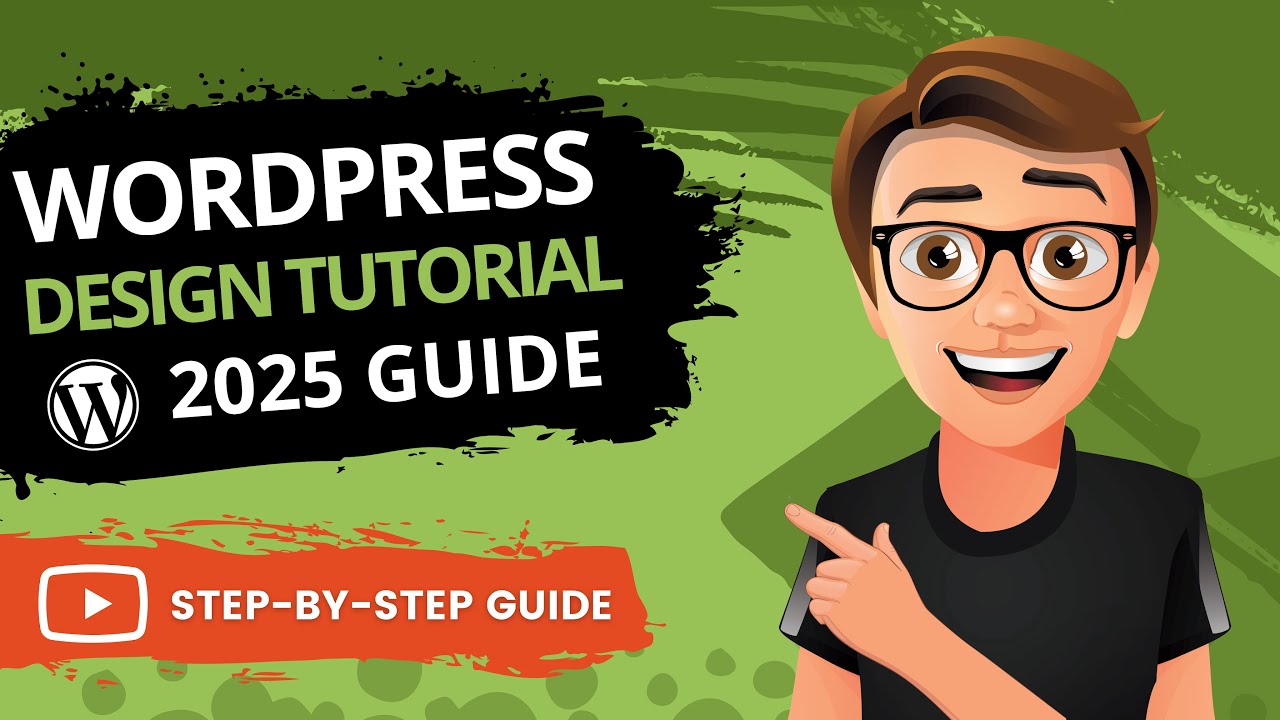
Embarking on the journey to create your own website can feel like a monumental task, especially if you’re new to the world of digital design. The sheer number of platforms, technical terms, and design choices can be overwhelming. However, one platform has consistently proven to be the most accessible, powerful, and versatile solution for beginners and professionals alike: WordPress.
This guide is designed to demystify the process. We’ll walk you through every crucial step, from securing your domain name to publishing your first page, ensuring you have a solid foundation for a beautiful and functional website.
Understanding the WordPress Landscape: .com vs. .org
Before we dive into the setup, it’s critical to understand the two different versions of WordPress, as this is the first decision you’ll make.
- WordPress.com: This is a hosted service. Think of it like renting an apartment; WordPress.com manages the infrastructure (hosting, security, backups) for you, but you have limited control over customizing your space. Free and paid plans are available, but the free plan comes with a WordPress.com subdomain (e.g., yoursite.wordpress.com) and displays ads.
- WordPress.org: Often referred to as self-hosted WordPress, this is the version this guide focuses on. Here, you download the free WordPress software and install it on a web hosting provider you choose. This is like buying your own house; you have complete freedom to customize every aspect, install any theme or plugin, and monetize your site as you wish. It requires you to manage your own hosting and security, but modern providers make this incredibly simple.
For anyone serious about building a unique, scalable, and professional website, WordPress.org is the unequivocal choice.
Laying Your Digital Foundation: Domain and Hosting
Your domain name is your website’s address on the internet (e.g., yourbusiness.com). Your web host is the service that stores all your website’s files and makes them accessible to visitors around the clock.
- Choose a Domain Name: Opt for a name that is memorable, easy to spell, and reflects your brand or purpose. Preferably, use a .com extension.
- Select a Web Hosting Provider: For beginners, a shared hosting plan from a reputable provider is the perfect starting point. Look for companies that offer:
- One-click WordPress installation
- Free SSL certificate (essential for security)
- 24/7 customer support
- Good uptime guarantees
Many providers offer a free domain name for the first year when you sign up for a hosting plan, simplifying the process.
Installing WordPress and a First Look at the Dashboard
With your hosting account active, installing WordPress is typically a one-click affair through your host’s control panel (often called cPanel). Your hosting provider will have detailed guides for this step.
Once installed, you can access your WordPress dashboard by going to yoursite.com/wp-admin. This is your website’s command center, where you’ll manage everything from content to design.
The dashboard might seem busy at first, but you’ll quickly become familiar with the main menu on the left:
- Posts: For blog articles.
- Media: Your library of images and files.
- Pages: For static content like ‘About Us’ or ‘Contact’.
- Comments: To manage reader feedback.
- Appearance: Where you control your site’s look (themes, menus, customization).
- Plugins: For adding new features and functionality.
- Settings: For configuring the core setup of your site.
Choosing and Customizing Your Theme
Your theme dictates your website’s visual appearance—its layout, color scheme, typography, and overall aesthetic. WordPress comes with a default theme, but you’ll want to install one that aligns with your vision.
- Finding a Theme: Navigate to Appearance > Themes > Add New. You can browse thousands of free themes from the official directory. Use filters to find options that suit your niche (e.g., blog, business, portfolio).
- Considerations: Look for themes that are responsive (they look good on mobile devices), well-rated, and regularly updated. For beginners, simplicity and ease of customization are key.
- The Block Theme Revolution: The future of WordPress themes is here. Modern Block Themes are built specifically to work with the powerful WordPress editing experience, offering unparalleled design flexibility. They allow you to edit every part of your site—headers, footers, and all—directly from the editor.
- Customization: Once your theme is installed and activated, go to Appearance > Customize. This opens a live preview of your site where you can tweak settings like site identity (logo and title), colors, menus, and homepage settings in real-time.
Mastering the WordPress Editor: Crafting Your Content
The heart of WordPress is its editor, a intuitive tool that allows you to create rich, complex layouts without any code. This block-based editor (often referred to as Gutenberg) uses “blocks” as the fundamental units for building pages and posts.
- What is a Block? A block is a single element of content. This could be a paragraph, an image, a heading, a button, a video, or a gallery. You build your content by adding and arranging these blocks.
- Creating a New Page: Go to Pages > Add New. You’ll be greeted by the editor canvas. Click the ‘+’ button to add a block. Start typing to add a text block, or use the inserter to search for a specific block type.
- Block Toolbar: Each block has its own toolbar that appears when you click on it. This is where you format text, change alignment, or access specific settings for that block.
- Block Settings Panel: On the right side of the screen, you’ll find a panel that shows settings for the selected block, as well as overall page settings like visibility or featured image.
Practice by adding a few different blocks—a heading, an image, a couple of paragraphs, and a button. You’ll quickly see how easy it is to drag, drop, and rearrange your content.
Extending Functionality with Plugins
If themes control how your site looks, plugins control what it can do. Plugins are add-ons that you can install to extend the functionality of your WordPress site. There are over 60,000 free plugins available for everything from contact forms to SEO to e-commerce.
- Finding and Installing Plugins: Go to Plugins > Add New. Search for a feature you need. Always check the ratings, number of active installations, and when it was last updated.
- Essential Plugins for Beginners:
- SEO Tool: A plugin like Yoast SEO or Rank Math helps you optimize your content for search engines right from the editor.
- Security: A tool like Wordfence or Sucuri helps protect your site from malware and brute-force attacks.
- Backups: A plugin like UpdraftPlus automates the process of backing up your website’s files and database.
- Contact Form: A simple plugin like WPForms or Contact Form 7 allows you to easily add a professional contact form to your site.
- Caching: A plugin like WP Super Cache helps speed up your site by creating static versions of your pages.
A word of caution: While plugins are powerful, quality is more important than quantity. Only install plugins you truly need from trusted developers, and keep them updated.
Configuring Essential Settings
Before you launch, take a few minutes to configure your core settings under Settings in the dashboard.
- General: Set your site title, tagline, and admin email address.
- Permalinks: This controls the structure of your URLs. It is highly recommended to choose the “Post name” option (
yoursite.com/sample-post/) for clean, SEO-friendly links. - Reading: Decide if your homepage will display your latest blog posts or a static page that you’ve designed.
- Discussion: Manage your comment settings and moderation rules.
Launching Your Site and Next Steps
Once you’ve added your content, customized your design, and installed essential plugins, you’re ready to share your creation with the world. Before you officially launch, it’s wise to:
- Review on Mobile: Use your phone to browse your site and ensure everything looks and works correctly.
- Test Your Forms: Submit a test message through your contact form to ensure it’s delivered to your email.
- Check Site Speed: Use a free online tool to analyze your loading time and get suggestions for improvement.
- Proofread Content: Read through all your text to catch any typos or errors.
Building a website with WordPress is not a one-time event but an ongoing process of creation and refinement. The skills you’ve learned here provide a powerful foundation. Continue to explore the vast ecosystem of themes and plugins, create valuable content for your audience, and watch your digital presence grow. Welcome to the world of WordPress—your creative potential is now limitless.
