Blog
WordPress Tutorial For Beginners 2025 – Build a Website Like a Pro!
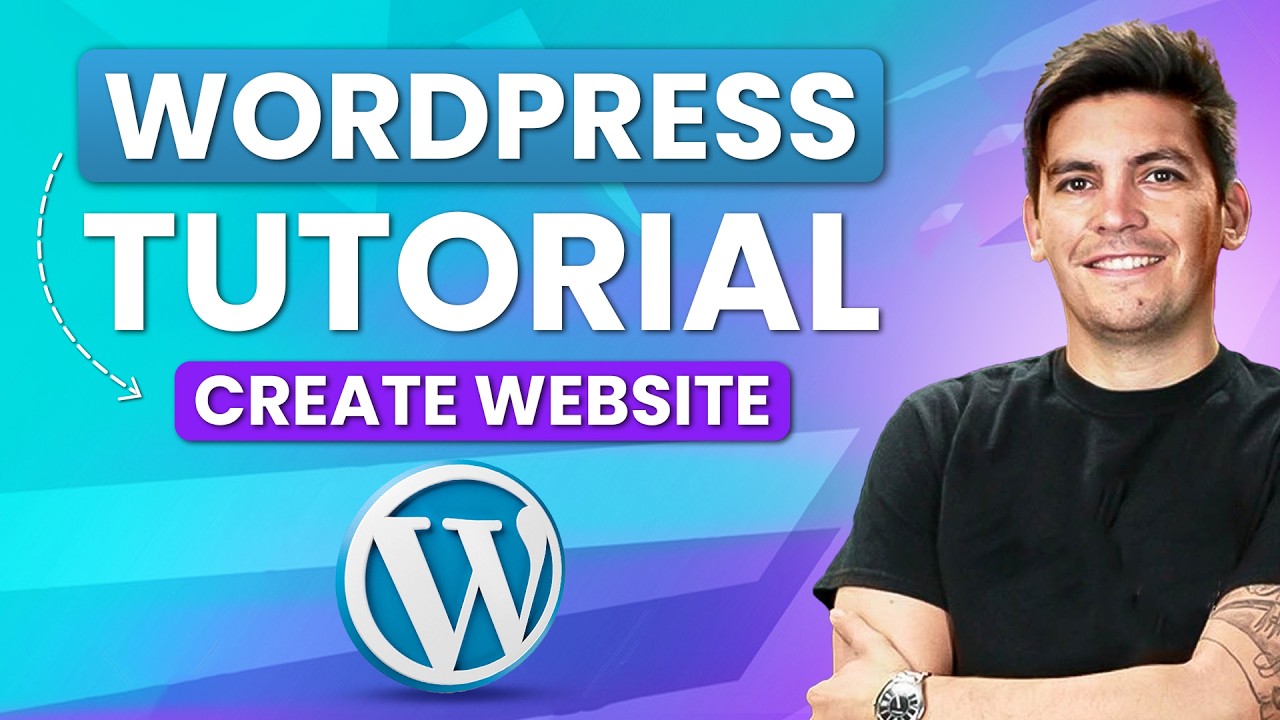
Building a professional, functional, and beautiful website is no longer a skill reserved for seasoned developers and coding experts. Thanks to powerful, user-friendly platforms like WordPress, anyone with a vision and a bit of guidance can create a stunning online presence. This comprehensive guide is designed to walk you through the entire process, from securing your domain name to publishing your first pages, equipping you with the knowledge to build a website like a true professional in the modern landscape.
Understanding the Power of WordPress
Before we dive into the practical steps, it’s crucial to understand why WordPress is the platform of choice for over 40% of all websites on the internet. It offers an unparalleled blend of flexibility, ease of use, and powerful functionality.
WordPress comes in two primary forms: WordPress.com, which is a hosted service, and WordPress.org, which is the self-hosted software we will be focusing on. The self-hosted version gives you complete ownership and control over your website. You can install plugins, customize themes extensively, and monetize your site in any way you choose. This freedom is the key to building a truly unique and scalable online asset.
Laying the Foundation: Domain, Hosting, and Installation
Every great website is built on a solid foundation. This begins with two essential components: a domain name and a web hosting provider.
Choosing Your Domain Name
Your domain name is your digital address—it’s how people find you. Aim for a name that is memorable, easy to spell, and reflects your brand or purpose. Ideally, use a .com extension, but newer extensions like .io or .co can also work well for tech or modern brands.
Selecting a Web Hosting Provider
Your web host is where your website’s files and data live. For beginners, a managed WordPress hosting provider is highly recommended. These services are optimized specifically for WordPress, offering benefits like one-click installations, enhanced security, automatic backups, and expert support. This simplifies the technical aspects, allowing you to focus on creating your content.
Installing WordPress
Once you’ve registered your domain and signed up for a hosting plan, installing WordPress is remarkably simple. Most reputable hosts feature a one-click WordPress installation tool directly within your hosting control panel (often called cPanel). You’ll simply click the installer, select WordPress, and follow the prompts to set up your admin username and password.
Your First Look at the WordPress Dashboard
After installation, you can access your website’s backend by navigating to yoursite.com/wp-admin. Log in with the credentials you just created, and you’ll be greeted by the WordPress Dashboard. This is your website’s command center, where you’ll manage everything from content to design.
The dashboard may seem busy at first, but its layout is intuitive. The main navigation menu on the left is your key to everything:
- Posts: For blog articles and time-sensitive content.
- Media: Your library for all images, videos, and documents.
- Pages: For static content like your "About Us," "Contact," or "Services" pages.
- Comments: To manage feedback and interactions on your posts.
- Appearance: Where you control your site’s visual design via themes and menus.
- Plugins: For adding new features and functionality.
- Settings: The hub for configuring your site’s core options.
Designing Your Site: Choosing and Customizing a Theme
The visual design of your website is dictated by its theme. A theme is a template that controls the layout, typography, color scheme, and overall aesthetic.
Finding the Perfect Theme
WordPress comes with several default themes, but you can access thousands more. Navigate to Appearance > Themes > Add New. Here, you can browse the official directory or upload a premium theme you’ve purchased from a third-party marketplace. When choosing a theme, prioritize:
- Responsiveness: It must look great on mobile, tablet, and desktop.
- Speed: A lightweight, well-coded theme will load faster.
- Customization Options: Look for themes that offer built-in customizers for easy changes.
The Power of the Customizer
Once a theme is installed and activated, go to Appearance > Customize. This powerful visual tool lets you see changes in real-time. Here, you can typically modify your site identity (logo and title), colors, menus, homepage settings, and much more, all without touching a line of code.
Expanding Functionality with Plugins
If themes control how your site looks, plugins control what it does. Plugins are add-ons that you can install to extend your website’s capabilities, from adding contact forms to creating an online store.
Essential Plugins for Every New Website
While there are over 60,000 plugins available, start with these essentials:
- SEO Tool: To optimize your content for search engines.
- Security Suite: To protect your site from malware and brute-force attacks.
- Backup Solution: To automatically save your site’s data regularly.
- Caching Plugin: To dramatically improve your site’s loading speed.
- Contact Form Plugin: To create easy-to-embed forms for user inquiries.
To install a plugin, navigate to Plugins > Add New, search for your chosen tool, and click "Install Now," followed by "Activate."
Creating Core Content: Pages and Posts
With your design and structure in place, it’s time to fill your site with content. Understanding the difference between Pages and Posts is critical.
Pages for Timeless Content
Pages are meant for static, evergreen content that forms the backbone of your site. Common pages include:
- Homepage: The first impression for your visitors.
- About Page: Your story, mission, and team.
- Services/Products Page: What you offer.
- Contact Page: How people can get in touch.
To create a page, go to Pages > Add New. You’ll use the WordPress Block Editor (also known as Gutenberg) to add text, images, and other elements.
Posts for Dynamic Blog Content
Posts are for your blog articles, news updates, or any content that is time-sensitive and part of a chronological feed. They are perfect for SEO and engaging your audience with fresh content. You create them under Posts > Add New. The editor is the same, but posts also use categories and tags to help organize them.
Mastering the Block Editor
The Block Editor is the heart of the modern WordPress content creation experience. Instead of working in one large text field, you build your pages and posts using individual "blocks" for paragraphs, images, headings, buttons, videos, and more.
This modular approach offers incredible flexibility. You can easily drag and drop blocks to rearrange content, style each element individually, and create complex layouts that were once only possible with custom code. Spend some time experimenting with the different blocks available to see the true creative potential at your fingertips.
Configuring Essential Settings
Before you launch, take a moment to configure a few important settings under the Settings menu in your dashboard.
- General: Set your site title, tagline, and admin email address.
- Permalinks: This is crucial. Change your URL structure from the default to "Post Name." This creates clean, readable URLs that are better for users and SEO (e.g.,
yoursite.com/my-great-article). - Reading: Decide if your homepage will display your latest blog posts or a static page that you’ve designed.
- Discussion: Manage your comment settings and moderation rules.
Preparing for Launch: A Pre-Publication Checklist
You’re almost ready to share your creation with the world. Run through this quick checklist before you go live:
- Review All Content: Proofread every page and post for spelling and grammatical errors. Check all links to ensure they work correctly.
- Test on Mobile: View your site on multiple devices to ensure it is truly responsive.
- Check Loading Speed: Use free online tools to analyze your site’s speed and ensure it’s performing well.
- Set Up Your Privacy and Cookie Policy Pages: These are legal requirements in many regions.
- Plan Your Marketing: Consider how you will drive traffic to your new site, whether through social media, email newsletters, or SEO.
Maintaining and Growing Your Professional Website
Building your website is not the end—it’s the beginning. A professional website requires regular maintenance to stay secure, fast, and relevant. Make a habit of periodically updating your WordPress core, themes, and plugins. Continue to create valuable content for your audience and analyze your site’s performance to see what resonates with your visitors.
By following this guide, you have not just followed a set of instructions; you have gained a foundational understanding of the world’s most popular content management system. You now possess the tools and knowledge to build, manage, and grow a website that looks and functions exactly as you envisioned. The digital world is yours to conquer.
