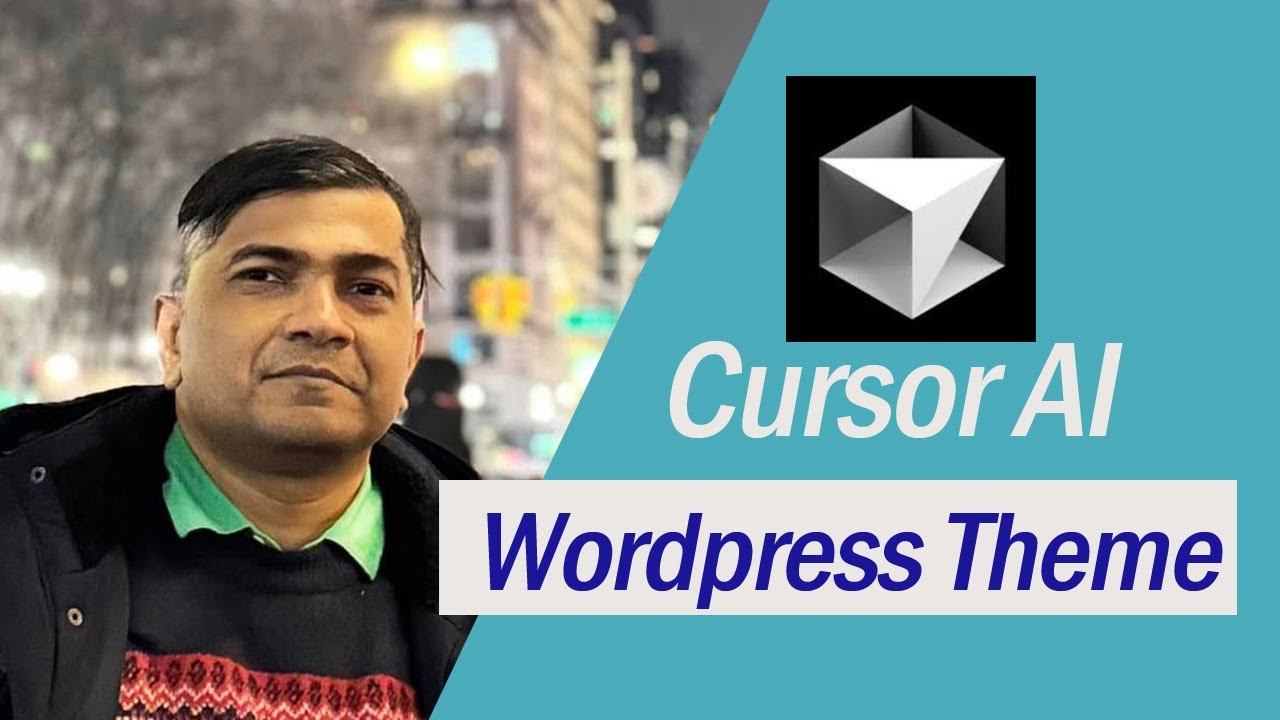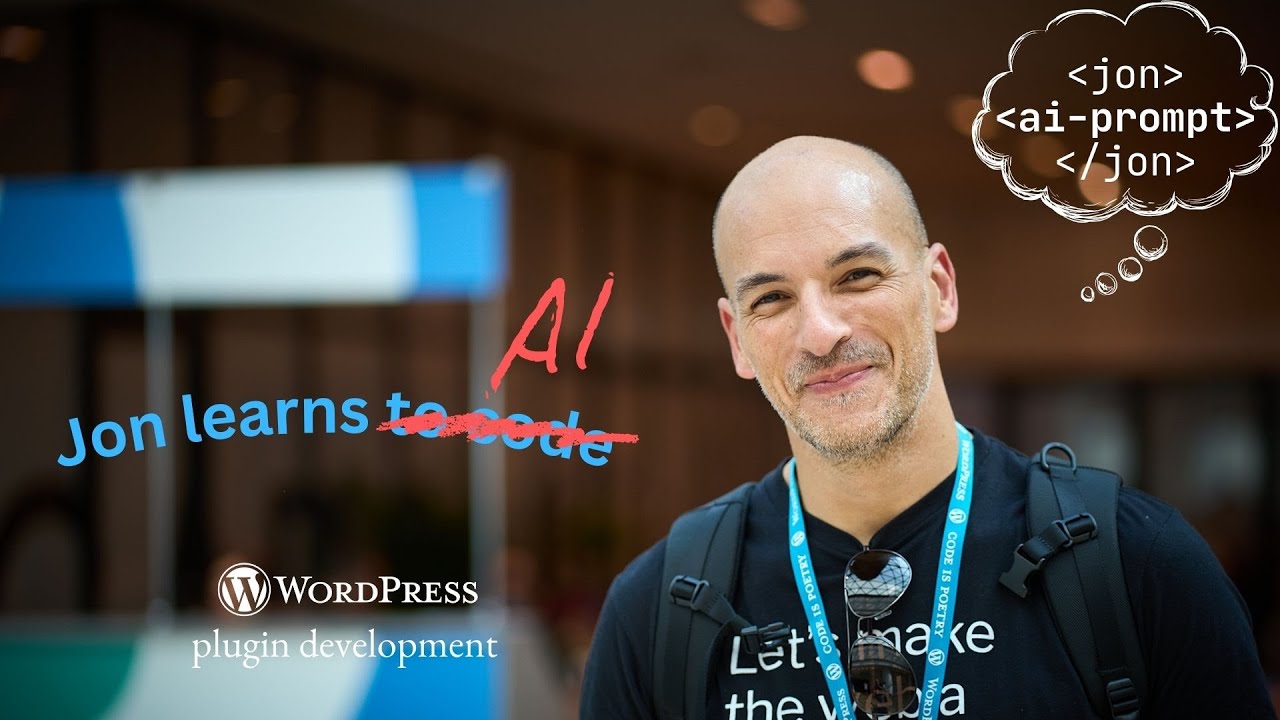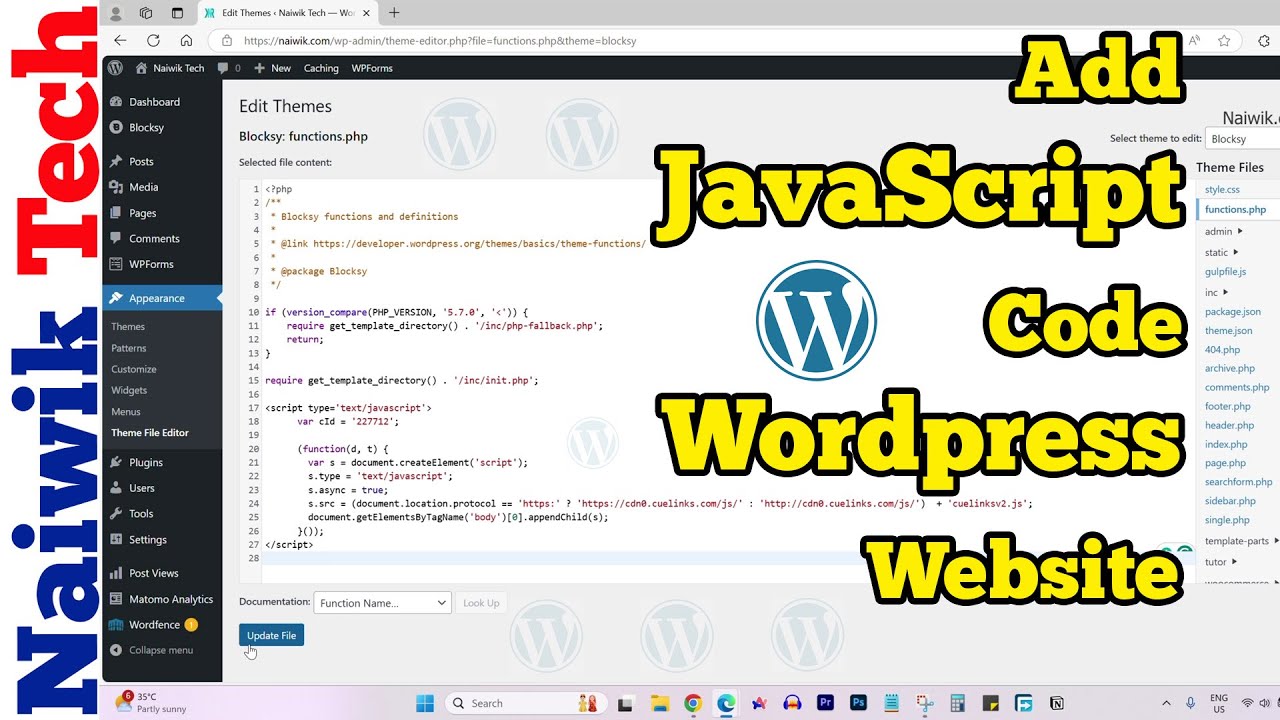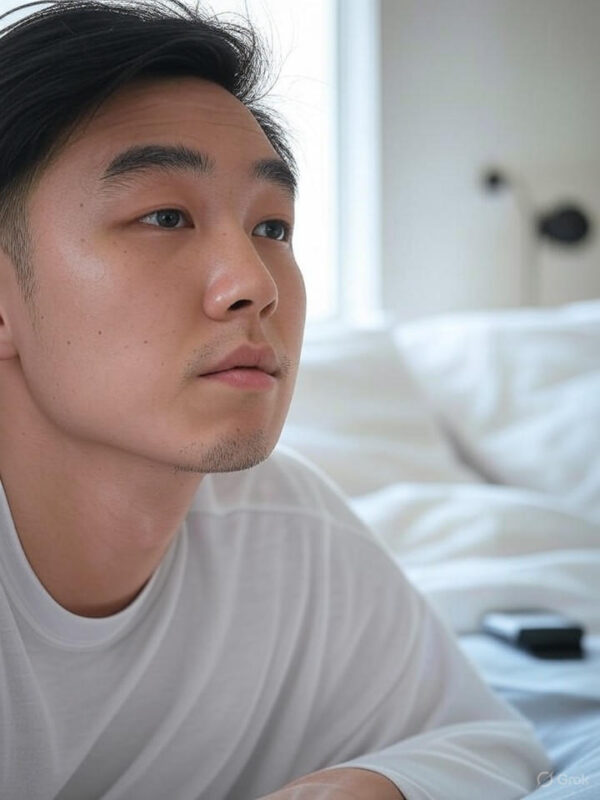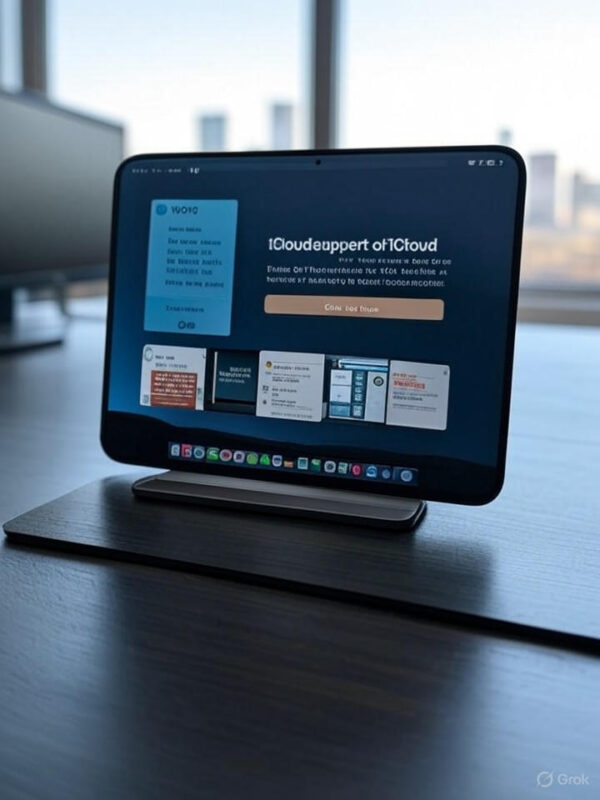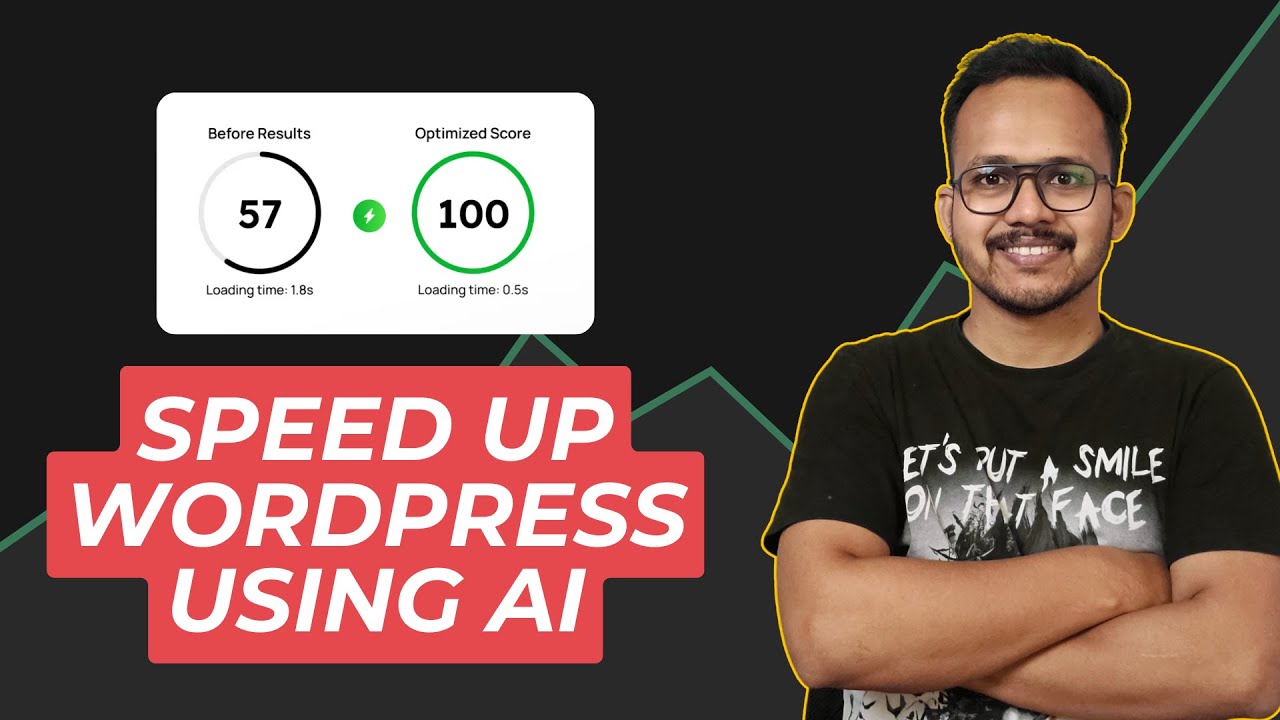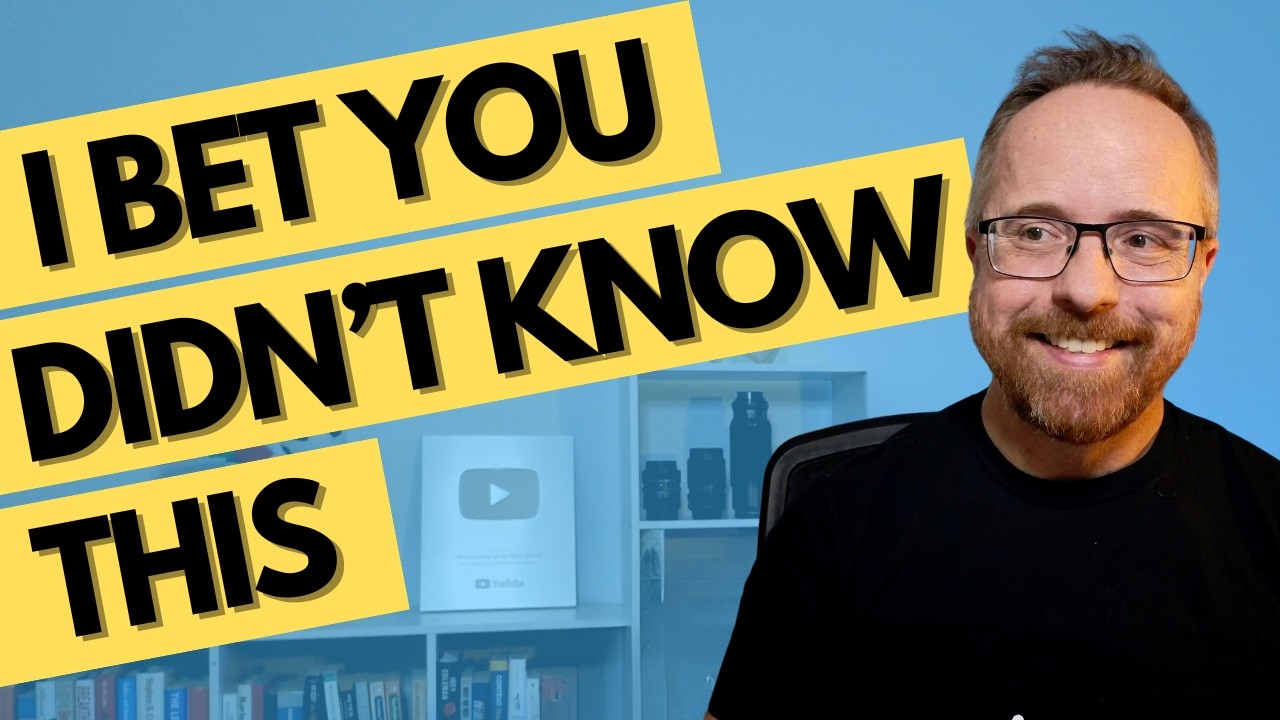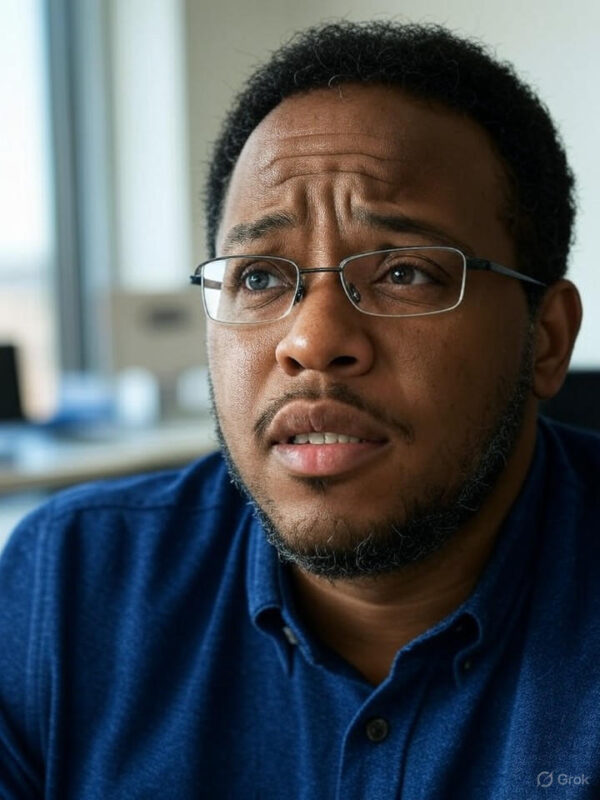Blog
Creating a WordPress Theme with Cursor AI Code Editor
With the rise of web development tools, creating a custom WordPress theme has become more accessible than ever. One standout in this space is the Cursor AI code editor, which leverages artificial intelligence to assist developers at every step of the process. This post will guide you through designing a WordPress theme using the Cursor AI code editor, ensuring you have the knowledge and tools to succeed.
Understanding WordPress Themes
Before we dive into the specifics, it’s important to understand what a WordPress theme is. In simple terms, a WordPress theme dictates the design and layout of your WordPress site. It controls the visual appearance, including colors, fonts, and the overall layout of the content.
Key Components of a WordPress Theme
- Stylesheets (style.css): This file contains the CSS rules that dictate the look and feel of the theme.
- Template Files: These files, such as header.php, footer.php, and index.php, structure the content displayed on your site.
- Functions.php: The heart of the theme that allows you to add additional features through PHP functions.
- JavaScript Files: For added interactivity and dynamic functionalities.
Getting Started with Cursor AI
What is Cursor AI?
Cursor AI is an advanced code editor that utilizes machine learning to improve the coding experience. It provides code suggestions, error checking, and even assists with debugging, making it an invaluable tool for both novice and experienced developers.
Setting Up Cursor AI
- Download and Install: Start by downloading the Cursor AI code editor from its official website. Follow the installation prompts to set it up on your system.
- Familiarize Yourself: Spend some time exploring the interface. Cursor AI offers features like smart auto-completion, real-time feedback on coding errors, and suggestions for best practices.
Designing Your WordPress Theme
Step 1: Plan Your Theme
Before writing any code, it’s crucial to plan your theme. Ask yourself:
- What is the purpose of the site?
- Who is the target audience?
- What type of content will you display?
Creating a wireframe or mockup can help visualize your layout.
Step 2: Create Your Theme Folder
Navigate to the wp-content/themes directory in your WordPress installation and create a new folder for your theme. Name it something relevant, like "my-custom-theme."
Step 3: Create the Required Files
Inside your theme folder, create the following essential files:
- style.css: Add the theme’s name and description at the top.
- index.php: This will be the main template file.
- header.php & footer.php: These files will contain the header and footer sections.
Here’s a sample header for your style.css:
css
/
Theme Name: My Custom Theme
Theme URI: http://example.com
Author: Your Name
Author URI: http://example.com
Description: A custom theme for my project.
Version: 1.0
License: GNU General Public License v2 or later
Text Domain: my-custom-theme
/
Step 4: Use Cursor AI for Coding
With your files in place, open them in Cursor AI. Utilize its features to streamline the coding process:
- Smart Suggestions: As you write your CSS, Cursor AI will suggest styles based on best practices.
- Error Detection: If there’s an error in your code, Cursor AI will highlight it and provide hints on how to fix it.
Step 5: Customize Template Files
Building Your Header
In header.php, you’ll want to include essential elements like the site’s title and navigation menu.
php
<!DOCTYPE html>
<html <?php language_attributes(); ?>>
Elementor Pro
PixelYourSite Pro
Rank Math Pro
Related posts
Building a WordPress Plugin | Jon learns to code with AI
How to add custom Javascript code to WordPress website
6 Best FREE WordPress Contact Form Plugins In 2025!
Solve Puzzles to Silence Alarms and Boost Alertness
Conheça AI do WordPress para construção de sites
WordPress vs Shopify: The Ultimate Comparison for Online Store Owners | Shopify Tutorial
Apple Ends iCloud Support for iOS 10, macOS Sierra on Sept 15, 2025
How to Speed up WordPress Website using AI 🔥(RapidLoad AI Plugin Review)
Bringing AI Agents Into Any UI: The AG-UI Protocol for Real-Time, Structured Agent–Frontend Streams
Web Hosting vs WordPress Web Hosting | The Difference May Break Your Site
Google Lays Off 200+ AI Contractors Amid Unionization Disputes
MIT’s LEGO: A Compiler for AI Chips that Auto-Generates Fast, Efficient Spatial Accelerators
Products
-
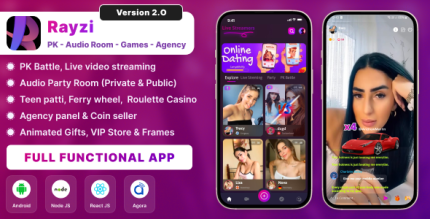 Rayzi : Live streaming, PK Battel, Multi Live, Voice Chat Room, Beauty Filter with Admin Panel
Rayzi : Live streaming, PK Battel, Multi Live, Voice Chat Room, Beauty Filter with Admin Panel
$98.40Original price was: $98.40.$34.44Current price is: $34.44. -
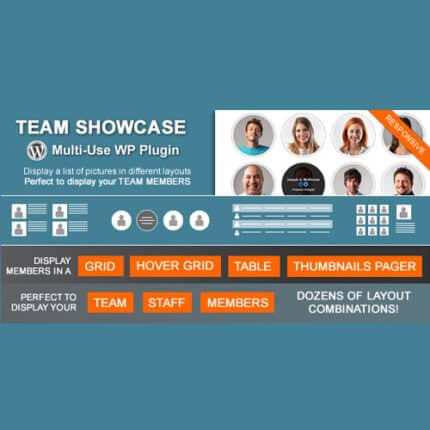 Team Showcase – WordPress Plugin
Team Showcase – WordPress Plugin
$53.71Original price was: $53.71.$4.02Current price is: $4.02. -
 ChatBot for WooCommerce – Retargeting, Exit Intent, Abandoned Cart, Facebook Live Chat – WoowBot
ChatBot for WooCommerce – Retargeting, Exit Intent, Abandoned Cart, Facebook Live Chat – WoowBot
$53.71Original price was: $53.71.$4.02Current price is: $4.02. -
 FOX – Currency Switcher Professional for WooCommerce
FOX – Currency Switcher Professional for WooCommerce
$41.00Original price was: $41.00.$4.02Current price is: $4.02. -
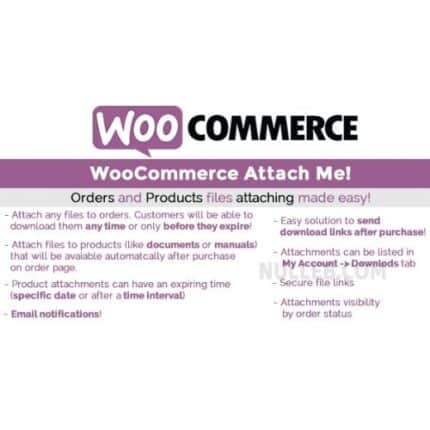 WooCommerce Attach Me!
WooCommerce Attach Me!
$41.00Original price was: $41.00.$4.02Current price is: $4.02. -
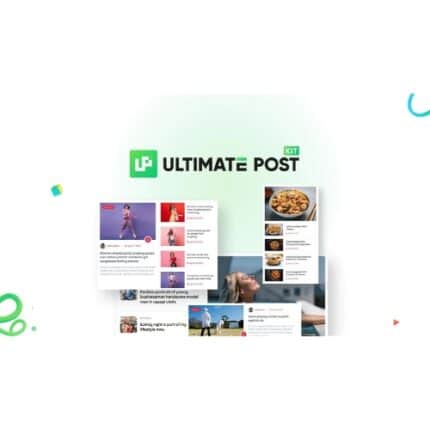 Ultimate Post Kit Pro
Ultimate Post Kit Pro
$53.71Original price was: $53.71.$3.69Current price is: $3.69. -
 Magic Post Thumbnail Pro
Magic Post Thumbnail Pro
$53.71Original price was: $53.71.$3.69Current price is: $3.69. -
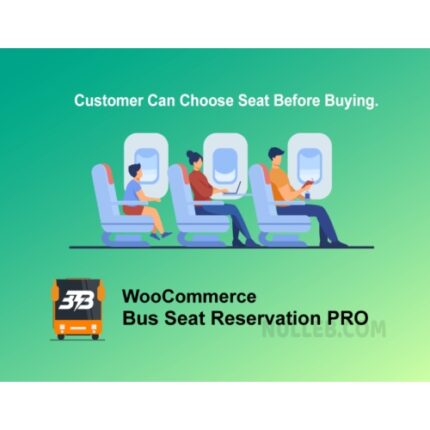 Bus Ticket Booking with Seat Reservation PRO
Bus Ticket Booking with Seat Reservation PRO
$53.71Original price was: $53.71.$4.02Current price is: $4.02. -
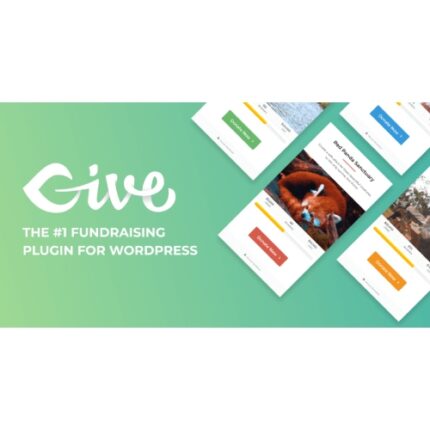 GiveWP + Addons
GiveWP + Addons
$53.71Original price was: $53.71.$3.85Current price is: $3.85. -
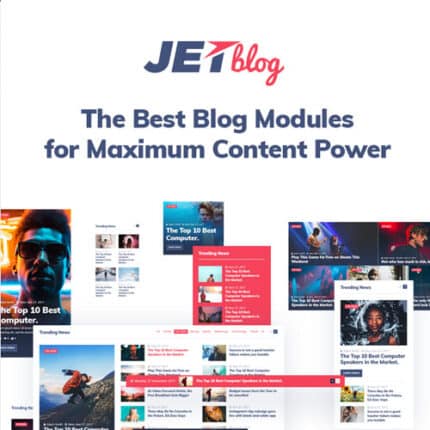 JetBlog – Blogging Package for Elementor Page Builder
JetBlog – Blogging Package for Elementor Page Builder
$53.71Original price was: $53.71.$4.02Current price is: $4.02. -
 ACF Views Pro
ACF Views Pro
$62.73Original price was: $62.73.$3.94Current price is: $3.94. -
 Kadence Theme Pro
Kadence Theme Pro
$53.71Original price was: $53.71.$3.69Current price is: $3.69. -
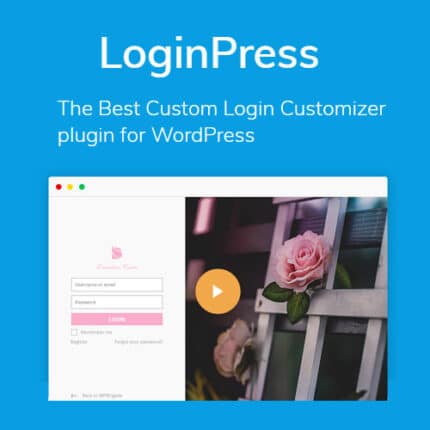 LoginPress Pro
LoginPress Pro
$53.71Original price was: $53.71.$4.02Current price is: $4.02. -
 ElementsKit – Addons for Elementor
ElementsKit – Addons for Elementor
$53.71Original price was: $53.71.$4.02Current price is: $4.02. -
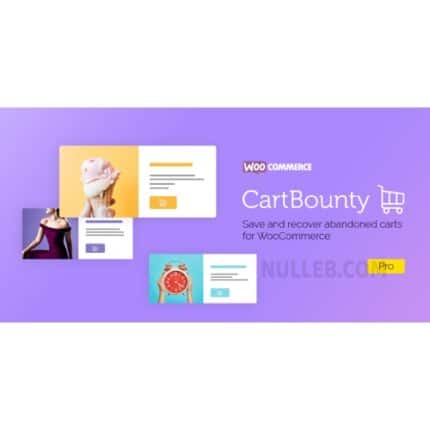 CartBounty Pro – Save and recover abandoned carts for WooCommerce
CartBounty Pro – Save and recover abandoned carts for WooCommerce
$53.71Original price was: $53.71.$3.94Current price is: $3.94. -
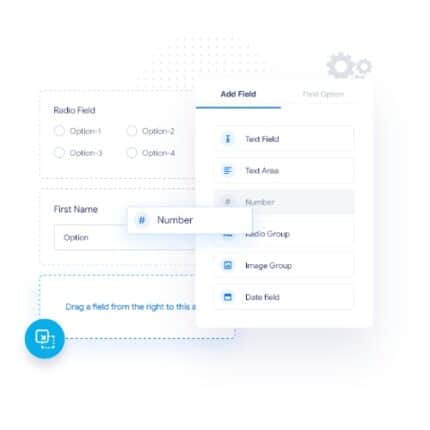 Checkout Field Editor and Manager for WooCommerce Pro
Checkout Field Editor and Manager for WooCommerce Pro
$53.71Original price was: $53.71.$3.94Current price is: $3.94. -
 Social Auto Poster
Social Auto Poster
$53.71Original price was: $53.71.$3.94Current price is: $3.94. -
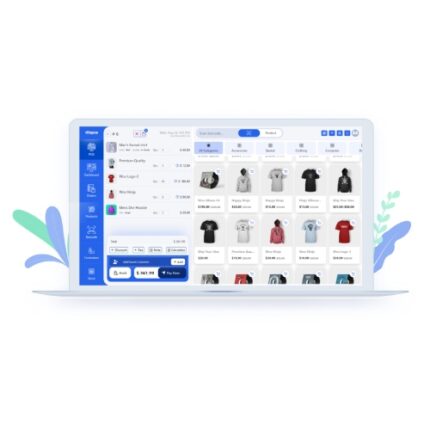 Vitepos Pro
Vitepos Pro
$53.71Original price was: $53.71.$12.30Current price is: $12.30. -
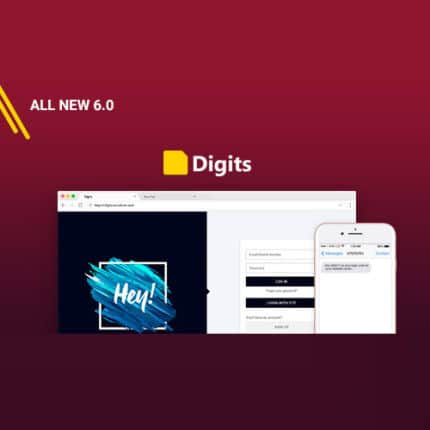 Digits : WordPress Mobile Number Signup and Login
Digits : WordPress Mobile Number Signup and Login
$53.71Original price was: $53.71.$3.94Current price is: $3.94. -
 JetEngine For Elementor
JetEngine For Elementor
$53.71Original price was: $53.71.$3.94Current price is: $3.94. -
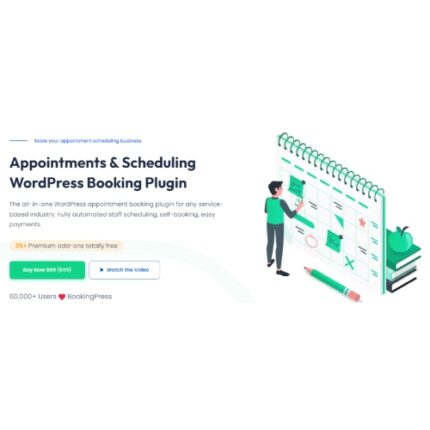 BookingPress Pro – Appointment Booking plugin
BookingPress Pro – Appointment Booking plugin
$53.71Original price was: $53.71.$3.94Current price is: $3.94. -
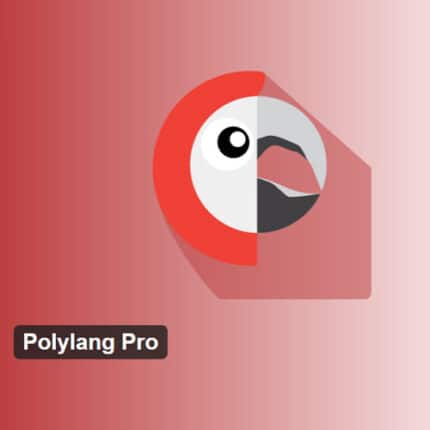 Polylang Pro
Polylang Pro
$53.71Original price was: $53.71.$3.94Current price is: $3.94. -
 All-in-One WP Migration Unlimited Extension
All-in-One WP Migration Unlimited Extension
$53.71Original price was: $53.71.$3.94Current price is: $3.94. -
 Essential Addons for Elementor – Pro
Essential Addons for Elementor – Pro
$53.71Original price was: $53.71.$3.94Current price is: $3.94. -
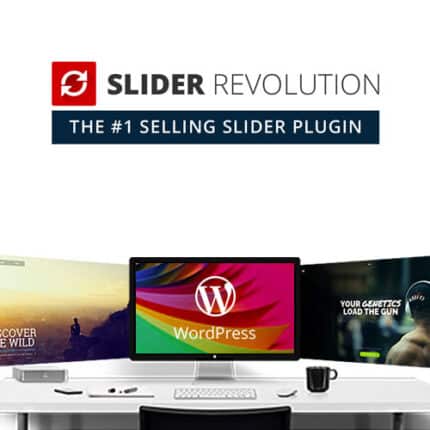 Slider Revolution Responsive WordPress Plugin
Slider Revolution Responsive WordPress Plugin
$53.71Original price was: $53.71.$4.51Current price is: $4.51. -
 Advanced Custom Fields (ACF) Pro
Advanced Custom Fields (ACF) Pro
$53.71Original price was: $53.71.$3.94Current price is: $3.94. -
 Gillion | Multi-Concept Blog/Magazine & Shop WordPress AMP Theme
Rated 4.60 out of 5
Gillion | Multi-Concept Blog/Magazine & Shop WordPress AMP Theme
Rated 4.60 out of 5$53.71Original price was: $53.71.$5.00Current price is: $5.00. -
 Eidmart | Digital Marketplace WordPress Theme
Rated 4.70 out of 5
Eidmart | Digital Marketplace WordPress Theme
Rated 4.70 out of 5$53.71Original price was: $53.71.$5.00Current price is: $5.00. -
 Phox - Hosting WordPress & WHMCS Theme
Rated 4.89 out of 5
Phox - Hosting WordPress & WHMCS Theme
Rated 4.89 out of 5$53.71Original price was: $53.71.$5.17Current price is: $5.17. -
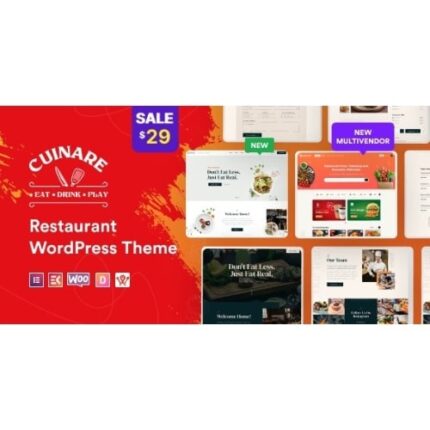 Cuinare - Multivendor Restaurant WordPress Theme
Rated 4.14 out of 5
Cuinare - Multivendor Restaurant WordPress Theme
Rated 4.14 out of 5$53.71Original price was: $53.71.$5.17Current price is: $5.17.