Blog
WordPress 6.8 – Backup BEFORE You Update!
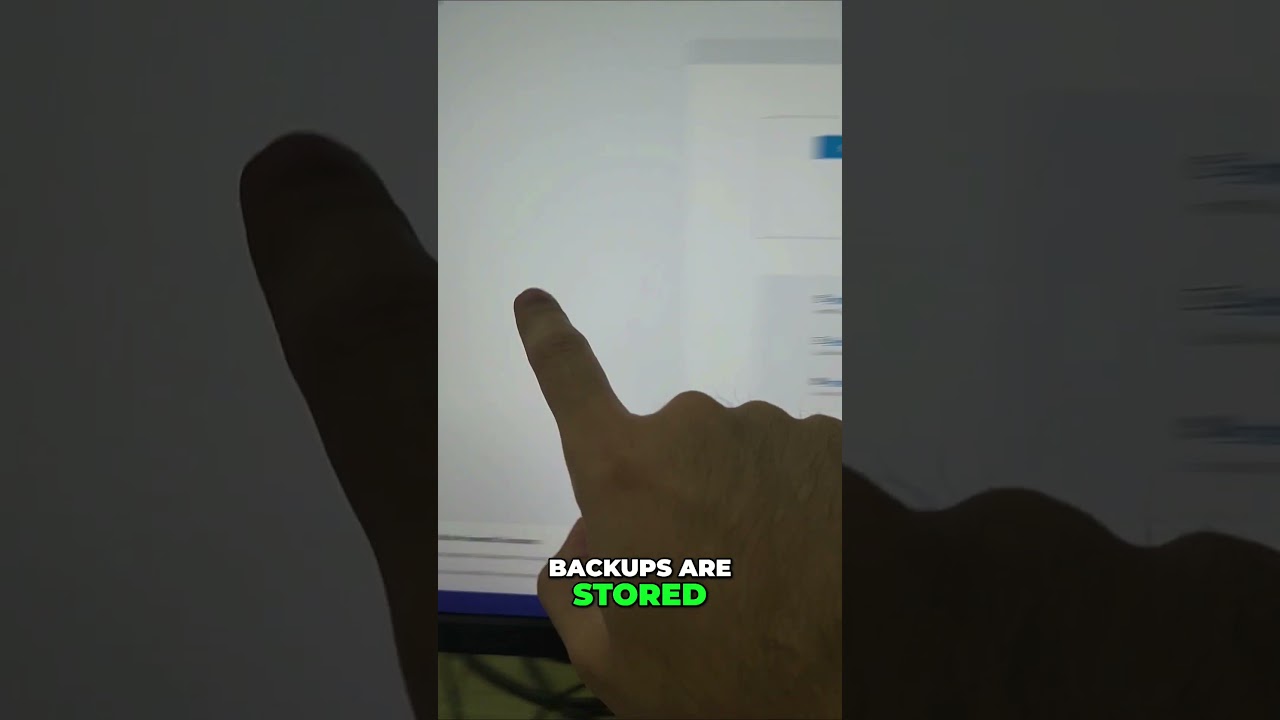
The digital landscape of your website is a living, breathing entity. It grows, evolves, and requires regular care to stay secure, efficient, and engaging. For millions of site owners, the cornerstone of this care is the WordPress update. With the anticipated arrival of WordPress 6.8, a new wave of features, security patches, and performance enhancements is on the horizon. While the excitement to click that "Update Now" button is understandable, the most crucial step in this process happens long before the update begins.
This isn’t just a best practice; it’s your website’s ultimate insurance policy. The simple, non-negotiable rule is this: always create a full backup before initiating any core WordPress update.
Why Backing Up is Your Most Critical Website Task
Imagine spending hundreds of hours crafting perfect content, fine-tuning your site’s design, and building a loyal audience. Now, imagine it vanishing in an instant due to a corrupted update, a plugin conflict, or a simple server error. A comprehensive backup is the shield that protects you from this digital catastrophe. It’s the undo button for your entire website.
While updates like WordPress 6.8 are rigorously tested, they are deployed across an infinite number of unique website environments. Each site uses a different combination of themes, plugins, and custom code. This complexity means that even a well-vetted update can inadvertently clash with a specific element on your site, leading to:
- The White Screen of Death: A fatal error that renders your site completely blank and inaccessible.
- Plugin or Theme Conflicts: New core code can break functionality in older plugins or themes, causing features to disappear or behave erratically.
- Database Corruption: In rare cases, an update can disrupt the database, corrupting post content, user data, or settings.
- Simple Update Failure: The update process itself could be interrupted due to a server timeout, leading to a partially updated and broken site.
Without a backup, diagnosing and fixing these issues is a race against the clock filled with stress and potential downtime. With a recent backup, you can restore your site to its pre-update state within minutes and investigate the issue at your leisure.
What Does a "Complete" Backup Actually Include?
A true, restorable backup is more than just copying your files. It consists of two equally important parts:
1. Your Website’s Files
This is the entire foundation of your site. It includes:
- Core WordPress Files: The engine of your site.
- Your Theme: All the files that control your site’s design and layout.
- All Plugins: The tools that add functionality to your site.
- Media Library: Every image, video, PDF, and document you’ve ever uploaded.
- Configuration Files: Critical files like
wp-config.phpand.htaccess.
2. Your Website’s Database
This is the brain of your operation. The database contains:
- All Posts, Pages, and Custom Post Types: Every word you’ve written.
- User Comments and Feedback: Your valuable community engagement.
- User Data: Accounts, profiles, and roles.
- Settings: Your WordPress configuration, plugin settings, and theme options.
- Widget and Menu Structures: Your site’s navigation and sidebar content.
A backup solution is only effective if it captures both the files and the database simultaneously, ensuring they are synchronized and can be restored together seamlessly.
Your Backup Strategy: Choosing the Right Method
There are several reliable paths to achieving peace of mind. The right one for you depends on your technical comfort level and your site’s needs.
Method 1: Using a WordPress Backup Plugin (Recommended for Most Users)
This is the most popular and user-friendly approach. Numerous reputable plugins automate the entire process, allowing you to create, schedule, and restore backups with just a few clicks.
Key features to look for in a backup plugin:
- Complete Backup Capability: Ensures it backs up both files and the database.
- One-Click Restoration: The ability to restore your site easily without needing advanced technical skills.
- Off-Site Storage: Options to store your backup archives in a remote location like cloud storage (Google Drive, Dropbox, Amazon S3) or email. This protects you if your web server itself has a major failure.
- Scheduling: Automate daily, weekly, or monthly backups so you never forget.
- Staging Environment Integration: Some premium plugins offer one-click staging, allowing you to test the WordPress 6.8 update on a clone of your site before going live.
Popular and robust options include UpdraftPlus, BlogVault, and Jetpack Backup. Investing in a premium version often unlocks more sophisticated storage options and faster, more reliable restoration processes.
Method 2: Manual Backup via Your Hosting Control Panel (cPanel)
Many web hosting providers offer powerful tools like File Manager and phpMyAdmin directly within their customer dashboard (cPanel).
- Files: Using File Manager, you can compress your entire
public_htmldirectory (which contains all your WordPress files) into a ZIP archive and download it to your computer. - Database: Through phpMyAdmin, you can select your WordPress database and export it as an SQL file.
The Caveat: This method is more technical and requires you to manually store and manage the backup files. It also places the responsibility of performing regular backups squarely on your shoulders. However, it’s a valuable skill to understand and a good free option if your host provides the tools.
Method 3: Managed WordPress Hosting with Integrated Backups
If you use a premium managed WordPress host, you may already have a powerful backup solution at your fingertips. Providers often include automated daily backups, on-demand backup creation, and easy one-click restoration tools directly in their custom dashboard.
The significant advantage here is that these backups are typically handled at the server level, making them incredibly efficient and reliable. Before the WordPress 6.8 update, simply log into your host’s panel and create an on-demand backup for an extra layer of security. Always verify your host’s backup retention policy—know how many backups they keep and for how long.
Your Pre-Update Checklist: A Step-by-Step Guide
Once you have a verified backup strategy in place, you can approach the WordPress 6.8 update with confidence. Follow this checklist to ensure a smooth transition:
- Create Your Full Backup: This is your number one priority. Use your chosen method to create a complete, downloadable backup of your entire site—files and database. Verify that the backup archive was created successfully.
- Check Theme and Plugin Compatibility: Visit your theme and plugin developers’ websites or support forums. Look for announcements confirming compatibility with the upcoming WordPress 6.8 core update. This proactive research can help you anticipate potential conflicts.
- Update Your Themes and Plugins First: Before updating WordPress itself, ensure all your themes and plugins are running their latest versions. Developers often release updates ahead of a major WordPress release to ensure smooth interoperability.
- Consider a Staging Environment: For mission-critical business websites, the safest approach is to test the update on a staging site—an exact copy of your live site hosted in a separate directory. This allows you to update and test everything without your visitors noticing a thing.
- Perform the Update: During a period of low traffic on your site, initiate the WordPress 6.8 update. Avoid making other changes simultaneously.
- Post-Update Verification: Immediately after updating, visit your site’s front end and backend. Check that all pages load correctly, forms work, and key functionalities operate as expected. Clear your caching plugins and browser cache if you encounter odd display issues.
The Golden Rule of Website Management
The anticipation for new features in WordPress 6.8 is a testament to the platform’s vibrant evolution. Embracing these updates is essential for maintaining a secure and modern website. However, the foundation of any update procedure must be a commitment to preservation.
A backup is not a sign of fear; it is the ultimate expression of professionalism and preparedness. It empowers you to innovate and update with the confidence that your hard work is permanently safeguarded. Make this practice non-negotiable. Let the first step in your excitement for WordPress 6.8 be the simple, powerful act of securing your digital presence. When your backup is confirmed and stored safely off-site, you can click "Update Now" knowing that your website’s future is protected, no matter what.
