Blog
Set static Front page in WordPress. Display a custom home page.
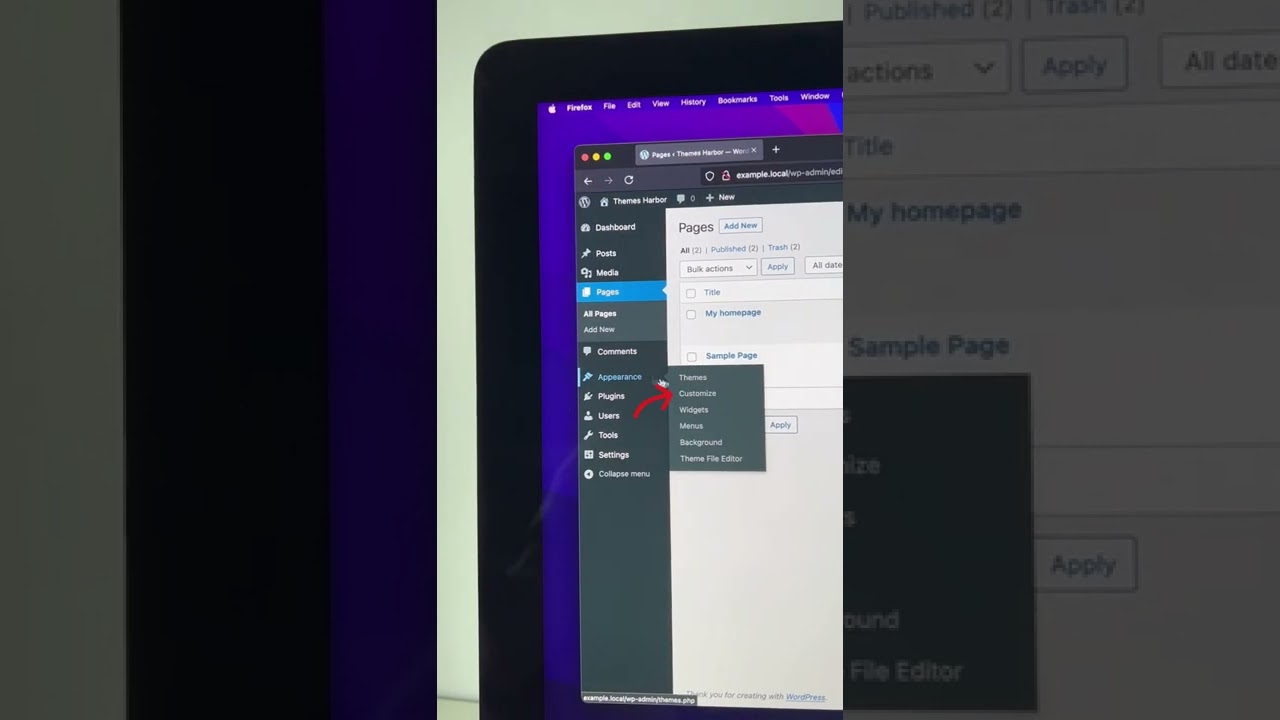
Creating a compelling and effective homepage is one of the most crucial steps in building a successful WordPress website. While the default blog roll has its place, most businesses, creatives, and organizations benefit immensely from a tailored, static front page that guides visitors, showcases value, and drives conversions. This powerful feature moves your site beyond a simple blog and transforms it into a versatile, goal-oriented platform.
This comprehensive guide will walk you through the entire process of setting a static front page in WordPress, explaining the "why" behind the strategy and the "how" of the technical setup.
Understanding the Static Front Page: Your Digital Welcome Mat
Before diving into the mechanics, it’s essential to understand what we’re building. By default, WordPress is designed as a blogging platform. Its homepage is typically a reverse-chronological list of your latest posts. This is fantastic for news outlets or dedicated bloggers but less than ideal for almost any other type of website.
A static front page (often called a "splash page" or "custom homepage") is precisely what it sounds like: a fixed, unchanging page that you design and control completely. It acts as your site’s central hub, a curated experience designed to make a strong first impression and direct user flow.
Common elements on a stellar static homepage include:
- A clear value proposition and headline
- Prominent calls-to-action (e.g., "Get a Quote," "View Portfolio")
- Key service or product highlights
- Compelling imagery or video
- Testimonials or trust badges
- Brief introductory text about the company or individual
Why a Custom Homepage is a Non-Negotiable for Most Websites
Switching from a dynamic blog feed to a static homepage isn’t just an aesthetic choice; it’s a strategic one. The benefits are substantial:
- Control the Narrative: Instead of leaving your first impression to your latest post, you craft it. You answer the visitor’s fundamental question, "What is this place and what can it do for me?" immediately.
- Enhanced User Experience (UX): A well-designed static page reduces cognitive load. It eliminates confusion and seamlessly guides users to the most important sections of your site, whether that’s your services, contact form, or online store.
- Improved Conversion Rates: With strategic placement of calls-to-action, you can significantly increase leads, sales, or sign-ups. A blog feed often buries these crucial elements below less relevant content.
- Search Engine Optimization (SEO): A focused homepage allows you to optimize for your most valuable keywords. You can structure headings, content, and metadata to clearly signal to search engines what your core business is about, potentially improving your rankings for competitive terms.
- Brand Reinforcement: This page is your flagship opportunity to establish tone, style, and professionalism. It builds trust and credibility from the moment a visitor arrives.
Pre-Setup Checklist: What You Need Before You Begin
To ensure a smooth process, have these two elements ready before you adjust your site’s settings:
- A Created Static Homepage: This is the page you will designate as your new front page. Don’t just plan it—build it! Navigate to Pages > Add New in your WordPress dashboard. Title it "Home" or "Welcome" and use the block editor to design your layout. You can add text, images, buttons, and any other blocks you need. You don’t have to finalize every detail now, but the page must exist.
- A Blog Posts Page (Recommended): If you still plan on maintaining a blog, you’ll need a separate page to host those posts. This is critical. Create a new page, title it "Blog," "News," or "Articles," and leave the content completely blank. You will not add blocks to this page; WordPress will automatically populate it with your posts feed.
With these two pages created, you’re ready to configure your site.
Step-by-Step: How to Set Your Static Front Page in WordPress
The process is straightforward and takes only a minute. Follow these steps carefully.
Step 1: Access the Reading Settings
From your WordPress admin dashboard, navigate to Settings > Reading. This is where you control how your site’s content is displayed.
Step 2: Configure the Front Page Displays Option
You will see a section titled "Your homepage displays." By default, the option "Your latest posts" is selected. This is what creates the traditional blog roll homepage.
To make the change, click the radio button next to "A static page."
Step 3: Assign Your Pages
Two new dropdown menus will appear directly below your selection.
- Homepage: Click this dropdown and select the page you created to be your static front page (e.g., "Home").
- Posts page: Click this dropdown and select the blank page you created to host your blog posts (e.g., "Blog").
Step 4: Save Your Changes
Scroll to the bottom of the page and click the blue Save Changes button.
That’s it! Your configuration is complete. Visit your website’s main URL to see your new static homepage in action. Navigate to your blog page (e.g., yoursite.com/blog) to confirm your posts are displaying correctly there.
Troubleshooting Common Issues
Occasionally, you might run into a small hiccup. Here’s how to solve the most frequent problems.
- The "Homepage" dropdown is empty: This means you haven’t published any pages yet. Return to Pages > Add New, create and publish your homepage, then return to the Reading settings.
- I’m getting a 404 error on my posts page: This is almost always because the page you selected for your "Posts page" has not been published. Ensure the page is published and has no content (no blocks in the editor).
- The change didn’t work / I still see my blog posts: First, clear your website’s cache. If you use a caching plugin or your host has server-level caching, clear it. Also, try refreshing your browser while holding the
Shiftkey (hard refresh). - I want to revert back to my blog roll: Simply return to Settings > Reading and select the "Your latest posts" option again. Save changes.
Designing a High-Converting Static Homepage
Setting the page is just the first step; designing it for impact is the ongoing journey. While entire books are written on this topic, here are foundational principles to guide your design:
- Clarity Above All: Your headline and subheadline should immediately communicate who you are and what you offer. Avoid jargon.
- Visual Hierarchy: Use headings (
H2,H3, etc.) correctly to structure your content. Guide the user’s eye through the page with size, color, and spacing. - Strategic Calls-to-Action (CTAs): Place clear, action-oriented buttons (e.g., "Start Your Free Trial," "Schedule a Consultation") in highly visible locations, like your header and after key value propositions.
- Social Proof: Integrate client logos, testimonials, or reviews to build instant trust.
- Mobile Responsiveness: The majority of web traffic is mobile. Use WordPress’s built-in editor to preview how your page looks on phones and tablets. Most modern themes handle this well, but always check.
Beyond the Basics: Utilizing a Page Builder
While the native WordPress block editor (Gutenberg) is powerful, many users prefer dedicated page builders like Elementor, Divi, or Beaver Builder to create their homepages. These tools offer more drag-and-drop design flexibility, pre-designed templates, and advanced styling options.
The process remains identical even if you use a page builder:
- Create a new page.
- Use your page builder to design the layout.
- Publish the page.
- Go to Settings > Reading and assign that page as your static homepage.
The only difference is the tool you use to create the page’s content. The WordPress setting that controls its display is the same.
Conclusion: Taking Command of Your First Impression
Setting a static front page is a fundamental WordPress skill that marks the transition from a simple blog to a professional, purposeful website. It hands you the keys to your most valuable digital real estate, allowing you to craft a focused user journey that aligns with your business objectives.
By following the steps outlined above—preparing your pages, configuring the Reading settings, and applying sound design principles—you can confidently create a homepage that not only looks impressive but also works tirelessly to achieve your goals. Log in to your dashboard today and make the change; your audience will thank you for the clarity and direction.
