Blog
¿Por qué no debes tener plugins inactivos en tu WordPress? #wordpress #plugins #shorts
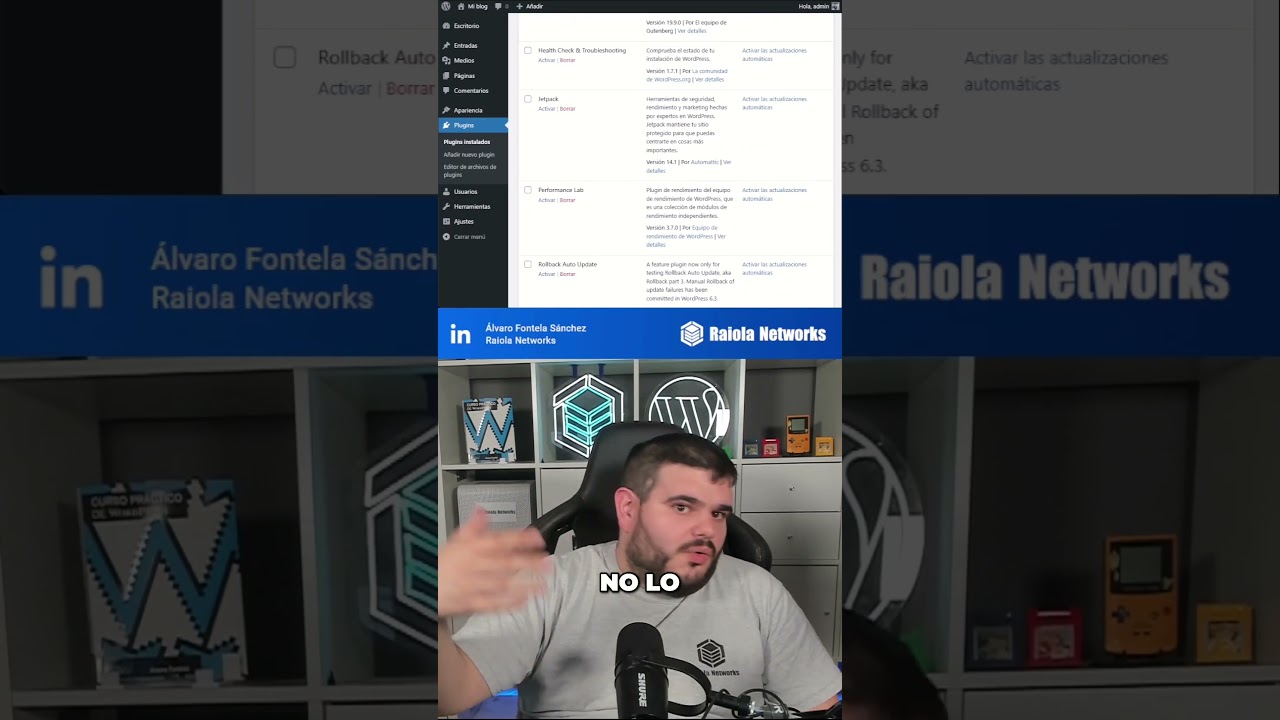
Maintaining a healthy and secure WordPress website requires more than just publishing great content. It demands a proactive approach to management, particularly when it comes to the tools that power its functionality: your plugins. A common misconception among site owners is that an unused plugin is a harmless one. The reality is far different.
Leaving plugins deactivated but installed on your WordPress site is a significant risk that can impact everything from security to performance. This comprehensive guide will explore the critical reasons why you should make it a habit to completely remove any plugin you are not actively using.
The Hidden Dangers of Deactivated Plugins
It’s easy to think that clicking "Deactivate" renders a plugin inert, like turning off a switch. Unfortunately, that’s not how WordPress architecture always works. A deactivated plugin may not be running its primary functions, but its code remains on your server, sitting idle and creating multiple potential vulnerabilities.
Security: An Open Door for Attackers
This is, without a doubt, the most pressing reason to delete unused plugins. Cybercriminals constantly scan websites for weaknesses, and an outdated, inactive plugin is a prime target.
- Vulnerabilities Remain: Even if a plugin is deactivated, the files are still present and readable. If a security flaw is discovered in that plugin version, an attacker can exploit it to gain access to your site. The activation status is often irrelevant; the mere presence of the vulnerable code is enough for a successful attack.
- The Update Blind Spot: When a plugin is inactive, it’s easy to forget about it. You might diligently update your active plugins but overlook the one sitting in your list that hasn’t been used in months. This creates a dangerous scenario where an outdated, vulnerable plugin exists on your server, and you are completely unaware of the risk it poses. WordPress security teams can patch vulnerabilities, but those fixes are useless if you never apply them because you forgot the plugin was there.
Performance: The Unseen Drag on Your Site
Website speed is a critical factor for user experience and search engine rankings. Every millisecond counts, and inactive plugins can contribute to a slower website in a few key ways.
- Database Clutter: Many plugins create their own tables or add rows to your WordPress database to store settings and data. When you deactivate a plugin, this data is almost always left behind. Over time, as you test and abandon various plugins, your database becomes bloated with unnecessary information. While this might not be a single point of failure, a large, inefficient database can lead to slower query times, affecting your site’s overall responsiveness.
- Backup Bloat: Regular backups are essential for any website. However, every inactive plugin adds files to your server that get included in these backups. This means your backup files are larger than they need to be, taking up more storage space on your server or cloud service and increasing the time it takes to complete a backup or restore operation. In a crisis, you want your backups to be lean and efficient.
Maintenance and Management: Unnecessary Complexity
A clean WordPress dashboard is an efficient one. Holding onto plugins you don’t use creates unnecessary clutter and complicates your site management.
- Update Fatigue: The update notifications in your WordPress admin are crucial alerts. When your list is cluttered with inactive plugins that also require updates, it creates visual noise. This makes it easier to miss the update notification for a critical, active plugin or your WordPress core itself. Streamlining your plugin list to only the essentials reduces cognitive load and helps you focus on what truly matters.
- Conflicts and Errors: Although rare, the mere presence of a plugin’s files can sometimes cause unexpected conflicts during WordPress core updates or with other active plugins. Removing the source of potential conflict entirely is the safest way to ensure stability.
- Professionalism and Clutter: For web developers or agencies managing client sites, a long list of inactive plugins looks unprofessional and can cause confusion. Maintaining a lean, purposeful list of active tools reflects a higher standard of care and technical proficiency.
Best Practices for a Lean, Secure WordPress Site
Now that you understand the risks, it’s time to adopt a strategy for managing your plugins effectively.
1. Audit Your Plugins Regularly
Make it a monthly or quarterly task to review your entire plugin list. Go to Plugins > Installed Plugins in your WordPress dashboard and scrutinize every item. For each one, ask yourself: "Is this plugin essential for my site’s current functionality?" If the answer is no, it’s time to remove it.
2. How to Safely Remove a Plugin
Simply deactivating is not enough. The correct process is:
- Step 1: Deactivate the plugin. This is an important first step.
- Step 2: Delete the plugin. Right after deactivation, you will see a "Delete" link appear. Clicking this will remove the plugin’s files from your server. This is the crucial action that mitigates the security risk.
3. Always Take a Backup First
Before you start deleting anything, ensure you have a recent, full backup of your website (both files and database). This is your safety net. If you accidentally remove the wrong plugin or something breaks unexpectedly, you can quickly restore your site to its previous state.
4. Test After Removal
After deleting an unused plugin, spend a few minutes browsing your site. Check the pages and features that are most important to you to ensure everything still works correctly. This is mostly a precaution, as removing a truly inactive plugin should not affect your site, but it’s a good habit to develop.
5. Consider a Staging Environment
For mission-critical business websites, the safest method is to perform plugin management on a staging site first. A staging site is a clone of your live website where you can test changes without affecting your visitors. You can deactivate and delete plugins there to confirm no unforeseen issues arise before performing the same actions on your live site.
Conclusion: Prioritize Prevention
In the world of website management, an ounce of prevention is worth a pound of cure. The few minutes it takes to properly delete an unused plugin are insignificant compared to the hours of stress, potential data loss, and reputational damage that could result from a security breach caused by neglected code.
Treat your WordPress installation with care. Keep it lean, clean, and mean—mean against security threats. By adopting a zero-tolerance policy for inactive plugins, you are taking a powerful step toward fortifying your website’s security, enhancing its performance, and simplifying your ongoing management tasks. Your future self, and your website visitors, will thank you for it.
