Blog
Migrate or Copy WordPress Website
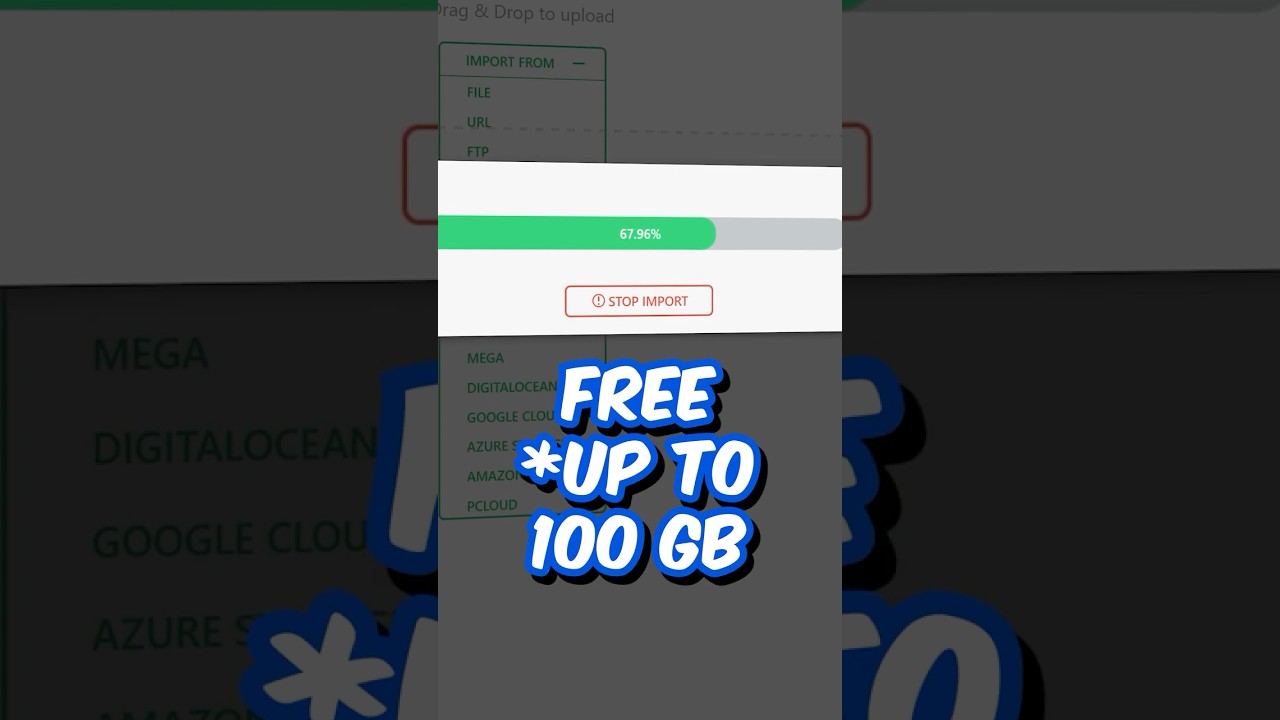
Moving your WordPress website from one home to another can feel like a monumental task. Whether you’re upgrading to a more powerful hosting provider, launching a fresh domain name, or creating a staging environment for testing, the process demands precision. A single misstep can lead to broken links, downtime, and lost data.
However, with a clear strategy and the right tools, migrating or copying your WordPress site can be a smooth, stress-free experience. This comprehensive guide will walk you through the core concepts, preparation steps, and multiple methods to successfully relocate your website.
Understanding the Goal: Migration vs. Copying
Before you begin, it’s crucial to define your objective, as the terminology can often be used interchangeably but may imply different end results.
Website Migration typically refers to permanently moving your entire site from one location to another. This is a one-way trip. The most common examples include:
- Changing Web Hosts: Moving your site from one hosting company (e.g., GoDaddy) to another (e.g., SiteGround or WP Engine).
- Switching to a New Domain: Relocating your site from
yourolddomain.comtoyournewdomain.com.
Copying a Website generally means creating a complete duplicate for a specific, often temporary, purpose. The original site remains active and untouched. Key use cases are:
- Creating a Staging Site: A private, cloned version of your live site where you can test new themes, plugins, and code changes without affecting your visitors.
- Developing Locally: Building and designing your site on your personal computer (using a local server environment like Local by Flywheel or XAMPP) before pushing it live.
Regardless of your end goal, the fundamental technical process of transferring the files and database is remarkably similar.
Essential Pre-Migration Checklist: Prepare for Success
Rushing into a migration is the fastest way to encounter problems. Diligent preparation is your best insurance policy.
-
Take a Full Backup: This is non-negotiable. Use a reliable backup plugin like UpdraftPlus, BlogVault, or your hosting provider’s built-in tool to create a complete backup of both your WordPress files (themes, plugins, uploads) and your database. Store this backup in a secure, off-server location like Google Drive or Dropbox.
-
Audit Your Current Site: Take note of all active plugins, themes, and custom configurations. This is a perfect opportunity to deactivate and delete any unused plugins or themes, simplifying the process.
-
Choose Your New Environment: Have your new hosting account ready and your new domain name pointed to your new host (if applicable). Ensure the new environment meets or exceeds the PHP and MySQL requirements of your current WordPress version.
- Plan for Downtime: Inform your users of planned maintenance if you expect any downtime during the final switch. A simple "Site Under Maintenance" plugin can manage this gracefully.
Method 1: The Manual Migration (Ultimate Control)
The manual method provides a deep understanding of how WordPress works and is invaluable for troubleshooting. It involves directly transferring your site’s two core components: the files and the database.
Step 1: Exporting Your Website Files
Access your current website’s server using an FTP client like FileZilla or your hosting account’s File Manager. Navigate to the root directory (often public_html, www, or your domain name) and download all WordPress files and folders to your local computer.
Step 2: Exporting the MySQL Database
- Access your hosting control panel (e.g., cPanel) and open phpMyAdmin.
- Select your WordPress database from the left-hand sidebar.
- Click the Export tab.
- Choose the Quick export method and the SQL format.
- Click Go to download the database backup file.
Step 3: Importing the Database to the New Server
- On your new hosting server, create a new MySQL database and a user with full privileges for that database. Note the database name, username, and password.
- Open phpMyAdmin on the new server, select the new database, and click the Import tab.
- Upload the SQL file you exported earlier and execute the import.
Step 4: Uploading Your Website Files
Using FTP or File Manager, upload all the files you downloaded earlier to the root directory of your new hosting account.
Step 5: Updating Configuration and Live URLs
This is the most critical step. Your database contains hardcoded references to your old site’s address (e.g., http://youroldsite.com). These must be updated to point to the new location.
- In the root folder of your new site, find the
wp-config.phpfile. Edit it to ensure the database name, user, and password match the new database you created. -
To update the URLs, you have two primary options:
-
Edit wp-config.php (Temporary Fix): Add these lines above the
/* That's all, stop editing! */line. This will get you into the admin area.define(‘WP_HOME’,’http://yournewsite.com‘);
define(‘WP_SITEURL’,’http://yournewsite.com‘); - Run a Search and Replace Query: The safest method is to use a script like Interconnect/IT’s Search and Replace DB script or a plugin like Better Search Replace once you have admin access. This meticulously replaces all instances of the old URL with the new one throughout the entire database.
-
Method 2: Using a WordPress Migration Plugin (Simplified Process)
For most users, a dedicated migration plugin is the fastest and most reliable method, drastically reducing the complexity and margin for error.
Why use a plugin?
- Automation: Handles file transfer, database export/import, and serialized search-and-replace automatically.
- User-Friendly: Minimal technical knowledge required.
- Reliability: Well-tested plugins avoid common pitfalls.
Top Plugin Choices:
- Duplicator: A fan favorite for its robustness. It packages your entire site into a
.zipfile (the archive) and aninstaller.phpfile. You simply upload these two files to your new server, run the installer, and it guides you through the entire setup. - All-in-One WP Migration: Incredibly simple to use. You create a full backup file and then import it directly through the plugin’s interface on the new site. It seamlessly handles the URL replacement.
- BlogVault: A premium, service-oriented tool that offers incredibly reliable migrations, often with dedicated support from the hosting provider you are moving to.
The Plugin Process (General Overview):
- On your old site, install and run your chosen migration plugin to create a full backup or "package."
- Download the generated file.
- On your new site, install the same plugin.
- Upload the file from the old site and run the migration process.
- The plugin does the rest, updating all URLs and configurations automatically.
Method 3: Utilizing Your Hosting Provider’s Services
Many modern hosting companies, especially those specializing in WordPress (e.g., WP Engine, Kinsta, Flywheel, SiteGround), offer free migration services performed by their experts.
- Pros: Completely hands-off. Their teams are experts who perform migrations daily, ensuring a seamless transition with guaranteed support if anything goes wrong.
- Cons: May take slightly longer than a DIY plugin migration, and not all providers offer unlimited free migrations.
If this service is available, it is often the most recommended and stress-free path, particularly for high-traffic or complex sites.
Post-Migration Steps: The Final Verification
Your work isn’t done once the files are transferred. A thorough post-migration checklist is essential.
- Clear Caches: Purge all caching on your new server (hosting cache, plugin cache like WP Rocket, and CDN cache like Cloudflare). Also, clear your browser cache to see changes.
- Test Thoroughly: Methodically click through every page of your site. Check images, links, contact forms, and functionality. Test on different browsers and devices if possible.
- Update Permalinks: Sometimes, simply visiting the Settings > Permalinks page in your WordPress admin and clicking "Save Changes" can refresh the rewrite rules and fix 404 errors.
- Reconfigure SSL/HTTPS: If your new site has a different domain or SSL certificate, ensure your site is properly redirecting to
https://and that there are no "mixed content" warnings. - Update DNS Settings: For a live domain migration, this is the final step. Once you are 100% certain the new site is working correctly, update your domain’s nameservers to point to your new hosting provider. Remember that DNS propagation can take up to 48 hours globally.
By understanding the nuances of migrating versus copying and following these detailed steps, you can confidently move your WordPress website to its new home. Whether you choose the hands-on manual approach, the streamlined plugin method, or your host’s dedicated service, preparation and testing are the keys to a flawless transition.
