Blog
Mejor plugin para añadir CSS y JS en #WordPress
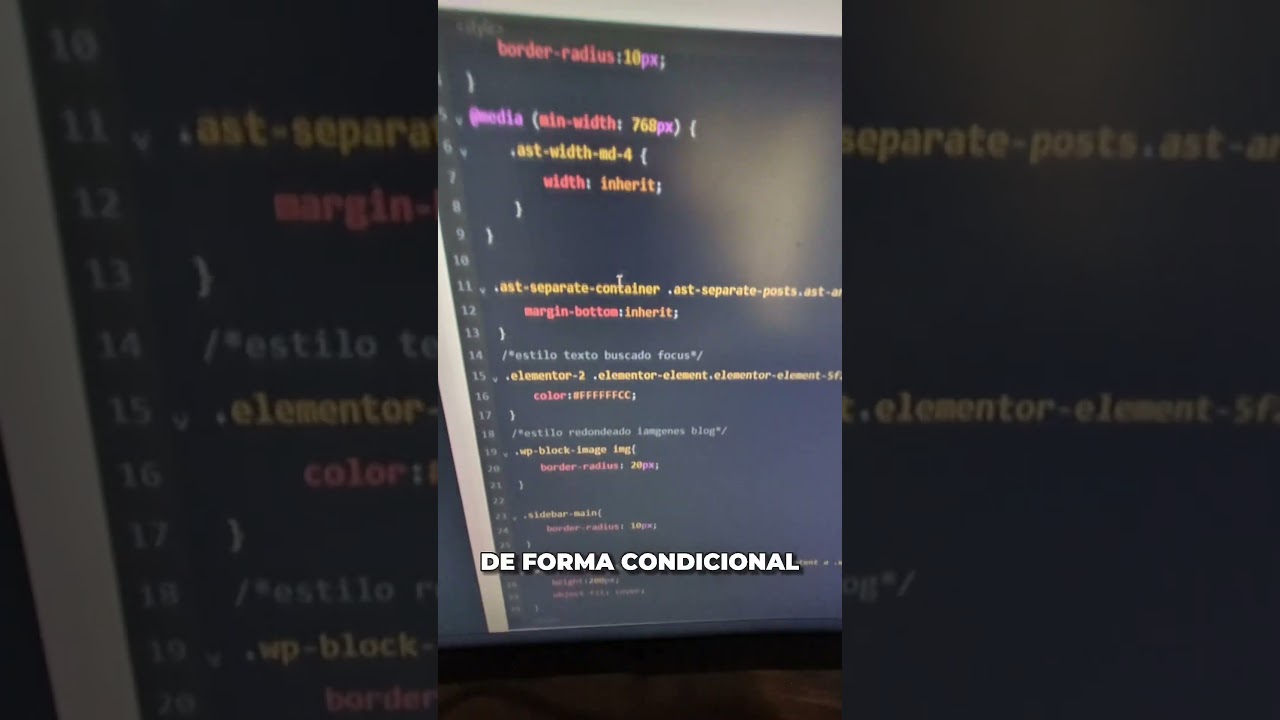
When building a WordPress website, the goal is always to create a seamless, fast, and visually stunning experience for your visitors. A significant part of that process involves adding custom Cascading Style Sheets (CSS) and JavaScript (JS) to tailor your site’s functionality and design beyond what your theme provides.
While the built-in WordPress Customizer offers a place for adding CSS, it falls short for more complex needs and doesn’t handle JavaScript elegantly. Many users resort to editing their theme’s functions.php file directly—a practice that is widely discouraged due to the high risk of errors, security vulnerabilities, and losing all your hard work when the theme updates.
This leads to a critical question: what is the safest, most efficient, and most powerful method for managing this custom code? The answer lies in using a dedicated WordPress plugin. But with countless options in the repository, choosing the right one can be overwhelming.
After extensive testing and evaluation, one plugin consistently rises to the top as the premier solution for this task: WPCode.
Why Editing Your Theme Files Directly Is a Risky Practice
Before we dive into the solution, it’s crucial to understand why the "quick and dirty" methods are fraught with peril.
- Update Catastrophes: Any custom code added directly to your theme’s
style.cssorfunctions.phpfile will be completely erased the moment you update the theme to a new version. This can break your site instantly and force you to reimplement all your changes from memory or backups. - Security Risks: Improperly adding code, especially JavaScript, can open significant security holes, making your site vulnerable to malicious attacks.
- Organization Chaos: As your site grows, your snippets of CSS and JS will accumulate. Managing dozens of code fragments within a single text area in the Customizer or a theme file becomes messy, difficult to debug, and inefficient.
- Performance Impacts: The WordPress Customizer often loads all its additional CSS on every page, even if the code is only needed on one specific page. This adds unnecessary bloat and can slow down your site’s loading times.
A dedicated plugin solves all these problems by providing a secure, organized, and update-proof environment for your custom code.
WPCode: The Uncontested Leader in Code Snippet Management
WPCode (formerly known as Insert Headers and Footers by WPBeginner) has evolved from a simple tool into a comprehensive code management powerhouse. It is specifically designed to eliminate the headaches associated with adding custom CSS and JS to WordPress, making it the best-in-class solution for developers, designers, and site owners of all skill levels.
Key Features That Make WPCode the Top Choice
1. Update-Proof Code Storage
This is the cornerstone of its value. WPCode stores every snippet of code in your WordPress database, completely independent of your theme files. Whether you change your theme or update it, your custom CSS and JavaScript will remain perfectly intact and functional.
2. Unmatched Organizational Structure
WPCode allows you to add unlimited numbers of individual code "snippets." Each snippet can be given a descriptive title, tags, and notes. This means you can easily find, enable, disable, or edit any specific piece of code without sifting through a massive, monolithic block. For example, you can have one snippet for "Homepage Hero CSS," another for "Checkout Page JS," and a third for "Global Header Script."
3. Precise Load Control and Targeting
This is where WPCode truly shines. You have granular control over where and when your code executes:
- Location: Choose to load your CSS/JS site-wide, only in the admin area, or on the front-end only.
- Page Targeting: Use conditional logic to load specific snippets only on certain pages, posts, custom post types, or categories. You can easily set a snippet to run only on the homepage, on all pages except the blog, or on product pages in WooCommerce.
- Insertion Method: For CSS, you can choose to insert it in the head or as an inline style. For JavaScript, you can load it in the header, footer, or using
wp_body_open. You can even set a priority number to control the load order relative to other scripts.
4. A Robust Library of Pre-Written Snippets
For those who are not coding experts, WPCode offers an incredible library of safe, pre-written snippets for common tasks. Instead of searching the web for code you don’t understand, you can browse the library for one-click solutions to do things like disable comments, add Google Analytics, prevent image hotlinking, or change the admin logo.
5. Safety and Error Prevention
The plugin includes a "Smart Conditional Logic" system to prevent conflicts. Most importantly, it features a Code Revision history, allowing you to see who changed what and when, and revert to a previous working version if a new snippet causes an issue. It also offers an "Auto-Insert" feature that handles the proper WordPress hooks for you, so you don’t have to worry about writing PHP functions to enqueue your code correctly.
How to Implement Custom CSS and JS with WPCode
Getting started is a straightforward process that immediately elevates your workflow.
- Install and Activate: Search for "WPCode" in your WordPress dashboard under Plugins > Add New. Install and activate it.
- Navigate to Code Snippets: You will find a new "Code Snippets" menu item in your dashboard. Click on "Add New."
- Configure Your Snippet:
- Add a Title: Describe your code’s purpose (e.g., "Custom Button Styling").
- Code Type: Select "CSS Snippet" or "JavaScript Snippet."
- Insertion Location: For CSS, "Site Wide Header" is usually best. For JS, "Site Wide Footer" is generally recommended for performance.
- Paste Your Code: Insert your clean, valid code into the provided box.
- Set Conditions (Optional): Click on "Insertion" to expand the menu and set conditional rules if you don’t want the code to run everywhere.
- Publish: Simply click "Save Snippet" and then activate it using the toggle at the top. Your code is now live and protected.
A Practical Example: Enhancing a Contact Form
Imagine your contact form plugin has submit buttons that are a dull grey. You want them to be a vibrant blue with rounded corners.
The Old Way: You’d navigate to Appearance > Customize > Additional CSS and add:
css
.wpforms-form button[type="submit"] {
background-color: #2563eb !important;
border-radius: 8px !important;
}
This code loads on every page, regardless of whether a form is present.
The WPCode Way: You create a new "CSS Snippet" titled "Styling for WPForms Submit Button." You paste the same code. Then, you go to the "Insertion" section and set a condition: "Run snippet everywhere" is changed to "Page Specific." You then select "Page URL Contains" and enter /contact/.
Now, this CSS only loads on your contact page, reducing HTTP requests on every other page and keeping your stylesheet lean and efficient.
Conclusion: The Indispensable Tool for Professional WordPress Management
While simpler plugins exist that only add code to your header and footer, they lack the precision, organization, and safety features required for modern website management. WPCode transcends being a mere plugin; it is a fundamental best practice for anyone serious about maintaining a robust, high-performing, and customized WordPress site.
It empowers you to experiment with code confidently, knowing you have safety nets like revision history and the ability to disable a snippet with one click. Its conditional logic ensures your site remains fast by loading code only where it’s needed. For these reasons, WPCode is not just a recommendation—it is the definitive solution for adding and managing CSS and JavaScript in WordPress.
