Blog
Learn How to resolve 404 Page not found Error on #wordpress
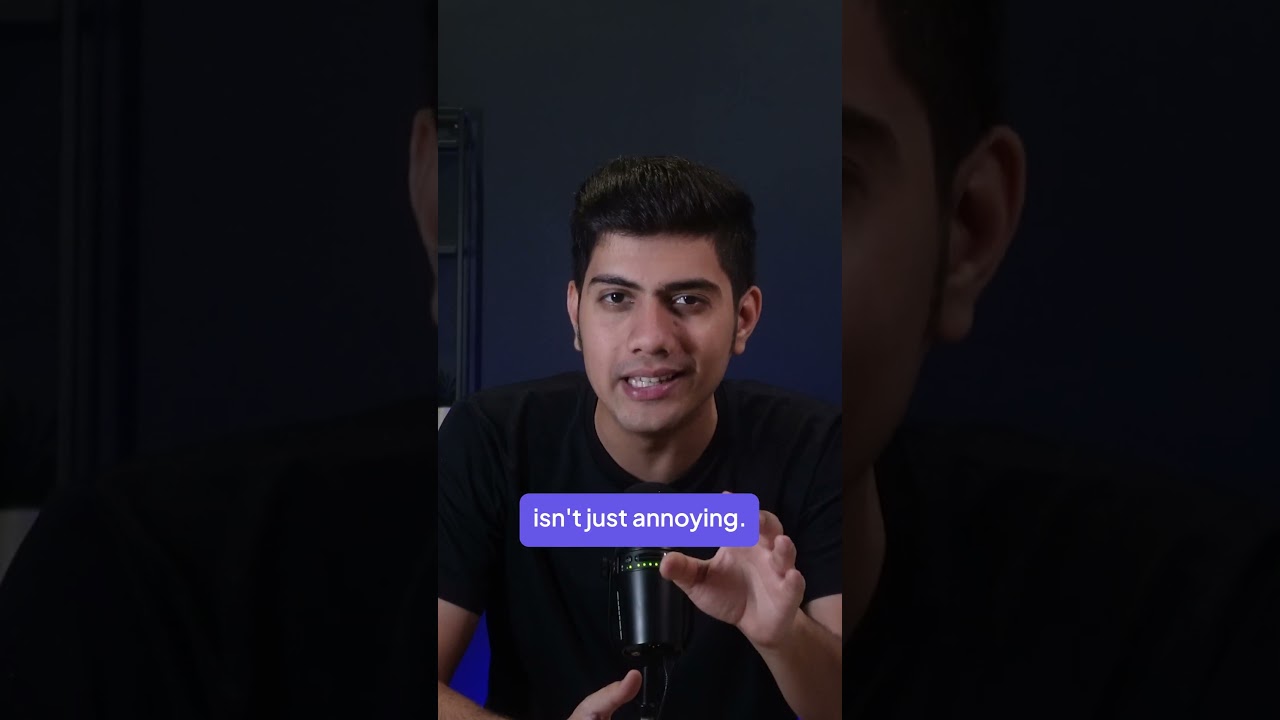
Encountering a 404 error on your WordPress site can be a jarring experience, both for you as the site owner and for the visitors who unexpectedly hit a digital dead end. That stark "Page Not Found" message is more than just a minor inconvenience; it represents a breakdown in user experience and a potential leak in your site’s SEO performance.
A 404 error is an HTTP status code meaning the server could not find the requested resource. In simpler terms, a user or search engine crawler clicked on a link to a page on your website, but the server has no content to show them. This commonly happens after deleting or changing a page’s URL without setting up a proper redirect.
Understanding how to efficiently diagnose and fix these errors is a fundamental skill for any WordPress website manager. This guide will walk you through a systematic approach to resolving 404 errors, ensuring your site remains navigable, professional, and search-engine friendly.
Why 404 Errors Matter: More Than Just a Broken Link
While a single 404 might seem trivial, their impact can accumulate, affecting your site’s health in several critical ways:
- Poor User Experience: Visitors expect to find the content they clicked for. A 404 error frustrates them, often leading them to abandon your site entirely and potentially damaging their trust in your brand.
- Lost SEO Value: When search engine bots crawl a link and find a 404, they stop passing "link equity" or "ranking power" through that link. If the page previously had rankings, those will be lost. If other reputable sites are linking to the broken page, that valuable SEO juice is wasted.
- Crawler Inefficiency: Search engines have a limited "crawl budget"—the number of pages they will crawl on your site within a given period. Wasting this budget on error pages means fewer of your important, high-quality pages are being indexed.
- Missed Conversions: If the broken page was a product page, contact form, or lead magnet, a 404 error directly results in lost sales and opportunities.
Methodical Troubleshooting: Diagnosing the Root Cause
Before you can fix a 404 error, you need to understand why it’s happening. The solution depends entirely on the context.
1. Check for a Typo in the URL
The simplest explanation is often the correct one. Carefully check the URL in the browser’s address bar for any misspellings, incorrect characters, or misplaced slashes. A quick correction is often all it takes.
2. Identify the Type of 404 Error
Is the error affecting one specific page, many pages, or all pages on your site? This is a crucial distinction.
- A Single Page is Broken: This typically points to an issue with that specific post or page, such as an incorrect permalink or a deleted item.
- All Posts/Pages are Broken (But homepage works): This is a clear sign of a site-wide permalink issue. Your homepage might load, but every other link results in a 404.
- Your Entire Site (Including Homepage) Returns a 404: This is a more severe server-level issue, often related to incorrect file paths or a misconfigured web server.
Step-by-Step Solutions to Fix 404 Errors
Once you’ve diagnosed the likely cause, follow these steps to resolve the issue.
Solution 1: Resolve Permalink Issues (The Most Common Fix)
WordPress uses a "permalink" structure to create human-readable URLs. Sometimes, these structures need to be refreshed.
- Navigate to your WordPress dashboard.
- Go to Settings > Permalinks.
- You don’t need to change any settings here. Simply click the "Save Changes" button at the bottom of the screen.
This action flushes and rewrites the .htaccess file (on Apache servers), which often immediately resolves widespread 404 errors. It is the first and most effective step for site-wide post/page 404s.
Solution 2: Restore from Trash or Check for Drafts
If it’s a single page giving you trouble, your first stop should be the WordPress admin area.
- Go to Posts > All Posts or Pages > All Pages.
- Look for the missing content. Is it sitting in the Trash? If so, you can restore it immediately.
- Is it saved as a Draft? Published content that is accidentally saved as a draft will return a 404 error for anyone without editing permissions.
Solution 3. Manually Verify the .htaccess File
The .htaccess file is a powerful configuration file that controls how your server handles URLs. If the permalinks reset doesn’t work, this file might be missing or corrupt.
- Use an FTP client (like FileZilla) or your hosting provider’s File Manager to connect to your site’s root directory.
- Look for the
.htaccessfile. It is usually a hidden file, so you may need to enable "Show Hidden Files" in your FTP/client settings. -
The default WordPress
.htaccesscode should look like this:BEGIN WordPress
RewriteEngine On
RewriteBase /
RewriteRule ^index.php$ – [L]
RewriteCond %{REQUEST_FILENAME} !-f
RewriteCond %{REQUEST_FILENAME} !-d
RewriteRule . /index.php [L]
END WordPress
- If the file is missing, create a new text file, paste this code exactly, and name it
.htaccess. - If it exists but the code is incorrect, rename the old file to
.htaccess_oldas a backup and create a new one with the correct code.
Solution 4: Deactivate Plugins and Themes (Conflict Testing)
A plugin or theme update can sometimes introduce code that conflicts with WordPress’s URL routing.
- Deactivate all your plugins.
- Check if the 404 error is resolved.
- If it is, reactivate your plugins one-by-one, checking your site after each activation, to identify the culprit.
- If the error persists with all plugins deactivated, try temporarily switching to a default WordPress theme (like Twenty Twenty-Four). If this fixes the issue, the problem lies with your theme, and you should contact the theme’s developer for support.
Advanced Causes and Their Fixes
For more persistent issues, the cause may lie deeper within your server or database.
- Fix File Permissions: Incorrect file permissions can prevent the server from reading necessary files. Using your FTP client, ensure your
.htaccessfile and root directory have the correct permissions (usually 644 for files and 755 for folders). Consult your hosting provider for guidance. - Corrupted WordPress Core Files: A failed update or incomplete installation can corrupt core WordPress files. Most hosting panels have a "WordPress Repair" tool. You can also re-upload a fresh set of WordPress files via FTP, ensuring you only overwrite the
/wp-admin/and/wp-includes/folders and root files without touching/wp-content/. - Database Issues: In rare cases, table corruption can cause routing problems. Your hosting provider can often check and repair your database tables from their control panel (e.g., cPanel).
Proactive Prevention: How to Stop 404 Errors Before They Start
An ounce of prevention is worth a pound of cure. Implement these practices to minimize future errors.
- Always Use Redirects: Before deleting a page or changing its URL, set up a 301 redirect from the old URL to the new one (or to a relevant alternative). This preserves user experience and SEO value. Plugins like "Redirection" are excellent for this.
- Audit Your Site Regularly: Use tools like Google Search Console (under the "Exclusions" > "Not found" report) to find 404 errors that are affecting real users and search engines. This helps you find and fix errors you didn’t even know existed.
- Check Links Before Publishing: When adding internal links, double-check that the URL is correct. Be cautious when linking to external sites, as they can change their URLs without warning.
Handling 404s Gracefully: The Custom 404 Page
Even with the best practices, some 404 errors are inevitable. Instead of showing a generic, unhelpful error message, create a custom 404 page. This page should:
- Be designed to match your brand.
- Apologize for the inconvenience.
- Include a search bar to help users find what they were looking for.
- Provide links to your homepage, popular content, and contact page.
Most themes allow you to easily edit the 404.php template file, or you can use plugins to design a user-friendly dead-end that keeps visitors engaged instead of driving them away.
Resolving 404 errors is a critical aspect of WordPress maintenance. By following this structured approach to diagnosis and repair, you can ensure your website remains a seamless, trustworthy, and high-performing asset for your audience and your business.
