Blog
Install a LLMs.txt on WordPress (without using Yoast SEO plugin). Subscribe to see results! #SEO
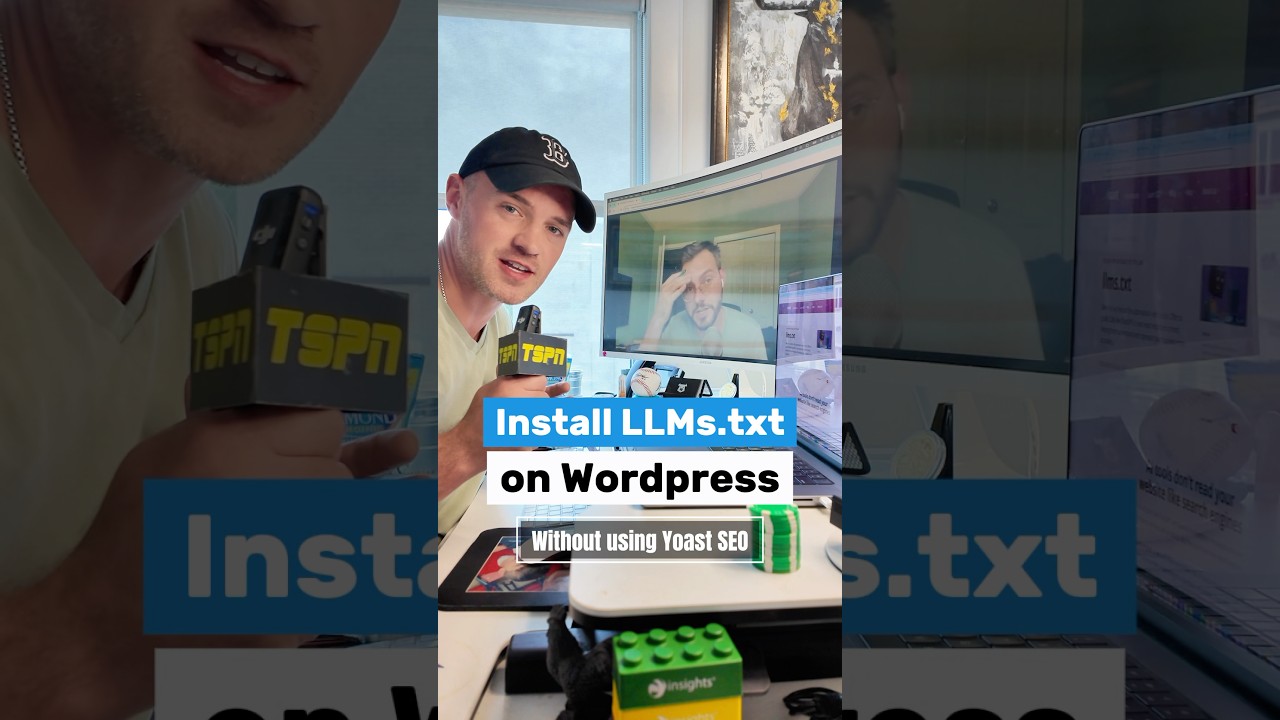
While many website owners are familiar with robots.txt, a new and powerful file is gaining traction for those leveraging the power of artificial intelligence: llms.txt. As search engines and AI models increasingly collaborate, providing clear guidelines for how Large Language Models (LLMs) should interact with your content is becoming a crucial part of a modern SEO strategy.
This guide will walk you through exactly what an llms.txt file is, why it matters for your WordPress site, and how to install one without relying on a plugin like Yoast SEO.
What is an LLMs.txt File and Why Does Your Website Need One?
Think of llms.txt as a specialized instruction manual for AI. Just as robots.txt tells search engine crawlers which parts of your site to index or ignore, an llms.txt file provides directives to Large Language Models and AI crawlers on how they should handle your content.
The core purpose is to establish control and clarity. You can use this file to:
- Grant or deny permission for AI platforms to use your content for training their models.
- Specify preferred attribution if your content is used.
- Designate certain areas of your site as off-limits for AI crawling.
- Stay ahead of the curve in a rapidly evolving digital landscape where AI’s role in information discovery is only growing.
Implementing an llms.txt file is a proactive step toward responsible content governance. It signals that you are a forward-thinking publisher who understands the value of your intellectual property and seeks to manage its use in the AI ecosystem.
The Limitations of Relying Solely on Plugins like Yoast SEO
Plugins like Yoast SEO are incredible tools that simplify countless technical SEO tasks. However, the llms.txt standard is very new and has not yet been widely adopted into major SEO plugin feature sets. As of now, you cannot create or manage an llms.txt file directly from the Yoast SEO dashboard.
Waiting for a plugin to eventually add this functionality means you could be missing out on valuable months of communicating your preferences to AI crawlers. By learning the manual method, you gain full control, deepen your understanding of how your website works, and implement the solution immediately, without being dependent on a third-party plugin’s development timeline.
A Step-by-Step Guide to Manually Creating Your LLMs.txt File
The process is straightforward and requires no special technical skills. We’ll be using a simple text editor and your WordPress hosting file manager.
Step 1: Crafting Your Directives
First, you need to decide what instructions to give. The llms.txt specification is still informal, but it follows a familiar pattern. Open a basic text editor like Notepad or TextEdit.
The most common directive is to specify a user-agent and whether you allow crawling for training. For example, to grant permission to all AI crawlers, your file would contain:
User-agent: ChatGPT-User Allow: /
User-agent: GPTBot Allow: /
User-agent: Claude-Web Allow: /
User-agent: * Disallow: /wp-admin/ Disallow: /wp-includes/
In this example, we’re explicitly allowing known AI agents (like those from OpenAI and Anthropic) to crawl the main site (/) while disallowing access to sensitive WordPress directories for all agents (*). You can also use "Disallow: /" for any specific agent if you wish to opt-out entirely.
Step 2: Saving the File Correctly
Once you have your text, it’s time to save the file.
- In your text editor, click "File" and then "Save As."
- In the dialog box, name the file exactly
llms.txt. - Crucially, set the "Save as type" to "All Files" (this ensures it isn’t saved with a hidden
.txt.txtextension). - Save it to a easily findable location on your computer, like your desktop.
Step 3: Uploading to Your WordPress Root Directory
Now, you need to place this file at the very top level of your website’s file structure, known as the root directory. This is the same folder that contains your wp-config.php file, wp-content, and wp-admin folders.
The easiest way to do this is through your hosting provider’s File Manager.
- Log into your web hosting control panel (e.g., cPanel).
- Find and open the "File Manager" application.
- Navigate to your website’s root directory (often called
public_html). - In the File Manager, click the "Upload" button.
- Select the
llms.txtfile you just created and upload it. - Once the upload is complete, you should see
llms.txtsitting alongside your other core WordPress files.
Step 4: Verifying Your Installation
The final step is to confirm it’s working correctly. Open a new web browser window and go to:
yourdomain.com/llms.txt
If the upload was successful, you will see the plain text directives you wrote displayed in the browser. If you see a 404 error, double-check that the file is in the correct root directory and that the name is spelled perfectly.
Best Practices for Managing Your LLMs.txt File
Simply creating the file is not the end of the journey. To use it effectively, keep these tips in mind:
- Keep it Updated: The landscape of AI agents will change. New ones will emerge, and policies may shift. Make a calendar note to review your
llms.txtfile quarterly to ensure it still reflects your intentions. - Be Specific: While using
User-agent: *is a good catch-all, consider being more granular if you have specific preferences for different AI platforms based on their published policies. - Document Your Choices: Keep a local copy of your
llms.txtfile and note why you made certain decisions. This is helpful for future reviews or if you need to make changes quickly. - Combine with Robots.txt: Remember that
llms.txtis a complement to, not a replacement for, yourrobots.txtfile. You should maintain both to communicate with both traditional search crawlers and AI agents.
Taking Control of Your Content in the Age of AI
Installing an llms.txt file manually on WordPress is a simple yet profoundly impactful action. It moves you from a passive observer to an active participant in the AI revolution. By taking these few minutes to set clear boundaries and permissions, you are advocating for your content’s value and its future on the web.
This proactive approach to technical SEO ensures you are not left behind as new protocols develop. It demonstrates a commitment to content integrity and a sophisticated understanding of how search is evolving. While plugins will likely catch up, the ability to handle such tasks directly is a valuable skill that empowers you to immediately adapt to the next big change in the digital world.
