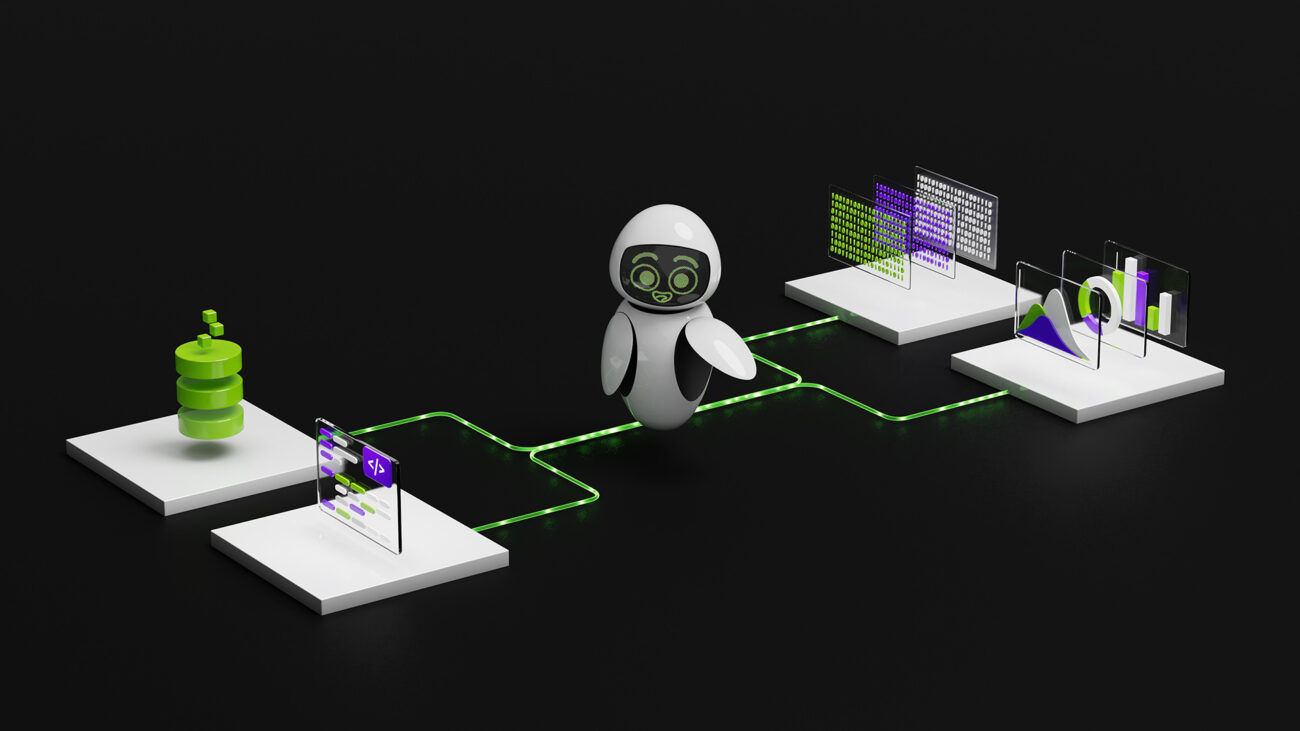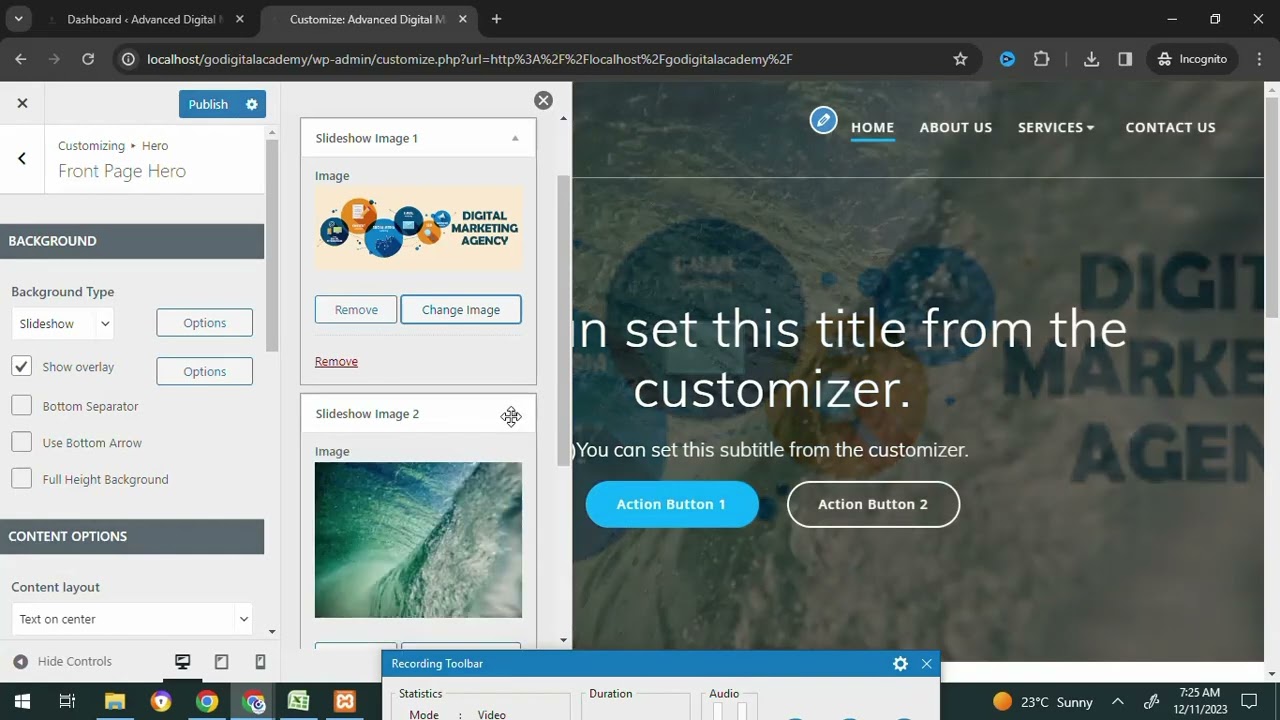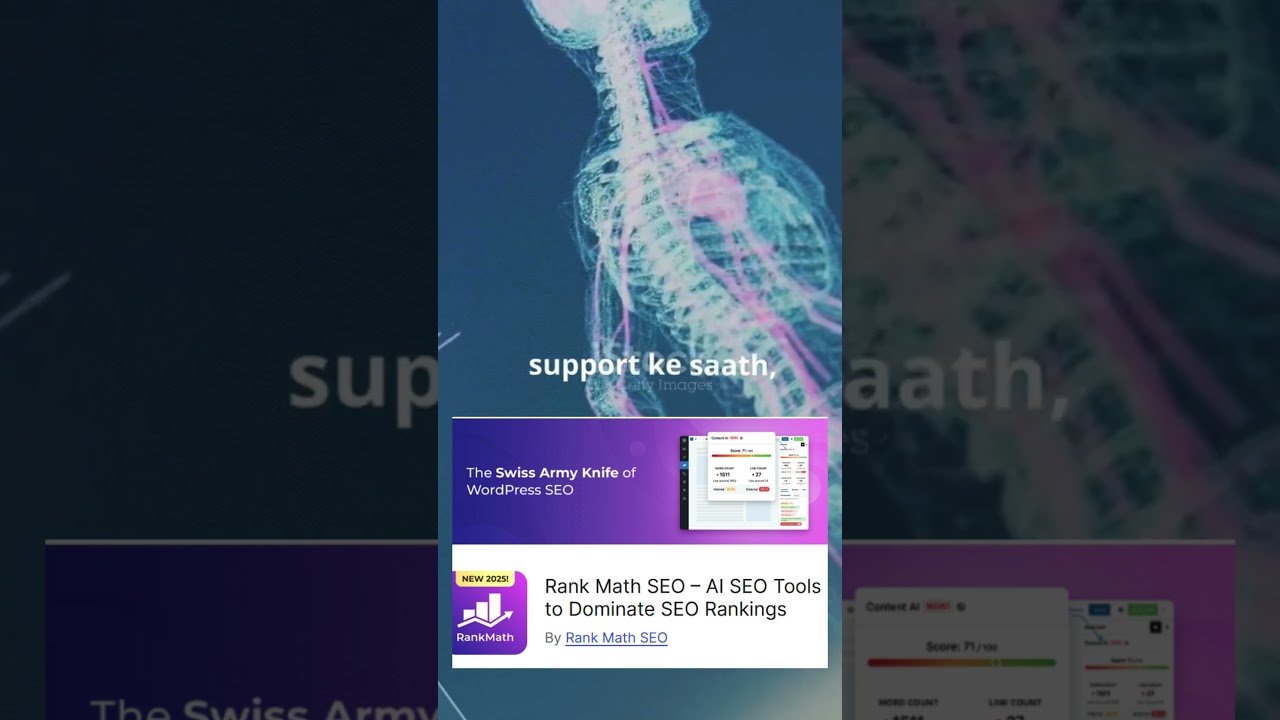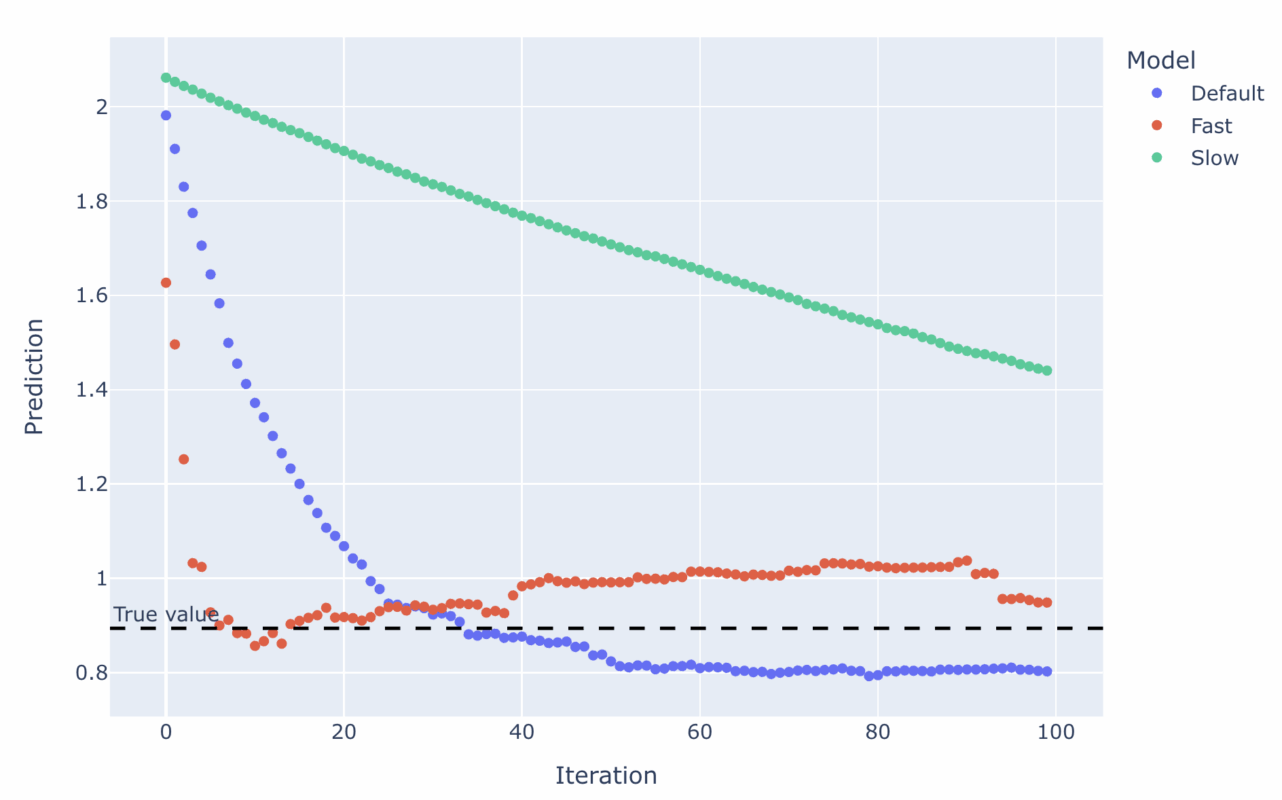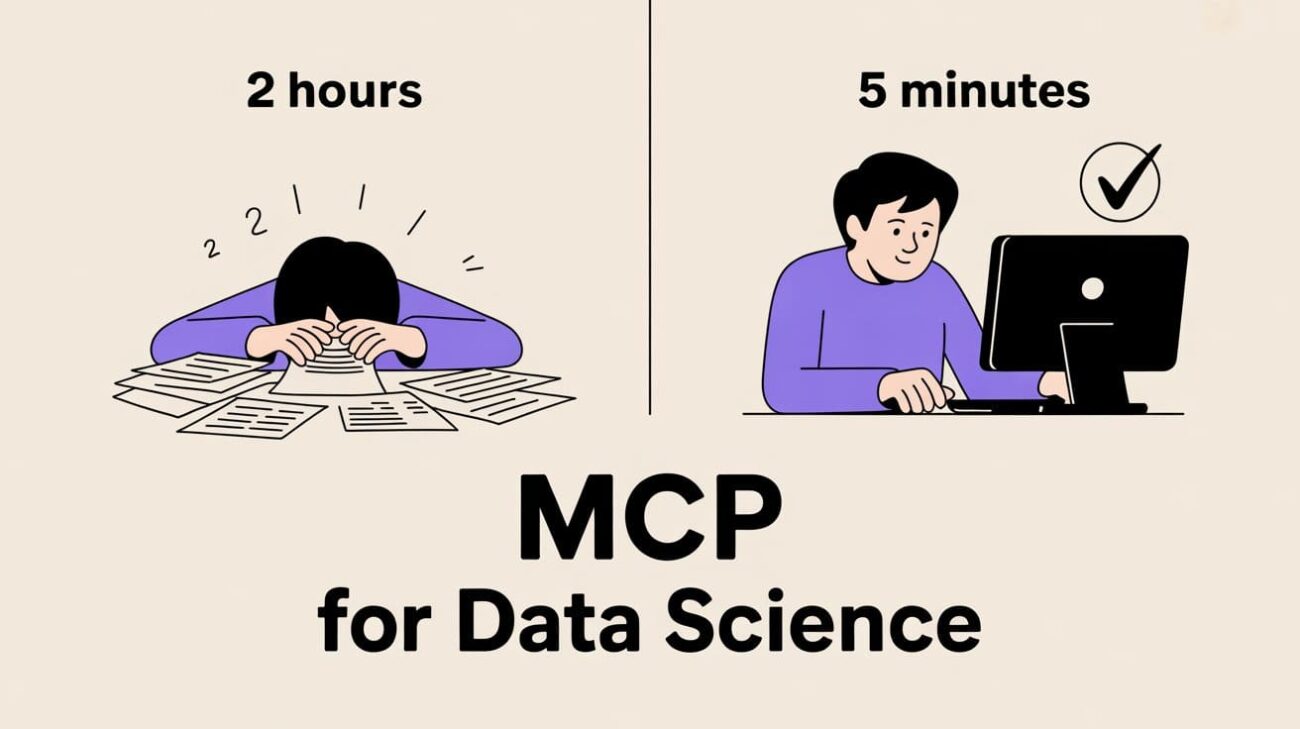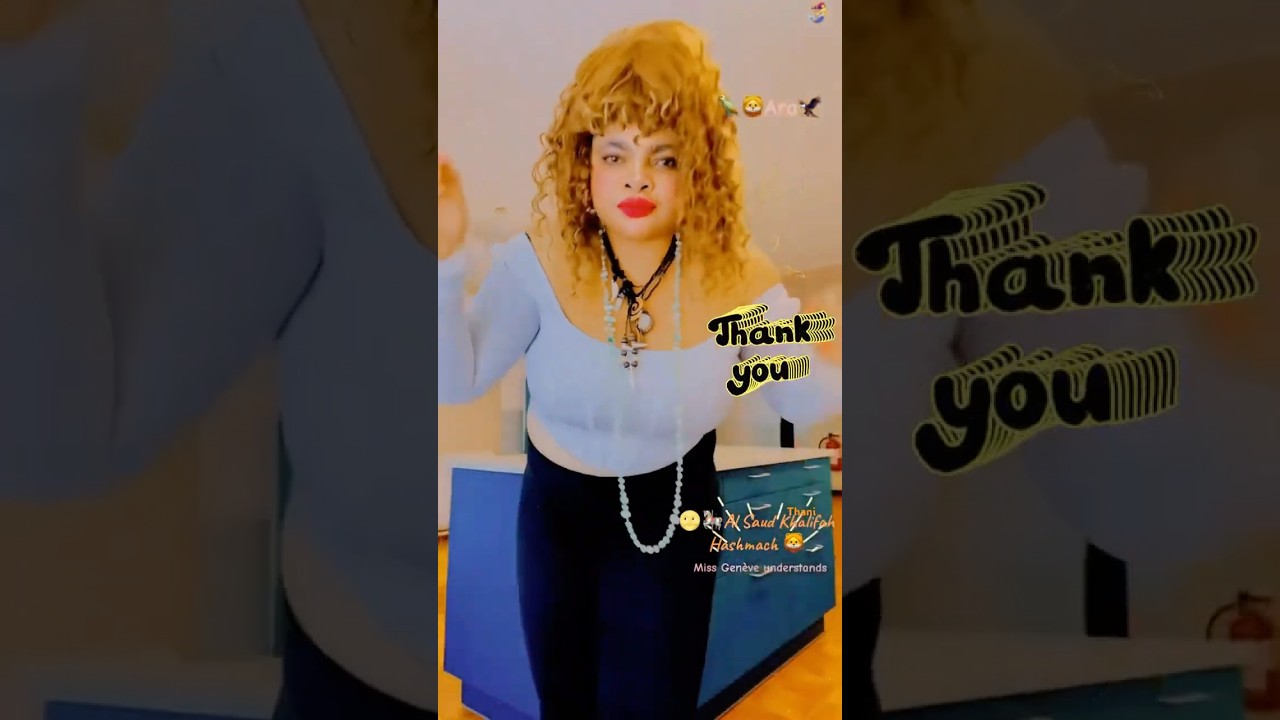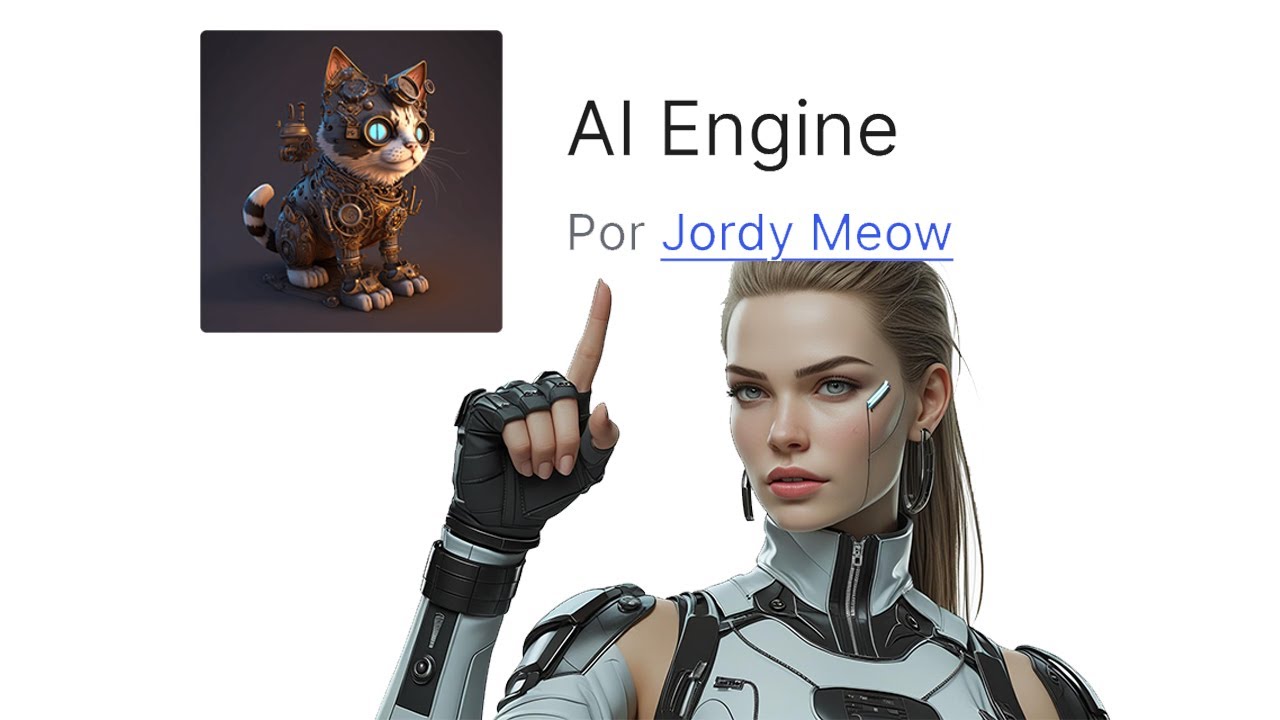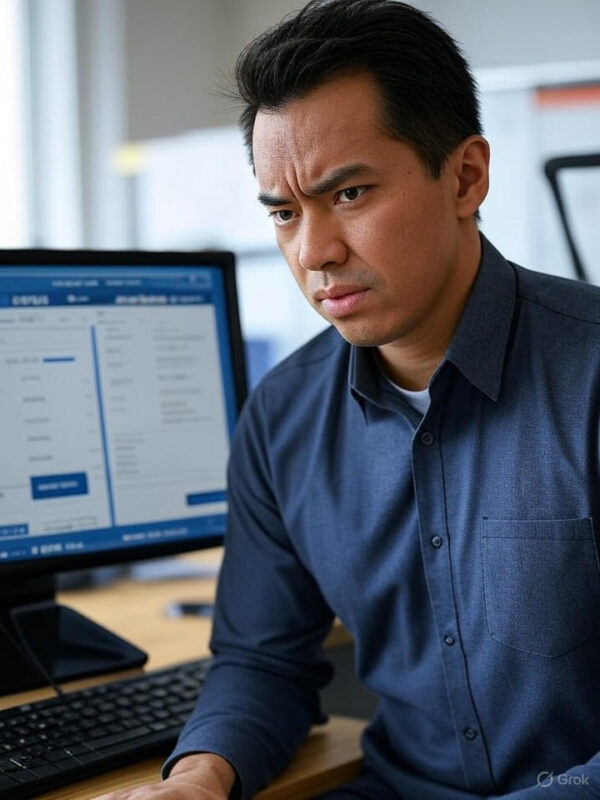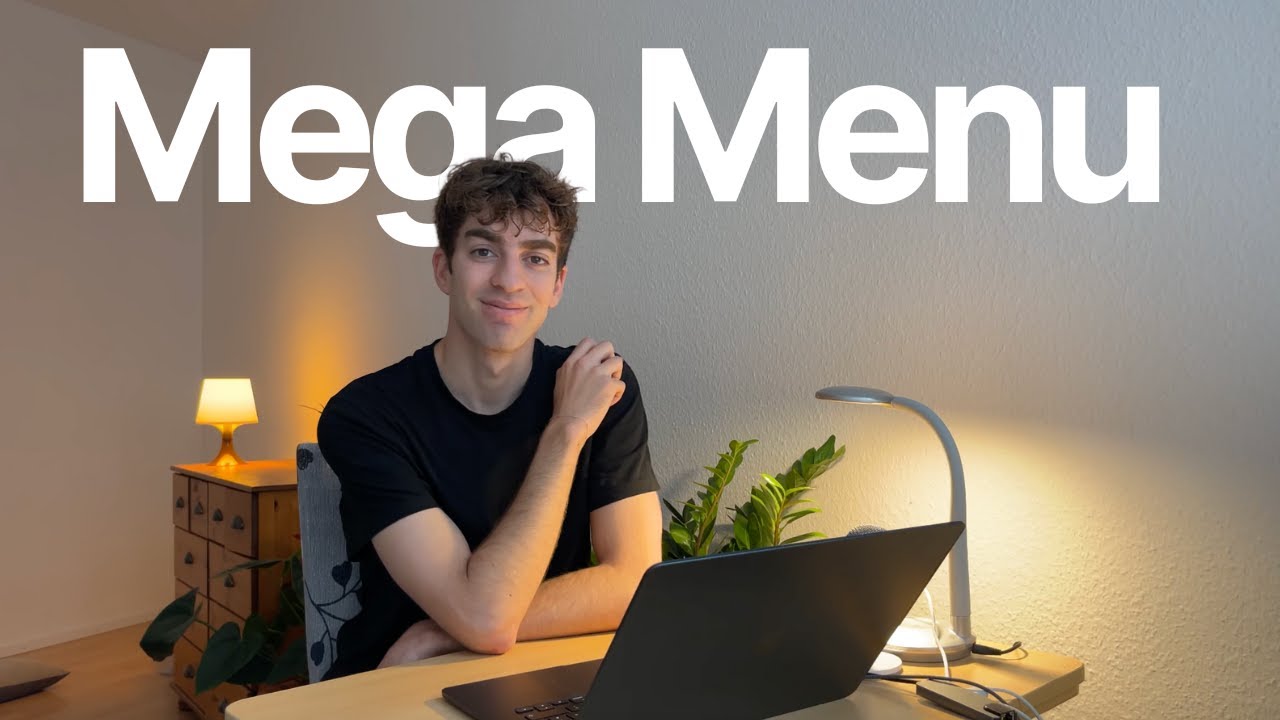Blog
How to Migrate WordPress Website to Another WordPress – Migrate to New Domain (Remote Method – 2025)
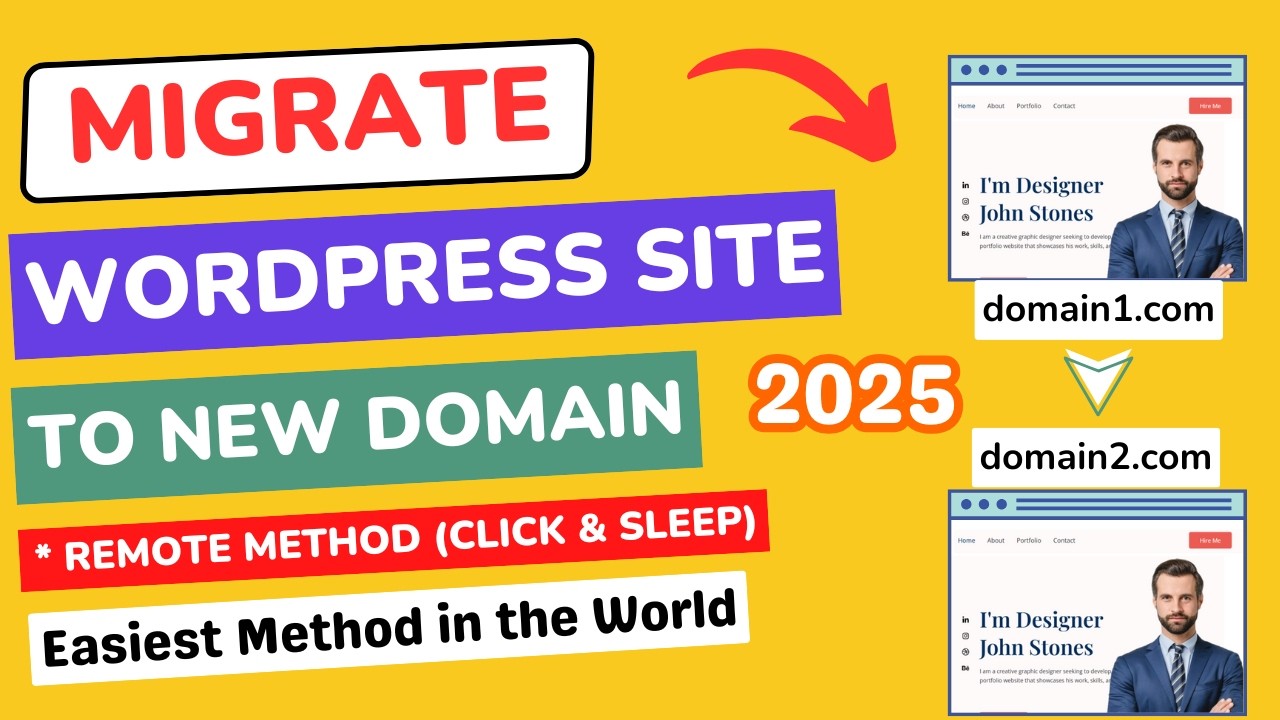
A Comprehensive Guide to Migrating Your WordPress Site to a New Domain Using Remote Methods (2025 Update)
Migrating a WordPress website to a new domain can feel daunting, especially if you’re aiming for a seamless transition that preserves SEO rankings and user experience. Whether you’re rebranding, targeting a new audience, or upgrading your hosting environment, this step-by-step guide will walk you through the remote migration process optimized for 2025 standards.
Why Migrate Your WordPress Site to a New Domain?
Before diving into the technical steps, let’s explore common reasons for domain migration:
- Rebranding: Aligning your domain with a new business name or vision.
- SEO Strategy: Targeting keywords that better reflect your content or audience.
- Global Expansion: Using a country-specific domain (e.g., .uk, .ca).
- Hosting Upgrades: Moving to a faster or more secure hosting provider.
A well-executed migration ensures minimal downtime, maintained SEO authority, and uninterrupted user access.
Pre-Migration Checklist
Preparation is key to avoiding pitfalls. Complete these tasks before starting:
1. Backup Your Entire Website
Use a reliable plugin or your hosting provider’s backup tool to create a full backup of your site’s files, database, and media library. Store this backup in a secure remote location like cloud storage.
2. Update WordPress Core, Themes, and Plugins
Ensure your site is running the latest versions to prevent compatibility issues post-migration.
3. Document Current Settings
Note down critical configurations, such as permalink structures, SSL certificates, and caching settings.
4. Crawl Your Site
Use tools like Screaming Frog or Ahrefs to generate a list of all existing URLs. This helps identify broken links post-migration.
5. Inform Stakeholders
Notify your team or clients about the migration timeline to prepare for potential downtime.
Choosing the Right Migration Method
While manual migrations (via FTP/SFTP and PHPMyAdmin) work, remote methods are faster and less error-prone. Key benefits include:
- No Physical Server Access Required: Ideal for users without technical expertise.
- Automation: Plugins handle database and file transfers seamlessly.
- Built-in SEO Preservation: Advanced tools automatically update internal links and metadata.
Step-by-Step Remote Migration Process
1. Set Up the New Domain
- Purchase and register your new domain.
- Ensure it’s pointed to your existing hosting server via DNS settings. Allow 24–48 hours for propagation.
2. Install a Migration Plugin
Select a reputable migration plugin that supports remote transfers. Popular 2025 options include:
- All-in-One WP Migration (server-to-server functionality).
- Duplicator Pro (cloud-based drag-and-drop migration).
3. Generate a Migration Package
From your original site’s WordPress dashboard:
- Navigate to the plugin’s interface.
- Create a migration bundle that includes all files, databases, and settings. Exclude unnecessary data (e.g., spam comments) to speed up the process.
4. Transfer the Package to the New Domain
Most plugins generate a unique URL or allow direct cloud uploads. Copy this link or upload the package to your new domain’s WordPress installation.
5. Map the Data to the New Domain
The plugin will unpack and install your site’s content. When prompted, input the new domain name to ensure all internal links and configurations reflect the updated URL.
6. Update WordPress URL Settings
After installation, verify these settings under Settings > General:
- WordPress Address (URL)
- Site Address (URL)
Both should display your new domain.
Post-Migration Essential Steps
1. Test Functionality
- Perform a front-end and back-end audit:
- Check page responsiveness, forms, and checkout processes.
- Verify that admin features (e.g., plugin updates, media uploads) work.
2. Implement 301 Redirects
Redirect all old URLs to the new domain to preserve SEO equity. Use plugins like Redirection or add directives to your .htaccess file:
Redirect 301 /old-page/ https://newdomain.com/new-page/
3. Update External Services
Reconfigure integrations such as:
- Google Analytics and Search Console.
- Email marketing tools (Mailchimp, ConvertKit).
- CDN and firewall settings.
4. Submit the New Sitemap
Generate a fresh XML sitemap using Yoast SEO or Rank Math and submit it to Google Search Console.
5. Monitor Performance
Use tools like GTmetrix or Pingdom to ensure site speed hasn’t dropped. Address issues like unoptimized images or slow server response times.
Troubleshooting Common Migration Issues
Problem: Broken Links or Missing Media
- Solution: Run a broken link checker. Update URLs manually or use a search-and-replace plugin to fix paths.
Problem: “Error Establishing Database Connection”
- Solution: Verify database credentials in
wp-config.php. Ensure the new domain’s database user has proper permissions.
Problem: Mixed Content Warnings (HTTP/HTTPS)
- Solution: Install a plugin like Really Simple SSL to enforce HTTPS across all pages.
Problem: Drop in SEO Rankings
- Solution: Audit redirects for accuracy. Ensure the new site’s content matches the old site’s structure and keywords.
Final Thoughts
Migrating a WordPress site to a new domain no longer needs to be a nerve-racking process. With modern remote migration tools, you can achieve a smooth transition while safeguarding your SEO efforts and user trust. Always test rigorously post-migration, and keep stakeholders informed to maintain transparency.
By following this 2025-optimized guide, you’re not just changing a domain—you’re future-proofing your digital presence.
Elementor Pro
In stock
PixelYourSite Pro
In stock
Rank Math Pro
In stock
Related posts
Build a Report Generator AI Agent with NVIDIA Nemotron on OpenRouter
Word Press Day-3 How to add the Slideshow images and Top Bar and Editing the Home Page #godigital
Oracle Shares Surge 36% on AI Demand, Adding $244B Market Value
Top 5 AI Plugins That Will Change WordPress in 2025! 🚀 #websitesetup #websitedomain
A Visual Guide to Tuning Gradient Boosted Trees
Here’s How I Built an MCP to Automate My Data Science Job
🔐Miss Genève 🌩️🌝🦅 ⚕️📿Wix and Word Press. Ads, Websites Developer. Marketers, Marketing experts,
AI Engine: o Melhor Plugin de Inteligência Artificial Grátis para WordPress – ChatGPT – OpenAI
AT&T Scales Back Office Surveillance After Employee Frustration
You Only Need 3 Things to Turn AI Experiments into AI Advantage
Gohighlevel’s mega menu feature breakdown in 3 minutes
Trump’s 2025 Bill Delivers $40B Boost to Fossil Fuel Industry
Products
-
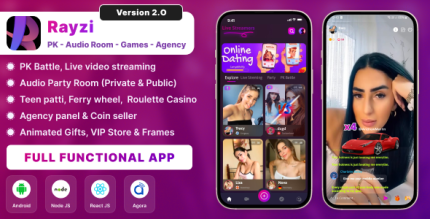 Rayzi : Live streaming, PK Battel, Multi Live, Voice Chat Room, Beauty Filter with Admin Panel
Rayzi : Live streaming, PK Battel, Multi Live, Voice Chat Room, Beauty Filter with Admin Panel
$98.40Original price was: $98.40.$34.44Current price is: $34.44.In stock
-
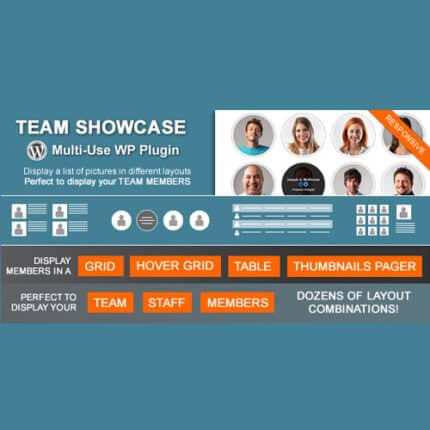 Team Showcase – WordPress Plugin
Team Showcase – WordPress Plugin
$53.71Original price was: $53.71.$4.02Current price is: $4.02.In stock
-
 ChatBot for WooCommerce – Retargeting, Exit Intent, Abandoned Cart, Facebook Live Chat – WoowBot
ChatBot for WooCommerce – Retargeting, Exit Intent, Abandoned Cart, Facebook Live Chat – WoowBot
$53.71Original price was: $53.71.$4.02Current price is: $4.02.In stock
-
 FOX – Currency Switcher Professional for WooCommerce
FOX – Currency Switcher Professional for WooCommerce
$41.00Original price was: $41.00.$4.02Current price is: $4.02.In stock
-
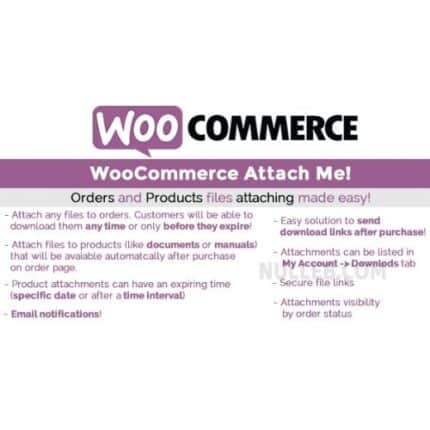 WooCommerce Attach Me!
WooCommerce Attach Me!
$41.00Original price was: $41.00.$4.02Current price is: $4.02.In stock
-
 Magic Post Thumbnail Pro
Magic Post Thumbnail Pro
$53.71Original price was: $53.71.$3.69Current price is: $3.69.In stock
-
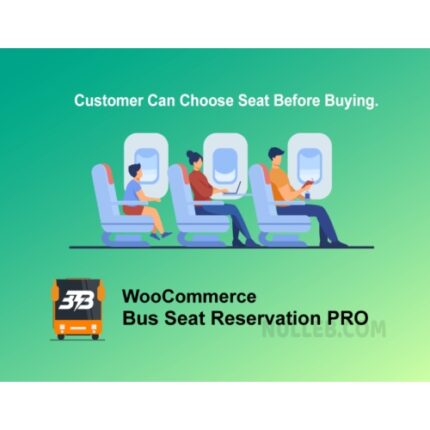 Bus Ticket Booking with Seat Reservation PRO
Bus Ticket Booking with Seat Reservation PRO
$53.71Original price was: $53.71.$4.02Current price is: $4.02.In stock
-
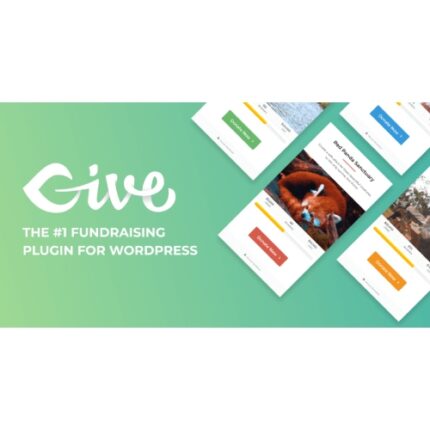 GiveWP + Addons
GiveWP + Addons
$53.71Original price was: $53.71.$3.85Current price is: $3.85.In stock
-
 ACF Views Pro
ACF Views Pro
$62.73Original price was: $62.73.$3.94Current price is: $3.94.In stock
-
 Kadence Theme Pro
Kadence Theme Pro
$53.71Original price was: $53.71.$3.69Current price is: $3.69.In stock
-
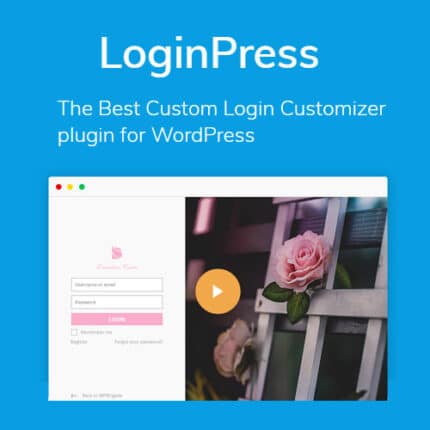 LoginPress Pro
LoginPress Pro
$53.71Original price was: $53.71.$4.02Current price is: $4.02.In stock
-
 ElementsKit – Addons for Elementor
ElementsKit – Addons for Elementor
$53.71Original price was: $53.71.$4.02Current price is: $4.02.In stock
-
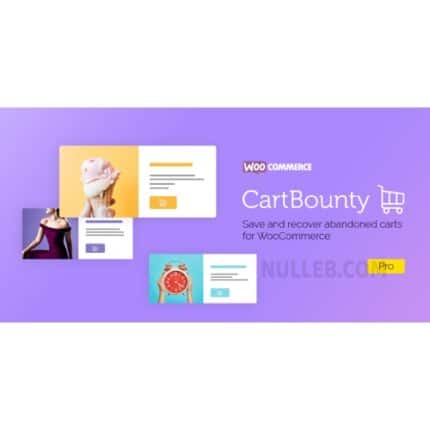 CartBounty Pro – Save and recover abandoned carts for WooCommerce
CartBounty Pro – Save and recover abandoned carts for WooCommerce
$53.71Original price was: $53.71.$3.94Current price is: $3.94.In stock
-
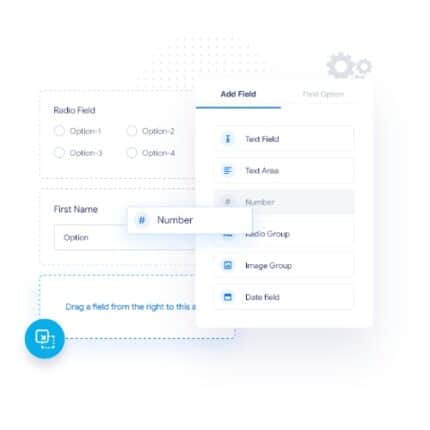 Checkout Field Editor and Manager for WooCommerce Pro
Checkout Field Editor and Manager for WooCommerce Pro
$53.71Original price was: $53.71.$3.94Current price is: $3.94.In stock
-
 Social Auto Poster
Social Auto Poster
$53.71Original price was: $53.71.$3.94Current price is: $3.94.In stock
-
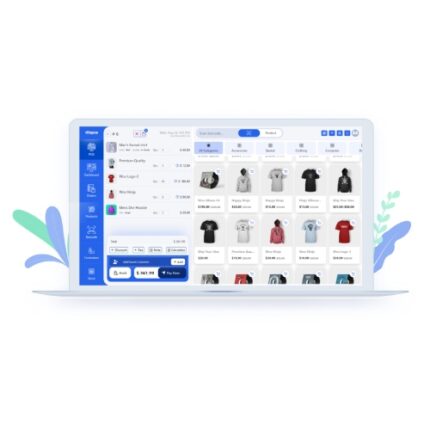 Vitepos Pro
Vitepos Pro
$53.71Original price was: $53.71.$12.30Current price is: $12.30.In stock
-
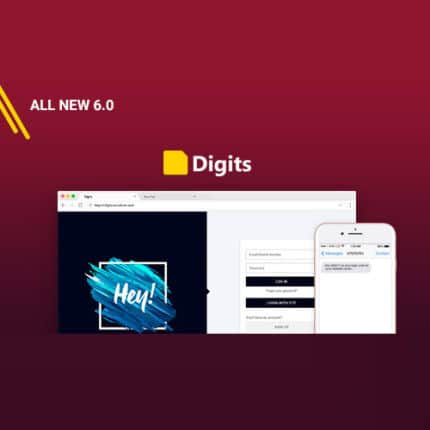 Digits : WordPress Mobile Number Signup and Login
Digits : WordPress Mobile Number Signup and Login
$53.71Original price was: $53.71.$3.94Current price is: $3.94.In stock
-
 JetEngine For Elementor
JetEngine For Elementor
$53.71Original price was: $53.71.$3.94Current price is: $3.94.In stock
-
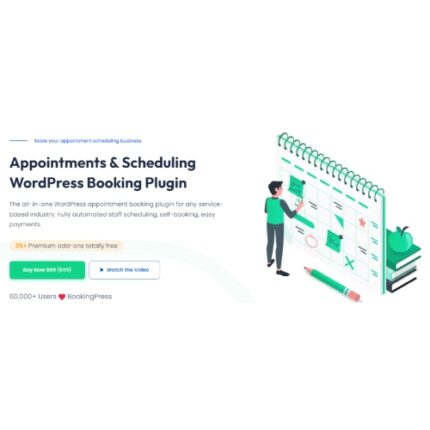 BookingPress Pro – Appointment Booking plugin
BookingPress Pro – Appointment Booking plugin
$53.71Original price was: $53.71.$3.94Current price is: $3.94.In stock
-
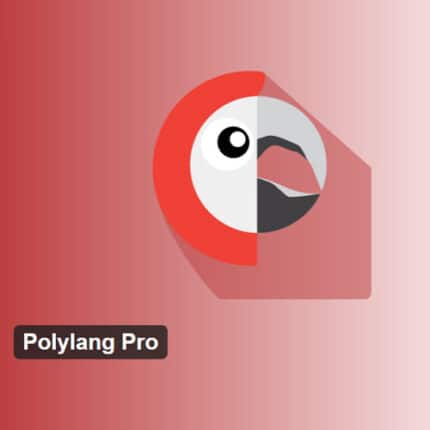 Polylang Pro
Polylang Pro
$53.71Original price was: $53.71.$3.94Current price is: $3.94.In stock
-
 All-in-One WP Migration Unlimited Extension
All-in-One WP Migration Unlimited Extension
$53.71Original price was: $53.71.$3.94Current price is: $3.94.In stock
-
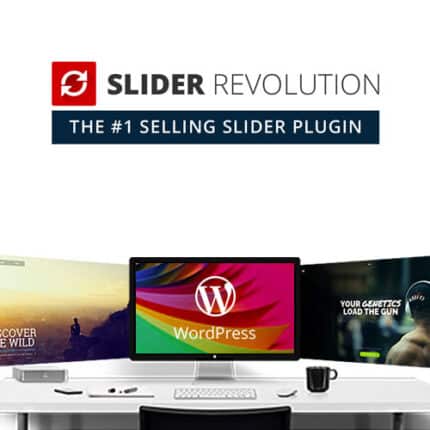 Slider Revolution Responsive WordPress Plugin
Slider Revolution Responsive WordPress Plugin
$53.71Original price was: $53.71.$4.51Current price is: $4.51.In stock
-
 Advanced Custom Fields (ACF) Pro
Advanced Custom Fields (ACF) Pro
$53.71Original price was: $53.71.$3.94Current price is: $3.94.In stock
-
 Gillion | Multi-Concept Blog/Magazine & Shop WordPress AMP Theme
Rated 4.60 out of 5
Gillion | Multi-Concept Blog/Magazine & Shop WordPress AMP Theme
Rated 4.60 out of 5$53.71Original price was: $53.71.$5.00Current price is: $5.00.In stock
-
 Eidmart | Digital Marketplace WordPress Theme
Rated 4.70 out of 5
Eidmart | Digital Marketplace WordPress Theme
Rated 4.70 out of 5$53.71Original price was: $53.71.$5.00Current price is: $5.00.In stock
-
 Phox - Hosting WordPress & WHMCS Theme
Rated 4.89 out of 5
Phox - Hosting WordPress & WHMCS Theme
Rated 4.89 out of 5$53.71Original price was: $53.71.$5.17Current price is: $5.17.In stock
-
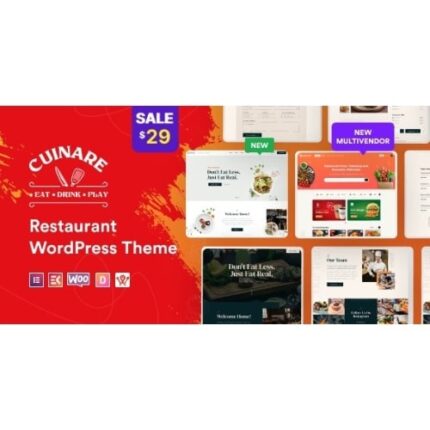 Cuinare - Multivendor Restaurant WordPress Theme
Rated 4.14 out of 5
Cuinare - Multivendor Restaurant WordPress Theme
Rated 4.14 out of 5$53.71Original price was: $53.71.$5.17Current price is: $5.17.In stock
-
 Eikra - Education WordPress Theme
Rated 4.60 out of 5
Eikra - Education WordPress Theme
Rated 4.60 out of 5$62.73Original price was: $62.73.$5.08Current price is: $5.08.In stock
-
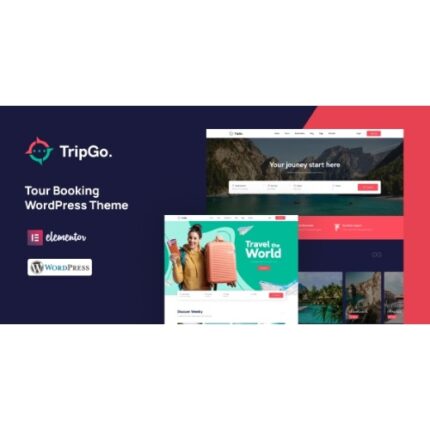 Tripgo - Tour Booking WordPress Theme
Rated 5.00 out of 5
Tripgo - Tour Booking WordPress Theme
Rated 5.00 out of 5$53.71Original price was: $53.71.$4.76Current price is: $4.76.In stock
-
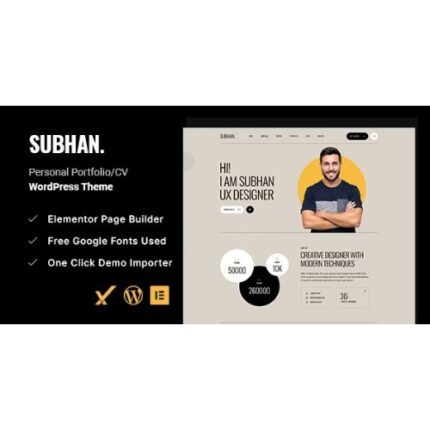 Subhan - Personal Portfolio/CV WordPress Theme
Rated 4.89 out of 5
Subhan - Personal Portfolio/CV WordPress Theme
Rated 4.89 out of 5$53.71Original price was: $53.71.$4.76Current price is: $4.76.In stock