Blog
How to Import RSS Feed as Posts in #WordPress
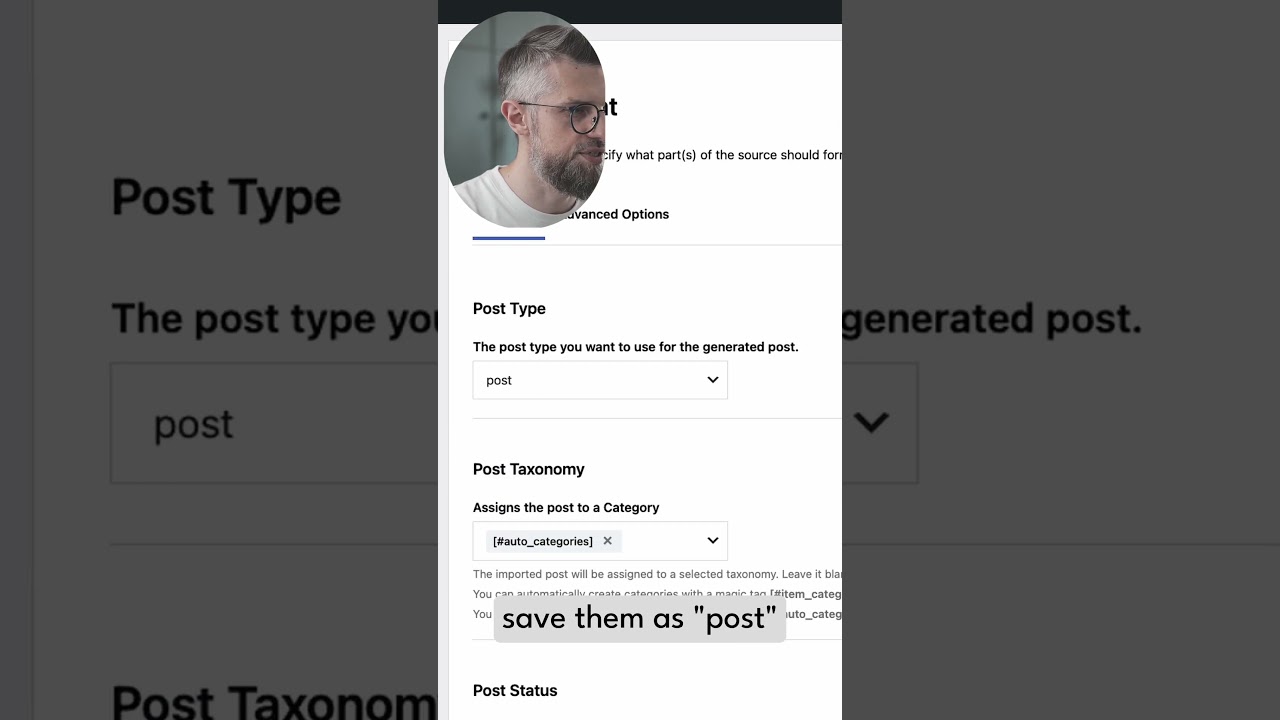
Importing content from an RSS feed directly into your WordPress site is a powerful way to automate content curation, aggregate news from industry leaders, or even sync posts across a multi-site network. This functionality transforms your website from a static publication into a dynamic hub of information, all without constant manual intervention.
While WordPress doesn’t include a built-in “import RSS as posts” feature within its core, the process is straightforward with the right tools and approach. This guide will walk you through the most effective and secure methods to achieve this automation.
Understanding the Power and Purpose of RSS Feed Integration
Before diving into the technical steps, it’s crucial to understand why you might want to import an RSS feed. This strategy isn’t about creating duplicate content, which can harm your SEO. Instead, it’s about adding value for your audience in several key ways:
- Content Curation and Aggregation: If you run a news blog or an industry-focused site, you can pull in relevant headlines and summaries from authoritative sources. This positions your site as a one-stop-shop for the latest updates, saving your readers time.
- Displaying Podcast or Video Episodes: If you host a podcast on a platform like Spotify or a video series on YouTube, those platforms generate RSS feeds. Importing these feeds allows you to automatically create a post for each new episode on your own website, keeping your content in sync and driving traffic back to your site.
- Multi-Site Management: For those managing multiple WordPress sites, you can use RSS feeds to share content between them, ensuring consistency and reducing redundant work.
- Social Media Aggregation: Some social media profiles offer RSS feeds of their posts. You can import these to showcase your latest social updates in a dedicated section of your website.
The key to success is always to add your own commentary, provide context, or only import excerpts with a clear link to the original source. This approach is ethical, adds unique value, and is favored by both users and search engines.
Method 1: Utilizing a Dedicated WordPress Plugin
The simplest and most user-friendly method for the vast majority of WordPress users is to employ a specialized plugin. This approach requires minimal technical knowledge and offers the greatest flexibility through customizable settings.
Selecting the Right Plugin for the Job
Several excellent plugins are available for this task. When choosing, look for one that is regularly updated, has good user reviews, and offers the specific features you need, such as the ability to import full text or just excerpts, add custom fields, and set robust update intervals.
A highly reliable and popular option is WP RSS Aggregator. Its free version provides a solid foundation for basic importing, while its premium extensions unlock more advanced functionality.
Step-by-Step Implementation Using a Plugin
-
Install and Activate the Plugin: Navigate to your WordPress dashboard. Go to Plugins > Add New. Search for your chosen plugin (e.g., "WP RSS Aggregator"). Click "Install Now" and then "Activate."
-
Locate the RSS Feed Source URL: You will need the URL of the RSS feed you want to import. Most blogs and news sites feature an RSS icon (often orange) or a simple link that says "Subscribe." You can also commonly find a feed by adding
/feed/to the end of a website’s URL (e.g.,https://example.com/feed/). -
Configure Feed Sources: After activation, you will typically find a new menu item in your dashboard for the plugin. In WP RSS Aggregator, this is called RSS Aggregator > Feed Sources. Click "Add New" to add your first feed.
-
Enter the Feed URL and Configure Settings: Paste the RSS feed URL into the designated field. Here, you will encounter critical settings:
- Import Frequency: How often should WordPress check the feed for new items? For a news site, you might set this to every 30 minutes. For a slower-paced blog, once a day is sufficient.
- Post Template: This is where you define how the imported content will be structured. You can choose to import the full content, just a summary, or a custom template. Crucially, this is where you should add a source attribution line.
- Assign to Category: You can automatically assign all imported posts from this feed to a specific category (e.g., "Industry News" or "Podcast Episodes").
- Assign Author: Designate a default author for these imported posts, such as yourself or a generic "Contributor" author.
- Save and Test: Save your feed source. The plugin will often fetch items immediately for the first time. Check your Posts > All Posts screen to see if the items from the feed have been successfully imported as draft or published posts, depending on your settings.
Method 2: Employing the WP-Cron System and Custom Code
For developers or users comfortable with code, WordPress offers a more programmatic approach using its built-in WP-Cron system and a simple function added to your theme’s functions.php file or a custom site-specific plugin.
Important Note: This method requires a comfort level with code. Always back up your site before making changes, and test code snippets on a staging environment first.
How the Code-Based Method Works
This method involves writing a function that tells WordPress to fetch a specific RSS feed, parse its items, and then use the wp_insert_post() function to create a new post for each item it finds.
Here is a basic example to illustrate the concept:
php
function import_rss_feed_as_posts() {
// Include the necessary WordPress files for processing feeds
include_once(ABSPATH . WPINC . ‘/feed.php’);
// Get the RSS feed object from the specified URL
$feed_url = 'https://example.com/feed/';
$rss = fetch_feed($feed_url);
if (is_wp_error($rss)) {
return; // Stop if there is an error fetching the feed
}
// Set a limit for the number of items to import
$max_items = $rss->get_item_quantity(5);
$rss_items = $rss->get_items(0, $max_items);
// Loop through each feed item
foreach ($rss_items as $item) {
$post_title = $item->get_title();
$post_content = $item->get_content();
$post_date = $item->get_date('Y-m-d H:i:s');
$source_url = $item->get_permalink();
// Check if a post with this title already exists to avoid duplicates
if (!post_exists($post_title)) {
// Prepare the post data array
$new_post = array(
'post_title' => wp_strip_all_tags($post_title),
'post_content' => $post_content . '<p><em>This article was originally published at <a href="' . esc_url($source_url) . '">Source Website</a>.</em></p>',
'post_status' => 'draft', // Import as draft for review
'post_date' => $post_date,
'post_author' => 1, // Set to a valid author ID on your site
'post_category' => array(5) // Set to a valid category ID on your site
);
// Insert the post into the database
wp_insert_post($new_post);
}
}}
// Schedule the function to run twice daily
if (!wp_next_scheduled(‘import_my_rss_feed’)) {
wp_schedule_event(time(), ‘twicedaily’, ‘import_my_rss_feed’);
}
add_action(‘import_my_rss_feed’, ‘import_rss_feed_as_posts’);
This code is a foundational example. A production-ready version would need enhanced error handling, more sophisticated duplicate checking (e.g., using a custom meta field to store the original article ID), and more configuration options.
Best Practices for SEO and Content Quality
Simply importing content is not enough. To maintain your site’s integrity and SEO ranking, you must follow these essential guidelines:
- Never Duplicate Content wholesale: Search engines penalize sites that publish duplicate content. Always import excerpts or, if you import full content, add significant unique value through introduction, analysis, or commentary.
- Always Attribute Your Sources: Clearly state where the content originated from and provide a prominent link back to the original article. This is ethical, builds trust with your audience, and avoids any copyright issues.
- Import as Drafts: Configure your importer to bring in new items as "Drafts" rather than "Published" posts. This gives you an editorial buffer to review, add your own thoughts, and ensure quality before it goes live on your site.
- Customize the Content: Use your plugin’s template features or custom code to wrap the imported content in your own branding. Add an introductory paragraph, your own images, or a concluding summary to make the post uniquely yours.
- Monitor Your Feeds: RSS feeds can change or disappear. Periodically check that your imported content is flowing correctly and that the source feed is still active.
Troubleshooting Common Import Challenges
You may encounter a few hurdles during setup:
- No New Posts Are Importing: First, check that your cron jobs are running. WordPress relies on visits to your site to trigger scheduled tasks. If your site has low traffic, consider using a real cron job or a plugin like WP Crontrol to manage tasks more reliably.
- Incorrect Formatting or Images Missing: This often happens when an RSS feed contains relative URLs for images (e.g.,
/images/pic.jpginstead ofhttps://example.com/images/pic.jpg). Some premium plugin add-ons can automatically fix these image paths. - Duplicate Posts Being Created: This occurs if the importer runs and cannot identify that a post already exists. Ensure your duplicate-checking mechanism is sound, whether it’s based on the post title, a custom field, or the original item’s GUID.
Automating content through RSS feed importation can significantly enhance your WordPress site’s richness and dynamism. By carefully selecting your method, prioritizing original commentary, and meticulously attributing sources, you can create a valuable resource for your readers while maintaining the highest standards of quality and SEO health.
