Blog
How to Hide Page Title in WordPress?
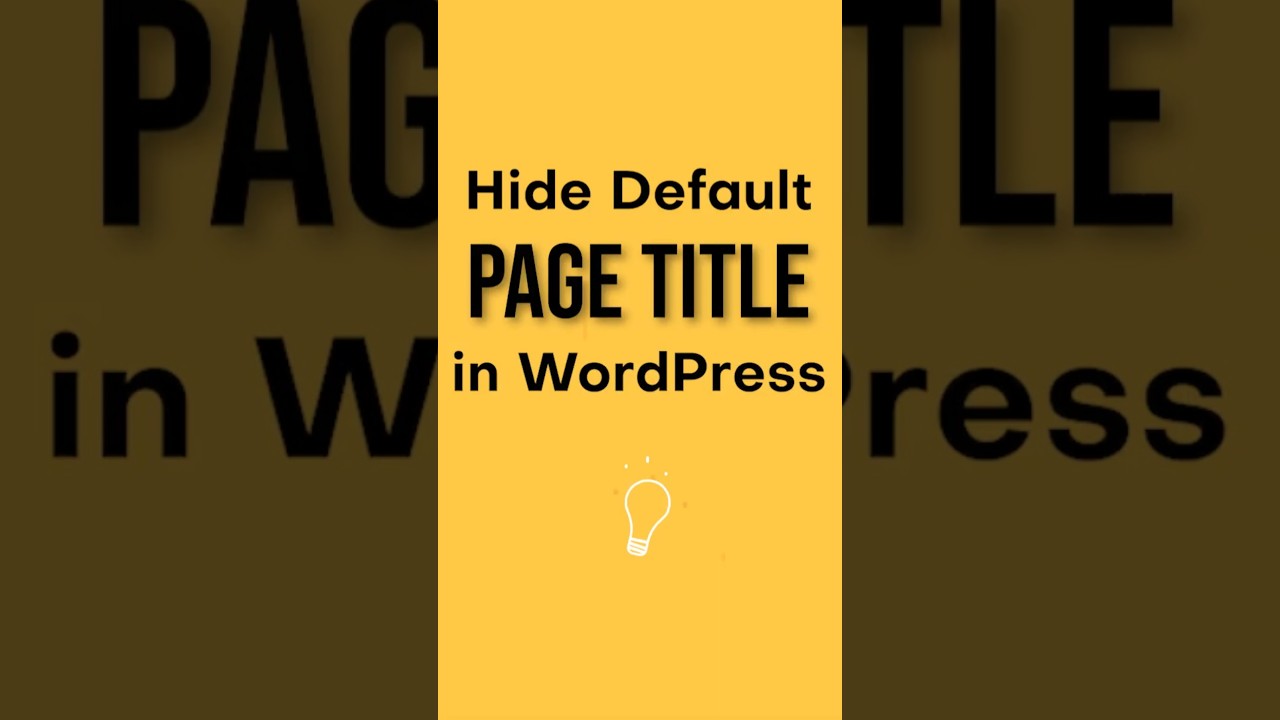
The visual design of your WordPress site is paramount to creating a compelling user experience. Every element, from colors to fonts, works in harmony to convey your brand’s message. However, there are moments when a key component—the page title—can disrupt this carefully crafted aesthetic.
Perhaps you’ve designed a stunning landing page with a massive hero image and a custom-crafted headline. The default page title, plopped above it by your theme, looks redundant and clunky. Or maybe you’re building a homepage where a title is entirely unnecessary. In these scenarios, knowing how to elegantly remove the page title becomes an essential skill for any WordPress user.
This guide will walk you through several clean and effective methods to hide the page title in WordPress, ensuring your site looks exactly as you envisioned.
Understanding the "Why": When to Hide a Page Title
Before we dive into the "how," it’s important to identify the "why." Blindly removing titles can negatively impact both user experience and SEO. You should only hide a title when it serves a clear design or functional purpose. Common scenarios include:
- Landing Pages: These are designed for a single action (e.g., signing up, making a purchase). A generic page title like "Welcome" can be superfluous when you have a stronger, designed headline.
- Homepages: Many modern homepages are built with page builders and act as visual hubs. A standard title often isn’t needed.
- Pages with Hero Sections: If your headline is already prominently featured in a hero image or slider, a duplicate title adds visual clutter.
- Specialty Pages: Pages like a sitemap, portfolio, or a custom blog layout might not benefit from a traditional title display.
The goal is to remove the title for aesthetic reasons while preserving its underlying SEO value, which we’ll address in each method.
Method 1: The Built-In WordPress Option (Easiest)
Many modern WordPress themes, especially those designed with user experience in mind, include a built-in toggle to hide the title. This is almost always the simplest and most recommended method.
How to do it:
- Edit the page or post where you want to hide the title.
- In the WordPress editor (Gutenberg), look for the Page or Post settings in the right-hand sidebar.
- Scroll down to a panel often labeled "Summary," "Page Settings," or something similar. If your theme supports it, you should see a toggle option labeled "Hide Title," "Show Title," or "Disable Title."
- Simply toggle the switch off (or uncheck the box) to hide the title.
- Update or publish your page.
Pros: No code required, user-friendly, and clean. It’s maintained by your theme, so it’s reliable.
Cons: Not all themes have this feature. If you don’t see the option, you’ll need to try another method.
Method 2: Using the CSS Editor (Quick and Flexible)
Cascading Style Sheets (CSS) is the language that controls the visual presentation of your website. Hiding an element with CSS is a universal and effective solution. The WordPress Customizer includes a built-in tool for adding custom CSS, making this method safe and reversible.
How to do it:
- Navigate to Appearance > Customize from your WordPress dashboard.
- Look for a tab or section labeled "Additional CSS." This is a standard feature in most themes.
-
You need to identify the correct CSS selector for your page title. The most common selectors are:
.page-title.entry-titleh1.entry-title#page-title
To find the exact selector, you can use your browser’s inspect tool. Right-click on the page title and select "Inspect." The code panel will highlight the element, and you can see its class or ID (e.g.,
.post-title). -
Once you have the correct selector, enter the following code in the Additional CSS box:
css
.page-title {
display: none;
}(Replace
.page-titlewith the selector you found.) - Click "Publish." The title will now be hidden from view.
Pros: Works with almost any theme, doesn’t require a separate plugin, and changes can be made live instantly.
Cons: Requires very basic CSS knowledge to identify the correct selector. The title is hidden visually but still exists in the page’s HTML code.
Method 3: Using a Page Builder (Most Common for Custom Pages)
If you built your page using a popular drag-and-drop page builder like Elementor, Brizy, or Divi, you likely have the most granular control over the title right within the editor.
Using Elementor as an example:
- Edit your page with Elementor.
- Click on the Settings (gear icon) for the page.
- Navigate to the "Layout" tab in the settings panel.
- Find the option for "Hide Title" and enable it.
- Update the page.
Other page builders like Oxygen or WPBakery have similar straightforward options, often located in the page settings section. This method is ideal because it’s built directly into the tool you’re using to design the page.
Pros: Extremely easy for users of these builders, no code required, and offers precise control per page.
Cons: Only applicable if you’re using a page builder to design that specific page.
Method 4: Using a Lightweight Plugin (For Non-Coders)
If your theme lacks a built-in option and you’re uncomfortable with CSS, a dedicated plugin can provide a simple checkbox solution. A great option is the "Hide Page And Post Title" plugin.
How to do it:
- Install and activate the "Hide Page And Post Title" plugin from your WordPress dashboard (Plugins > Add New).
- Edit the page or post where you want to hide the title.
- Just below the content editor, you will find a new meta box labeled "Hide Title."
- Simply check the box that says "Hide Title."
- Update your page.
The plugin handles the CSS for you behind the scenes, making it a foolproof solution.
Pros: Very simple to use; a one-click solution with no technical knowledge required.
Cons: Adds another plugin to your site, which should be minimized for performance and security reasons. Only use this if the other methods are not viable.
Important SEO Consideration: Maintaining Search Engine Visibility
A critical mistake is assuming that hiding a title also removes it from search engines. This is not the case. When you use CSS (display: none) or the theme/plugin methods, you are only hiding the title visually from human visitors.
Search engine bots like Googlebot still read the underlying HTML code of your page, where the title tag (<h1>) remains present. This is good news! It means you can hide the title for design purposes without harming your SEO. The <h1> tag remains the primary indicator of the page’s topic for search engines.
Best Practice: Always ensure your page has a single, descriptive <h1> tag (the page title), even if you hide it. Do not replace the page title with a different styled <h2> or <div> element as your main heading, as this can create SEO confusion. Hide the official title and use your custom-designed headline as a visual element, not as a replacement H1.
Troubleshooting Common Issues
Sometimes, the standard methods might not work as expected. Here’s how to tackle common problems:
- The CSS doesn’t work: You are likely using the wrong CSS selector. Use your browser’s inspect tool to accurately identify the class or ID applied to the title container. There might be a more specific selector you need to use.
-
The title is hidden on the wrong pages: If you add CSS via the Customizer, it applies site-wide. To target a specific page, you need to use a unique page class. For example, if your page has a unique ID (which most do), your CSS would look like:
css
.page-id-123 .entry-title {
display: none;
}(Replace
123with your actual page ID. You can find the page ID by editing the page and looking at the URL in your browser; you’ll seepost=XXX.)
Conclusion: Choosing the Right Method for You
Hiding a page title in WordPress is a simple task with multiple solutions. The best method depends entirely on your workflow and technical comfort level.
- First, check your Theme Options. This is the cleanest and most integrated method.
- For quick, universal control, use the Custom CSS method. It’s a powerful skill to learn.
- If you use a Page Builder, leverage its built-in features. This is often the most intuitive method for designed pages.
- As a last resort, use a dedicated Plugin. It offers simplicity for those who want to avoid code entirely.
By following these methods, you can seamlessly integrate your page titles into your design, creating a polished, professional, and user-focused website that maintains its search engine strength.
