Blog
How to Edit Images in WordPress!
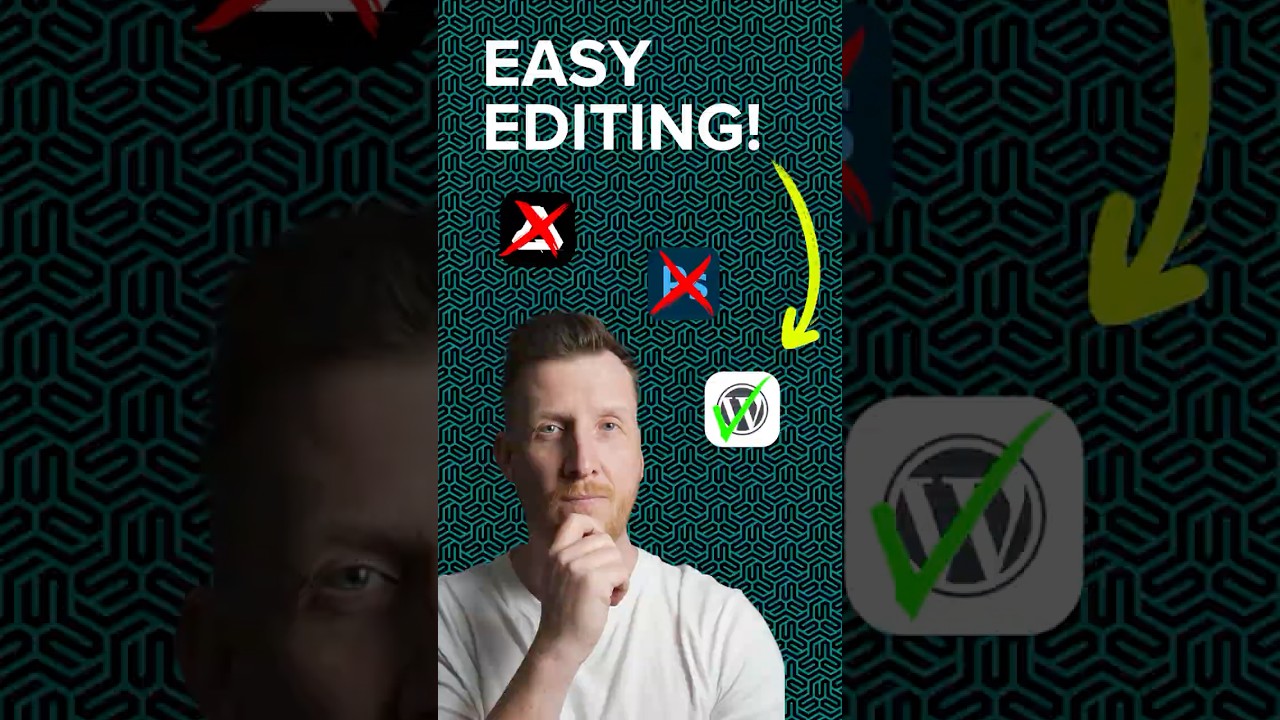
WordPress is an incredibly powerful platform for building beautiful websites, but its true potential is often unlocked through its media management capabilities. While you can easily upload images, many users don’t realize they have a robust, built-in image editor at their fingertips. Learning how to harness this tool can save you significant time, streamline your workflow, and ensure your visuals are perfectly polished before they ever go live on your site.
This guide will walk you through every feature of the native WordPress image editor, providing you with the skills to perform essential edits without ever leaving your dashboard.
Understanding the WordPress Image Editor
Before you begin cropping and rotating, it’s helpful to know where to find this powerful tool. The editor is integrated directly into the Media Library.
To access it, simply navigate to Media > Library from your WordPress admin sidebar. Click on any image thumbnail to open the Attachment Details dialog box. On the right-hand side, just below the metadata like the file URL and upload date, you will find a button labeled Edit Image. Clicking this will open the dedicated editing interface.
This editor is designed for making quick, fundamental adjustments. For advanced graphic design or complex photo manipulation, you will still need dedicated software like Adobe Photoshop or a free alternative like GIMP. However, for the vast majority of on-the-fly tweaks required for web content, it is more than sufficient.
Essential Edits: Cropping, Rotating, and Flipping
These are the most basic yet vital tools for composing your image correctly and removing unwanted elements.
1. Cropping for Better Composition
Cropping allows you to trim the edges of an image to improve its focal point or adjust its aspect ratio.
- How to do it: Click the Crop icon in the editor (it looks like two overlapping right angles). Your cursor will change, and you can click and drag on the image to select the area you want to keep. A helpful aspect ratio dropdown lets you constrain your selection to common proportions like 1:1 (square), 4:3, 16:9, or custom dimensions. Once you’re happy with the selection, click the crop icon again to apply the change.
2. Rotating for Correct Orientation
It’s common for photos taken on smartphones to upload sideways. The rotate tools fix this instantly.
- How to do it: Use the Rotate Counterclockwise and Rotate Clockwise buttons (the circular arrows) to adjust your image in 90-degree increments. Keep clicking until the image is upright.
3. Flipping for a Different Perspective
Flipping creates a mirror image of your photo, either horizontally or vertically. This can be useful for correcting images or creating a different visual dynamic.
- How to do it: The Flip Vertical and Flip Horizontal buttons are located right next to the rotate tools. Use them to instantly mirror your image along its respective axis.
Pro Tip: Always make sure to click the Save button in the upper-right corner to preserve your changes. Clicking Cancel will exit without saving any alterations.
Fine-Tuning Your Image: Scale, Dimensions, and Thumbnails
Beyond simple composition, the WordPress editor lets you adjust the size of your image, which is crucial for website performance and layout.
Scaling Images
The Scale Image panel is one of its most useful features. Instead of arbitrarily dragging a corner to resize, you can input specific dimensions.
- How to do it: In the Scale Image panel, you’ll see the original image’s height and width. You can type a new value for either dimension—WordPress will automatically calculate the other to maintain the original aspect ratio and prevent distortion. This is perfect for ensuring an image fits perfectly within a specific column or widget on your site.
Applying Changes to All Thumbnails
This is a critical setting that is often overlooked. When you edit an image, WordPress gives you a choice: Apply changes to all image sizes or Apply changes only to the thumbnail.
- What to choose: If you crop a photo to change its fundamental composition, you should select Apply changes to all image sizes. This ensures the crop is reflected in the full-size image, as well as the medium and large thumbnails generated by WordPress.
- If you are simply making a color correction that wouldn’t affect the composition (like a brightness adjustment), you can safely apply it to all sizes. However, cropping the thumbnail alone is rarely useful for most users.
Advanced Adjustments: Brightness, Contrast, and Alignment
For those quick fixes that make an image "pop," the editor includes a small suite of adjustment tools.
While not as granular as a professional program, these sliders are effective for basic corrections:
- Brightness: Lightens or darkens the entire image.
- Contrast: Increases or decreases the difference between the darkest and lightest areas, making the image more vivid or more flat.
To use them, simply click the respective button and drag the slider left or right until you achieve the desired effect. The changes are previewed in real time.
The Alignment Tool
Though simple, the alignment tool is essential for precision. When cropping or scaling, a small grid of nine squares appears. Clicking on any of these squares will align your selected area (for cropping) or your entire image (for scaling) to that position. For example, if you want to crop an image but keep its top-left corner, you would click the top-left square of the grid before applying the crop.
Saving Your Work and Understanding the Limitations
Once you are completely satisfied with your edits, you have two options:
- Save: This saves the changes and replaces the original image file permanently. This is generally the recommended option, as it keeps your media library clean.
- Save as a new copy: This creates a duplicate of the image with your edits applied, leaving the original file untouched. This is excellent if you think you might need the original version later.
It is vital to understand the key limitation of the WordPress editor: it is a destructive editor. This means that when you save your changes, they are permanently written over the original file. There is no "undo" once you leave the editor. There is no layered, non-destructive editing like in Photoshop.
Therefore, it is always a good practice to keep a backup of your original images on your computer, especially if you are making significant edits.
When to Use the WordPress Editor vs. a External Tool
The built-in editor is perfect for:
- Quick cropping and resizing for featured images or thumbnails.
- Correcting the orientation of uploaded photos.
- Making minor brightness or contrast adjustments.
- Flipping an image for design purposes.
However, you should use a dedicated external image editing application for:
- Removing complex objects or people from a photo (requires cloning/healing tools).
- Making advanced color corrections or applying filters.
- Combining multiple images into a collage.
- Adding text layers or complex graphics.
- Working with image formats like PSD or TIFF.
A best practice is to do your heavy editing in a dedicated program first, then upload the final image to WordPress. Use the built-in editor for any last-minute, size-specific tweaks required by your website’s layout.
Optimizing Your Images for SEO and Performance
Editing your images isn’t just about aesthetics; it’s also a critical part of website optimization. A well-edited image is also a well-prepared image.
- File Size: Before you upload, ensure your images are appropriately sized for the web. The WordPress scaling tool is helpful, but starting with a correctly dimensioned image is better. Use your external editor to export images at the exact width they will be displayed (e.g., 1200px wide for a content area). This minimizes file size and drastically improves page load times.
- File Names: Always rename your image files before uploading. Use descriptive, keyword-rich filenames (e.g.,
woman-editing-photos-on-laptop.jpginstead ofIMG_5482.jpg). Search engines use file names to understand image content. - Alt Text: The single most important SEO step for images. After uploading, always fill in the Alt Text field in the Attachment Details screen. This text describes the image for screen readers and search engines, improving accessibility and your search rankings.
Mastering the WordPress image editor is a small skill that yields significant returns. It empowers you to maintain complete control over your site’s visual content, ensuring every graphic is crisp, correctly sized, and professionally presented. By integrating these editing techniques into your publishing routine, you’ll create a faster, more beautiful, and more engaging website for your audience.
