Blog
How to Customize the Background Color of WordPress Block Editor
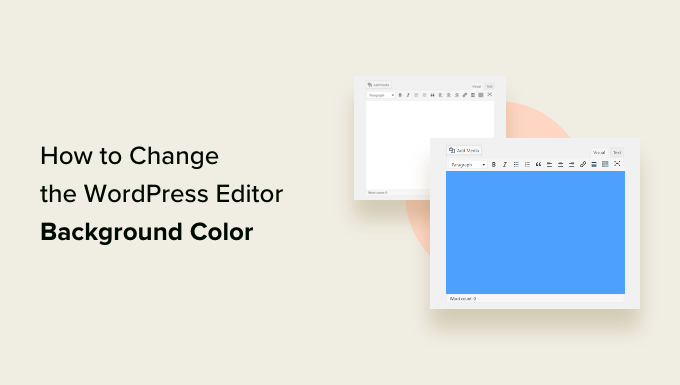
Understanding the WordPress Block Editor
The WordPress Block Editor, also known as Gutenberg, is a powerful tool for creating content. It offers a modular approach, allowing users to add and arrange different blocks for a variety of media—text, images, videos, and more. One notable feature is the ability to customize the appearance of your content, including the background color of different blocks.
Why Customize Background Colors?
Customizing background colors in your WordPress posts and pages serves both aesthetic and functional purposes. A well-chosen background can enhance readability, create visual interest, and align with your brand identity. It helps distinguish different sections of your content, making it easier for readers to navigate and engage.
Accessing the Block Editor
To get started with customizing background colors, first, ensure you are using the WordPress Block Editor:
- Login to Your Dashboard: Access your WordPress admin area.
- Create or Edit a Post/Page: Navigate to the “Posts” or “Pages” section and select an existing item or create a new one.
- Open the Block Editor: You will automatically be in Gutenberg if you are using the latest version.
Selecting a Block to Customize
Once in the Block Editor, you’ll need to choose which block you want to customize. The most common blocks for this modification are:
- Paragraph: For regular text content.
- Group: To create sections with multiple elements.
- Cover: For images with overlay text.
- Media & Text: When you have a combination of images and text.
Click on the block to reveal the block settings menu located on the right sidebar.
Customizing Background Color for a Block
Once you’ve selected a block, follow these steps to customize its background color:
-
Block Settings: Ensure the block settings are open in the right panel. If not, click on the block, and the settings should appear.
-
Color Settings: Look for the “Color” section within the block settings. This section may vary slightly depending on the type of block you have selected.
-
Background Color Option: Here, you will find the “Background Color” selection. You can either:
- Choose from Default Colors: WordPress offers a palette of standard colors.
- Select Custom Colors: If you want a specific shade, click on the color box, and a color picker will appear. You can adjust the slider for tone and saturation or input a HEX code for precise matching.
- Apply the Color: Click on your chosen color, and it will apply immediately to the block.
Customizing Background Color for Multiple Blocks
If you want to change the background color for several blocks simultaneously, consider using a Group block:
-
Add a Group Block: Start by adding a new Group block from the block selector.
-
Add Other Blocks Inside: You can insert any other blocks—text, images, buttons—inside the Group block.
- Customize the Group Block: Select the Group block, open the color settings, and choose your desired background color. All nested blocks will now display against this background.
Advanced Customization Options
For users comfortable with CSS, further customization is possible:
-
Custom CSS: If you want more control over how your background looks, you can utilize custom CSS. To do this, go to Appearance > Customize > Additional CSS.
-
Target Specific Blocks: You’ll need to add specific CSS selectors to target the block you want to change. For example:
css
.your-custom-class {
background-color: #f0f0f0;
padding: 20px;
} - Apply the Custom Class: Don’t forget to add this custom class to your selected block in its settings under “Advanced.”
Testing Your Changes
After customizing the background, it’s crucial to preview how your changes appear:
-
Preview Option: Click the “Preview” button in the upper right corner to view your post or page before publishing.
- Check Responsiveness: View your content on different screen sizes (desktop, tablet, mobile) to ensure the design looks good everywhere.
Maintaining Consistency in Design
To create a cohesive look throughout your website, establish a color scheme. Consistency is key in branding; use your chosen set of background colors across various posts and pages. This reinforces your brand’s identity and provides a pleasant reading experience.
Accessibility Considerations
While customizing colors, always consider accessibility:
- Contrast Ratio: Ensure the text is easily readable against the background color. Use tools that check the contrast ratio to meet accessibility standards.
- Color Blindness: Choose colors that are distinguishable for individuals with color blindness. Avoid combinations that may be problematic, such as red and green.
Common Troubleshooting Tips
If your background colors are not applying as expected:
- Clear Cache: If you have caching plugins, clear your cache to see the latest changes.
- Check Theme Compatibility: Some themes may interfere with block customizations. Refer to your theme’s documentation for specific settings.
- Browser Compatibility: Ensure you’re using an updated browser for the best performance with the WordPress Block Editor.
Final Thoughts
Customizing the background color of your WordPress blocks can significantly enhance your content’s appearance and user experience. With the Block Editor’s intuitive interface, it’s easier than ever to make these adjustments. Remember to maintain a consistent design, test for responsiveness, and consider accessibility to ensure your content is engaging for all users.
By embracing these customization options, you can make your WordPress site not only visually appealing but also functional and user-friendly. Happy editing!

