Blog
How To Build A Website with WordPress (Full Tutorial)
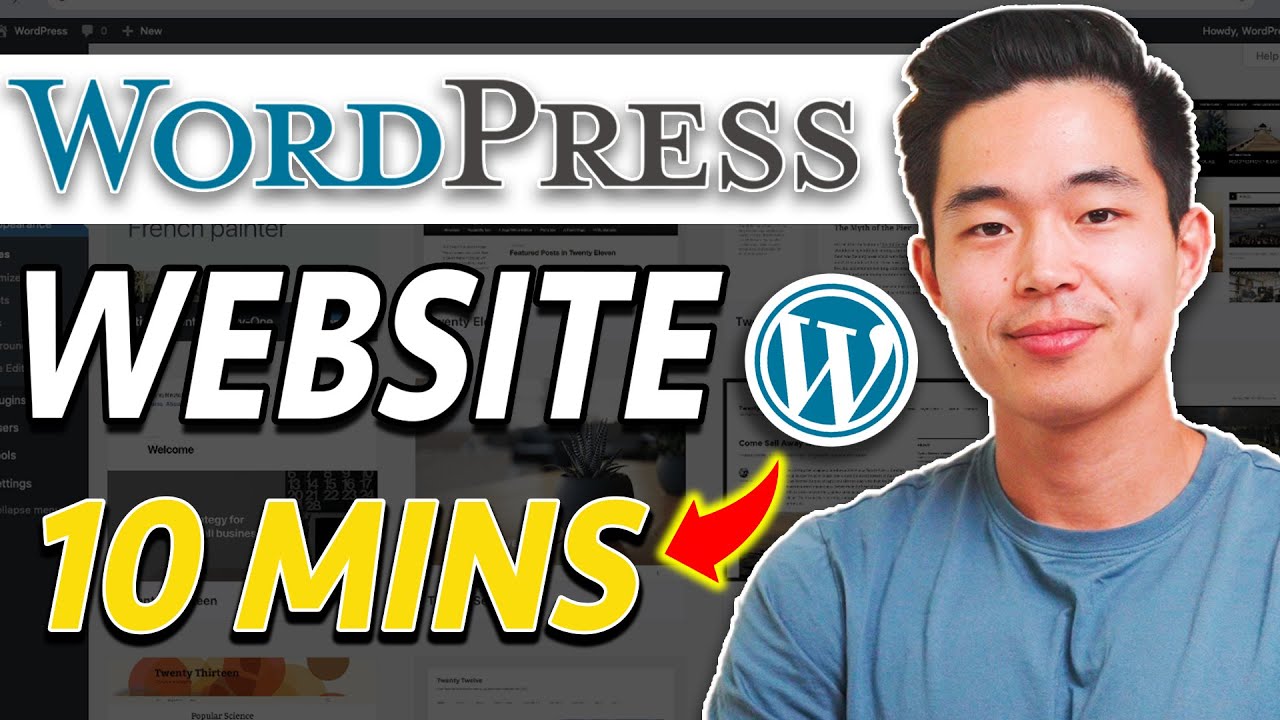
Building a website can feel like a monumental task, especially if you lack a background in coding or web development. The good news? You don’t need one. With the right tools and guidance, creating a professional, functional, and beautiful website is entirely within your reach. This comprehensive guide will walk you through the entire process, from securing your domain name to publishing your first post.
Why WordPress is the Ideal Platform for Your Website
Before we dive into the technical steps, it’s important to understand why WordPress is the go-to choice for millions of website owners, from bloggers to Fortune 500 companies.
WordPress is an open-source content management system (CMS) that powers over 40% of all websites on the internet. Its dominance isn’t by accident. The platform offers unparalleled flexibility, a user-friendly interface, and a massive ecosystem of themes and plugins. Whether you’re building a personal portfolio, an e-commerce store, or a corporate news site, WordPress provides the foundation. Crucially, it distinguishes between WordPress.com (a hosted service) and WordPress.org (self-hosted software). This tutorial focuses on the self-hosted WordPress.org, which gives you full ownership and control over your website.
Pre-Launch Checklist: What You Need to Get Started
You’ll need to secure two essential services before installing WordPress. Think of these as your website’s foundation and address.
1. Web Hosting: This is the rented space on a server where your website’s files and data live. Your hosting provider keeps the server running, ensuring your site is accessible online 24/7. For beginners, we highly recommend a provider that offers optimized WordPress hosting, which often includes one-click installations and enhanced security.
2. A Domain Name: This is your website’s address on the internet (e.g., yourbusiness.com). It’s how people find you. Choose a name that is memorable, easy to spell, and reflects your brand. Many hosting providers offer a free domain name for the first year when you sign up for a hosting plan.
A Step-by-Step Guide to Building Your WordPress Website
Step 1: Choose and Purchase Your Hosting Plan
Select a reputable hosting provider. Look for companies known for reliability, customer support, and WordPress-specific features. Once you’ve chosen a provider, select a plan that suits your needs (a basic “Shared Hosting” plan is perfect for new sites) and complete the registration process. You will typically register your domain name during this sign-up flow.
Step 2: Install WordPress
Most quality hosts make this incredibly simple. Inside your hosting account’s control panel (often cPanel), look for a “WordPress Manager” or “One-Click Installs” section. The installation wizard will guide you through the process. You’ll select your domain name and create your first administrator username and password. Keep these credentials safe!
Step 3: Log Into Your WordPress Dashboard
Once installed, navigate to your website’s login page by going to yourdomain.com/wp-admin. Enter the username and password you just created. This will bring you to your WordPress dashboard—the central command center where you will manage every aspect of your site.
Step 4: Select and Install a Theme
Your theme controls the visual design and layout of your website. To find one, navigate to Appearance > Themes in your dashboard. Click “Add New” to browse the massive free directory. You can filter by layout, features, and industry. Hover over a theme you like and click “Preview” to see a demo, then “Install” and finally “Activate” to apply it to your site.
Pro Tip: While free themes are a great start, premium themes from marketplaces offer more sophisticated designs, regular updates, and dedicated support.
Step 5: Configure Essential Settings and Pages
Before adding content, configure a few crucial settings.
- Site Title and Tagline: Go to Settings > General to set your website’s title and a brief description.
- Permalinks: Go to Settings > Permalinks. It’s highly recommended to select the “Post name” option. This makes your URLs clean and readable (e.g.,
yourdomain.com/about-us), which is better for users and SEO. - Create Core Pages: Every website needs standard pages. Go to Pages > Add New to create:
- Homepage: The main landing page for your site.
- About Page: Tell your story and build trust.
- Contact Page: Allow visitors to get in touch. A contact form plugin can easily add a functional form.
- Privacy Policy: A necessary legal page, especially if you collect user data.
Step 6: Install Essential Plugins
Plugins are add-ons that extend your website’s functionality without coding. Think of them as apps for your WordPress site. To install one, go to Plugins > Add New. While there are over 60,000 plugins, these are considered essential for nearly every site:
- SEO Plugin: Helps you optimize your content to rank higher in search engine results.
- Security Plugin: Protects your site from malware and brute-force attacks.
- Backup Plugin: Creates regular backups of your site so you can restore it if anything goes wrong.
- Caching Plugin: Speeds up your website’s loading times dramatically.
Word of Caution: Only install plugins you truly need from trusted developers. Too many can slow down your site.
Step 7: Create Your Menu Structure
Menus help visitors navigate your site. Go to Appearance > Menus. Create a new menu (e.g., “Primary Navigation”), add your key pages to it, and assign it to a location like “Primary Menu” or “Header Menu.” This is how you build your site’s header navigation bar.
Step 8: Customize Your Design
WordPress’s built-in Customizer is a powerful tool for making visual changes. Go to Appearance > Customize. Here, you can often modify colors, fonts, and layouts in real-time. Depending on your theme, you might also have access to a drag-and-drop page builder, giving you even more control over the design of every page without touching code.
Step 9: Publish Your First Blog Post
If you plan on blogging, this is where the fun begins. Go to Posts > Add New. You’ll be greeted by the WordPress Block Editor (Gutenberg), a flexible tool that allows you to create rich content layouts.
- Add a title and start writing in the paragraph block.
- Use the ‘+’ button to add different types of content blocks like images, headings, buttons, and videos.
- On the right-hand side, you’ll find panels to set categories, tags, and a featured image for your post.
- When you’re ready, hit “Publish.”
Maintaining and Growing Your New Website
Building your site is just the beginning. To ensure long-term success, focus on three ongoing practices:
1. Consistent Content Creation: Fresh, valuable content is the lifeblood of any website. It attracts visitors, builds authority, and improves your search engine rankings. Create a content calendar to stay consistent.
2. Regular Updates: Always keep your WordPress core, themes, and plugins updated. Developers release updates to patch security vulnerabilities and add new features. This is your first line of defense.
3. Performance and Security Monitoring: Use your analytics and hosting tools to monitor your site’s speed and traffic. A fast, secure site provides a better user experience and is rewarded by search engines.
Your Digital Presence is Now Live
Congratulations. You have successfully navigated the process of building a website from the ground up. What once seemed like a complex technical challenge is now under your control. You own a powerful platform that can grow and evolve with your goals. The journey continues with creating amazing content, engaging with your audience, and refining your online presence. Your website is no longer a concept—it’s a reality.
