Blog
How to Auto Export WordPress Form Entries (The Easy Way)
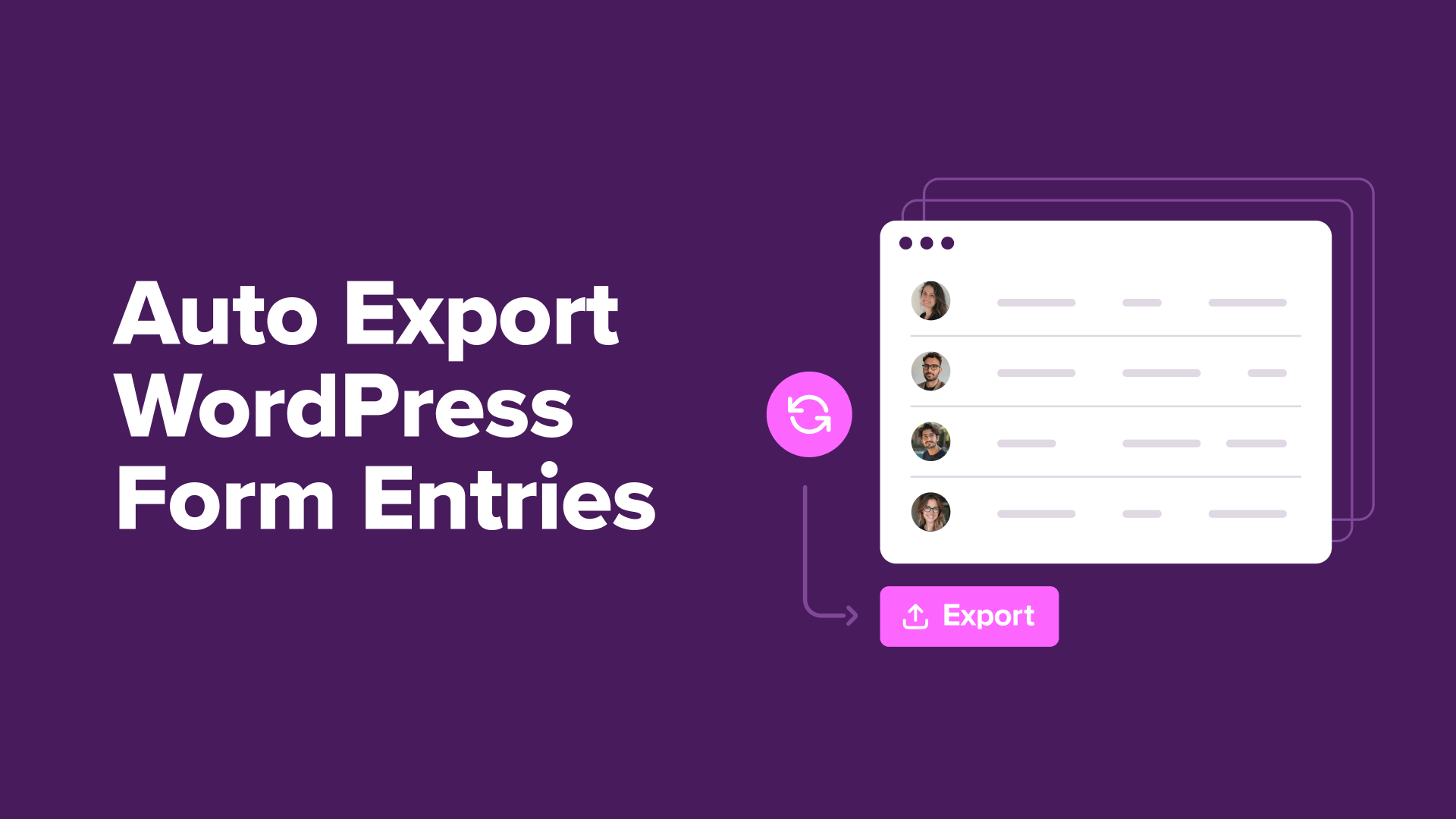
A Comprehensive Guide to Auto Exporting WordPress Form Entries
When it comes to managing data collected through forms on your WordPress site, efficiency is key. Auto-exporting form entries can save you significant time and effort, ensuring seamless data management. This guide will walk you through the process step-by-step.
Why Auto Export Form Entries?
Before diving into the how-to process, let’s explore the benefits. Automating the export of form entries allows for:
- Time-Saving: Manually exporting data can be tedious. Automation streamlines this process.
- Consistency: Regular exports ensure you always have the latest data on hand.
- Data Analysis: Easily export data into spreadsheets for analysis and tracking, enhancing your decision-making.
- Backup: Keeping a regular backup of form entries protects your data from unexpected losses.
Prerequisites for Auto Exporting Form Entries
To begin, ensure you have:
- A WordPress website with a form creation plugin (e.g., WPForms, Gravity Forms, Contact Form 7).
- Some basic familiarity with WordPress and plugin installation.
- An optional spreadsheet tool (like Google Sheets or Excel) for data analysis.
Step 1: Choose the Right Form Plugin
The first step to effectively auto-export form entries is selecting the right WordPress form plugin. Here are reputable choices worth considering:
- WPForms: Known for its user-friendly interface and robust functionality.
- Gravity Forms: A premium option that offers advanced features, including complex conditional logic.
- Contact Form 7: A free option with basic functionality.
When selecting a plugin, ensure it supports data export features, as not all plugins include this capability.
Step 2: Install and Configure Your Plugin
Once you’ve chosen a plugin:
-
Install the Plugin: Go to your WordPress dashboard, navigate to Plugins > Add New, and search for your selected plugin. Click “Install” and then “Activate.”
-
Create Your Form: Follow the plugin’s instructions to create a form. Include necessary fields based on the information you wish to collect (e.g., name, email, etc.).
- Configure Notification Settings: Set up notifications to receive updates every time a form is submitted, ensuring you’re notified of new entries.
Step 3: Utilize Auto Export Features
With your form ready and configured, it’s time to enable the auto-export feature.
For WPForms Users:
- Access WPForms Settings: From your dashboard, navigate to WPForms > Settings.
- Integrations: Click on the "Integrations" tab, where you can connect to third-party services.
- Select Your Integration: Choose an integration method to auto-export entries. Options may include Google Sheets or Zapier.
For Gravity Forms Users:
- Add-On Installation: Gravity Forms offers export add-ons. Ensure you have the appropriate add-on installed.
- Select the Add-On: Go to Forms > Settings > Add-Ons. Choose the export option and configure it according to your requirements.
For Contact Form 7 Users:
- Additional Plugins: Since Contact Form 7 lacks a built-in export feature, consider using "Flamingo" to save submissions.
- Export Feature: Look for additional plugins like “CF7 to Database” to set up auto-export functionalities.
Step 4: Automate the Export Process
After your plugin is configured, it’s time to establish the automation aspect:
-
Setup Automation Tools: Use tools like Zapier or Integromat to create automated workflows. For instance, you can automate the process of sending new form entries directly to a Google Sheets spreadsheet.
- Creating Workflows:
- Zapier Example: Create a “Zap” that triggers every time a new form entry is submitted. The action can be set as “Create Spreadsheet Row” to automatically add the entry into a specified Google Sheet.
- Integromat Example: Similar to Zapier, you’ll set Integromat to pull data from your form and export it to another application.
Step 5: Monitor and Maintain
After setting up your auto-export process, don’t forget to monitor the system regularly:
- Check for Errors: Regularly check the logs in the automation tool to ensure entries are exporting correctly.
- Update Plugins: Keep your form plugin and any associated automation plugins updated to avoid compatibility issues.
- Backup Data: Periodically back up your Google Sheets or whichever platform you’re using for data storage.
Troubleshooting Common Issues
If you encounter problems during the auto-export process, consider these troubleshooting tips:
-
Check Plugin Compatibility: Ensure all plugins you’re using are updated and compatible with your current WordPress version.
-
Review Permissions: Make sure your Google Sheets or other database integrations have the correct permissions set to receive data.
- Test Form Submissions: Conduct a few test submissions to see if they are being exported correctly. This can help identify where the process might be failing.
Conclusion
Auto-exporting WordPress form entries is a powerful way to streamline your data management. By following these steps—choosing the right plugin, configuring settings, and automating exports—you can efficiently handle form submissions. Implementing automation not only allows for organized data collections but also frees up your time for other important tasks.
Remember, the goal is to create a seamless experience that enhances your website’s functionality while ensuring your data is secure and accessible. By taking the time to set up this process, you’re investing in a more effective way to manage your information. So why wait? Start automating your form export process today!
With the right tools and setup, you can transform the way you handle submissions on your WordPress site. Happy form managing!

