Blog
How to add favicon to your website – WordPress
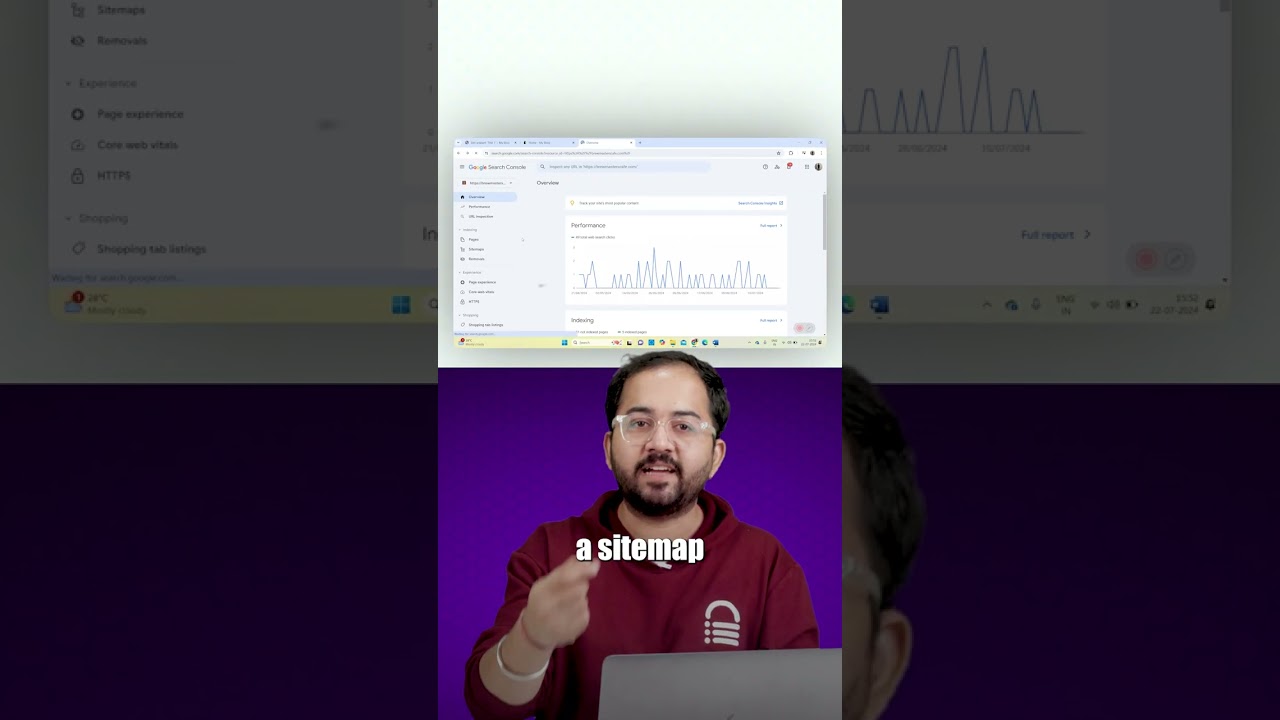
Adding a small but significant visual element to your website can dramatically improve brand recognition and user experience. This element, known as a favicon, might seem like a minor detail, but its impact is substantial. For WordPress site owners, integrating this feature is a straightforward process that yields long-term benefits.
A favicon, a portmanteau of "favorite icon," is the tiny image displayed in browser tabs, bookmarks bars, and within search engine results. It acts as a visual anchor, helping visitors quickly identify your site among a sea of open tabs. This guide provides a comprehensive walkthrough on how to seamlessly add a favicon to your WordPress website using various methods.
Understanding the Importance of a Favicon
Before diving into the technical steps, it’s crucial to recognize why this element deserves your attention. A well-designed favicon contributes to your site’s professionalism and credibility. A missing favicon often appears as a generic blank page icon, which can make a site look unfinished or untrustworthy.
From a user experience perspective, it simplifies navigation. Users who frequently visit your site often pin tabs or bookmark pages. A distinct and recognizable favicon allows them to locate your content instantly, reducing frustration and improving overall engagement. Furthermore, search engines and browsers use these icons to enhance their displays, making your listings more visually appealing in results pages and history menus.
Preparing Your Favicon Image
The first step in this process involves creating and optimizing the image file itself. Due to its small display size, typically 16×16 or 32×32 pixels, simplicity is key. Overly complex designs with excessive detail become indistinguishable and blurry.
Design Best Practices:
- Simplicity: Focus on a clear, bold shape or a simplified version of your logo.
- Color Contrast: Use high-contrast colors to ensure the icon remains visible against various browser backgrounds.
- Format: The modern and recommended format is
.ico. However, most browsers now also support PNG, GIF (including animated GIFs), and even SVG formats for scalability. - Dimensions: While the classic size is 16×16 pixels, it’s now advisable to create a larger square image (e.g., 512×512 pixels) and let WordPress or the browser scale it down. This ensures clarity on high-resolution displays.
You can create a favicon using graphic design tools like Adobe Photoshop, Illustrator, GIMP, or even free online favicon generators. These generators often allow you to upload a larger image and will automatically convert and resize it into the necessary .ico format and multiple sizes.
Method 1: Using the WordPress Customizer (The Standard Method)
The simplest and most common method for adding a favicon utilizes the built-in WordPress Customizer. This approach is ideal for most users as it doesn’t require any additional plugins or code editing.
-
Access the Customizer: From your WordPress admin dashboard, navigate to Appearance > Customizer. This will open a live preview of your site with a menu of options on the left.
-
Locate Site Identity: In the left-hand menu, look for a section labeled "Site Identity" or "Site Icon". The exact wording can vary slightly depending on your active theme, but it is universally found within the Customizer.
-
Upload Your Image: Click on the option to Select site icon or Change image. You will be prompted to upload an image from your computer or choose an existing file from your media library.
-
Crop and Save: After uploading, WordPress may ask you to crop the image. Since you likely prepared a square image, you can simply drag the crop box to select the full image and click "Crop Image."
- Publish Changes: Once the image is set, click the "Publish" button at the top of the Customizer menu to make your changes live.
WordPress will now automatically handle the rest, generating the necessary code and various image sizes for different devices. To confirm it’s working, refresh your site and look for the new icon in your browser tab.
Method 2: Utilizing a Dedicated Plugin
If your theme does not have a clear option for a favicon or you desire more control, a plugin can offer a simple solution. Several plugins are designed specifically for managing website icons.
-
Choose a Plugin: Search for plugins like "Favicon by RealFaviconGenerator" or all-in-one SEO plugins that often include favicon management features. Install and activate your chosen plugin.
-
Configure Plugin Settings: After activation, you will typically find a new menu item under "Settings" or "Appearance" in your dashboard dedicated to the favicon.
-
Upload Your Image: The plugin interface will guide you through the process of uploading your preferred image file. Many advanced plugins allow you to upload different icons for different devices (e.g., a larger icon for Apple devices).
- Generate and Save: The plugin will process your image, generate all the required files and code, and insert them into your site’s header. Simply save the settings, and your new favicon will be active.
This method is particularly useful for ensuring compatibility across a vast array of platforms and browsers with minimal effort.
Method 3: The Manual Approach via Code
For those who prefer complete control or are developing a custom theme, adding a favicon manually is a reliable option. This method involves adding a code snippet to your theme’s files.
Crucial Note: Always use a child theme when modifying theme files. Directly editing a parent theme can lead to lost changes when the theme updates. Alternatively, use a code snippet plugin for safer implementation.
-
Prepare and Upload Your Icon: Create your favicon image, ideally in both ICO and PNG formats for maximum compatibility. Name the file
favicon.ico. Using your preferred method (FTP client or the WordPress file manager), upload this file to the root directory of your WordPress installation (the same folder that containswp-admin,wp-content, andwp-includes). -
Add Code to Your Header: The most robust way is to add a link to the icon in the
<head>section of your website. You can do this by editing your theme’sheader.phpfile. Locate the</head>tag and insert the following code snippet just before it:
