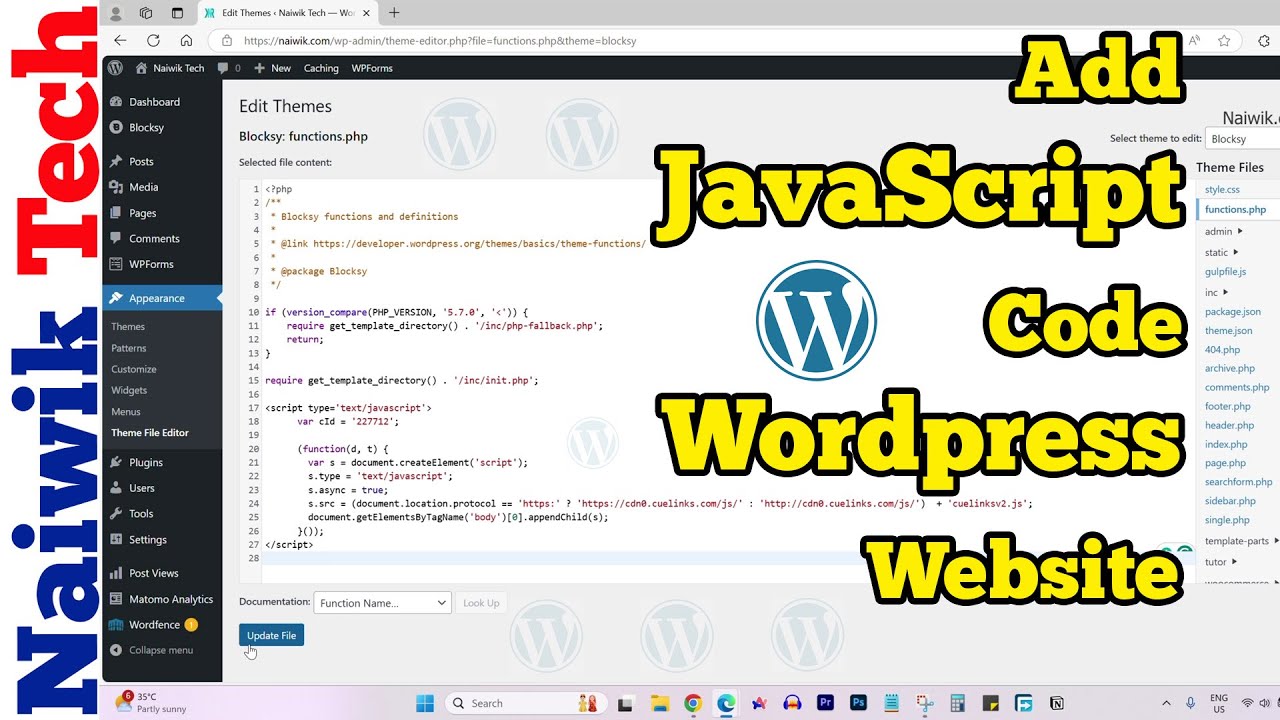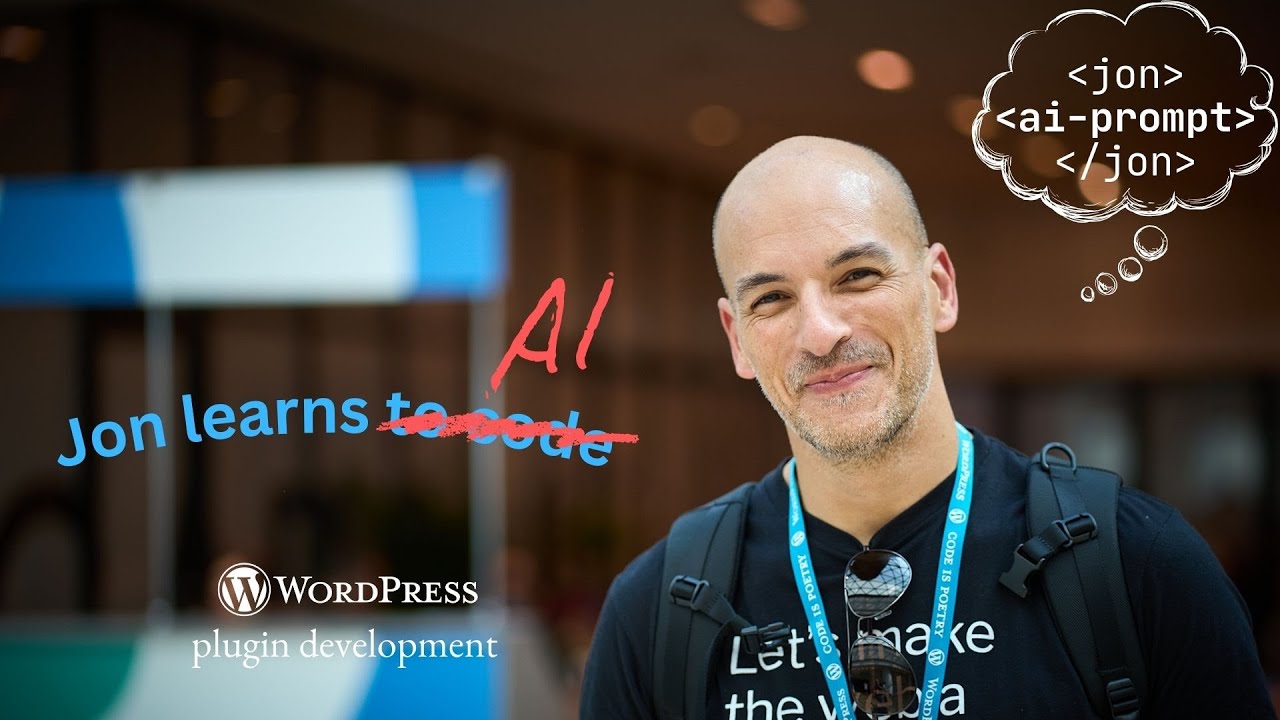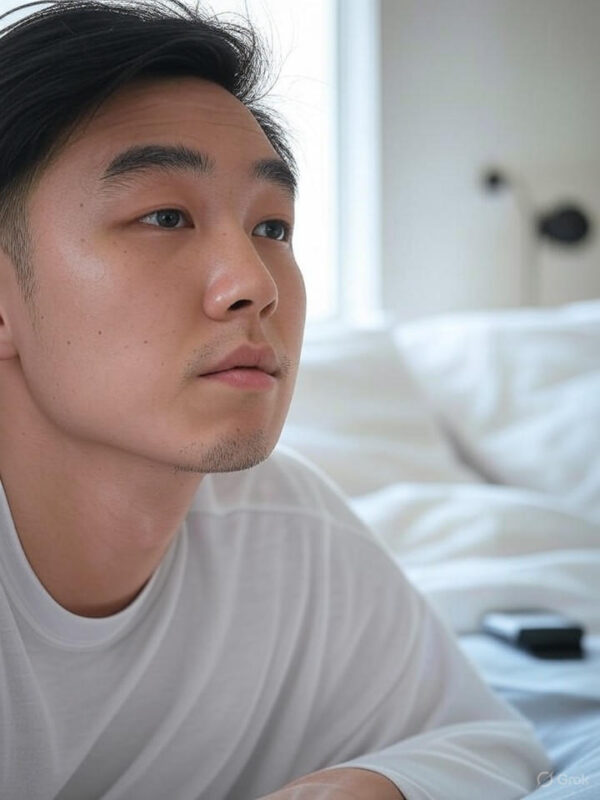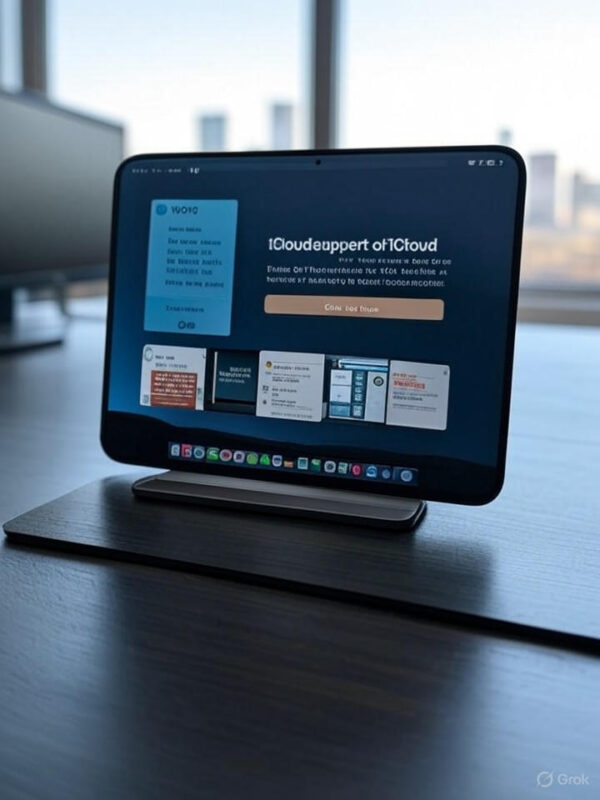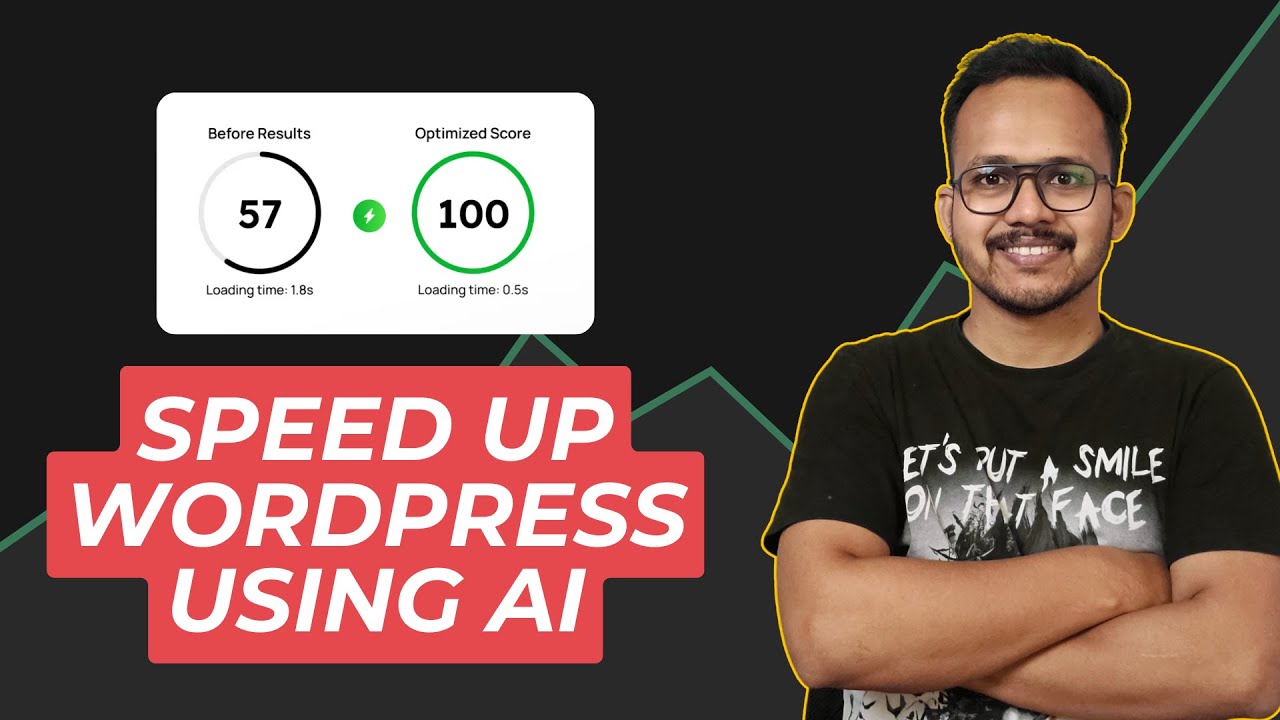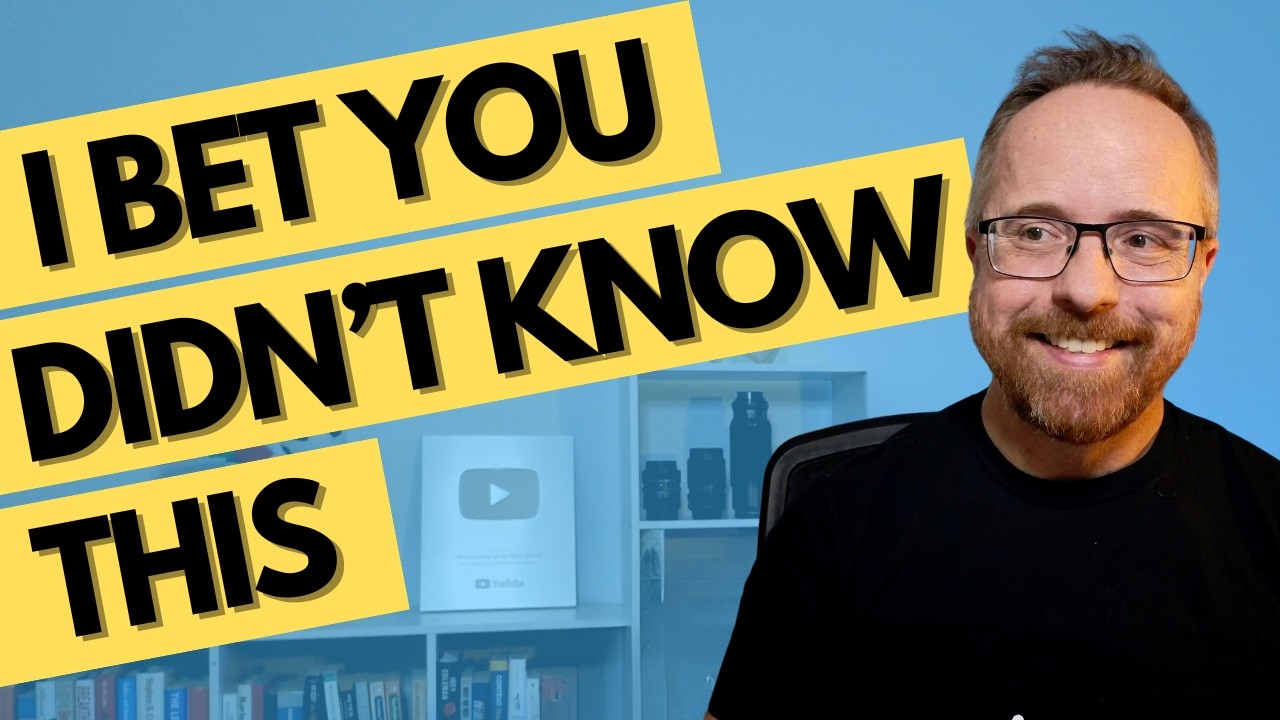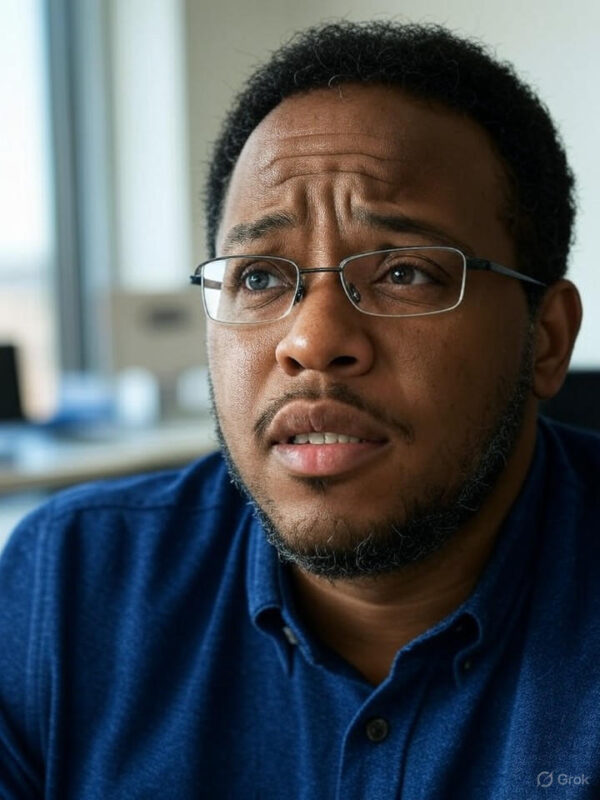Blog
Adding Custom JavaScript Code to Your WordPress Website
Integrating custom JavaScript code into your WordPress website can significantly enhance the functionality and interactivity of your site. Whether you’re looking to improve user experience, add special features, or optimize performance, knowing how to properly add JavaScript can be a valuable skill. In this guide, we will explore various methods to insert custom JavaScript into your WordPress site effectively and safely.
Understanding the Basics of JavaScript in WordPress
JavaScript is a programming language that enables dynamic content on websites. It allows developers to create interactive elements such as sliders, pop-ups, form validations, and more. WordPress facilitates the inclusion of JavaScript, but it’s essential to follow best practices to ensure your site remains secure and performs optimally.
Why Use Custom JavaScript?
Before diving into the technical details, let’s look at some reasons why you might want to use custom JavaScript:
-
Enhanced User Interaction: JavaScript can create engaging features like dynamic menus, image galleries, and AJAX forms that respond without reloading the page.
-
Improved Analytics: You might want to add tracking scripts for analytics purposes, enhancing your understanding of user behavior.
- Customization: If your theme lacks specific features or certain functionalities, JavaScript can fill those gaps.
Methods for Adding Custom JavaScript
There are several methods for adding custom JavaScript to your WordPress site. Depending on your comfort level with coding, here are the most common approaches:
1. Using the Theme’s Functions.php File
The functions.php file in your theme’s directory allows you to add custom functionality. Here’s how to include JavaScript through this method:
-
Access Functions File:
- Log in to your WordPress dashboard.
- Navigate to
Appearance>Theme Editor. - Locate the
functions.phpfile in the Theme Files section.
-
Insert JavaScript Code:
Add the following code snippet at the bottom of thefunctions.phpfile:php
function custom_script_enqueue() {
wp_enqueue_script(‘custom-js’, get_template_directory_uri() . ‘/js/custom.js’, array(‘jquery’), null, true);
}
add_action(‘wp_enqueue_scripts’, ‘custom_script_enqueue’);Ensure that you place your JavaScript in the specified directory (
/js/custom.js), or update the path accordingly.
Pros: This method allows you to manage scripts directly from your theme.
Cons: Any updates to the theme can override changes made to the functions.php file.
2. Utilizing a Child Theme
If you want to avoid losing changes after theme updates, creating a child theme is highly recommended. This way, you can make customizations without altering the parent theme’s files.
-
Create a Child Theme: Follow WordPress guidelines to set up a child theme.
- Add JavaScript: In the child theme’s
functions.php, use the same enqueue method mentioned above to insert your JavaScript file.
Pros: Overrides the parent theme without losing customizations during updates.
Cons: Requires initial setup for a child theme.
3. Leveraging Plugin Solutions
For those less comfortable with coding, several plugins can ease the process of adding JavaScript to your WordPress site:
-
Insert Headers and Footers: This plugin allows you to add code to the header or footer of your website easily. Simply install and activate it, then navigate to
Settings>Insert Headers and Footers. You can paste your JavaScript in the appropriate section without modifying any theme files. - Custom CSS and JavaScript: This option lets you insert custom scripts or styles directly from the dashboard, providing a straightforward interface for non-developers.
Pros: Easy to use for beginners, no coding skills required.
Cons: Some plugins can slow down your site; choose wisely.
4. Directly Embedding in Posts or Pages
For one-off scripts specific to certain pages or posts, you can add JavaScript directly within the content. Utilize the HTML block or Classic Editor to include the script:
Note: Ensure you check that your editor can accept HTML; some visual editors may strip out the script tags.
Pros: Quick and straightforward for specific needs.
Cons: Not suitable for site-wide scripts; can lead to inconsistencies if not managed properly.
Tips for Using JavaScript on WordPress Sites
Optimize Your Code
- Minification: Compress your JavaScript files to reduce load times. This can be done using plugins or online tools.
- Defer Loading: Use the
deferattribute in your script tag to load scripts after the HTML finishes loading. This improves your page’s perceived performance.
Test Your Site Post-Implementation
After adding custom JavaScript, it’s crucial to test your website functionality. Check for:
- Browser Compatibility: Ensure the scripts work across all major browsers.
- Mobile Responsiveness: Test how scripts affect mobile users; not all features translate well to smaller screens.
- Performance Impact: Use speed testing tools to determine if the added scripts affect loading times or overall user experience.
Security Considerations
When implementing custom JavaScript, security should be a top priority:
- Sanitize Input: Make sure any input taken from users is sanitized.
- Use Trusted Sources: Avoid injecting any scripts from untrusted sources to protect against vulnerabilities like XSS attacks.
- Regular Updates: Keep your plugins and themes updated to ensure vulnerabilities are patched.
Conclusion
Adding custom JavaScript to your WordPress site opens a world of possibilities. Whether you’re enhancing user interaction, improving analytics, or customizing features, it’s crucial to approach the integration smartly and securely. By using the methods outlined in this guide and adhering to best practices, you can elevate your website’s functionality while maintaining performance and security.
With the right approach, your custom JavaScript can significantly enhance your visitors’ experience and your website’s capabilities. Embrace the flexibility of WordPress and take your site to the next level!
Elementor Pro
In stock
PixelYourSite Pro
In stock
Rank Math Pro
In stock
Related posts
Building a WordPress Plugin | Jon learns to code with AI
How to add custom Javascript code to WordPress website
6 Best FREE WordPress Contact Form Plugins In 2025!
Solve Puzzles to Silence Alarms and Boost Alertness
Conheça AI do WordPress para construção de sites
WordPress vs Shopify: The Ultimate Comparison for Online Store Owners | Shopify Tutorial
Apple Ends iCloud Support for iOS 10, macOS Sierra on Sept 15, 2025
How to Speed up WordPress Website using AI 🔥(RapidLoad AI Plugin Review)
Bringing AI Agents Into Any UI: The AG-UI Protocol for Real-Time, Structured Agent–Frontend Streams
Web Hosting vs WordPress Web Hosting | The Difference May Break Your Site
Google Lays Off 200+ AI Contractors Amid Unionization Disputes
MIT’s LEGO: A Compiler for AI Chips that Auto-Generates Fast, Efficient Spatial Accelerators
Products
-
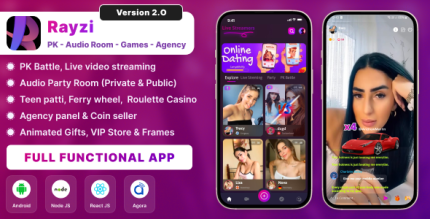 Rayzi : Live streaming, PK Battel, Multi Live, Voice Chat Room, Beauty Filter with Admin Panel
Rayzi : Live streaming, PK Battel, Multi Live, Voice Chat Room, Beauty Filter with Admin Panel
$98.40Original price was: $98.40.$34.44Current price is: $34.44.In stock
-
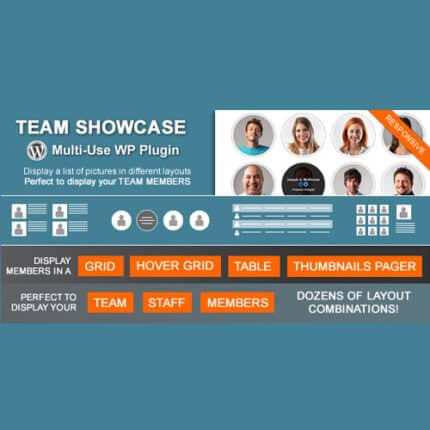 Team Showcase – WordPress Plugin
Team Showcase – WordPress Plugin
$53.71Original price was: $53.71.$4.02Current price is: $4.02.In stock
-
 ChatBot for WooCommerce – Retargeting, Exit Intent, Abandoned Cart, Facebook Live Chat – WoowBot
ChatBot for WooCommerce – Retargeting, Exit Intent, Abandoned Cart, Facebook Live Chat – WoowBot
$53.71Original price was: $53.71.$4.02Current price is: $4.02.In stock
-
 FOX – Currency Switcher Professional for WooCommerce
FOX – Currency Switcher Professional for WooCommerce
$41.00Original price was: $41.00.$4.02Current price is: $4.02.In stock
-
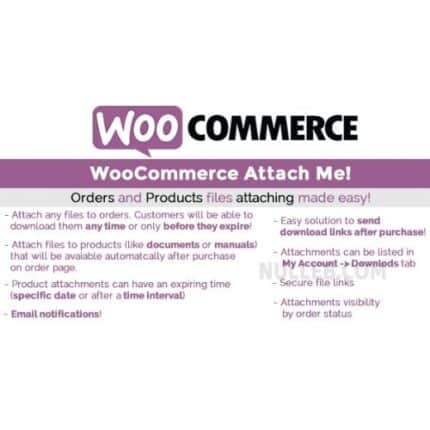 WooCommerce Attach Me!
WooCommerce Attach Me!
$41.00Original price was: $41.00.$4.02Current price is: $4.02.In stock
-
 Magic Post Thumbnail Pro
Magic Post Thumbnail Pro
$53.71Original price was: $53.71.$3.69Current price is: $3.69.In stock
-
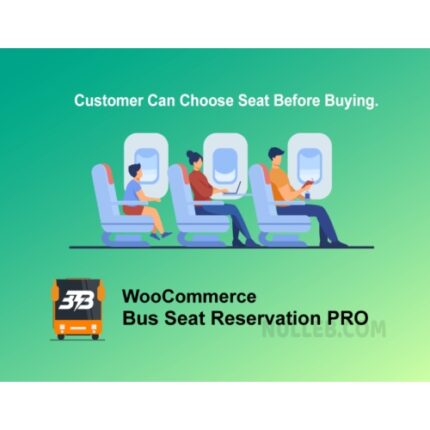 Bus Ticket Booking with Seat Reservation PRO
Bus Ticket Booking with Seat Reservation PRO
$53.71Original price was: $53.71.$4.02Current price is: $4.02.In stock
-
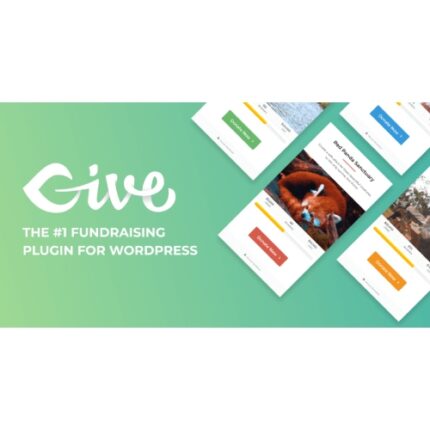 GiveWP + Addons
GiveWP + Addons
$53.71Original price was: $53.71.$3.85Current price is: $3.85.In stock
-
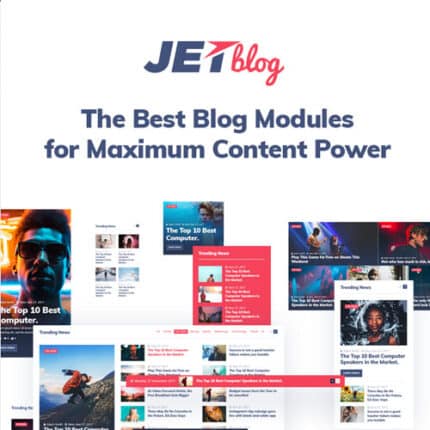 JetBlog – Blogging Package for Elementor Page Builder
JetBlog – Blogging Package for Elementor Page Builder
$53.71Original price was: $53.71.$4.02Current price is: $4.02.In stock
-
 ACF Views Pro
ACF Views Pro
$62.73Original price was: $62.73.$3.94Current price is: $3.94.In stock
-
 Kadence Theme Pro
Kadence Theme Pro
$53.71Original price was: $53.71.$3.69Current price is: $3.69.In stock
-
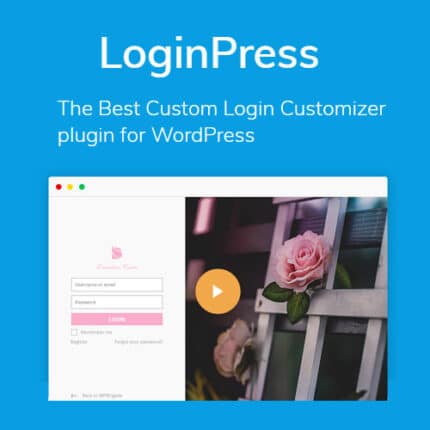 LoginPress Pro
LoginPress Pro
$53.71Original price was: $53.71.$4.02Current price is: $4.02.In stock
-
 ElementsKit – Addons for Elementor
ElementsKit – Addons for Elementor
$53.71Original price was: $53.71.$4.02Current price is: $4.02.In stock
-
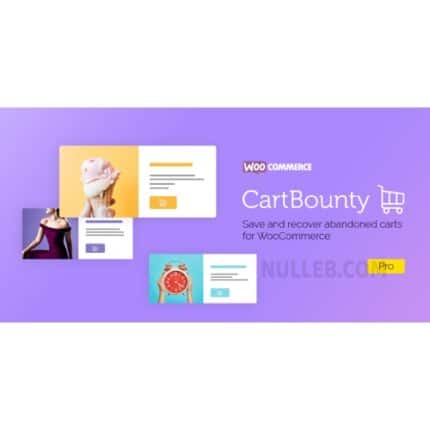 CartBounty Pro – Save and recover abandoned carts for WooCommerce
CartBounty Pro – Save and recover abandoned carts for WooCommerce
$53.71Original price was: $53.71.$3.94Current price is: $3.94.In stock
-
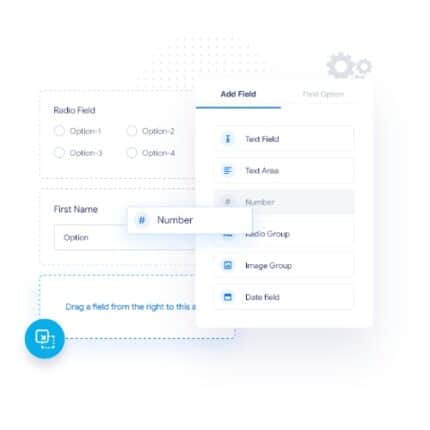 Checkout Field Editor and Manager for WooCommerce Pro
Checkout Field Editor and Manager for WooCommerce Pro
$53.71Original price was: $53.71.$3.94Current price is: $3.94.In stock
-
 Social Auto Poster
Social Auto Poster
$53.71Original price was: $53.71.$3.94Current price is: $3.94.In stock
-
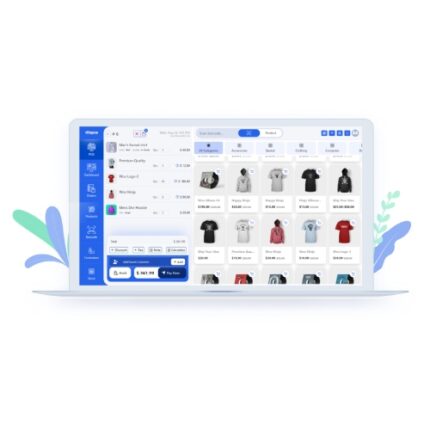 Vitepos Pro
Vitepos Pro
$53.71Original price was: $53.71.$12.30Current price is: $12.30.In stock
-
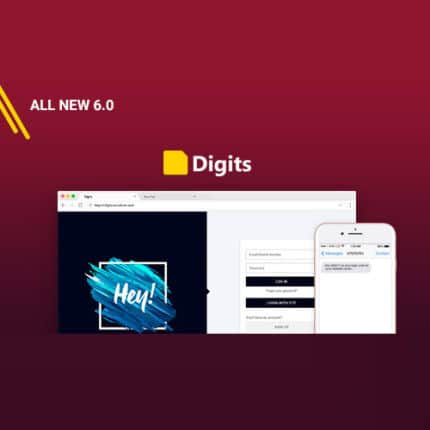 Digits : WordPress Mobile Number Signup and Login
Digits : WordPress Mobile Number Signup and Login
$53.71Original price was: $53.71.$3.94Current price is: $3.94.In stock
-
 JetEngine For Elementor
JetEngine For Elementor
$53.71Original price was: $53.71.$3.94Current price is: $3.94.In stock
-
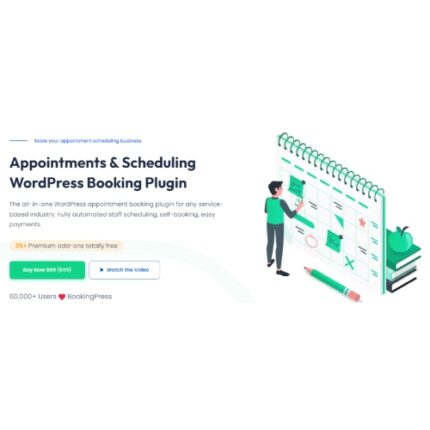 BookingPress Pro – Appointment Booking plugin
BookingPress Pro – Appointment Booking plugin
$53.71Original price was: $53.71.$3.94Current price is: $3.94.In stock
-
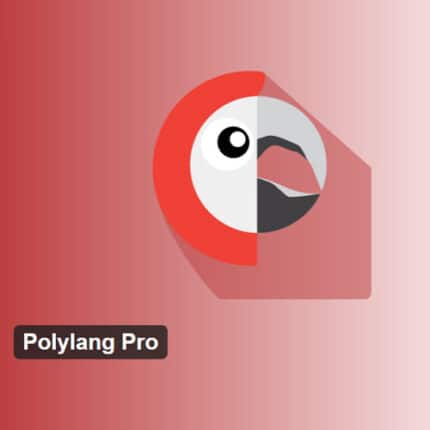 Polylang Pro
Polylang Pro
$53.71Original price was: $53.71.$3.94Current price is: $3.94.In stock
-
 All-in-One WP Migration Unlimited Extension
All-in-One WP Migration Unlimited Extension
$53.71Original price was: $53.71.$3.94Current price is: $3.94.In stock
-
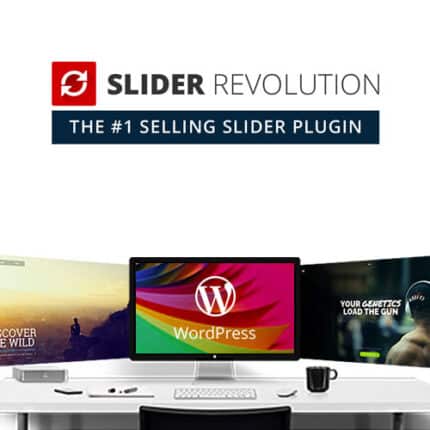 Slider Revolution Responsive WordPress Plugin
Slider Revolution Responsive WordPress Plugin
$53.71Original price was: $53.71.$4.51Current price is: $4.51.In stock
-
 Advanced Custom Fields (ACF) Pro
Advanced Custom Fields (ACF) Pro
$53.71Original price was: $53.71.$3.94Current price is: $3.94.In stock
-
 Gillion | Multi-Concept Blog/Magazine & Shop WordPress AMP Theme
Rated 4.60 out of 5
Gillion | Multi-Concept Blog/Magazine & Shop WordPress AMP Theme
Rated 4.60 out of 5$53.71Original price was: $53.71.$5.00Current price is: $5.00.In stock
-
 Eidmart | Digital Marketplace WordPress Theme
Rated 4.70 out of 5
Eidmart | Digital Marketplace WordPress Theme
Rated 4.70 out of 5$53.71Original price was: $53.71.$5.00Current price is: $5.00.In stock
-
 Phox - Hosting WordPress & WHMCS Theme
Rated 4.89 out of 5
Phox - Hosting WordPress & WHMCS Theme
Rated 4.89 out of 5$53.71Original price was: $53.71.$5.17Current price is: $5.17.In stock
-
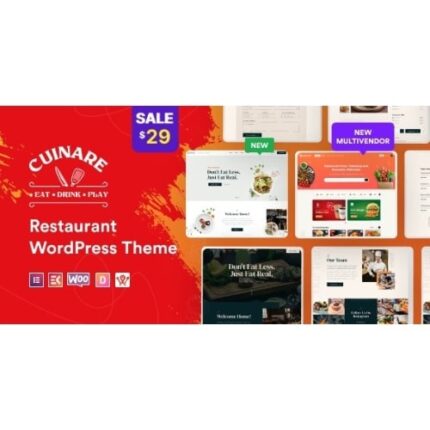 Cuinare - Multivendor Restaurant WordPress Theme
Rated 4.14 out of 5
Cuinare - Multivendor Restaurant WordPress Theme
Rated 4.14 out of 5$53.71Original price was: $53.71.$5.17Current price is: $5.17.In stock
-
 Eikra - Education WordPress Theme
Rated 4.60 out of 5
Eikra - Education WordPress Theme
Rated 4.60 out of 5$62.73Original price was: $62.73.$5.08Current price is: $5.08.In stock
-
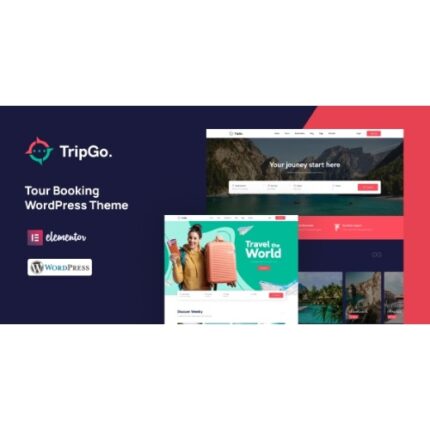 Tripgo - Tour Booking WordPress Theme
Rated 5.00 out of 5
Tripgo - Tour Booking WordPress Theme
Rated 5.00 out of 5$53.71Original price was: $53.71.$4.76Current price is: $4.76.In stock