Blog
Hostinger WordPress Tutorial 2025 | Everything You Need to Know in 10 Minutes!
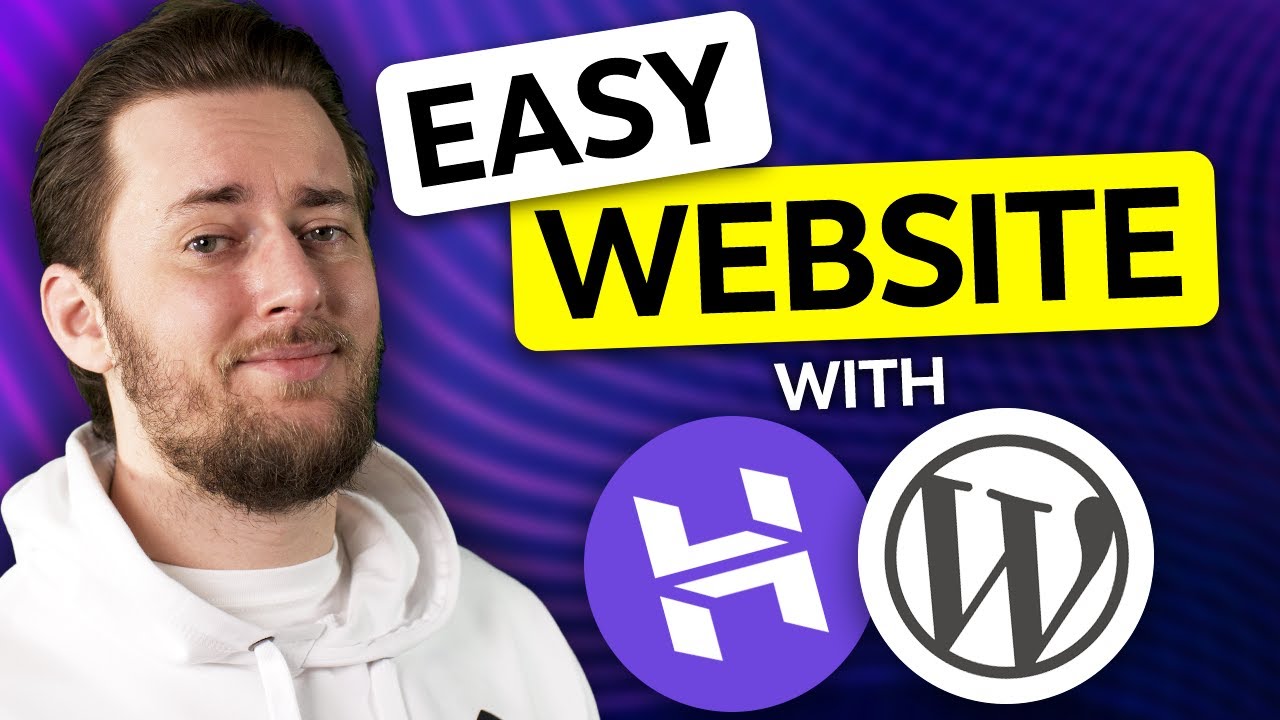
In the ever-evolving world of website creation, WordPress continues to reign supreme as the most popular and powerful content management system. Its flexibility and ease of use make it the go-to choice for everyone from bloggers to large corporations. However, the journey from a brilliant idea to a fully functional website begins with a crucial first step: choosing the right hosting provider.
For those seeking a blend of affordability, performance, and user-friendliness, Hostinger has emerged as a top contender. This guide will walk you through the entire process of launching your WordPress site on Hostinger, transforming what might seem like a complex technical chore into a straightforward and achievable mission.
Why Choose Hostinger for Your WordPress Website?
Before diving into the setup process, it’s important to understand why Hostinger is such a compelling choice for hosting your WordPress project. It’s not just about low prices; it’s about the value packaged within those plans.
Unmatched Affordability and Value: Hostinger is renowned for its budget-friendly entry points, often featuring significant discounts that make premium web hosting accessible to everyone. This allows you to invest more of your budget into your business or content rather than overhead.
Optimized Performance with LiteSpeed: Many Hostinger plans include the LiteSpeed web server, a high-performance alternative to traditional servers like Apache. When combined with a built-in LiteSpeed Cache plugin for WordPress, the result is dramatically faster loading times, which is critical for user experience and search engine rankings.
Intuitive Control Panel: hPanel: Hostinger has replaced the often daunting cPanel with its own custom-designed control panel, hPanel. This interface is clean, logically organized, and built specifically with Hostinger’s ecosystem in mind, making management tasks significantly more intuitive for beginners.
One-Click WordPress Installation: Gone are the days of manually uploading files and creating databases. Hostinger integrates seamless, one-click installation for WordPress and many other applications, getting your site’s foundation ready in mere minutes.
Robust Security Features: Your website’s security is paramount. Hostinger provides free SSL certificates to encrypt data, alongside other protections like malware scanners and automated backups on higher-tier plans, giving you peace of mind.
Getting Started: Securing Your Hosting Plan and Domain Name
The first action on your journey is to select and purchase a hosting plan that suits your needs.
- Visit Hostinger’s Website: Navigate to Hostinger’s official site and explore their hosting options. For most new websites, their WordPress-specific plans or their Single Shared Hosting plan are excellent starting points. Look for the promotional discounts frequently available.
- Select Your Plan: Choose the plan that aligns with your expected traffic and needs. You can always scale up later as your website grows.
- Choose a Domain Name: During the signup process, you will have the option to register a new domain name (often free for the first year with annual plans) or connect an existing domain you own. Pick a name that is brandable, memorable, and relevant to your content or business.
Once your purchase is complete, you will receive a confirmation email and gain access to your shiny new hPanel dashboard.
Your Command Center: A Tour of the hPanel Dashboard
Upon first login, hPanel might seem busy, but its layout is designed for efficiency. Key areas to note include:
- Website Section: This is where you will manage your newly created site.
- Emails Section: For setting up professional email addresses (e.g.,
[email protected]). - Domains Section: To manage all your domain names.
- Security Features: Quick access to your SSL certificate status and other security tools.
Familiarizing yourself with these sections will make ongoing management a breeze.
The Moment of Truth: Installing WordPress in Just a Few Clicks
This is where Hostinger’s simplicity truly shines. The hard work of manual installation is completely eliminated.
- In your hPanel, navigate to the Website section and look for the Auto Installer tool.
- Within the Auto Installer, you will see a list of popular applications. Find WordPress and click on it.
- You will be presented with a simple form to configure your new website:
- Select Domain: Choose the domain you want to install WordPress on from a dropdown menu.
- Administrator Credentials: This is the most critical step. Choose a secure Username and a strong Password for your WordPress admin account. Avoid using "admin" as a username. This will be your key to the entire website backend.
- Website Title: Enter the name of your website. Don’t worry; this can be changed easily later within WordPress itself.
- Click Install. That’s it! Hostinger’s systems will now automatically fetch the latest version of WordPress, create the necessary database, and install it on your domain. The process typically takes less than a minute.
First Steps Inside Your New WordPress Website
Once the installation is complete, you can access your WordPress login page by going to yourdomain.com/wp-admin. Enter the administrator credentials you just created.
You are now in the WordPress Admin Dashboard, the true brain of your operation. While it’s tempting to explore every option immediately, focus on these foundational steps first.
1. Fortify Your Security Immediately: Before you do anything else, go to Users > Your Profile and ensure your admin email address is correct. Then, consider using a plugin like Wordfence or Sucuri to add an extra layer of security, including firewall protection and login attempt monitoring.
2. Choose Your Identity with a Theme: Your theme dictates your site’s visual design. Navigate to Appearance > Themes. Here you can browse thousands of free themes. You can search for popular, highly-rated options like Astra, Kadence, or GeneratePress. These are known for their speed and customization options. Install and activate your chosen theme.
3. Essential Plugins for Functionality: Plugins add specific features to your site, like contact forms, SEO tools, and online stores. Start with these essentials:
- Yoast SEO or Rank Math: Helps you optimize your content for search engines.
- Wordfence Security: For enhanced security scanning and firewall protection.
- Akismet Anti-Spam: Crucial for filtering out comment spam.
- A Contact Form Plugin: Such as WPForms or Contact Form 7.
Avoid the temptation to install dozens of plugins. Each one can potentially slow down your site, so choose only what you truly need.
4. Create Your Essential Pages: Every website needs core pages. Start by creating:
- Homepage: The main landing page for visitors.
- About Page: Tell your story and build connection.
- Contact Page: How people can get in touch with you.
- Privacy Policy and Terms of Service: Legally important pages.
You can create these by going to Pages > Add New.
Launching Your Site into the World
After you’ve configured your settings, chosen a theme, and added your initial content, you are ready to go live. Do a final review of your site’s pages on the front end. Ensure all links work and that the site appears as you expect on both desktop and mobile devices (most modern themes are responsive and handle this automatically).
Once you’re satisfied, your website is officially open for business! The journey, however, has just begun. The real work now shifts to creating valuable content, promoting your site, and engaging with your audience.
Beyond the Launch: Maintaining and Growing
A website is not a "set it and forget it" asset. Regular maintenance is key to its health and performance.
- Keep Everything Updated: Regularly update your WordPress core, themes, and plugins. These updates often include critical security patches and performance improvements.
- Monitor Your Performance: Use tools like Google Search Console and Google Analytics to understand your visitors and how they interact with your site.
- Implement Regular Backups: Even with Hostinger’s protections, having your own independent backup solution (via a plugin like UpdraftPlus) is a best practice.
Building a successful online presence is a marathon, not a sprint. By leveraging a powerful yet user-friendly platform like WordPress on a optimized host like Hostinger, you have laid a strong, reliable, and scalable foundation. This combination empowers you to focus on what truly matters: growing your idea and making your mark on the web.
