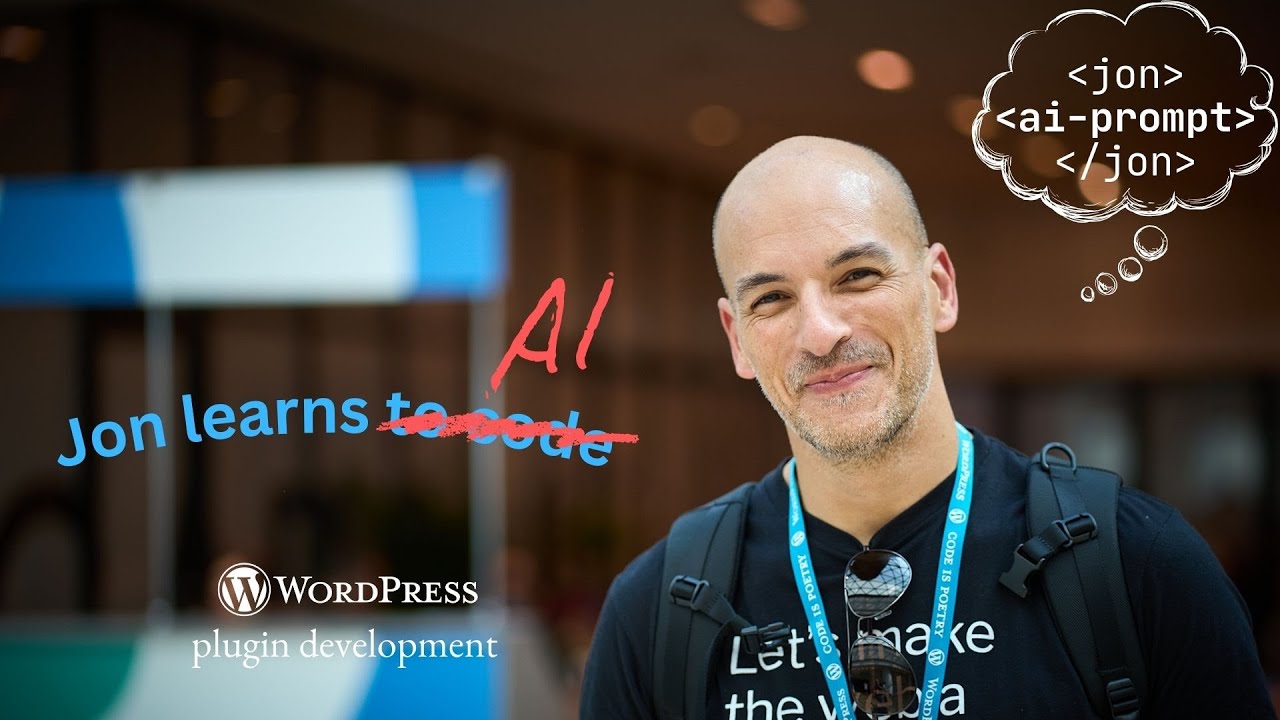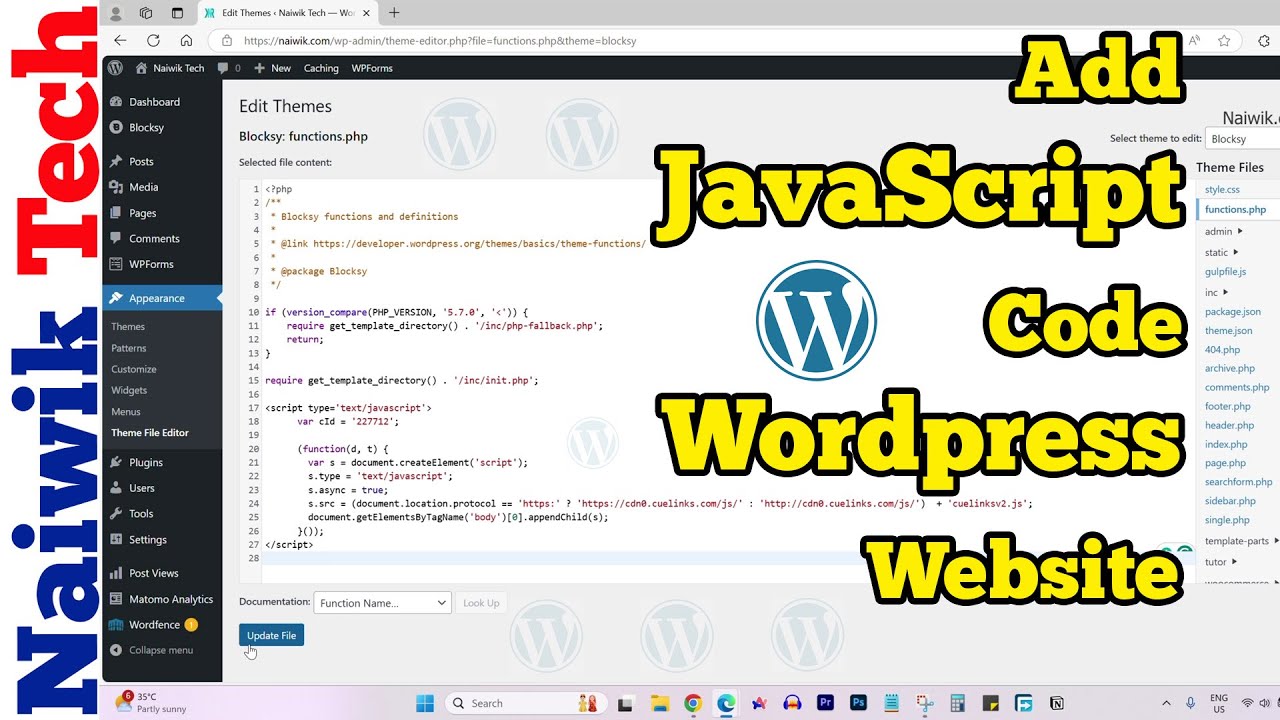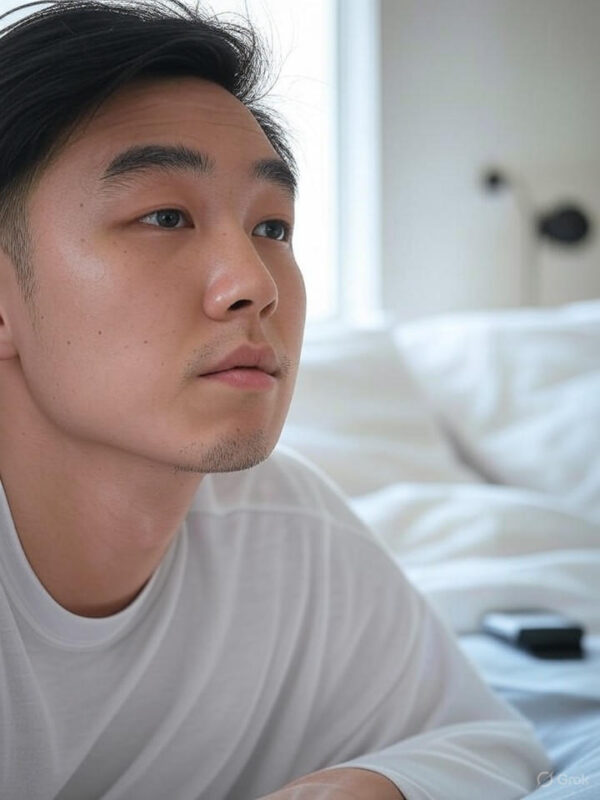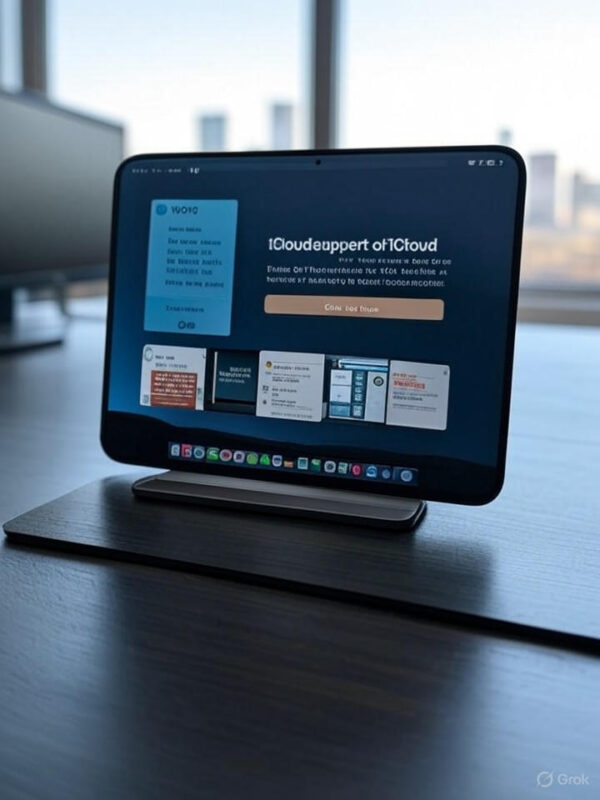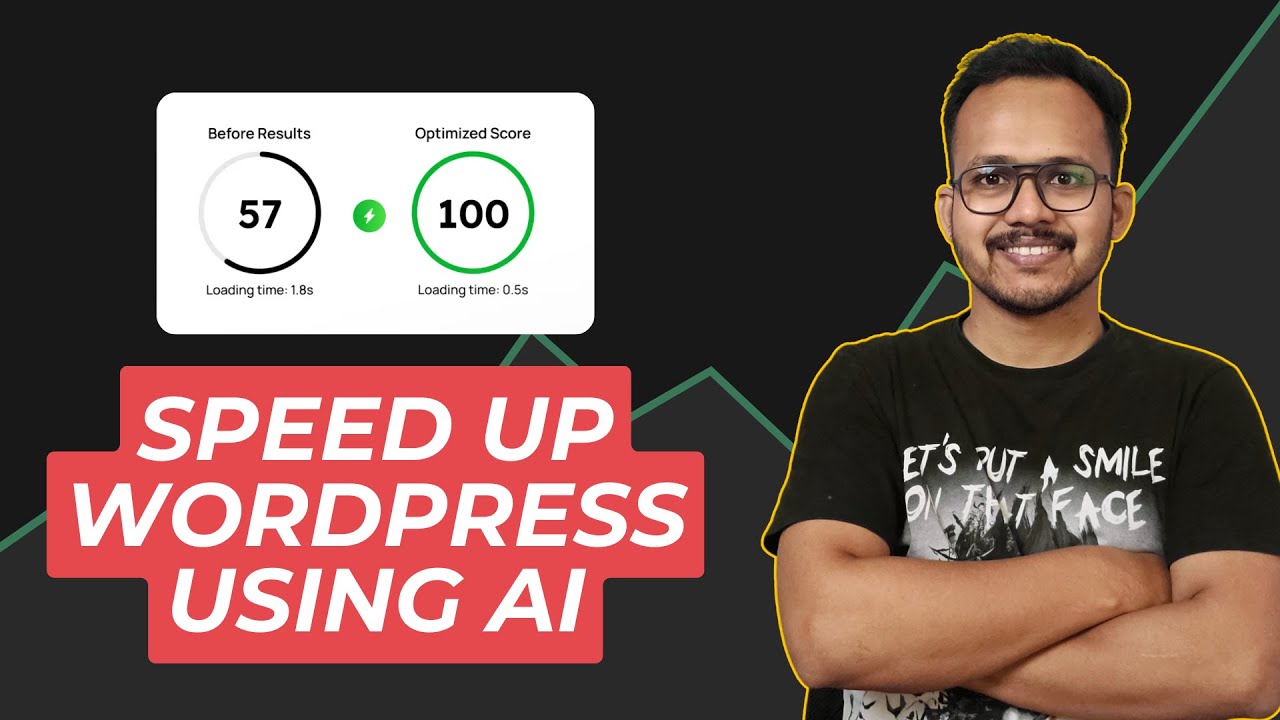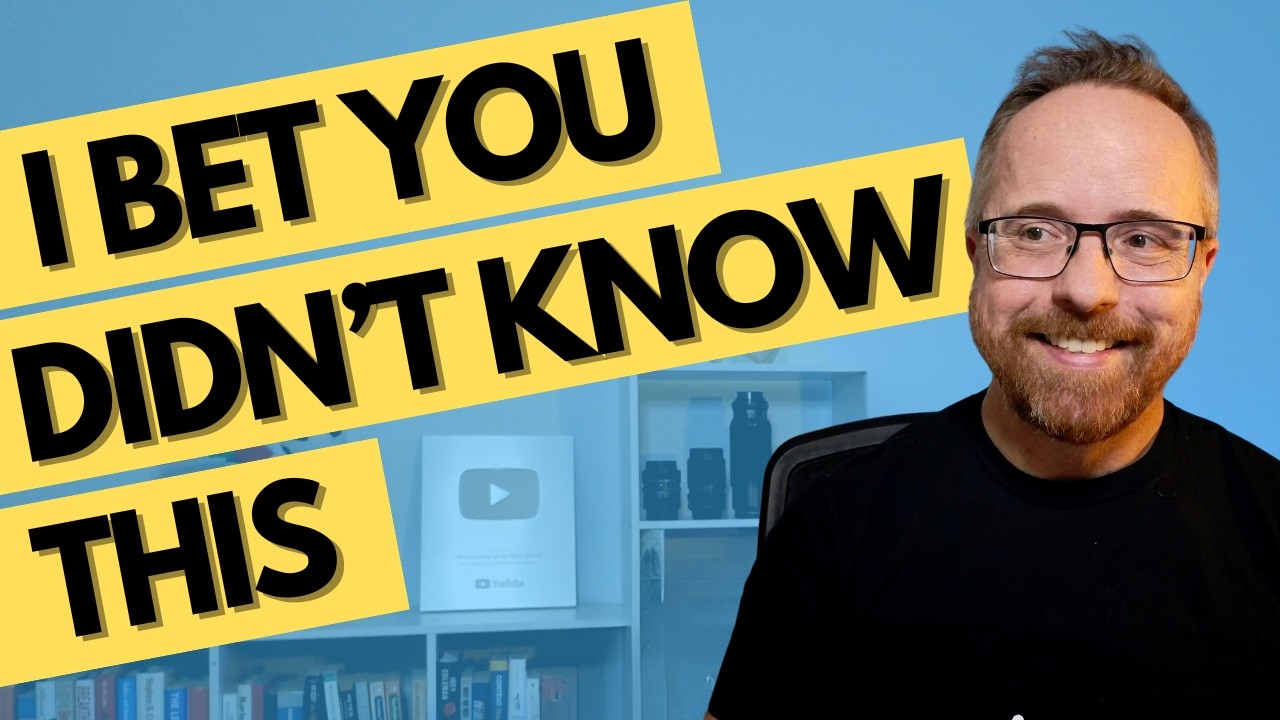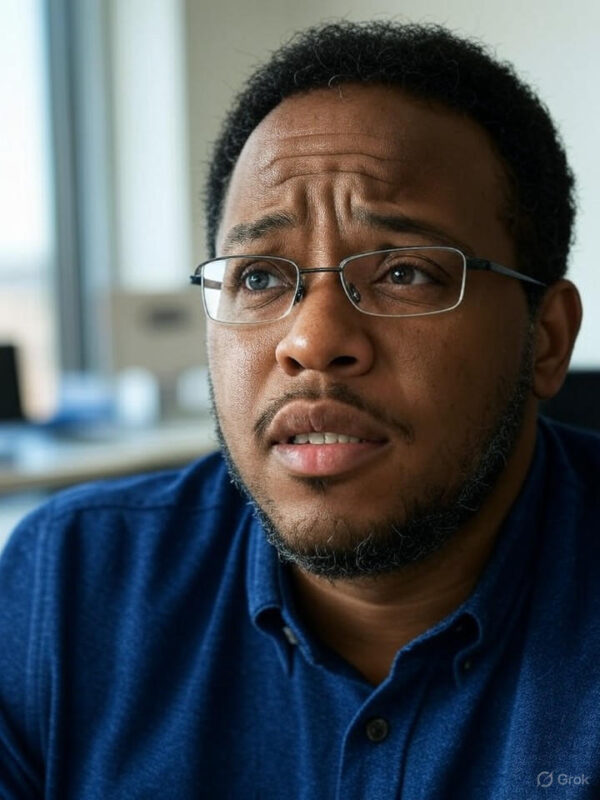Blog
Building a WordPress Plugin: A Journey of Learning with AI
In today’s digital world, creating custom solutions for websites can greatly enhance functionality and user experience. One effective way to achieve this on a WordPress site is through the development of plugins. This blog post will guide you through the essential steps of building a WordPress plugin, while also illustrating how artificial intelligence (AI) can facilitate the learning process.
Understanding WordPress Plugins
What is a WordPress Plugin?
A WordPress plugin is a piece of software that adds specific features or functionalities to a WordPress site. Plugins are crucial because they allow users to customize their websites without altering the core WordPress code. There are thousands of plugins available, ranging from SEO tools to e-commerce solutions.
Why Build Your Own Plugin?
While many plugins are available in the WordPress repository, creating your own plugin offers several advantages:
- Customization: Tailor functionalities to meet specific needs.
- Performance: Improve site speed by avoiding unnecessary features.
- Learning Opportunity: Gain invaluable coding and development skills.
Getting Started: Prerequisites
Before diving into plugin development, it’s essential to have a foundational understanding of some programming languages:
- PHP: The primary language used for WordPress development.
- HTML/CSS: Useful for creating front-end features.
- JavaScript: Enhances interactivity and user experience.
Additionally, familiarity with basic WordPress concepts and structure is crucial.
Setting Up Your Development Environment
Local Development Environment
Creating a plugin requires a working development environment. You can set this up on your local machine using tools like:
- XAMPP: A user-friendly software package containing Apache, MySQL, and PHP.
- Local by Flywheel: Offers a simple interface for running WordPress sites locally.
WordPress Installation
Once you have your development environment ready, install WordPress locally. Follow the prompts to set up your database and configure the site.
Structure of a WordPress Plugin
Every plugin follows a specific structure, which aids in keeping things organized. Here’s a basic overview:
- Main Plugin File: This file typically contains plugin information and the primary code.
- README.txt: A file that describes the plugin features and installation instructions.
- CSS and JavaScript Files: For styling and interactivity.
Creating a file called my-first-plugin.php serves as a great starting point for your plugin.
Main Plugin File Example
Here’s a simple example of what the main plugin file might contain:
php
<?php
/**
- Plugin Name: My First Plugin
- Description: A simple WordPress plugin for demonstration.
- Version: 1.0
- Author: Your Name
*/
// Code will go here
Writing Your First Function
Now that your plugin structure is set up, it’s time to write your first function. This could range from something simple, like displaying a message, to more complex functionalities.
Adding a Shortcode
One common use of a plugin is to create shortcodes. Shortcodes allow you to insert dynamic content into posts or pages. Here’s how to create a simple shortcode:
php
function display_message() {
return "Hello, this is my first WordPress plugin!";
}
add_shortcode(‘my_message’, ‘display_message’);
This code snippet creates a shortcode that you can use in your WordPress editor by adding [my_message] to a post or page.
Incorporating AI into the Learning Process
How AI Can Aid Development
Artificial intelligence can significantly enhance your plugin development journey. Here are a few ways AI can assist:
- Code Generation: AI tools can help generate code snippets based on your requirements, saving you time and effort.
- Debugging: Advanced AI platforms can identify bugs and offer suggestions for fixes.
- Learning Resources: AI can recommend tutorials, articles, or videos related to specific coding challenges.
Utilizing AI Coding Assistants
Consider using AI-powered coding assistants like OpenAI’s GPT models or other code generation tools. They can interpret natural language and turn it into functioning code, allowing you to focus more on the creative aspects of plugin development.
Testing Your Plugin
Debugging
Once your plugin is developed, it’s crucial to test its functionality. Activate your plugin from the WordPress admin dashboard and check for errors or unexpected behaviors. Utilize debugging tools and techniques to troubleshoot any issues.
Compatibility Check
Ensure your plugin is compatible across different themes and versions of WordPress. Test it on a variety of setups to identify any conflicts that may arise.
Documenting Your Plugin
Importance of Documentation
Good documentation helps users understand your plugin’s functionality and provides guidance on installation and usage. Include the following in your documentation:
- Installation Instructions: How to install and activate the plugin.
- Feature Overview: Describe key functionalities and how to use them.
- FAQs: Address common questions to improve user experience.
Version Control
Utilize version control systems like Git for tracking changes and managing the plugin development process. This practice will make it easier to collaborate with others or revert to previous versions if necessary.
Launching Your Plugin
Submitting to WordPress Repository
Once your plugin is fully developed and tested, consider submitting it to the official WordPress plugin repository. This step can increase visibility and provide a platform for user feedback.
- Create a WordPress Account: If you don’t have one already.
- Follow Repository Guidelines: Ensure your plugin meets all requirements and guidelines.
- Upload Your Plugin: Submit your .zip file and description.
Marketing Your Plugin
Promoting your plugin can help it reach a wider audience. Consider the following strategies:
- Social Media: Utilize your networks to share your plugin.
- Blog Posts: Write articles detailing its features and benefits.
- User Reviews: Encourage users to leave reviews and feedback.
Continuous Improvement
Gathering Feedback
After launching, actively seek user feedback to improve your plugin. Constructive criticism can provide insights into feature requests or bugs that need addressing.
Regular Updates
Keep your plugin updated to ensure compatibility with new versions of WordPress, fix bugs, and introduce additional features. Regular updates will enhance user satisfaction and trust.
Conclusion
Building a WordPress plugin can be an incredibly rewarding experience, especially with the assistance of AI. By following the outlined steps—from understanding the basics to testing and launching your plugin—you can create a tailored solution that not only enhances your website but also sharpens your coding skills. Whether you’re a novice or a seasoned developer, embracing this journey can lead to endless possibilities in web development.
Elementor Pro
In stock
PixelYourSite Pro
In stock
Rank Math Pro
In stock
Related posts
Building a WordPress Plugin | Jon learns to code with AI
How to add custom Javascript code to WordPress website
6 Best FREE WordPress Contact Form Plugins In 2025!
Solve Puzzles to Silence Alarms and Boost Alertness
Conheça AI do WordPress para construção de sites
WordPress vs Shopify: The Ultimate Comparison for Online Store Owners | Shopify Tutorial
Apple Ends iCloud Support for iOS 10, macOS Sierra on Sept 15, 2025
How to Speed up WordPress Website using AI 🔥(RapidLoad AI Plugin Review)
Bringing AI Agents Into Any UI: The AG-UI Protocol for Real-Time, Structured Agent–Frontend Streams
Web Hosting vs WordPress Web Hosting | The Difference May Break Your Site
Google Lays Off 200+ AI Contractors Amid Unionization Disputes
MIT’s LEGO: A Compiler for AI Chips that Auto-Generates Fast, Efficient Spatial Accelerators
Products
-
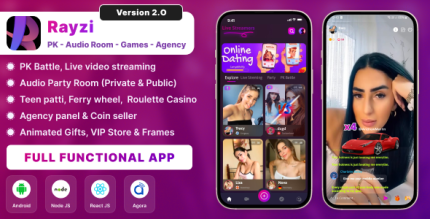 Rayzi : Live streaming, PK Battel, Multi Live, Voice Chat Room, Beauty Filter with Admin Panel
Rayzi : Live streaming, PK Battel, Multi Live, Voice Chat Room, Beauty Filter with Admin Panel
$98.40Original price was: $98.40.$34.44Current price is: $34.44.In stock
-
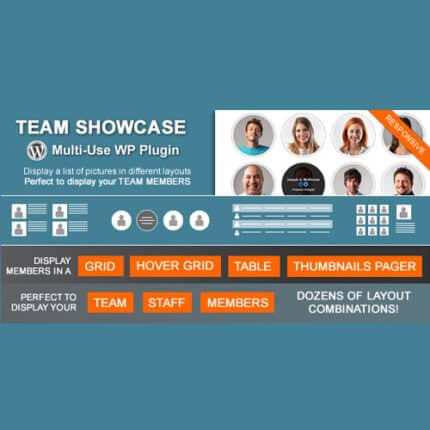 Team Showcase – WordPress Plugin
Team Showcase – WordPress Plugin
$53.71Original price was: $53.71.$4.02Current price is: $4.02.In stock
-
 ChatBot for WooCommerce – Retargeting, Exit Intent, Abandoned Cart, Facebook Live Chat – WoowBot
ChatBot for WooCommerce – Retargeting, Exit Intent, Abandoned Cart, Facebook Live Chat – WoowBot
$53.71Original price was: $53.71.$4.02Current price is: $4.02.In stock
-
 FOX – Currency Switcher Professional for WooCommerce
FOX – Currency Switcher Professional for WooCommerce
$41.00Original price was: $41.00.$4.02Current price is: $4.02.In stock
-
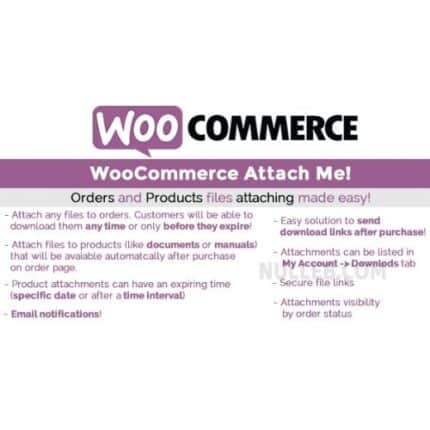 WooCommerce Attach Me!
WooCommerce Attach Me!
$41.00Original price was: $41.00.$4.02Current price is: $4.02.In stock
-
 Magic Post Thumbnail Pro
Magic Post Thumbnail Pro
$53.71Original price was: $53.71.$3.69Current price is: $3.69.In stock
-
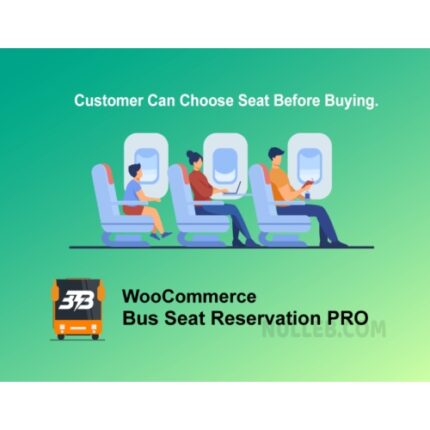 Bus Ticket Booking with Seat Reservation PRO
Bus Ticket Booking with Seat Reservation PRO
$53.71Original price was: $53.71.$4.02Current price is: $4.02.In stock
-
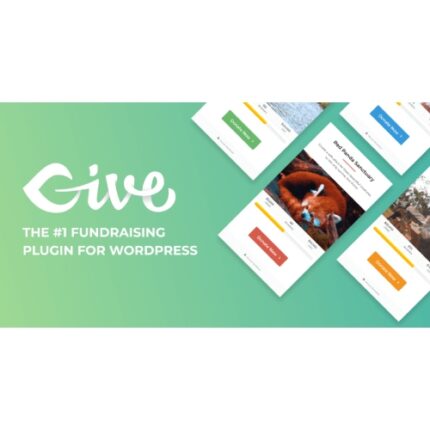 GiveWP + Addons
GiveWP + Addons
$53.71Original price was: $53.71.$3.85Current price is: $3.85.In stock
-
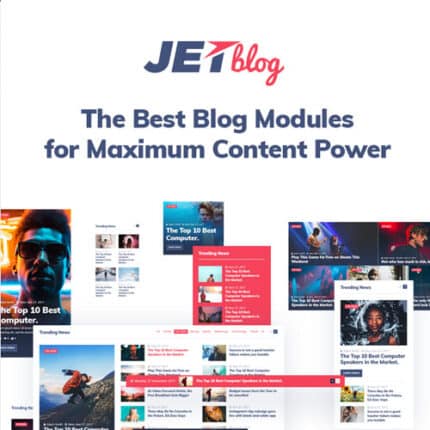 JetBlog – Blogging Package for Elementor Page Builder
JetBlog – Blogging Package for Elementor Page Builder
$53.71Original price was: $53.71.$4.02Current price is: $4.02.In stock
-
 ACF Views Pro
ACF Views Pro
$62.73Original price was: $62.73.$3.94Current price is: $3.94.In stock
-
 Kadence Theme Pro
Kadence Theme Pro
$53.71Original price was: $53.71.$3.69Current price is: $3.69.In stock
-
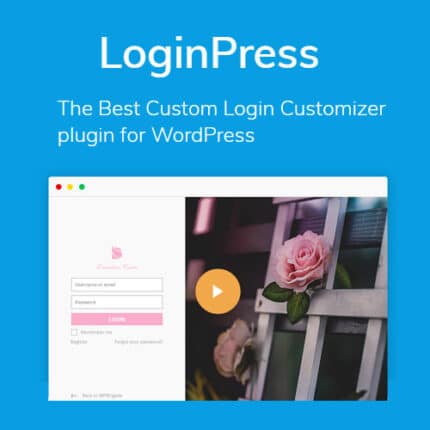 LoginPress Pro
LoginPress Pro
$53.71Original price was: $53.71.$4.02Current price is: $4.02.In stock
-
 ElementsKit – Addons for Elementor
ElementsKit – Addons for Elementor
$53.71Original price was: $53.71.$4.02Current price is: $4.02.In stock
-
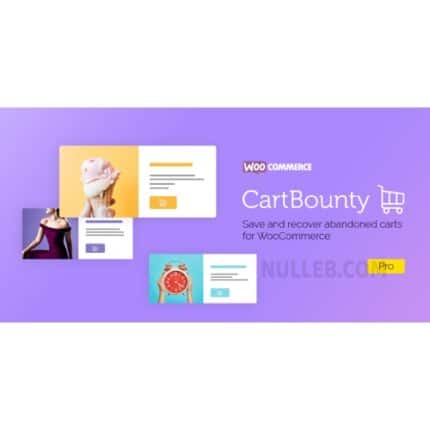 CartBounty Pro – Save and recover abandoned carts for WooCommerce
CartBounty Pro – Save and recover abandoned carts for WooCommerce
$53.71Original price was: $53.71.$3.94Current price is: $3.94.In stock
-
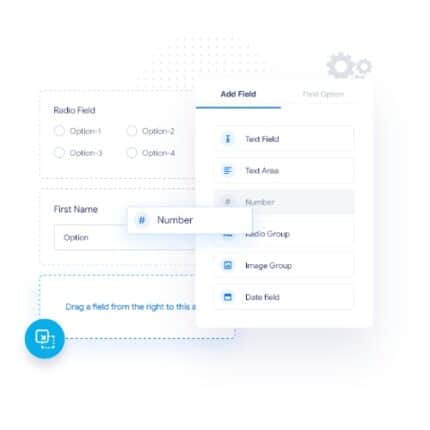 Checkout Field Editor and Manager for WooCommerce Pro
Checkout Field Editor and Manager for WooCommerce Pro
$53.71Original price was: $53.71.$3.94Current price is: $3.94.In stock
-
 Social Auto Poster
Social Auto Poster
$53.71Original price was: $53.71.$3.94Current price is: $3.94.In stock
-
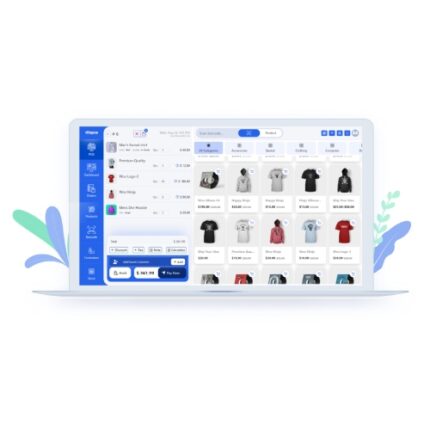 Vitepos Pro
Vitepos Pro
$53.71Original price was: $53.71.$12.30Current price is: $12.30.In stock
-
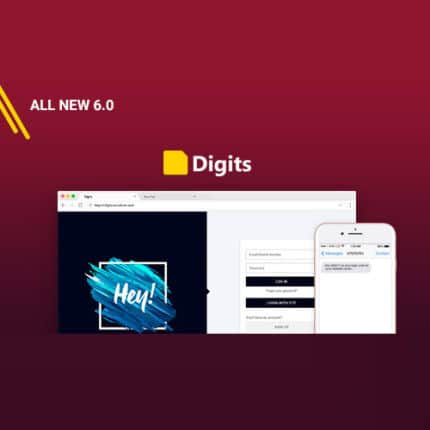 Digits : WordPress Mobile Number Signup and Login
Digits : WordPress Mobile Number Signup and Login
$53.71Original price was: $53.71.$3.94Current price is: $3.94.In stock
-
 JetEngine For Elementor
JetEngine For Elementor
$53.71Original price was: $53.71.$3.94Current price is: $3.94.In stock
-
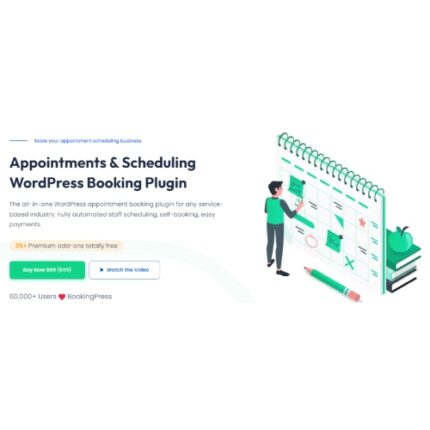 BookingPress Pro – Appointment Booking plugin
BookingPress Pro – Appointment Booking plugin
$53.71Original price was: $53.71.$3.94Current price is: $3.94.In stock
-
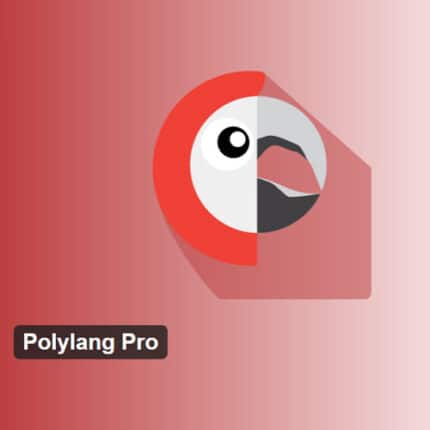 Polylang Pro
Polylang Pro
$53.71Original price was: $53.71.$3.94Current price is: $3.94.In stock
-
 All-in-One WP Migration Unlimited Extension
All-in-One WP Migration Unlimited Extension
$53.71Original price was: $53.71.$3.94Current price is: $3.94.In stock
-
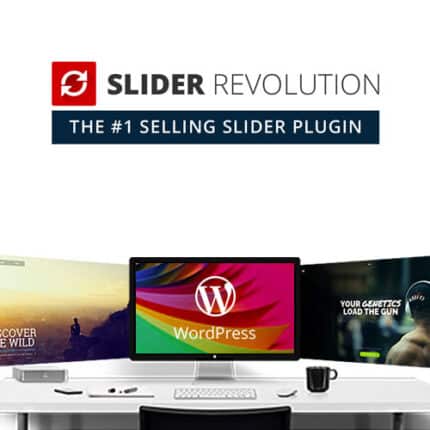 Slider Revolution Responsive WordPress Plugin
Slider Revolution Responsive WordPress Plugin
$53.71Original price was: $53.71.$4.51Current price is: $4.51.In stock
-
 Advanced Custom Fields (ACF) Pro
Advanced Custom Fields (ACF) Pro
$53.71Original price was: $53.71.$3.94Current price is: $3.94.In stock
-
 Gillion | Multi-Concept Blog/Magazine & Shop WordPress AMP Theme
Rated 4.60 out of 5
Gillion | Multi-Concept Blog/Magazine & Shop WordPress AMP Theme
Rated 4.60 out of 5$53.71Original price was: $53.71.$5.00Current price is: $5.00.In stock
-
 Eidmart | Digital Marketplace WordPress Theme
Rated 4.70 out of 5
Eidmart | Digital Marketplace WordPress Theme
Rated 4.70 out of 5$53.71Original price was: $53.71.$5.00Current price is: $5.00.In stock
-
 Phox - Hosting WordPress & WHMCS Theme
Rated 4.89 out of 5
Phox - Hosting WordPress & WHMCS Theme
Rated 4.89 out of 5$53.71Original price was: $53.71.$5.17Current price is: $5.17.In stock
-
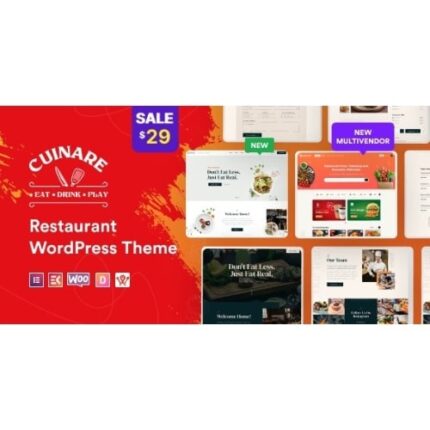 Cuinare - Multivendor Restaurant WordPress Theme
Rated 4.14 out of 5
Cuinare - Multivendor Restaurant WordPress Theme
Rated 4.14 out of 5$53.71Original price was: $53.71.$5.17Current price is: $5.17.In stock
-
 Eikra - Education WordPress Theme
Rated 4.60 out of 5
Eikra - Education WordPress Theme
Rated 4.60 out of 5$62.73Original price was: $62.73.$5.08Current price is: $5.08.In stock
-
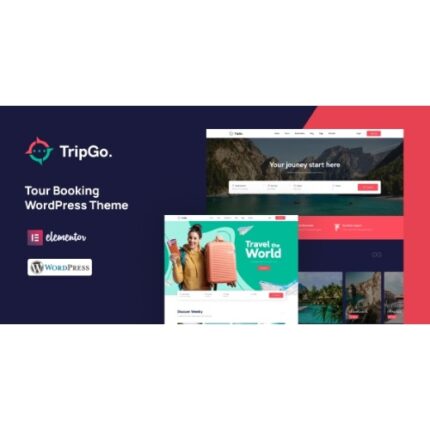 Tripgo - Tour Booking WordPress Theme
Rated 5.00 out of 5
Tripgo - Tour Booking WordPress Theme
Rated 5.00 out of 5$53.71Original price was: $53.71.$4.76Current price is: $4.76.In stock