Blog
Build a WordPress Website with Elementor AI
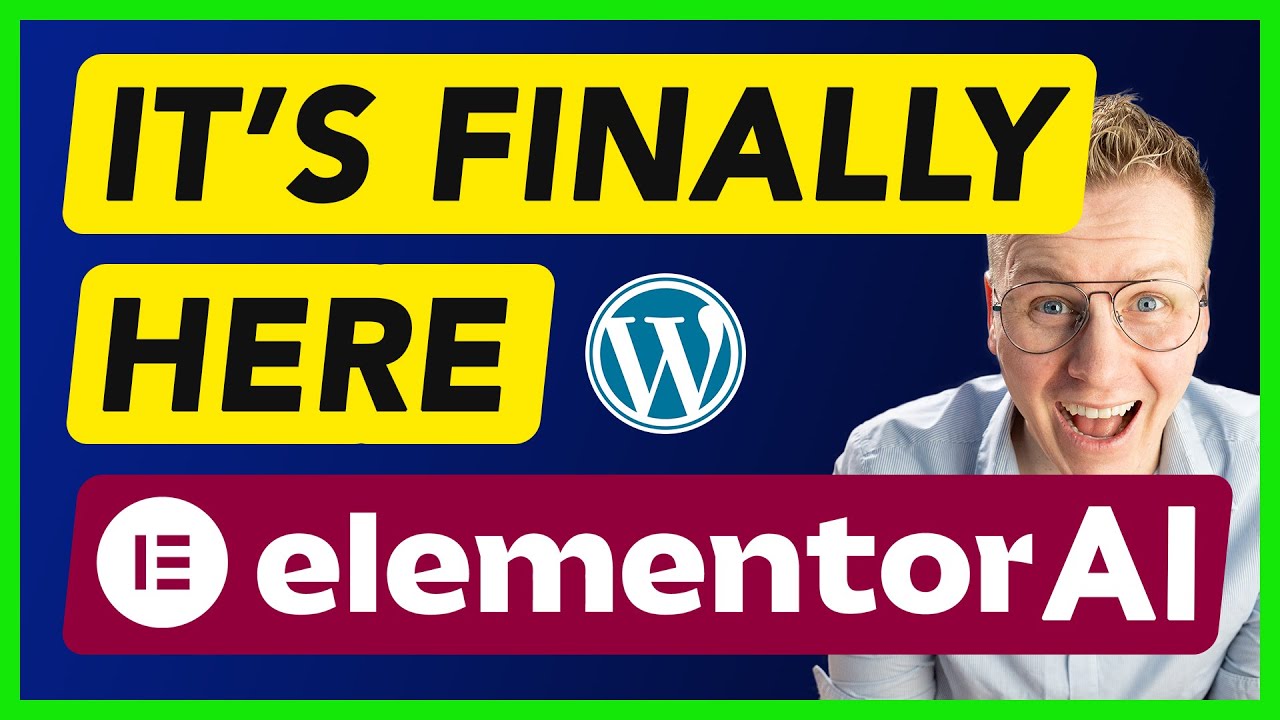
The digital landscape waits for no one. Whether you’re a passionate blogger, a small business owner, or an aspiring entrepreneur, a professional website is no longer a luxury—it’s a necessity. For years, building that website meant a difficult choice: learn to code, hire an expensive developer, or struggle with clunky, restrictive page builders.
That entire paradigm has shifted. The convergence of WordPress, the world’s most popular content management system, with the power of next-generation artificial intelligence has fundamentally changed the game. Now, creating a stunning, fully-functional website is faster, more intuitive, and more accessible than ever before.
This guide will walk you through the seamless process of building your own WordPress website using the groundbreaking capabilities of Elementor AI. We’ll move from the foundational setup to the nuanced design choices that AI can help you master, empowering you to launch a site that not only looks professional but also performs brilliantly.
Why WordPress and Elementor AI are a Perfect Match
Before we dive into the "how," it’s important to understand the "why." This combination is powerful for a reason.
WordPress powers over 40% of all websites on the internet. Its dominance is due to its incredible flexibility, a vast ecosystem of themes and plugins, and its user-friendly nature. It gives you complete ownership and control over your content and your site’s future.
Elementor is the leading visual page builder for WordPress. It replaces the standard WordPress editor with a true drag-and-drop interface, allowing you to see exactly what you’re building as you build it. There’s no need to toggle between a backend editor and a frontend preview.
Elementor AI is the intelligent layer integrated directly into the editor. It’s not a separate tool; it’s your built-in creative partner. It understands context and intent, allowing you to generate text, code, and images through simple conversational prompts. This eliminates blank canvas syndrome and supercharges your workflow.
Together, they form a trifecta of power, simplicity, and intelligence, making professional web design a reality for everyone.
Phase 1: Laying the Foundation
Every great website is built on a solid foundation. This initial setup is crucial for performance, security, and future growth.
1. Secure Web Hosting and Domain Name
Your hosting provider is your website’s home on the internet, and your domain name is its address. Choose a reputable hosting company known for speed, security, and WordPress compatibility. Many providers offer one-click WordPress installations, making the initial setup a breeze. Simultaneously, choose a domain name that is memorable, reflects your brand, and is easy to spell.
2. Install WordPress and Elementor
Once your hosting account is active, install WordPress. Most hosts make this incredibly simple through their control panel (e.g., cPanel). After WordPress is installed, you’ll access your admin dashboard. This is your website’s command center.
From there, navigate to Plugins > Add New. Search for “Elementor” and install the free version of the plugin. After installation, activate it. For access to the full AI features and a vastly expanded widget library, you will want to upgrade to Elementor Pro.
3. Choose a Strategic WordPress Theme
While Elementor gives you immense design freedom, your theme sets the underlying structure and global styles. For use with Elementor, a “minimal” or “blank” theme is highly recommended. Themes like Hello Theme (built specifically by Elementor for optimal performance) or Astra provide a clean, lightweight canvas. This allows Elementor to run without any theme conflicts, giving you total creative control without unnecessary code bloat.
Phase 2: Unleashing the Power of Elementor AI
With the foundation set, it’s time to start creating. Log into your WordPress dashboard and create a new page. Click the “Edit with Elementor” button to launch the visual editor. You’ll see a workspace with widgets on the left and your live canvas on the right.
The AI features are seamlessly integrated into the editing experience. Look for the magic wand icon (⎊) next to text areas and in the widget panel.
1. Generating Compelling Content with AI Writer
Writer’s block is a relic of the past. Click the AI icon within any text widget or directly on the page canvas. A prompt interface will appear.
- Blog Posts: Prompt: “Write an introductory paragraph for a blog post about sustainable gardening for urban beginners, with a friendly and encouraging tone.”
- Headlines and CTAs: Prompt: “Generate five compelling headlines for a landing page offering a free financial consultation.”
- Product Descriptions: Prompt: “Create a concise and enticing description for a handmade ceramic coffee mug that highlights its artisanal quality and unique glaze.”
The AI will generate options. You can then instruct it to make the text longer, shorter, more professional, or more casual until it’s perfect.
2. Designing with AI-Generated Images and Code
Beyond text, the AI can assist in other creative domains.
- Custom Images: Need a unique hero image or icon? Use the AI Image generator. Prompt: “Generate a realistic image of a friendly financial advisor smiling at a client in a modern office setting.” This creates a one-of-a-kind visual asset tailored to your content, avoiding generic stock photos.
- Custom Code: For those who need slight customizations but aren’t proficient in CSS, the AI Code feature is a lifesaver. Prompt: “Write CSS code to add a subtle shadow behind the header and increase the spacing between blog post elements.” It generates clean, ready-to-use code.
3. Building Your Layout: A Practical Example
Let’s walk through building a simple homepage section:
- Drag a ‘Heading’ widget to the

