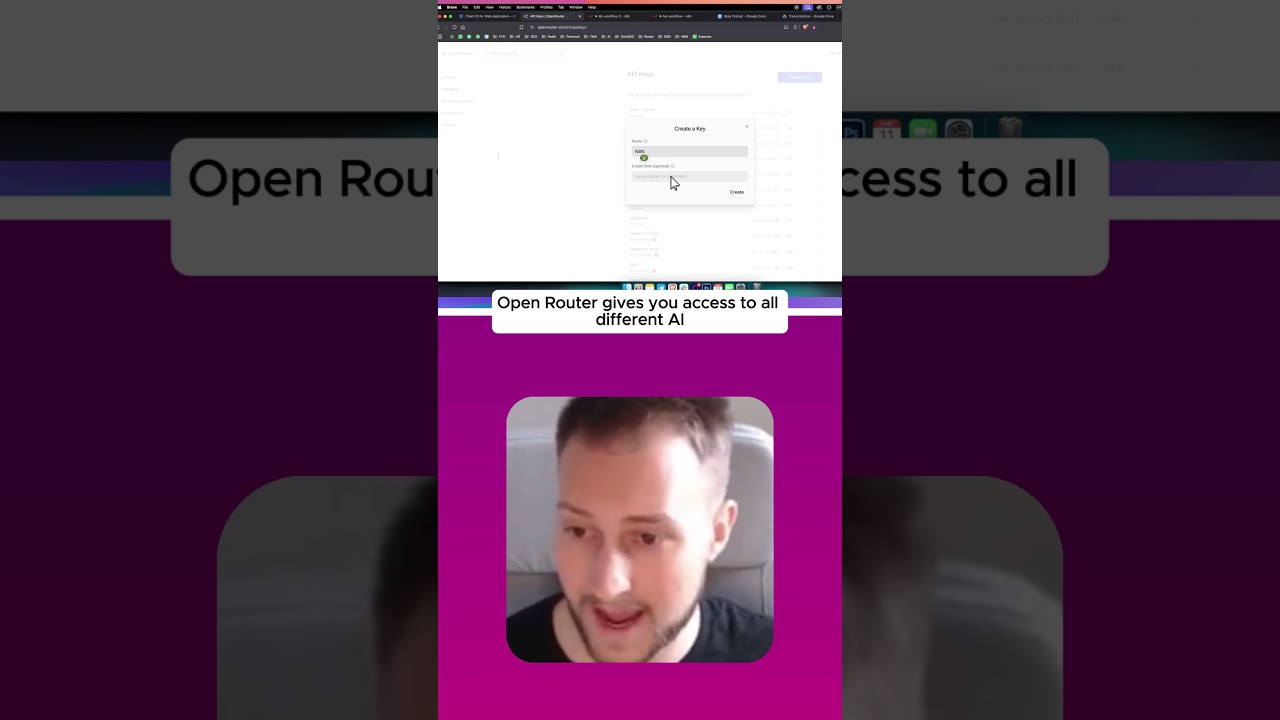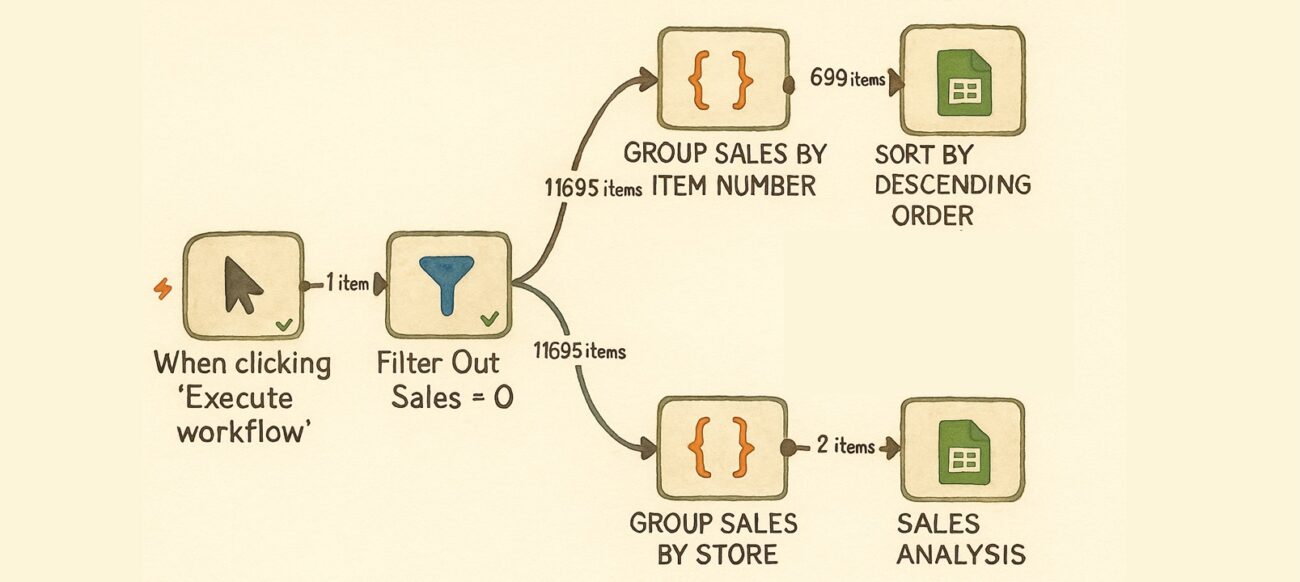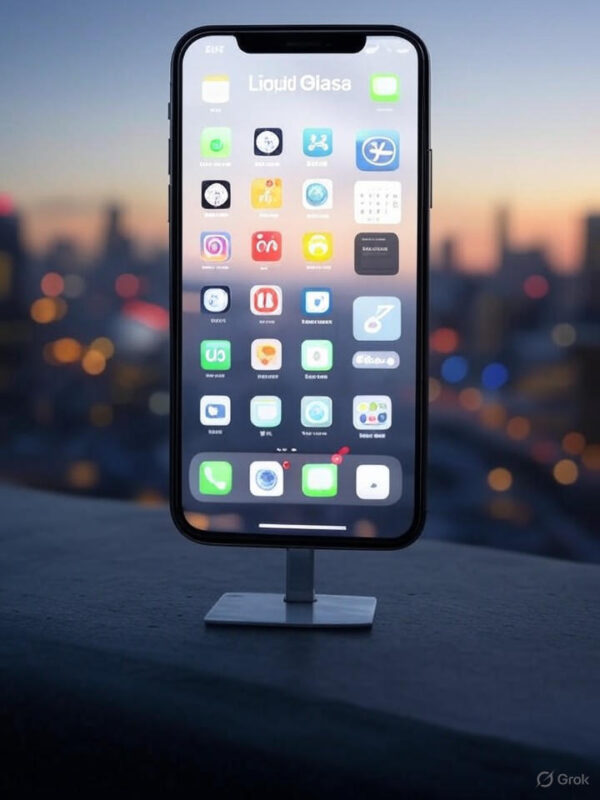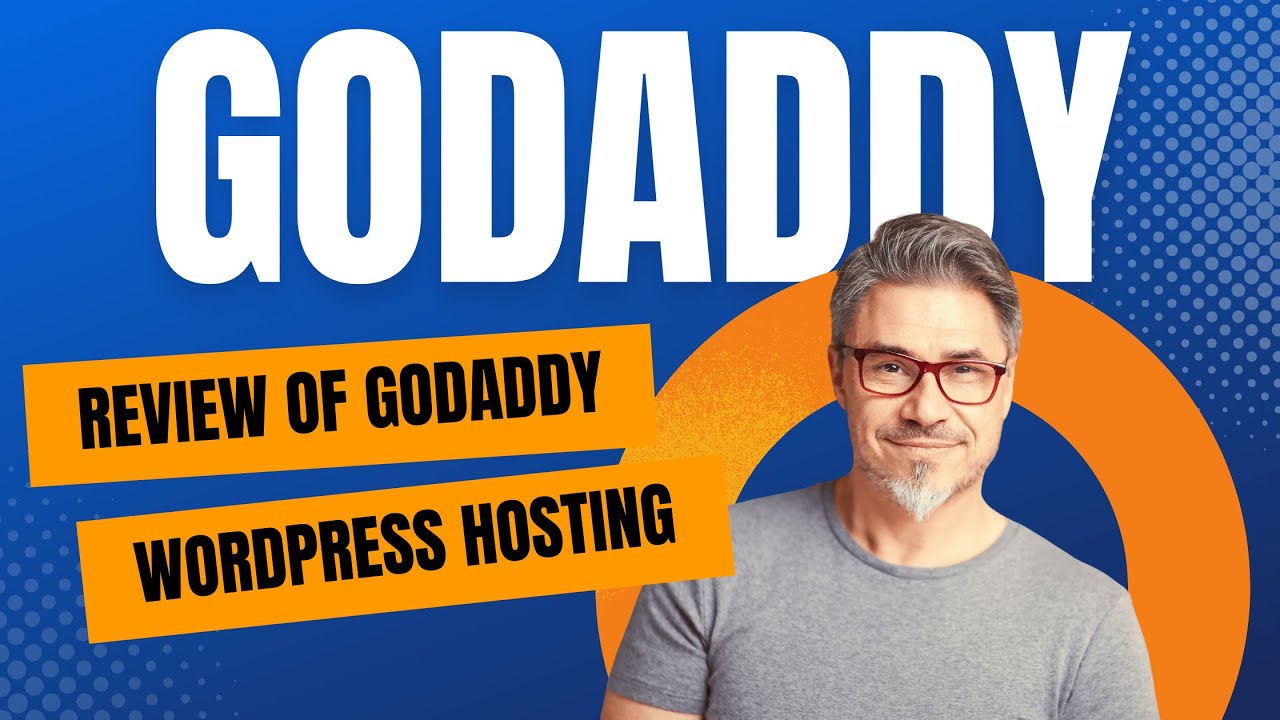Blog
Enhance Your WordPress Blog with Automated Chat Models
In today’s digital landscape, customer engagement is more important than ever. For WordPress blog owners, integrating an automated chat model can greatly enhance user experience, streamline communication, and ultimately boost conversions. This article will guide you through the benefits, installation process, and best practices for adding a chat model to your WordPress blog.
Why Integrate a Chat Model?
1. Improved Engagement
Chat models enable real-time interaction with your audience, providing instant responses to queries. This immediacy encourages user engagement and keeps visitors on your site for longer periods. When users feel heard and valued, they are more likely to explore your content and return in the future.
2. Increased Efficiency
Automated chat models can handle multiple inquiries simultaneously, reducing the workload for you or your support team. This efficiency allows your team to focus on more complex tasks while the chat model deals with routine questions like FAQs, product inquiries, and service assistance.
3. Data Collection Insights
Chat models can gather valuable data about user behavior and preferences. Analyzing this data enables you to better understand your audience, tailor your content, and improve your marketing strategies.
Choosing the Right Chat Model for Your Blog
Before integrating a chat model, consider the following factors to find the best fit for your blog:
1. Features
Different chat models offer various features, including analytics, customizable themes, multi-language support, and integration with other tools like email marketing platforms and CRM systems. Make a list of essential features critical to your blog.
2. Ease of Use
Select a chat model with an intuitive interface. This makes it easier for you to set up, customize, and maintain the chat service, allowing you to focus more on content creation.
3. Pricing and Budget
Chat models come in different pricing structures, from free basic versions to premium paid services. Evaluate your budget and determine what features are necessary for your needs and which can be sacrificed for cost savings.
How to Integrate a Chat Model into Your WordPress Blog
Integrating a chat model into your WordPress blog may seem daunting, but with the right guidance, it can be a straightforward process. Here’s a step-by-step guide:
Step 1: Choose a Chat Model Provider
Based on your research, select a chat model provider that aligns with your blog’s needs. Popular options include LiveChat, Tawk.to, and Intercom.
Step 2: Create an Account
Visit the chat model provider’s website and sign up for an account. During the signup process, you may need to provide details about your blog and the type of questions you wish to automate.
Step 3: Customize Your Chat Widget
Once your account is set up, you can begin customizing the chat widget’s appearance. Most providers allow you to adjust colors, text, and the general design to fit your blog’s branding.
Step 4: Copy the Integration Code
After personalizing your chat model, you will receive a snippet of code. This code needs to be integrated into your WordPress blog.
Step 5: Add the Code to Your WordPress Site
- Navigate to Your Dashboard: Log in to your WordPress admin portfolio.
- Go to Appearance: Click on “Appearance” and then “Theme Editor.”
- Select Footer or Header File: Choose either the
footer.phporheader.phpfile within your theme folder. - Paste the Code: Insert the chat model code just before the closing
</body>tag. Save your changes.
Step 6: Test the Chat Model
After completing the integration, navigate to your blog and test the chat model. Ensure it displays correctly and functions as expected. Check for responsiveness on both desktop and mobile devices to ensure a seamless user experience.
Best Practices for Using a Chat Model
To maximize the effectiveness of your chat model, follow these best practices:
1. Train the Chat Model
Many chat models allow you to train them by inputting questions and answers specific to your content. Take the time to educate your chat model on frequently asked questions to enhance its efficiency.
2. Set Availability Hours
While your chat model can operate 24/7, consider setting hours during which live chat support is available. This helps manage user expectations. Outside these hours, the model can still provide automated replies.
3. Use Conversational Language
When configuring your chat model, use a friendly and conversational tone. A personable approach creates a welcoming environment that encourages users to engage.
4. Continuously Monitor Interactions
Regularly review chat interactions to identify common questions or potential improvements. Adapt your training and responses based on user behavior and feedback.
5. Integrate with Other Tools
For enhanced functionality, integrate your chat model with your email marketing software, CRM, and analytics tools. This integration allows for a more streamlined approach to handling customer inquiries and collecting insights.
Measuring Success
Once your chat model is up and running, evaluate its effectiveness through various metrics:
1. Engagement Rates
Track the number of interactions initiated by users. A higher engagement rate indicates that the model is successfully attracting attention.
2. Resolution Rate
Monitor how many queries are resolved by the chat model versus those that require human intervention. A higher resolution rate signifies that the model is effectively handling user inquiries.
3. User Feedback
Solicit feedback from users about their experience with the chat model. This information is vital for making necessary adjustments and improvements.
Conclusion
Integrating a chat model into your WordPress blog is an effective way to enhance user engagement, improve efficiency, and gain insightful data about your audience. By choosing the right model, ensuring a smooth integration, and adhering to best practices, you can create a superior experience for your visitors. Embrace this technology to stay ahead in the competitive landscape and foster lasting relationships with your audience.
Elementor Pro
In stock
PixelYourSite Pro
In stock
Rank Math Pro
In stock
Related posts
WooCommerce Floating Cart Plugin | Modern Cart #woocommerce #wordpress
How to Create a Website with MilesWeb’s WordPress AI Website Builder
Google Store Widget Program: Complete 3-Tier Guide for Trust & Sales
How to Reduce KV Cache Bottlenecks with NVIDIA Dynamo
Shopify vs WordPress (2025) — Which is Better?
新手零基础用10Web AI快速搭建WordPress网站!10Web AI建站工具全教程|教你如何克隆复制任何网站做成自己的网页
Hack Club Accuses Slack of Extortionate Pricing in $190K Hike
From Python to JavaScript: A Playbook for Data Analytics in n8n with Code Node Examples
Liquid Glass Design and Advanced AI Enhancements
A pivotal meeting on vaccine guidance is underway—and former CDC leaders are alarmed
Review of GoDaddy WordPress Hosting – The Shocking Truth You NEED to Know Before Buying!
Estela Rueda on revolutionizing WordPress docs with AI
Products
-
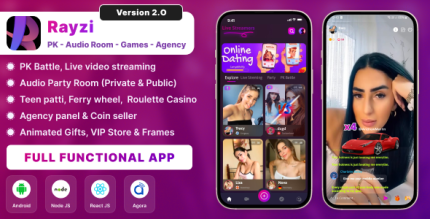 Rayzi : Live streaming, PK Battel, Multi Live, Voice Chat Room, Beauty Filter with Admin Panel
Rayzi : Live streaming, PK Battel, Multi Live, Voice Chat Room, Beauty Filter with Admin Panel
$98.40Original price was: $98.40.$34.44Current price is: $34.44.In stock
-
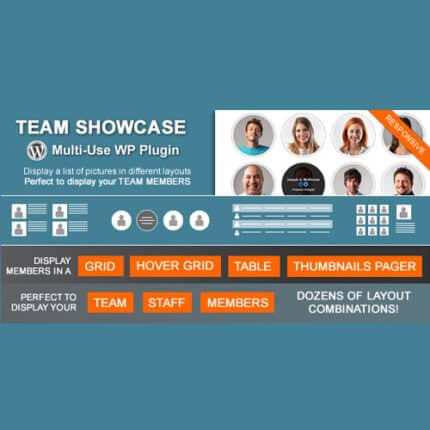 Team Showcase – WordPress Plugin
Team Showcase – WordPress Plugin
$53.71Original price was: $53.71.$4.02Current price is: $4.02.In stock
-
 ChatBot for WooCommerce – Retargeting, Exit Intent, Abandoned Cart, Facebook Live Chat – WoowBot
ChatBot for WooCommerce – Retargeting, Exit Intent, Abandoned Cart, Facebook Live Chat – WoowBot
$53.71Original price was: $53.71.$4.02Current price is: $4.02.In stock
-
 FOX – Currency Switcher Professional for WooCommerce
FOX – Currency Switcher Professional for WooCommerce
$41.00Original price was: $41.00.$4.02Current price is: $4.02.In stock
-
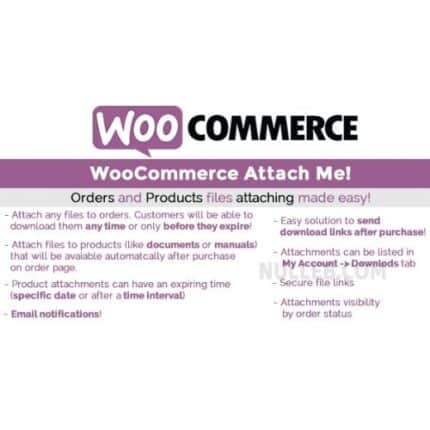 WooCommerce Attach Me!
WooCommerce Attach Me!
$41.00Original price was: $41.00.$4.02Current price is: $4.02.In stock
-
 Magic Post Thumbnail Pro
Magic Post Thumbnail Pro
$53.71Original price was: $53.71.$3.69Current price is: $3.69.In stock
-
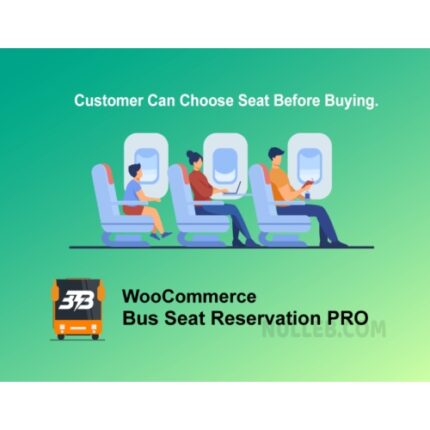 Bus Ticket Booking with Seat Reservation PRO
Bus Ticket Booking with Seat Reservation PRO
$53.71Original price was: $53.71.$4.02Current price is: $4.02.In stock
-
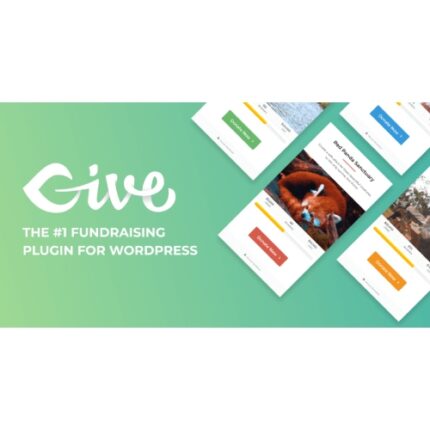 GiveWP + Addons
GiveWP + Addons
$53.71Original price was: $53.71.$3.85Current price is: $3.85.In stock
-
 ACF Views Pro
ACF Views Pro
$62.73Original price was: $62.73.$3.94Current price is: $3.94.In stock
-
 Kadence Theme Pro
Kadence Theme Pro
$53.71Original price was: $53.71.$3.69Current price is: $3.69.In stock
-
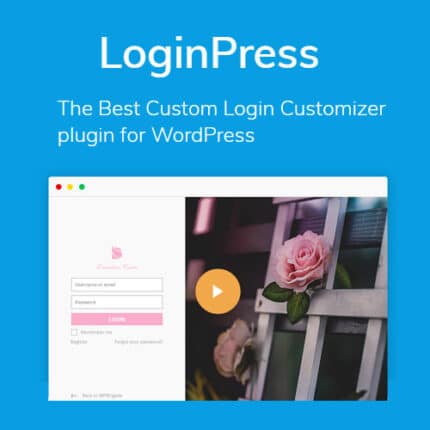 LoginPress Pro
LoginPress Pro
$53.71Original price was: $53.71.$4.02Current price is: $4.02.In stock
-
 ElementsKit – Addons for Elementor
ElementsKit – Addons for Elementor
$53.71Original price was: $53.71.$4.02Current price is: $4.02.In stock
-
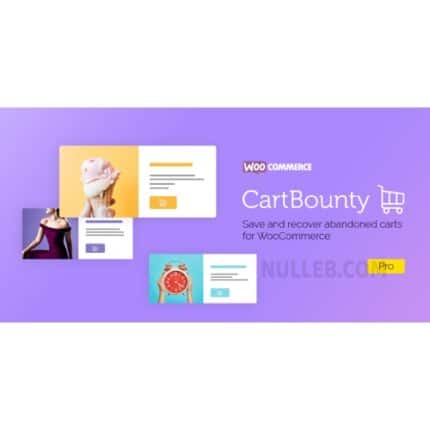 CartBounty Pro – Save and recover abandoned carts for WooCommerce
CartBounty Pro – Save and recover abandoned carts for WooCommerce
$53.71Original price was: $53.71.$3.94Current price is: $3.94.In stock
-
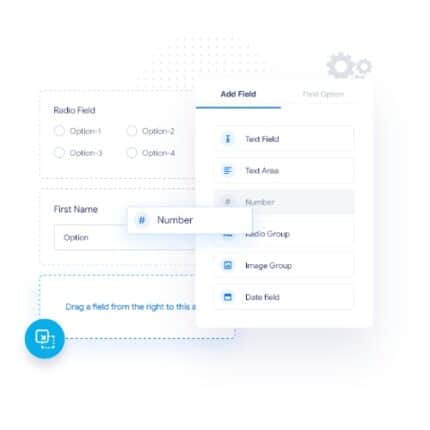 Checkout Field Editor and Manager for WooCommerce Pro
Checkout Field Editor and Manager for WooCommerce Pro
$53.71Original price was: $53.71.$3.94Current price is: $3.94.In stock
-
 Social Auto Poster
Social Auto Poster
$53.71Original price was: $53.71.$3.94Current price is: $3.94.In stock
-
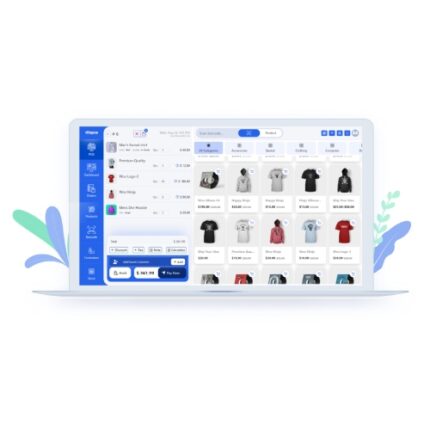 Vitepos Pro
Vitepos Pro
$53.71Original price was: $53.71.$12.30Current price is: $12.30.In stock
-
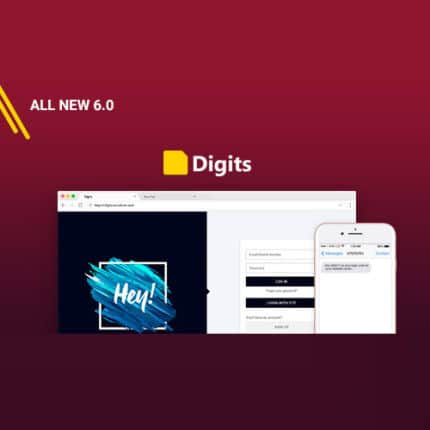 Digits : WordPress Mobile Number Signup and Login
Digits : WordPress Mobile Number Signup and Login
$53.71Original price was: $53.71.$3.94Current price is: $3.94.In stock
-
 JetEngine For Elementor
JetEngine For Elementor
$53.71Original price was: $53.71.$3.94Current price is: $3.94.In stock
-
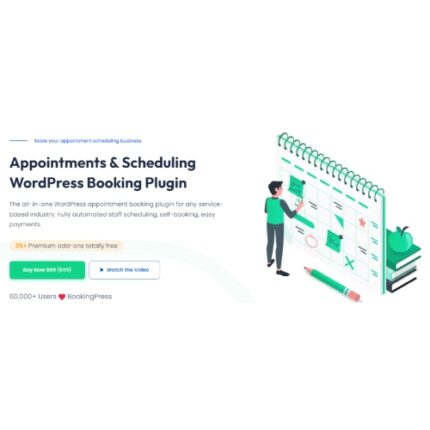 BookingPress Pro – Appointment Booking plugin
BookingPress Pro – Appointment Booking plugin
$53.71Original price was: $53.71.$3.94Current price is: $3.94.In stock
-
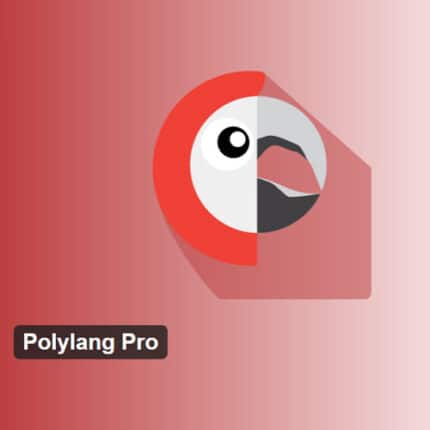 Polylang Pro
Polylang Pro
$53.71Original price was: $53.71.$3.94Current price is: $3.94.In stock
-
 All-in-One WP Migration Unlimited Extension
All-in-One WP Migration Unlimited Extension
$53.71Original price was: $53.71.$3.94Current price is: $3.94.In stock
-
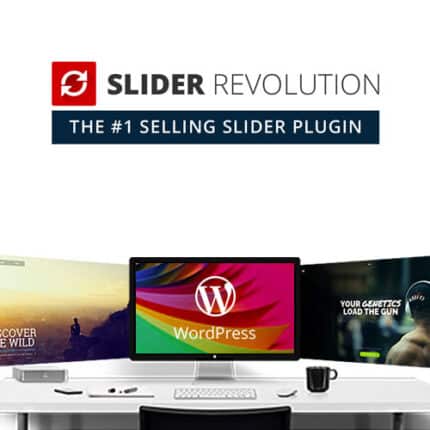 Slider Revolution Responsive WordPress Plugin
Slider Revolution Responsive WordPress Plugin
$53.71Original price was: $53.71.$4.51Current price is: $4.51.In stock
-
 Advanced Custom Fields (ACF) Pro
Advanced Custom Fields (ACF) Pro
$53.71Original price was: $53.71.$3.94Current price is: $3.94.In stock
-
 Gillion | Multi-Concept Blog/Magazine & Shop WordPress AMP Theme
Rated 4.60 out of 5
Gillion | Multi-Concept Blog/Magazine & Shop WordPress AMP Theme
Rated 4.60 out of 5$53.71Original price was: $53.71.$5.00Current price is: $5.00.In stock
-
 Eidmart | Digital Marketplace WordPress Theme
Rated 4.70 out of 5
Eidmart | Digital Marketplace WordPress Theme
Rated 4.70 out of 5$53.71Original price was: $53.71.$5.00Current price is: $5.00.In stock
-
 Phox - Hosting WordPress & WHMCS Theme
Rated 4.89 out of 5
Phox - Hosting WordPress & WHMCS Theme
Rated 4.89 out of 5$53.71Original price was: $53.71.$5.17Current price is: $5.17.In stock
-
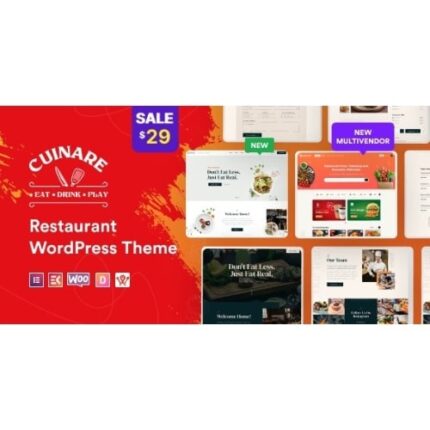 Cuinare - Multivendor Restaurant WordPress Theme
Rated 4.14 out of 5
Cuinare - Multivendor Restaurant WordPress Theme
Rated 4.14 out of 5$53.71Original price was: $53.71.$5.17Current price is: $5.17.In stock
-
 Eikra - Education WordPress Theme
Rated 4.60 out of 5
Eikra - Education WordPress Theme
Rated 4.60 out of 5$62.73Original price was: $62.73.$5.08Current price is: $5.08.In stock
-
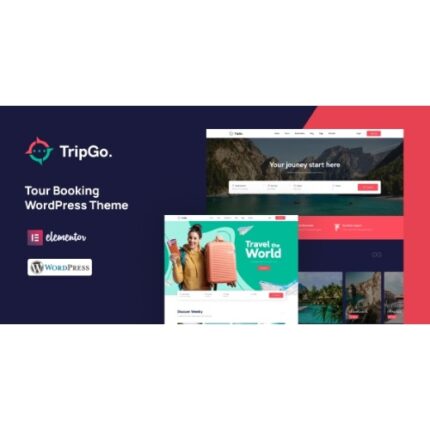 Tripgo - Tour Booking WordPress Theme
Rated 5.00 out of 5
Tripgo - Tour Booking WordPress Theme
Rated 5.00 out of 5$53.71Original price was: $53.71.$4.76Current price is: $4.76.In stock
-
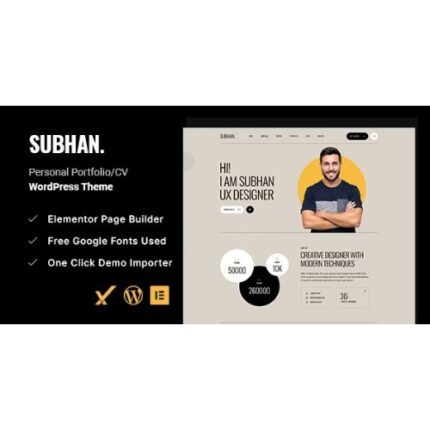 Subhan - Personal Portfolio/CV WordPress Theme
Rated 4.89 out of 5
Subhan - Personal Portfolio/CV WordPress Theme
Rated 4.89 out of 5$53.71Original price was: $53.71.$4.76Current price is: $4.76.In stock