Blog
WordPress – Slider with Smooth Blur Effect 🎥
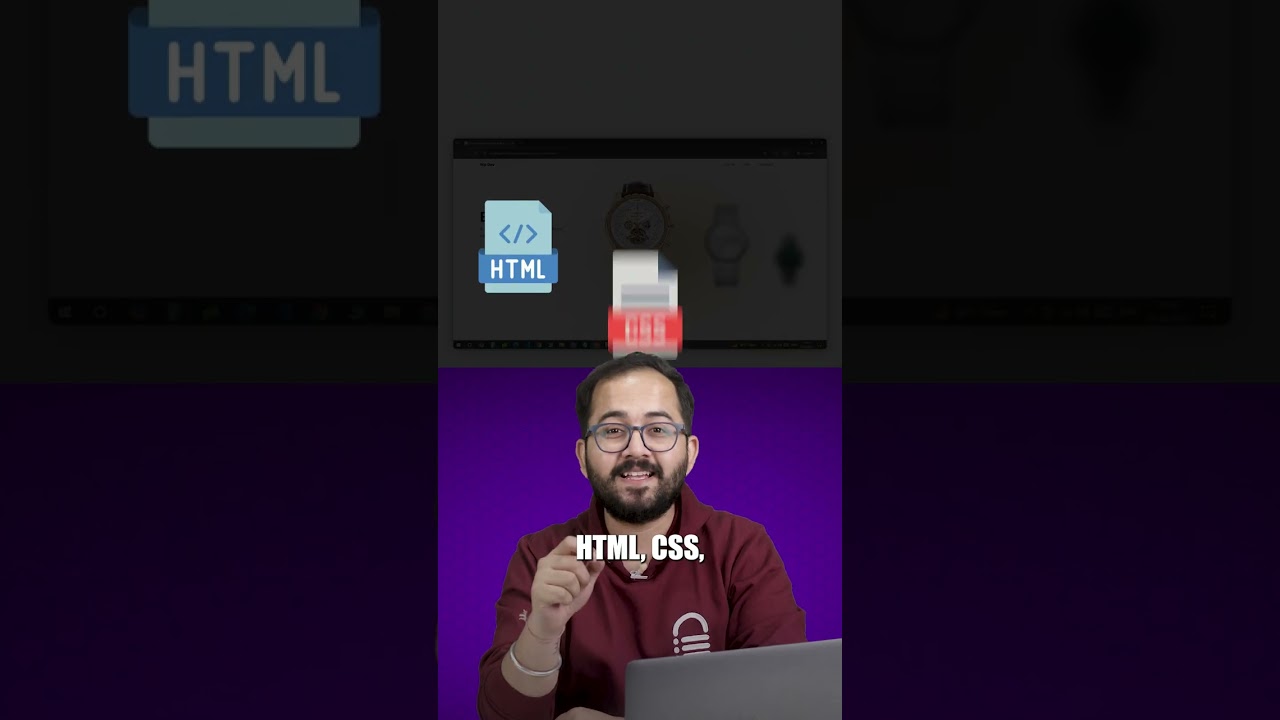
Creating visually engaging and dynamic elements on a website is crucial for capturing visitor attention and enhancing user experience. One of the most effective ways to achieve this is through a hero slider, often the first thing a user sees. While standard sliders are common, adding a sophisticated touch like a smooth blur effect can significantly elevate the design, making it feel more modern, polished, and professional. This guide will walk you through the process of implementing a stunning slider with a smooth blur effect on your WordPress site.
Why a Blur Effect Enhances Your Website Slider
The blur effect is more than just a trendy visual trick; it’s a powerful design principle rooted in depth perception and focus. In photography and cinematography, a shallow depth of field is used to direct the viewer’s attention to a specific subject while artfully blurring the background. Translating this to web design creates a similar hierarchy.
A slider with a blur effect can make text and call-to-action buttons pop against the background, dramatically improving readability and conversion rates. The subtle movement and transition between slides provide a cinematic quality that feels premium and engaging, encouraging users to stay on your page longer and explore your content.
Method 1: Utilizing a Premium Slider Plugin
For many WordPress users, especially those who are not comfortable with manual coding, a dedicated plugin is the most efficient and reliable path to creating a complex slider.
Step 1: Selecting the Right Tool
While many slider plugins exist, few have built-in blur transition effects. Your best bet is to choose a highly customizable premium slider plugin like Slider Revolution or Smart Slider 3. These plugins offer extensive animation controls that can be tweaked to create a blur effect during slide transitions.
Step 2: Crafting the Blur Animation
After installing and activating your chosen plugin, create a new slider. Add your slides, each with a high-quality background image. The magic happens in the transition animation settings. Look for options like “Blur,” “Filter,” or “Crossblur” in the transition effects menu. You can typically adjust the intensity (e.g., from 0px to 10px blur) and the duration of the effect.
The key to a smooth feel is fine-tuning the easing and speed of the transition. A slightly longer transition time (e.g., 800-1000ms) with an “ease-in-out” easing function often produces the most natural and pleasing blur animation.
Step 3: Optimization and Testing
A crucial final step is to ensure your slider is optimized for performance. High-resolution images and complex animations can slow down your site. Compress your images before uploading them, and use the plugin’s lazy loading settings if available. Always preview your slider on both desktop and mobile devices to ensure the blur effect renders correctly and doesn’t negatively impact page load times.
Method 2: Custom Code Integration with a Block Editor
For developers and users who prefer a lighter-weight, more customized solution, implementing the slider directly with code offers maximum control. This method often pairs beautifully with WordPress’s Fullsite Editing capabilities and block themes.
Step 1: Structuring Your Slider Blocks
Begin by creating a new post or page. Add a Group block to act as the container for your slider. Inside, you will add a Media & Text block for each slide. Upload or select your background image for each block. This structure provides a solid foundation for layering your text content over the images.
Step 2: Applying CSS for the Blur and Transition
This is where the custom styling comes in. Navigate to the Appearance > Customize > Additional CSS section in your WordPress dashboard. Here, you will write CSS code to target your slider blocks and apply the blur effect.
The core concept involves using the CSS filter: blur(); property. However, to create a smooth transition, you will use CSS animations or transitions on the filter property. You can set the default state of an image to be slightly blurred and then clear the blur on hover or as part of a keyframe animation for an automatic slider.
Example CSS snippet for a hover effect:
css
.slide-image {
filter: blur(2px);
transition: filter 0.7s ease;
}
.slide-image:hover {
filter: blur(0px);
}
For an automatic, transitioning slider, you would define keyframes:
css
@keyframes blurCycle {
0% { filter: blur(0px); }
70% { filter: blur(0px); }
85% { filter: blur(5px); }
100% { filter: blur(0px); }
}
.slide-image {
animation: blurCycle 10s infinite;
}
Step 3: Enhancing with JavaScript for Interactivity
While CSS can handle many animations, a fully functional slider that responds to user clicks usually requires a small amount of JavaScript. This script would handle the logic for navigating between slides, adding and removing CSS classes that trigger the blur and un-blur effects. For those using block themes, this JavaScript can be added via a Custom HTML block or by enqueuing a script in the theme’s functions.php file.
This approach has a steeper learning curve but results in a truly unique, fast, and tailored slider that aligns perfectly with your brand’s aesthetic.
Best Practices for an Impactful Blur Slider
Regardless of the method you choose, adhering to a few key principles will ensure your slider is both beautiful and effective.
Prioritize Image Quality: The blur effect is applied to your images, so starting with high-resolution, professionally shot or styled visuals is non-negotiable. Grainy or pixelated images will look significantly worse when blurred.
Embrace Subtlety: The goal is to add a layer of sophistication, not to distract the user. A subtle blur of 2px to 5px is often enough to create the desired effect without making the background image unrecognizable or unpleasant.
Ensure Content Clarity: The entire purpose of the blur is to make your foreground content (headlines, buttons, etc.) stand out. Use strong typography with high color contrast against the background to guarantee your message is read easily.
Mobile Responsiveness is Key: Test how the blur effect functions on mobile devices. The intensity of the blur might need to be adjusted for smaller screens to prevent the image from becoming a muddy mess. CSS media queries are essential for this fine-tuning.
Conclusion: Elevating User Engagement Through Design
Integrating a slider with a smooth blur effect is a brilliant strategy for any WordPress website aiming to make a strong visual impact. It demonstrates a commitment to quality design and a modern user experience. Whether you achieve this through a powerful plugin that simplifies the process or through custom code that offers granular control, the result is a captivating website element that guides user focus and reinforces brand perception. By following the outlined methods and best practices, you can successfully implement this advanced feature and create a more dynamic and engaging homepage for your audience.
