Blog
✅ Elementor WordPress Tutorial for Beginners 2025 ✅
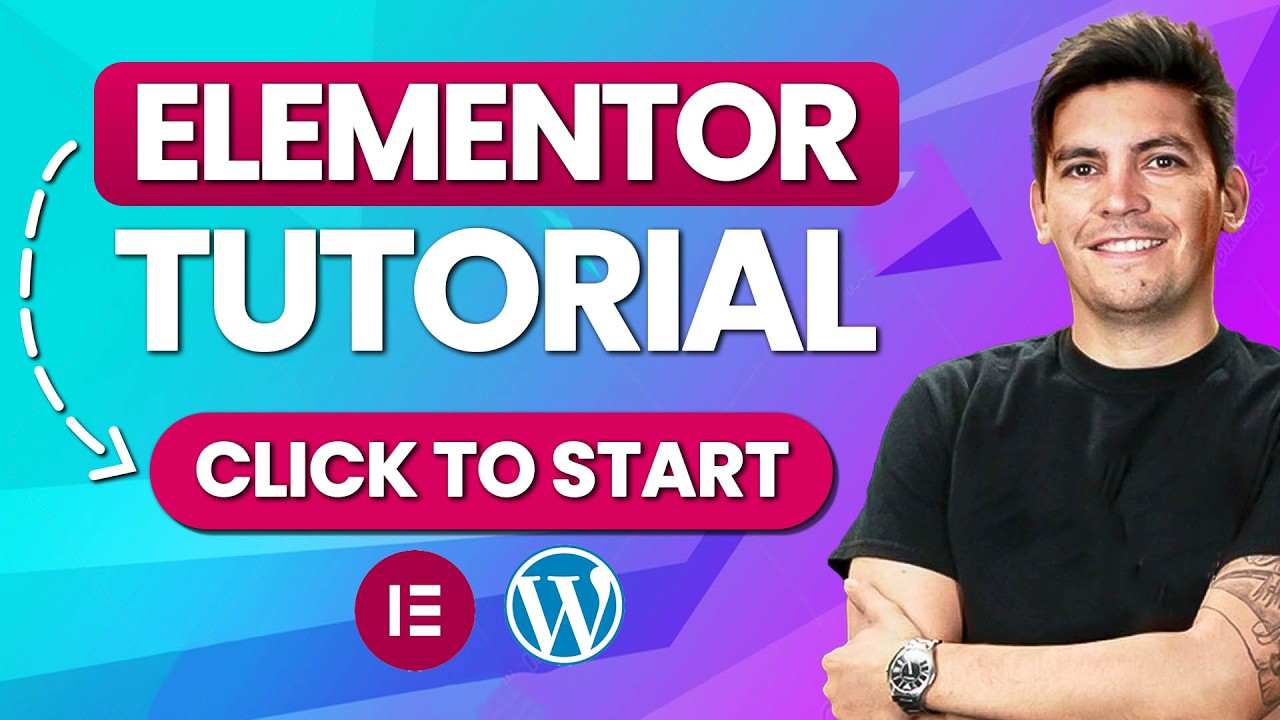
Building a website used to be a complex task reserved for developers and those fluent in the language of code. Today, thanks to powerful page builders like Elementor, creating a stunning, professional website is accessible to everyone. Whether you’re a small business owner, a blogger, or a freelancer, mastering Elementor is your key to unlocking the full potential of WordPress.
This comprehensive guide is designed to take you from absolute beginner to confident Elementor user. We’ll walk through the entire process, from initial setup to publishing your first professionally designed page.
What is Elementor and Why Should You Use It?
Elementor is a premier drag-and-drop page builder for WordPress. It operates on a visual, front-end editor, meaning you can see exactly how your changes look in real-time as you build your page. This eliminates the constant back-and-forth between a dashboard and a preview mode that plagues other editors.
The advantages of using Elementor are numerous:
- No Coding Required: The most significant benefit. You can create complex layouts and add advanced design elements without writing a single line of HTML, CSS, or JavaScript.
- Speed and Efficiency: Build pages dramatically faster than with a traditional WordPress editor. What used to take hours can now be accomplished in minutes.
- Complete Design Freedom: Pixel-perfect control over every aspect of your design, from spacing and typography to animations and responsive behavior.
- Professional Results: With a vast library of pre-designed templates and blocks, you can achieve a high-end, polished look that builds trust with your audience.
- Responsive Editing: Easily tweak how your site appears on mobile devices and tablets directly from the editor, ensuring a perfect experience on every screen size.
Getting Started: Installation and Initial Setup
Before you can start designing, you need to get Elementor onto your WordPress site.
-
Install the Plugin: From your WordPress dashboard, navigate to
Plugins>Add New Plugin. In the search bar, type "Elementor". The official Elementor Page Builder plugin, developed by Elementor.com, will appear. Click "Install Now" and then "Activate". -
Configure Basic Settings: Once activated, it’s wise to visit the plugin’s settings. Go to
Elementor>Settingsin your dashboard. Here, you can configure general preferences, such as which post types Elementor can edit, and set up integrations. For now, the defaults are perfectly fine for getting started. - Understanding the Two Versions: Elementor offers a powerful free version that is more than capable for most beginner and intermediate projects. They also offer a Pro version that unlocks a wealth of advanced features like theme building, popup creator, and many more premium widgets. We will focus primarily on the free version in this guide.
Your First Steps Inside the Elementor Editor
Let’s create your first page. In your WordPress dashboard, go to Pages > Add New. Give your page a title (e.g., "My First Elementor Page") and then click the "Edit with Elementor" button. This will launch the visual editor, your new creative workspace.
The Elementor interface is intuitively designed. Here’s a breakdown of its main components:
- The Canvas: The large central area that shows a live preview of your page.
- The Widget Panel: Located on the left, this is your toolbox. It contains all the building blocks (widgets) you can add to your page, such as headings, text editors, images, buttons, and videos.
- The Structure Panel: Found at the bottom left, this panel helps you organize your content into sections, columns, and containers, providing a solid layout foundation.
- The Settings Panel: On the left, this context-sensitive panel appears when you select any element on the canvas. This is where you control the content, style, and advanced settings for every single widget and section.
Building a Page: From Structure to Style
The fundamental building block of any Elementor page is the Section. Think of a section as a horizontal row that spans the width of your page. Inside each section, you add Columns, and inside each column, you place your Widgets.
Let’s build a simple hero section for a website:
-
Add a New Section: Click the blue "+" icon to add a new section. You’ll be prompted to choose a structure (e.g., a single column, two equal columns, etc.). Select a single-column structure.
-
Add a Heading Widget: Drag the "Heading" widget from the widgets panel and drop it into your column. A heading widget will appear on your canvas.
-
Edit the Content: In the left-hand settings panel that now appears, you can change the text of your heading. Type in a compelling headline, like "Welcome to My Website".
-
Style the Heading: Click on the "Style" tab in the settings panel. Here, you can change the typography (font, size, weight), text color, and add text shadows. Experiment with these settings to see the live changes.
-
Add a Button Widget: Now, drag a "Button" widget below your heading. In the content tab, change the text to "Learn More" and add a link (e.g., to your contact page).
-
Style the Button: Switch to the style tab for the button. Play with the background color, text color, border radius to create rounded corners, and add hover effects to make it interactive.
- Style the Section Itself: Click on the section itself (click on the blue outline of the section). In the style tab for the section, you can add a background. This could be a solid color, a gradient, or even a background image. You can also adjust the padding (inner space) to give your content room to breathe.
Congratulations! You’ve just built a core component of a modern website.
Mastering Responsive Design
In today’s world, your website must look impeccable on phones and tablets. Elementor makes this incredibly simple.
At the bottom of the left settings panel, you’ll see three icons: desktop, tablet, and mobile. Clicking the tablet or mobile icon will switch you to that viewport. Any change you make while in this mode will apply only to that specific device.
For example, your large desktop headline might be too big for a mobile screen. In mobile view, you can select the heading widget and reduce its font size. This ensures your design is truly responsive and provides an optimal user experience everywhere.
Leveraging Templates for Rapid Development
You don’t have to build every page from scratch. Elementor comes packed with a library of pre-designed page and block templates.
To use one, click the folder icon in the widgets panel. You’ll see a plethora of template options. Find one you like—perhaps a complete "About Us" page or a "Services" section block—and click "Insert". The entire design, with all its widgets and styling, will be imported onto your page. You can then customize every piece of text and image to make it your own. This is an incredible way to speed up your workflow and learn professional design techniques by deconstructing pre-made layouts.
Best Practices and Pro Tips for Beginners
As you get comfortable, keep these tips in mind to elevate your designs:
- Consistency is Key: Use a consistent color palette and set of fonts across your entire website. This creates a cohesive and professional brand identity.
- Whitespace is Your Friend: Don’t be afraid of empty space. Proper padding and margins around your elements make your content easier to read and more visually appealing.
- Utilize the Navigator: The navigator (found by clicking the three-line menu in the bottom left) gives you a bird’s-eye view of your page’s structure, making it easy to select nested elements.
- Keyboard Shortcuts: Learn a few basic shortcuts (like
Ctrl/Cmd + Zfor undo,Ctrl/Cmd + Eto duplicate an element) to dramatically speed up your building process. - Save Your Work: Regularly use the "Save" button or
Ctrl/Cmd + Sto save your progress. You can also use "Save as Template" to save a section you love for reuse on other pages.
Beyond the Basics: Exploring Elementor Pro
While the free version is powerful, Elementor Pro unlocks true full-site editing. With Pro, you can use the Theme Builder to create custom headers, footers, blog post templates, and archive pages—all visually with Elementor. This means you can design every part of your site without being limited by your theme’s default options. The Popup Builder is another standout feature, allowing you to create engaging lead magnets and announcements.
Conclusion: Your Journey Begins Now
Elementor has democratized web design, placing immense creative power directly into your hands. The learning curve is gentle, and the rewards are immediate. The best way to learn is by doing. Start by creating a simple "About" page or a "Services" page for your site. Experiment with different widgets, play with the styling options, and preview your work on different devices.
Remember, every expert was once a beginner. With patience and practice, you’ll be building beautiful, functional websites that perfectly represent your vision and goals. Your digital presence is waiting to be built—happy creating

I wanted to take a moment to commend you on the outstanding quality of your blog. Your dedication to excellence is evident in every aspect of your writing. Truly impressive!