Blog
How to Add Posts and Pages in WordPress
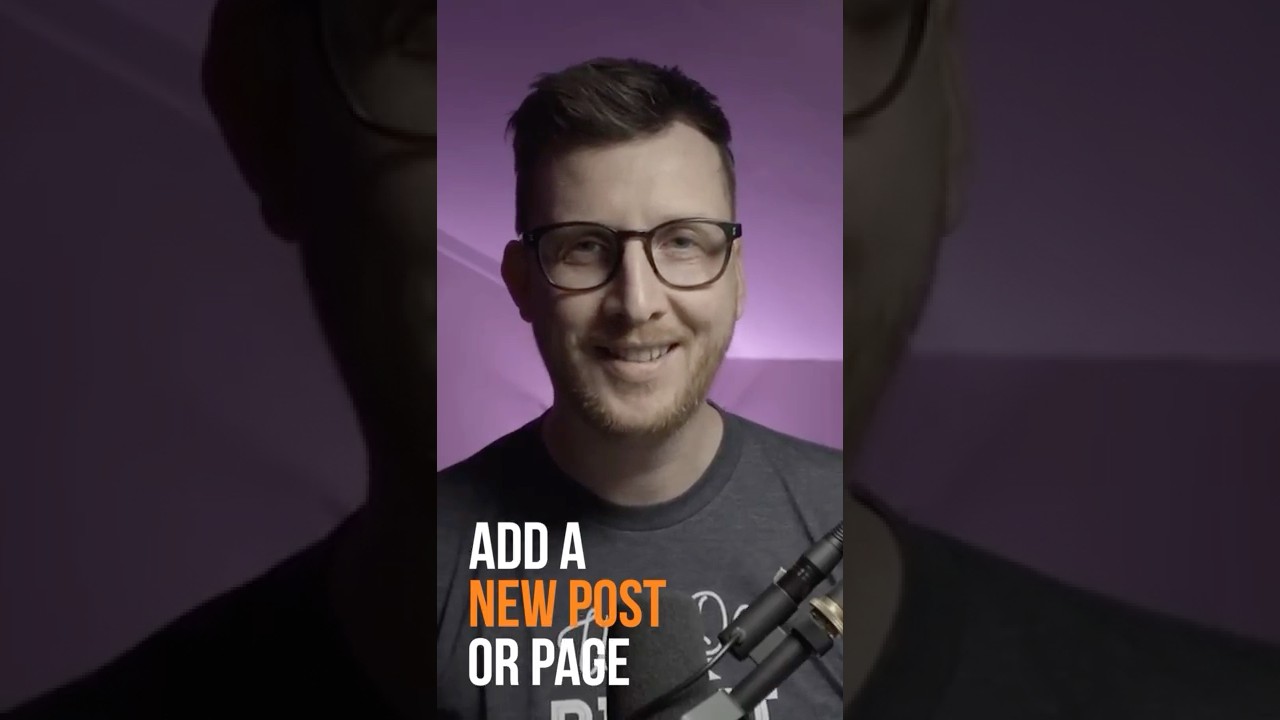
Adding content is the very heart of building a WordPress website. Whether you’re a seasoned blogger or a business owner creating a service page, understanding the distinct roles of posts and pages—and how to create them—is fundamental. This comprehensive guide will walk you through the entire process, from initial creation to advanced publishing options, empowering you to build a dynamic and well-structured website.
Understanding the Core Difference: Posts vs. Pages
Before you start creating, it’s crucial to know whether your content should be a post or a page. This decision impacts how your content is organized, displayed, and interacted with by your audience.
What is a WordPress Post?
Posts are for time-sensitive, regularly updated content. They are the building blocks of a blog and are typically displayed in reverse chronological order (newest first). Their dynamic nature encourages conversation and engagement.
- Key Characteristics:
- Blog Content: Ideal for articles, news updates, tutorials, and opinion pieces.
- Chronological: They are dated and archived by month and year.
- RSS Feed: New posts are pushed to your RSS feed, allowing subscribers to get updates.
- Categorization: Organized using Categories (broad topics) and Tags (specific keywords).
- Social Sharing: Designed to be shared on social media platforms.
- Author & Date: prominently display the publication date and author’s name.
What is a WordPress Page?
Pages are for static, "one-off" content that is not part of the chronological blog stream. They are timeless and are used for essential information that forms the structure of your site.
- Key Characteristics:
- Static Content: Perfect for ‘About Us’, ‘Contact’, ‘Services’, ‘Privacy Policy’, and ‘Homepage’.
- Hierarchical: Pages can have parent and child pages (e.g., A ‘Services’ parent page with child pages for ‘Web Design’, ‘SEO’, etc.).
- No Categories/Tags: They are not categorized with the standard taxonomy posts use.
- Custom Templates: Often can utilize different page layouts (e.g., Full-width, Landing Page).
In short: Use posts for what you blog about and pages for who you are and what you offer.
Your Step-by-Step Guide to Creating a New Post
Let’s dive into the practical steps of adding a blog post to your WordPress site.
Step 1: Access the Post Editor
Log into your WordPress dashboard. On the left-hand admin menu, hover over ‘Posts’ and click ‘Add New’. You can also click the ‘+ New’ button at the top of the screen and select ‘Post’.
You will now be inside the powerful Block Editor (also known as Gutenberg). This editor uses individual "blocks" for each piece of content, giving you immense flexibility.
Step 2: Craft Your Content with Blocks
Start by adding a title in the ‘Add title’ field at the top. This is your H1 heading and is critical for SEO.
Below, you’ll see an area to ‘Start writing or type / to choose a block’. This is where you build your post.
- To add a paragraph: Simply start typing. A text paragraph block is created automatically.
- To add other blocks: Click the small ‘+’ button in the editor or type ‘/’ followed by the block name (e.g.,
/image,/heading,/video). - Common Blocks You’ll Use:
- Heading: For subheadings (H2, H3, H4). Essential for content structure.
- Image: To insert and format pictures.
- List: For bulleted or numbered lists.
- Quote: To highlight a testimonial or important excerpt.
- Separator: A horizontal line to break up sections.
Each block has its own toolbar and settings in the right-hand sidebar, allowing you to customize alignment, typography, colors, and more.
Step 3: Configure Post Settings (The Right Sidebar)
The right sidebar is your control center for the post’s metadata. If it’s not visible, click the gear icon in the top right corner.
- Document Tab:
- Status & Visibility: Control who can see the post (Public, Private, Password Protected), set a publish date for scheduling, and stick the post to the front page.
- Permalink: Edit the URL slug for the post to make it SEO-friendly (e.g., use
your-site.com/best-wordpress-tipsinstead ofyour-site.com/?p=123). - Categories & Tags: Assign your post to relevant categories and add specific tags. This is vital for website navigation and SEO.
- Featured Image: Set a prominent image that represents the post. This will appear on your blog archive page and when the post is shared on social media.
- Excerpt: Write a brief, compelling summary of the post. Many themes display this on archive pages.
Step 4: Preview and Publish
Always preview your post before publishing! Click the ‘Preview’ button to see how it will look on your live site. Check for formatting issues, broken links, and overall readability.
When you’re satisfied, click the ‘Publish’ button. WordPress will perform a final check, and upon clicking ‘Publish’ again, your post will be live on the internet.
How to Create a New Page in WordPress
The process for adding a page is nearly identical to adding a post, with a few key differences in the settings.
Step 1: Access the Page Editor
From your WordPress dashboard, hover over ‘Pages’ in the admin menu and click ‘Add New’.
Step 2: Build Your Page Content
You will be in the same Block Editor. Add your page title and begin building content using blocks. The editing experience is exactly the same—add headings, paragraphs, images, buttons, and columns to design your layout.
Step 3: Configure Page-Specific Settings
The right-hand sidebar has some different options under the ‘Document’ tab:
- Status & Visibility: Same scheduling and visibility options as posts.
- Permalink: Edit the URL slug for the page.
- Featured Image: Works the same way but may be used differently by your theme (e.g., as a header image).
- Page Attributes:
- Parent Page: This is where you can make this page a child page of another to create a hierarchy (e.g., About Us > Our Team).
- Template: Many themes offer custom page templates, such as ‘Full Width’ (no sidebar) or ‘Landing Page’. This dropdown allows you to select one.
- Order: You can number pages to control the order they appear in menus manually (though most menus are managed through Appearance > Menus).
Step 4: Preview and Publish
Just like with a post, use the ‘Preview’ button to ensure everything looks perfect. When you’re ready, hit the ‘Publish’ button to make your new page live.
Pro Tips for Effective Content Management
Beyond the basics, here are some advanced strategies to enhance your WordPress content.
1. Master the Block Editor: Invest time in learning the full range of blocks. Explore the ‘Patterns’—pre-designed groups of blocks that you can insert to create complex sections like testimonials, pricing tables, or calls-to-action quickly.
2. Leverage Reusable Blocks: If you create a specific element you plan to use again (e.g., a custom subscription form or a styled disclaimer), save it as a Reusable Block. You can then edit it in one place, and the changes will apply everywhere it’s used.
3. Schedule Your Content: Consistency is key. Use the scheduling feature to write several posts or pages at once and set them to publish on future dates and times. This helps you maintain a steady content calendar.
4. Understand Permalinks: A clean, descriptive URL is better for users and SEO. Always edit the auto-generated URL to include your primary keyword and remove unnecessary words like “the” or “and”.
5. Utilize Excerpts: Don’t leave the excerpt field blank. A well-written excerpt gives you control over how your post is described on archive pages and in search engine results, increasing click-through rates.
Conclusion: Your Content, Your Way
Adding posts and pages in WordPress is an intuitive process designed to give you, the creator, maximum control. The Block Editor provides the flexibility to design unique layouts without needing to code, while the robust settings panel ensures you can optimize every piece of content for both your audience and search engines.
By understanding the strategic difference between posts (for dynamic blogging) and pages (for static information), you can build a logical and effective website architecture. Now that you’ve mastered the fundamentals, you’re equipped to populate your site with compelling content that engages visitors and achieves your online goals.
