Blog
How to Block an Email Address on WordPress
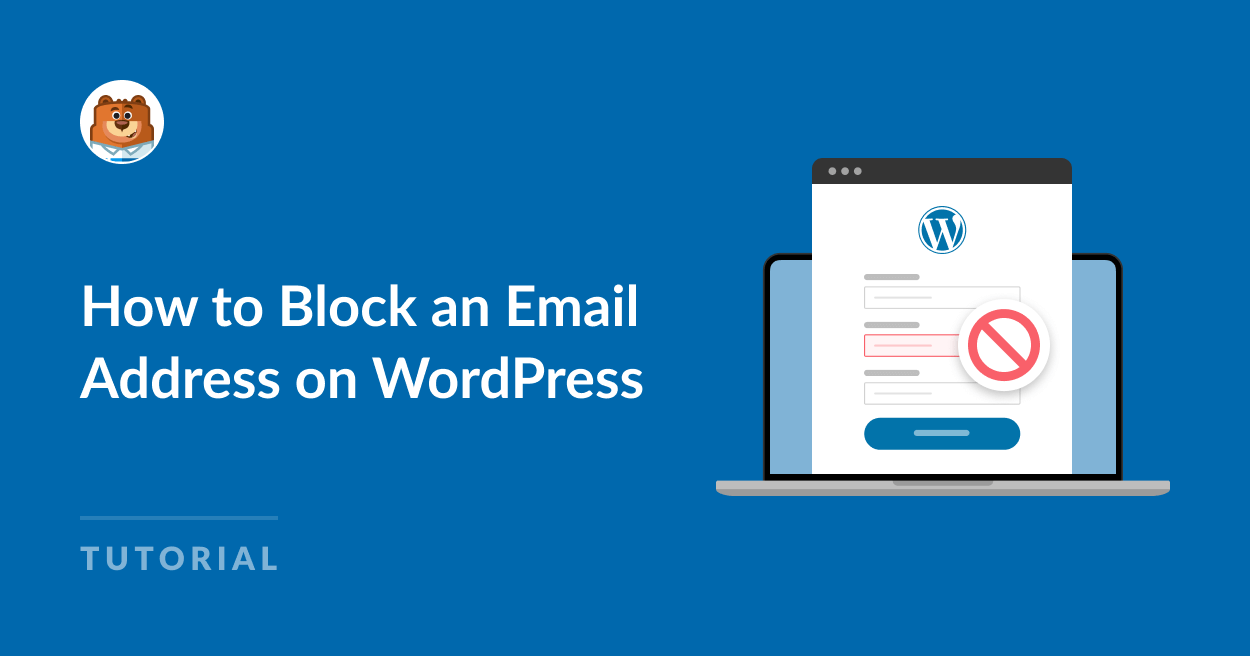
Blocking an Email Address on WordPress: A Comprehensive Guide
WordPress is a popular content management system that provides various features for website management. One of the issues that many site owners face is unwanted email communication, whether from spam bots or persistent users. Fortunately, WordPress offers several ways to block email addresses, ensuring that your inbox remains clutter-free. In this guide, we will explore different methods to block email addresses effectively.
Understanding the Need for Blocking Email Addresses
Before diving into the technical aspects, let’s first discuss why you might want to block an email address. Receiving unwanted messages can negatively impact your site’s performance and your peace of mind. Blocking addresses helps to maintain a professional environment and ensures that your communication channels are used for legitimate interactions.
Using Plugins to Block Emails
One of the most efficient ways to block email addresses in WordPress is by utilizing plugins. Here are some popular options you might consider:
1. WP SpamShield
WP SpamShield is a powerful anti-spam plugin designed to block spam messages and unwanted email addresses.
- Easy Installation: Search for WP SpamShield in the WordPress plugin repository, install, and activate it.
- Settings Configuration: Navigate to the plugin settings where you can add specific email addresses to block.
2. Wordfence Security
Wordfence is primarily a security plugin, but it also offers features for blocking unwanted emails.
- Firewall Features: The firewall can help filter out malicious requests, including unwanted emails.
- Customize Blocking: You can customize rules to block specific email addresses from contacting you.
3. WPBruiser
This is another great alternative focused on preventing spam.
- User-Friendly Interface: It has an intuitive interface that makes blocking emails straightforward.
- Action Options: You can either block specific email addresses completely or mark them as spam.
Manual Methods for Blocking Email Addresses
If you prefer not to use plugins, or if you wish to block email addresses manually, here are a few strategies you can adopt:
1. Adjusting Discussion Settings
WordPress includes built-in discussion settings that allow you to moderate comments and emails.
- Navigate to Settings: Go to
Settings>Discussion. - Hold Comments for Moderation: You can set it so that comments from specific email addresses go into moderation, leveraging this feature to block unwanted contacts indirectly.
2. Using Functions.php
For those comfortable with coding, you can add functions to your theme’s functions.php file.
php
function custom_block_emails( $email_address ) {
$blocked_emails = array( ‘[email protected]’, ‘[email protected]’ );
if ( in_array( $email_address, $blocked_emails ) ) {
// Action to be taken for blocked emails
return false;
}
return true; // Allow other emails}
This code snippet helps intercept emails before they reach your inbox. Be cautious while modifying code, as it can affect your site’s performance if not done correctly.
Utilizing Email Filters
If you are using an email client like Gmail or Outlook, you can set up filters to automatically block or redirect emails from specific addresses.
1. Gmail
- Create a Filter: Go to your Gmail settings and select the "Filters and Blocked Addresses" tab.
- Add the Email Address: Input the unwanted email address and set the action to ‘Delete’ or ‘Mark as Spam.’
2. Outlook
- Set Up a Rule: In Outlook, navigate to "Rules" and select "Manage Rules & Alerts."
- Define Conditions: Specify the unwanted email address and what action to take (e.g., move to deleted items).
Educating Your Users
An often-overlooked aspect of managing email communication is user education. Here are a few strategies:
1. Clear Contact Forms
Ensure that your contact forms clearly state the purpose of communication and encourage genuine inquiries. This can help deter spam and unwanted messages.
2. Regular Monitoring
Routine checks on your communication channels will help identify any new unwanted addresses. Encourage your team to report suspicious activity.
Maintaining a Healthy Email Environment
Blocking unwanted email addresses is just one part of maintaining a healthy email environment. Here are additional tips to consider:
1. Utilize CAPTCHA
Implementing CAPTCHA on your contact forms can significantly reduce spam by requiring users to verify they are human.
2. Regular Updates
Keep your WordPress and plugins up-to-date to protect against vulnerabilities that can be exploited by spammers.
3. Backup Regularly
Regular backups of your website can save you from potential loss in case of spam-related issues.
Conclusion
Blocking unwanted email addresses on WordPress is an essential activity that enhances your website’s user experience and maintains a professional communication channel. Utilizing plugins, adjusting settings, and employing manual methods all contribute to a cleaner inbox. Don’t forget to educate your users and regularly monitor your email communication. With these strategies in place, you can effectively manage unwanted emails and focus on what truly matters—growing your website and engaging with genuine users. Engage in best practices, and your WordPress site will thrive in a spam-free environment.

