Blog
5 Plugin Wajib untuk Pengguna WordPress (Speed, Security, Backup, dll) 🚀
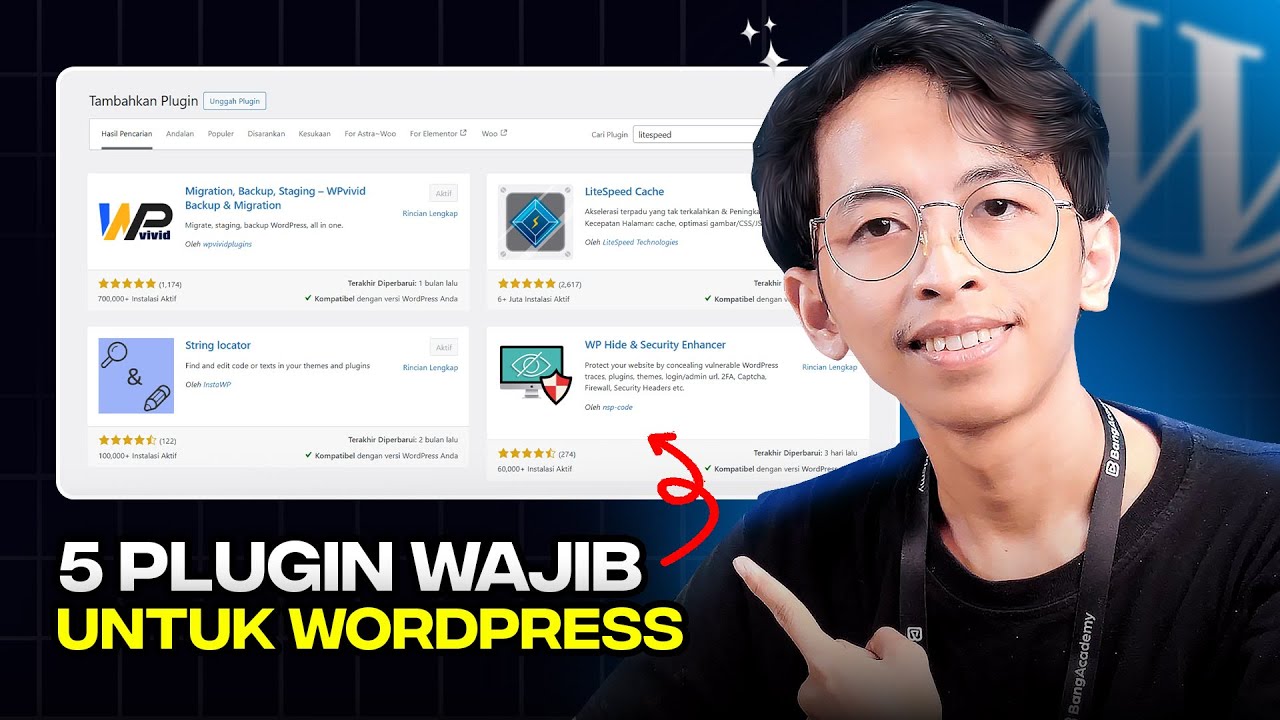
WordPress is an incredibly powerful platform, but its true potential is unlocked through the strategic use of plugins. With over 60,000 available in the official directory, the choice can be overwhelming. How do you select the tools that will genuinely elevate your website’s performance, security, and management without bogging it down?
The key isn’t to install dozens of plugins; it’s to choose a select few that are essential, well-coded, and work harmoniously. This guide breaks down the five indispensable plugin categories every WordPress site owner needs, along with top-tier recommendations for each. These are the foundational tools that form the bedrock of a successful, professional website.
The Foundational Five: Building a Rock-Solid WordPress Site
Think of your website as a high-performance vehicle. You wouldn’t drive without insurance, regular maintenance, or a quality engine. Similarly, your WordPress site requires core components to run safely and efficiently. These five categories are non-negotiable for anyone serious about their online presence.
1. The Performance Powerhouse: Caching and Speed Optimization
In the digital world, speed is everything. A slow-loading website frustrates visitors, increases your bounce rate, and significantly harms your search engine rankings. Google explicitly uses page speed as a ranking factor. A caching plugin is the single most effective way to dramatically improve your load times.
What It Does: Caching temporarily stores static copies of your web pages. Instead of processing heavy PHP and database queries for every single visitor, the server delivers this pre-loaded, static HTML version. This reduces server load and allows pages to load in milliseconds.
Top Recommendation: WP Rocket
While there are many free caching plugins, WP Rocket is the premium solution favored by experts for its ease of use and immediate impact. It works right out of the box without requiring complex technical configuration.
- Page Caching: The core function that generates static HTML files.
- Cache Preloading: Automatically visits your pages to build the cache so the first visitor still gets a fast experience.
- Browser Caching: Leverages visitor browser storage to save site resources for repeat visits.
- File Optimization: Minifies and combines CSS and JavaScript files, reducing the number of HTTP requests.
A worthy free alternative is LiteSpeed Cache, especially if your hosting provider uses LiteSpeed servers, as it offers incredibly deep integration and powerful features at no cost.
2. The Digital Fortress: Security and Protection
WordPress’s popularity makes it a frequent target for automated bots and malicious attacks. A security plugin acts as a vigilant guard, monitoring your site 24/7, blocking suspicious activity, and preventing unauthorized access. No website is too small to be targeted.
What It Does: These plugins provide a multi-layered defense system. They include firewalls to filter harmful traffic, malware scanners to detect injected code, and login security measures to prevent brute-force attacks.
Top Recommendation: Wordfence Security
Wordfence is the most widely trusted security plugin for WordPress, offering a robust free version and an even more powerful premium tier.
- Web Application Firewall (WAF): This is its standout feature. It examines all traffic to your site and blocks requests that exhibit malicious patterns before they can even reach your site.
- Malware Scanner: Scans your core files, themes, and plugins for known malware, bad URLs, and suspicious code.
- Login Security: Includes two-factor authentication (2FA) and limits login attempts to secure your wp-admin page.
- Real-Time Threat Defense: The free version gets basic firewall rules and malware signatures, while the premium subscription provides real-time updates from Wordfence’s threat intelligence team.
3. The Safety Net: Reliable Backup Solutions
This is perhaps the most critical plugin of all. If disaster strikes—be it a hacking attempt, a faulty plugin update, or accidental human error—a recent backup is your only way to restore your site completely. Hope is not a strategy; a automated backup solution is.
What It Does: A backup plugin automatically creates complete copies of your WordPress installation, including all files, your database, plugins, and themes. The best solutions store these backups securely on remote cloud services (like Dropbox, Google Drive, or Amazon S3), not just on your server.
Top Recommendation: UpdraftPlus
UpdraftPlus simplifies the backup process and is incredibly reliable. Its free version is feature-rich enough for most users, making it an excellent choice.
- Scheduled Automated Backups: Set it and forget it. You can configure daily, weekly, or monthly backups of your files and database.
- Remote Storage: Send your backups to cloud services like Dropbox, Google Drive, or UpdraftPlus’s own Vault to ensure they are safe if your server fails.
- One-Click Restoration: The easiest way to restore your site is directly from your WordPress dashboard without needing technical know-how.
- Incremental Backups: (Premium feature) Instead of backing up the entire site every time, it only backs up changed files, saving server resources and storage space.
4. The Cleanup Crew: Database Management and Optimization
Over time, your WordPress database accumulates clutter: post revisions, trashed items, transient options, and unused data. This "bloat" can slow down your database queries, indirectly making your site slower. An optimization plugin helps keep your database lean and efficient.
What It Does: These tools clean up unnecessary data, optimize database tables, and help ensure your site’s backend remains organized and speedy.
Top Recommendation: WP-Optimize
WP-Optimize stands out because it allows you to clean and optimize your database without requiring you to run phpMyAdmin, a daunting tool for many users.
- Clear Unnecessary Data: Easily remove auto-drafts, trashed posts, spam comments, and old post revisions with a single click.
- Optimize Tables: Reduces overhead and reclaims unused space from your database tables, improving efficiency.
- All-in-One Features: The premium version often includes caching and image optimization features, making it a valuable multi-tool.
5. The Foundation Manager: Core Functionality and Updates
While not a single plugin, this category is essential for maintaining the health of your site. It encompasses the core software of WordPress itself, along with all your installed themes and plugins. Keeping everything updated is your first line of defense against security vulnerabilities.
What You Need to Do: This requires diligence rather than a specific plugin. You must regularly check your dashboard for update notifications.
- Automatic Updates: For minor core releases (e.g., version 6.2.1 to 6.2.2), WordPress enables automatic updates by default to patch critical security issues. For major releases, plugins, and themes, you can often enable automatic updates selectively.
- Update Strategy: Before updating, especially major changes, it is best practice to:
- Run a complete backup (using your backup plugin!).
- Stage the update on a development site if possible, to check for conflicts.
- Update on your live site during low-traffic periods.
- Clear your cache after updating.
Building a Cohesive WordPress Ecosystem
Installing these five types of plugins is just the beginning. The real magic happens when they work together seamlessly:
- Your Security plugin fends off attacks.
- Your Backup plugin creates a restore point.
- Your Performance plugin ensures a lightning-fast experience for your visitors.
- Your Optimization plugin keeps the database running smoothly.
- Your diligent Update management closes security holes and adds new features.
By strategically implementing these essential tools, you move from simply having a WordPress site to managing a robust, secure, and high-performing digital asset. Invest in these foundational elements, and you’ll build a website that not only survives but thrives.
