Blog
WordPress Slider: NEW Drag & Drop Method!
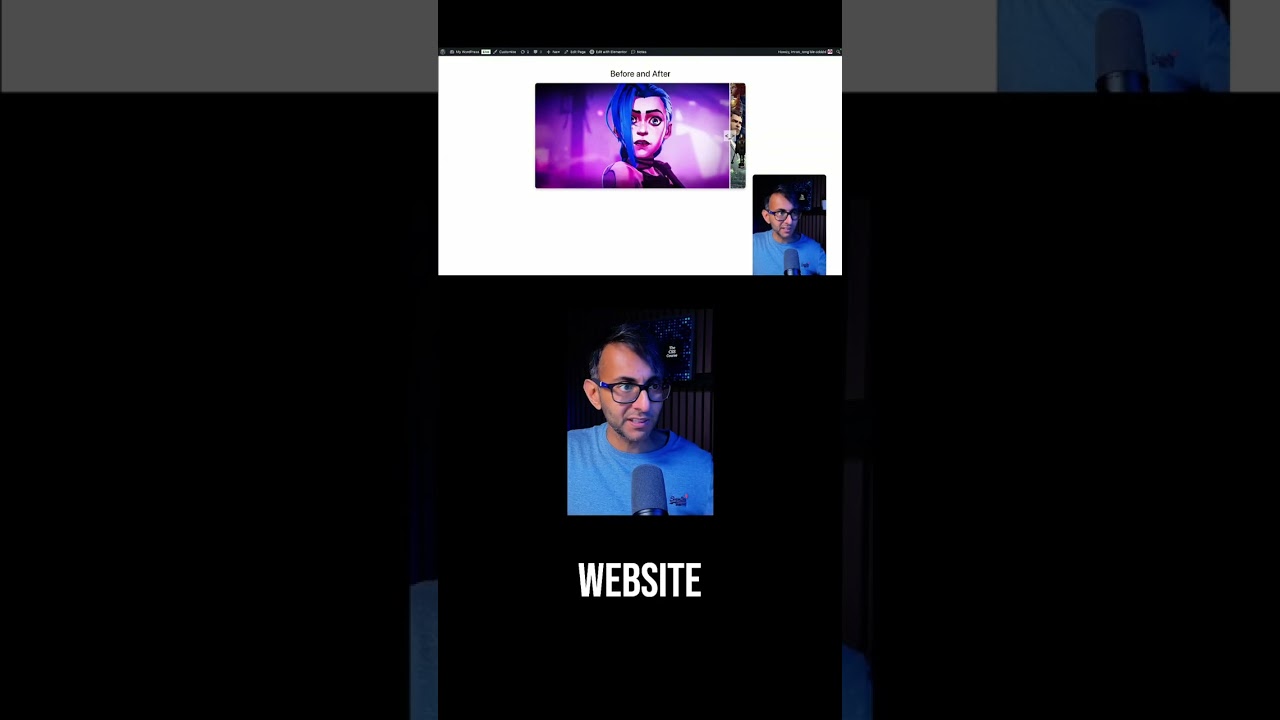
Elevate Your Website with the Latest WordPress Slider Innovation: Drag-and-Drop Simplicity
Visual storytelling is a cornerstone of modern web design, and sliders remain a powerful tool to capture attention, showcase products, or highlight key content. Yet, for years, creating and customizing sliders in WordPress often felt like navigating a maze of coding complexities or clunky interfaces. Enter the game-changer: the new drag-and-drop method for WordPress sliders. This revolutionary approach simplifies the entire process, empowering users of all skill levels to design stunning, responsive sliders without touching a single line of code. Let’s dive into how this feature transforms your workflow and why it’s a must-adopt for your next project.
Why Drag-and-Drop Sliders Are a Game-Changer
Traditional slider creation in WordPress often required plugins with steep learning curves or reliance on developers for even minor tweaks. The drag-and-drop methodology erases these pain points by introducing three core advantages:
-
Intuitive Design Process
No more guessing which settings align with your vision. Drag-and-drop interfaces let you place images, text, buttons, and videos exactly where you want them, with real-time visual feedback. -
Time Efficiency
Forget反复调试或等待开发人员的修改。拖放方法将滑块创建时间从几小時削减到几分钟。 - Consistency Across Devices
Modern drag-and-drop tools auto-optimize sliders for mobile, tablets, and desktops, ensuring seamless user experiences.
Key Features of Modern Drag-and-Drop Sliders
The latest generation of WordPress slider plugins goes beyond basic functionality. Here’s what sets them apart:
1. True Visual Editing
Imagine building a slider as easily as arranging puzzle pieces. With drag-and-drop, elements like background images, headlines, and call-to-action (CTA) buttons can be repositioned, resized, or layered directly on a canvas. Adjust transparency, add animations, or embed videos—all while previewing changes instantly.
2. Pre-Designed Templates
Jumpstart projects with professionally crafted templates tailored for industries like e-commerce, portfolios, or blogs. Customize colors, fonts, and layouts to align with your brand, saving hours of design work.
3. Dynamic Content Integration
Pull content directly from WordPress posts, WooCommerce products, or custom post types. Automatically update sliders when new content is published, keeping your site fresh with minimal effort.
4. Advanced Animation Controls
Fine-tune transitions, delays, and hover effects to match your site’s personality. Opt for subtle fades or eye-catching parallax scrolling—all controllable via a user-friendly dashboard.
Step-by-Step: Building a Drag-and-Drop Slider in WordPress
Ready to create your first slider? Follow this streamlined process:
1. Choose the Right Plugin
Select a slider plugin that supports drag-and-drop functionality. Popular options include Smart Slider 3, LayerSlider, and Revolution Slider. Look for features like mobile responsiveness and SEO optimization.
2. Install and Activate the Plugin
Navigate to Plugins > Add New in your WordPress dashboard. Search for your chosen tool, install it, and activate.
3. Create a New Slider
Locate the slider plugin in your dashboard menu and click Add New. Name your slider and select a template or start from scratch.
4. Drag, Drop, and Customize
Upload images or videos to your media library, then drag them onto the slider canvas. Add text layers, buttons, or shapes using the sidebar tools. Adjust styling, spacing, and animation effects.
5. Configure Settings
Set autoplay speeds, transition styles, and navigation arrows. Enable lazy loading to boost page speed.
6. Publish and Embed
Save your slider and generate a shortcode or block. Paste it into any page, post, or widget area.
Best Practices for High-Impact Sliders
Even the most intuitive tools require strategy to maximize results. Keep these tips in mind:
-
Prioritize Quality Media
Use high-resolution images or videos that align with your message. Blurry visuals undermine professionalism. -
Limit Slide Count
Stick to 3–5 slides to avoid overwhelming visitors. Focus on key messages or products. -
Optimize for Speed
Compress images and avoid resource-heavy animations. Google’s Core Web Vitals penalize slow-loading sliders. -
Strong CTAs
Direct users with actionable buttons like “Shop Now” or “Learn More.” Use contrasting colors for visibility. - A/B Test Variations
Experiment with layouts, colors, and content to identify what drives conversions.
Common Pitfalls to Avoid
While drag-and-drop sliders simplify design, missteps can still occur:
-
Overloading With Text
Sliders are visual elements. Keep text concise—aim for headlines under 10 words and descriptions under 30. -
Ignoring Mobile Users
Test sliders on multiple devices. Ensure buttons are tappable and text remains legible on smaller screens. - Autoplay Annoyances
Avoid rapid transitions that disrupt reading. Let users control navigation with pause buttons or swipe gestures.
The Future of WordPress Sliders
As user expectations evolve, slider technology continues advancing. Emerging trends include:
- AI-Powered Design Assistants
Tools that suggest layouts based on your content or industry. - Interactive Elements
Sliders with embedded quizzes, calculators, or product configurators. - Deep WordPress Integration
Tighter compatibility with page builders like Elementor or the Block Editor.
Final Thoughts
The drag-and-drop revolution in WordPress sliders isn’t just a convenience—it’s a strategic upgrade. By eliminating technical barriers, this method lets designers and content creators focus on what matters: crafting compelling narratives that engage audiences. Whether you’re highlighting seasonal promotions, curating portfolio pieces, or sharing customer testimonials, the right slider can elevate your site’s visual appeal and drive measurable results.
Embrace this innovation today, and transform your sliders from static elements into dynamic storytelling tools. The only limit? Your imagination.

