Blog
WordPress Device Mockup Previewer Block
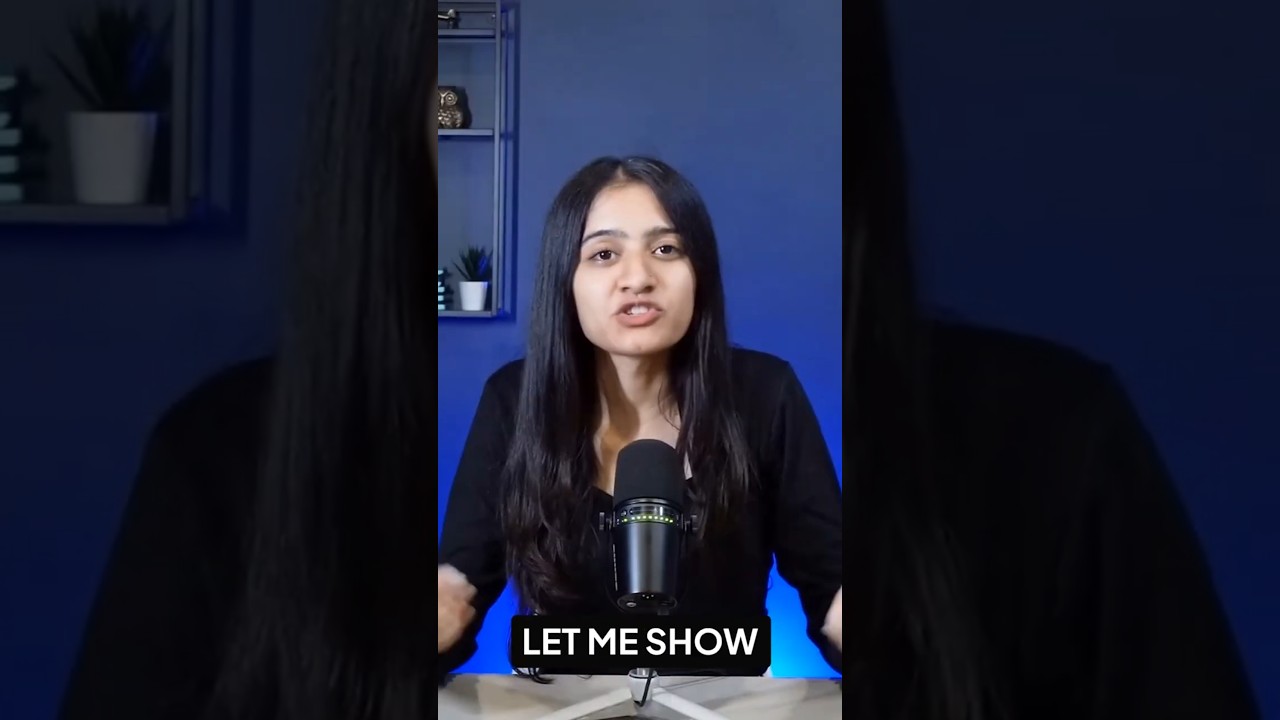
Introduction to WordPress Device Mockup Previewer Block
In the ever-evolving landscape of web design, showcasing your website on various devices is crucial for providing an optimal user experience. The WordPress Device Mockup Previewer Block serves as a powerful tool for designers and developers, enabling them to display their creations across multiple platforms. This blog post dives into the functionalities, benefits, and configuration of this innovative block for WordPress users.
Understanding the Device Mockup Previewer Block
The Device Mockup Previewer Block simplifies the process of demonstrating how your website will appear on different devices. By using this block, you can create engaging mockups that illustrate your site’s responsiveness, ensuring that visitors can appreciate its design on desktops, tablets, and smartphones.
Key Features of the Device Mockup Previewer Block
1. Multi-Device Support
One of the standout features is its capability to support various devices. Users can easily showcase their website on:
- Desktop computers
- Tablets
- Smartphones
This multi-device functionality allows designers to create rich previews that accurately reflect how their website will look across different platforms.
2. Customizable Mockups
Customization is at the heart of the Device Mockup Previewer Block. Users can alter the mockups to suit their branding needs. Some customization options include:
- Color adjustments: Change the device color to match your theme.
- Frame styles: Choose from an array of device frames to enhance the visual appeal.
- Background settings: Select a solid color or image background to make the mockup stand out.
3. Responsive Design
Responsive design is essential in today’s digital landscape, and the Device Mockup Previewer Block is built with this in mind. The block ensures that the mockups adjust seamlessly according to the set dimensions and resolutions, providing an accurate representation of what end users will experience.
Benefits of Using the WordPress Device Mockup Previewer Block
Enhance Visual Appeal
Integrating device mockups can significantly enhance the visual interest of your website. Well-designed mockups provide viewers with an immediate understanding of how your content will look on their devices, thereby reducing confusion and improving engagement.
Improve User Experience
By showcasing your site in a mockup, you automatically guide visitors in understanding the layout, navigation, and overall design. This transparency can lead to reduced bounce rates and increased time spent on your site.
Boost Conversion Rates
When potential customers can visualize themselves interacting with your website, they may feel more inclined to explore further, leading to higher conversion rates. Displaying a mockup helps bridge the gap between user curiosity and action.
How to Add and Configure the Device Mockup Previewer Block
Adding the Device Mockup Previewer Block to your WordPress site is straightforward. Here’s a step-by-step guide to help you get started:
Step 1: Access the Block Editor
Log in to your WordPress dashboard and navigate to the page or post where you want to add the mockup. Click on “Add Block” to access the block editor.
Step 2: Search for the Device Mockup Previewer Block
In the block inserter, type “Device Mockup Previewer” into the search bar. Click on the block to add it to your content.
Step 3: Upload Your Design
Once the block is added, you will see options to upload your design. Click on the “Upload” button or select an existing image from the media library to showcase.
Step 4: Customize the Mockup
Utilize the customization options to modify the appearance of the mockup. Adjust the color, frame style, and background according to your preferences, ensuring it aligns with your website’s branding.
Step 5: Preview and Publish
After completing the configuration, use the preview option to see how the mockup looks within your content. If all looks good, go ahead and publish your post or page!
Best Practices for Using the Device Mockup Previewer Block
Optimize Image Sizes
Large images may slow down your site’s loading speed. Always optimize images before uploading them to ensure a quick and smooth user experience.
Keep it Simple
While customization is a key feature, avoid over-complicating your mockups. A clean, straightforward design often has a more significant impact.
Test Across Devices
Before finalizing your content, test the mockup across various devices to ensure that it displays correctly. This will help you identify any potential issues and rectify them beforehand.
Conclusion
The WordPress Device Mockup Previewer Block is an invaluable asset for anyone keen on showcasing their website effectively. With its multi-device support, customization features, and user-friendly interface, it empowers designers and developers to communicate their vision effectively. By following best practices and leveraging this tool to enhance your site’s visual appeal, you can significantly improve user engagement and conversion rates. Embrace the power of mockups today and see the difference it makes in your web design journey.

