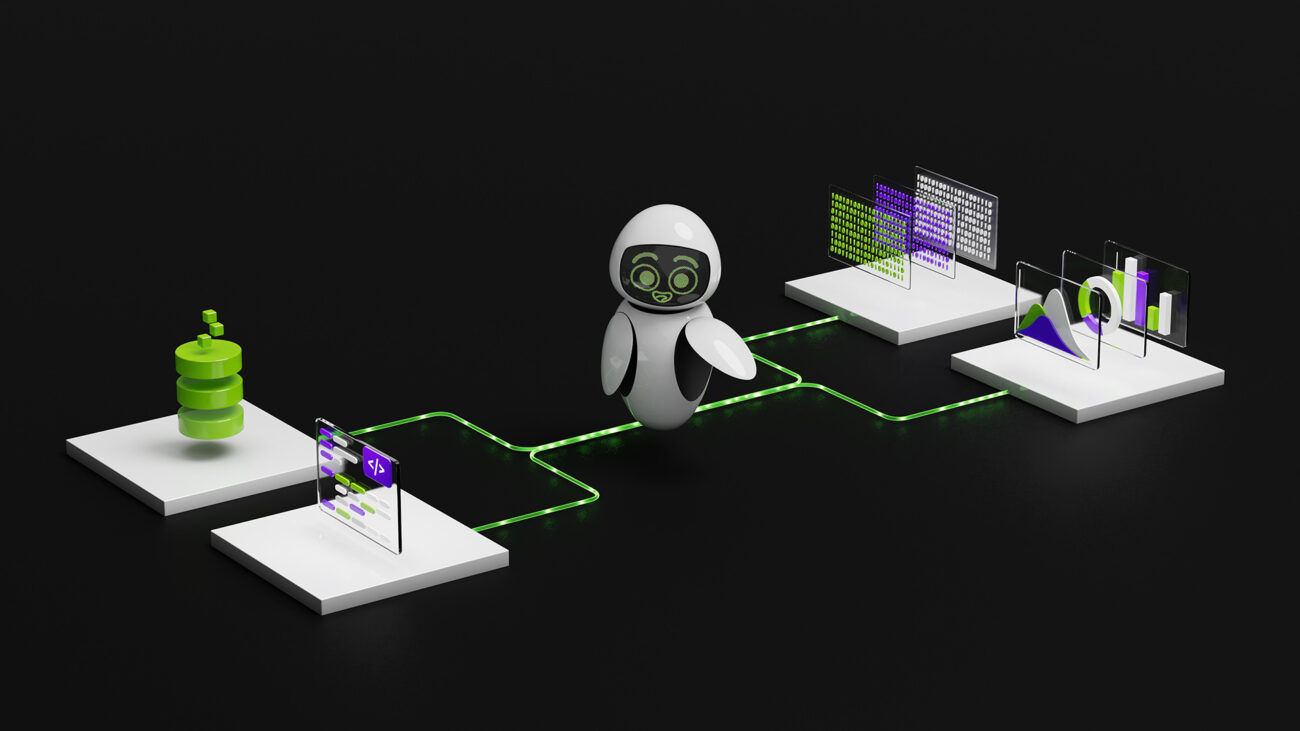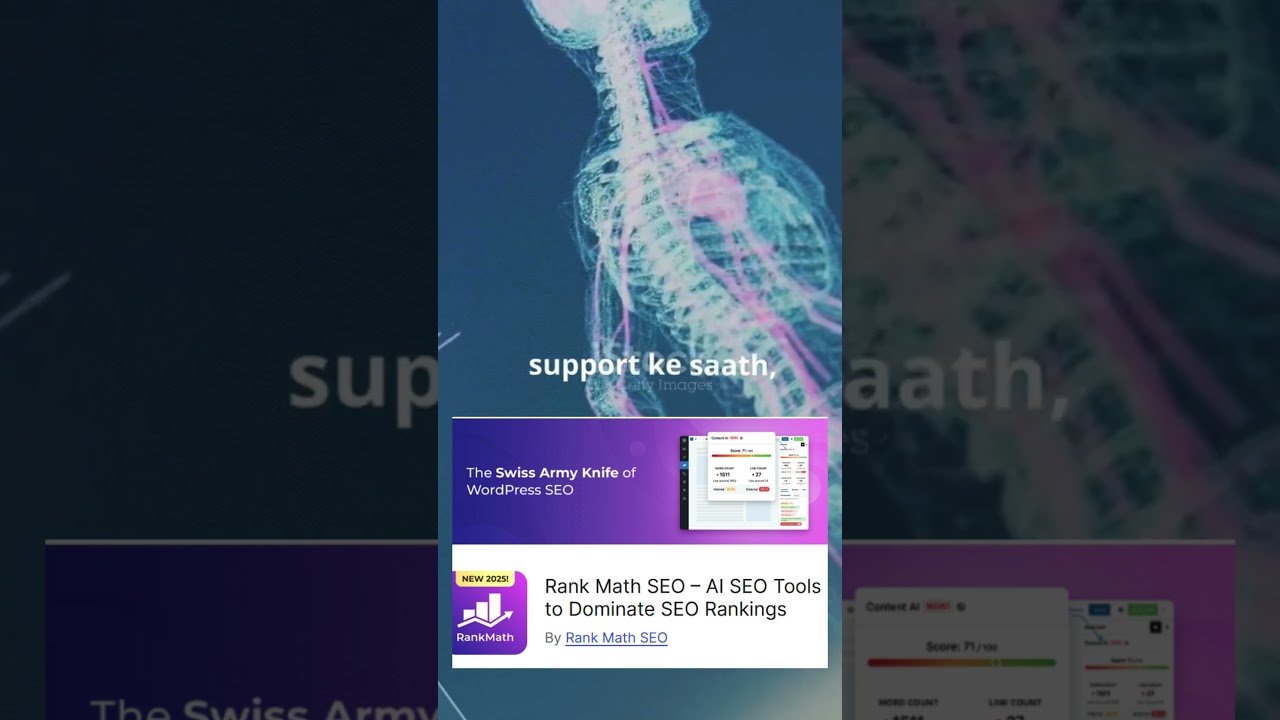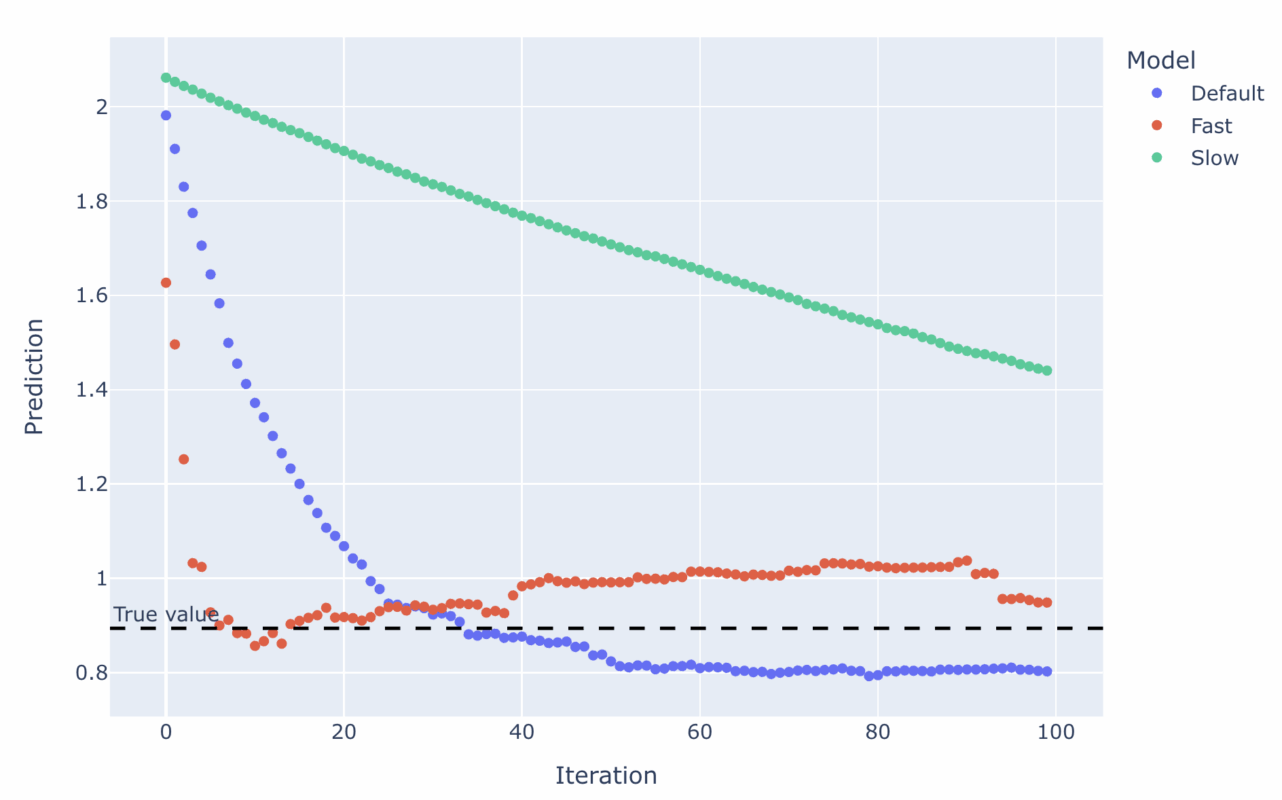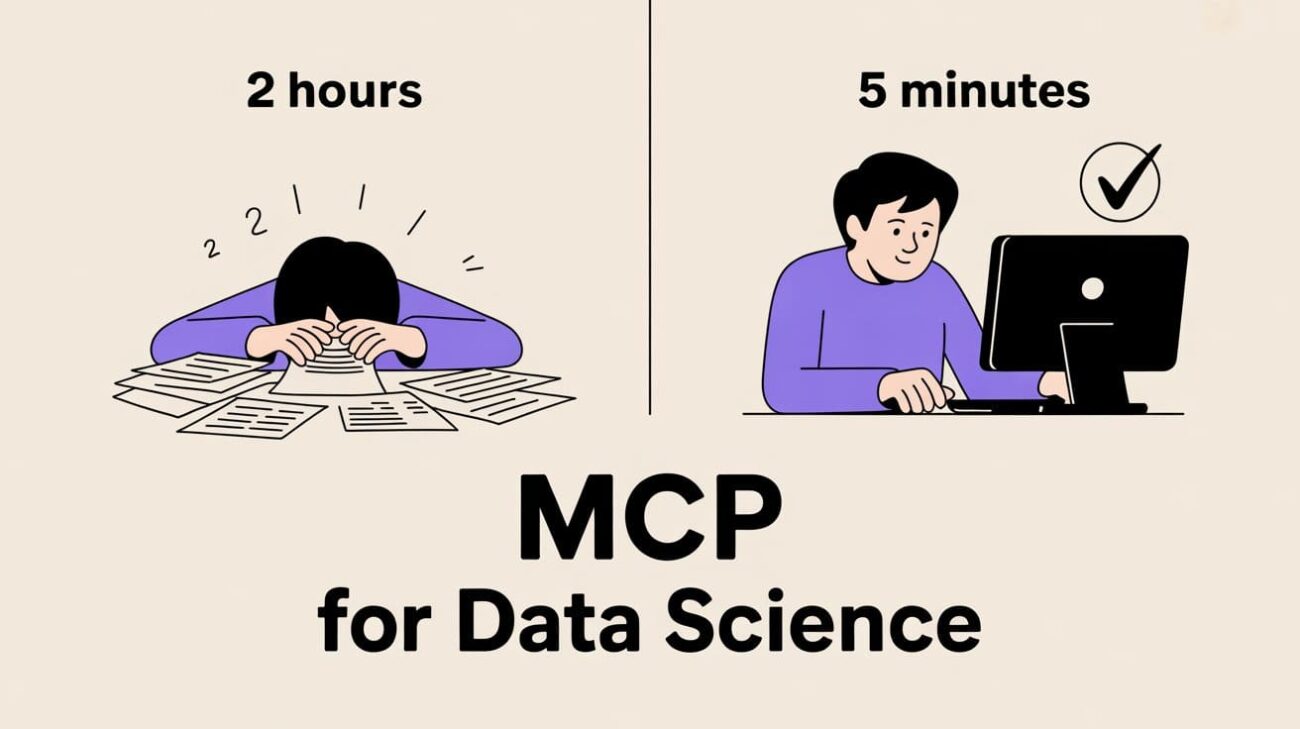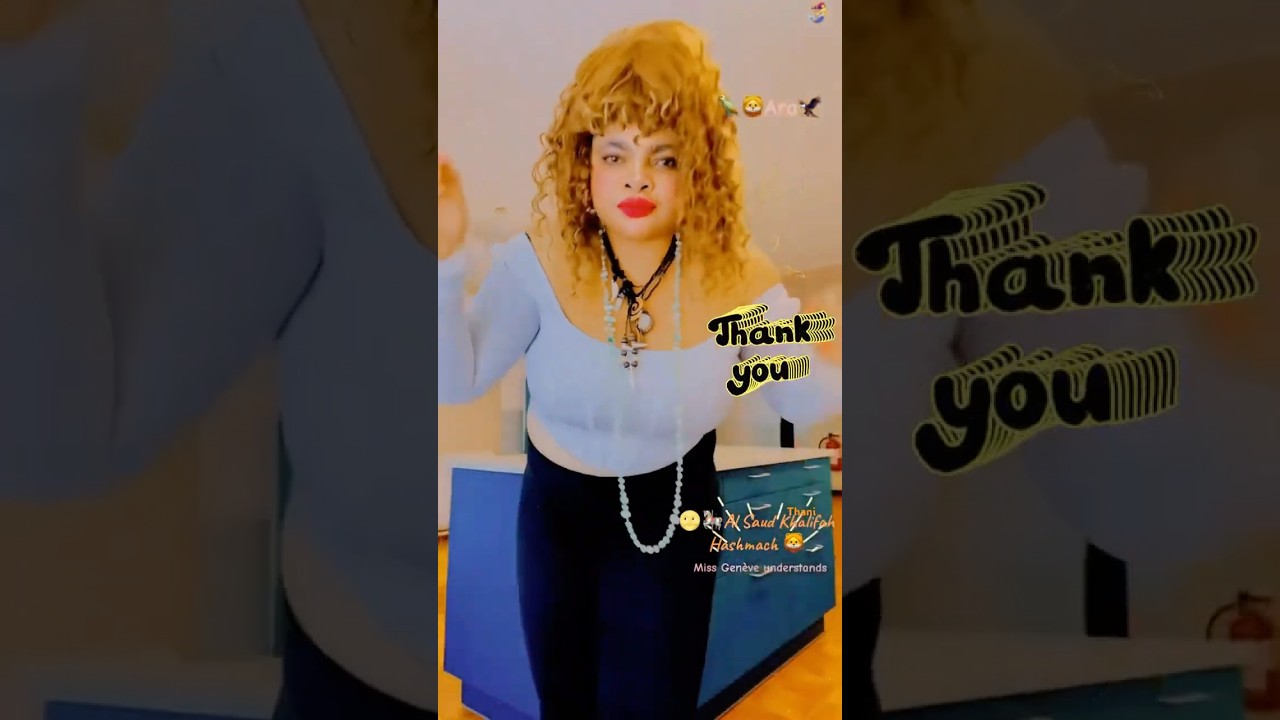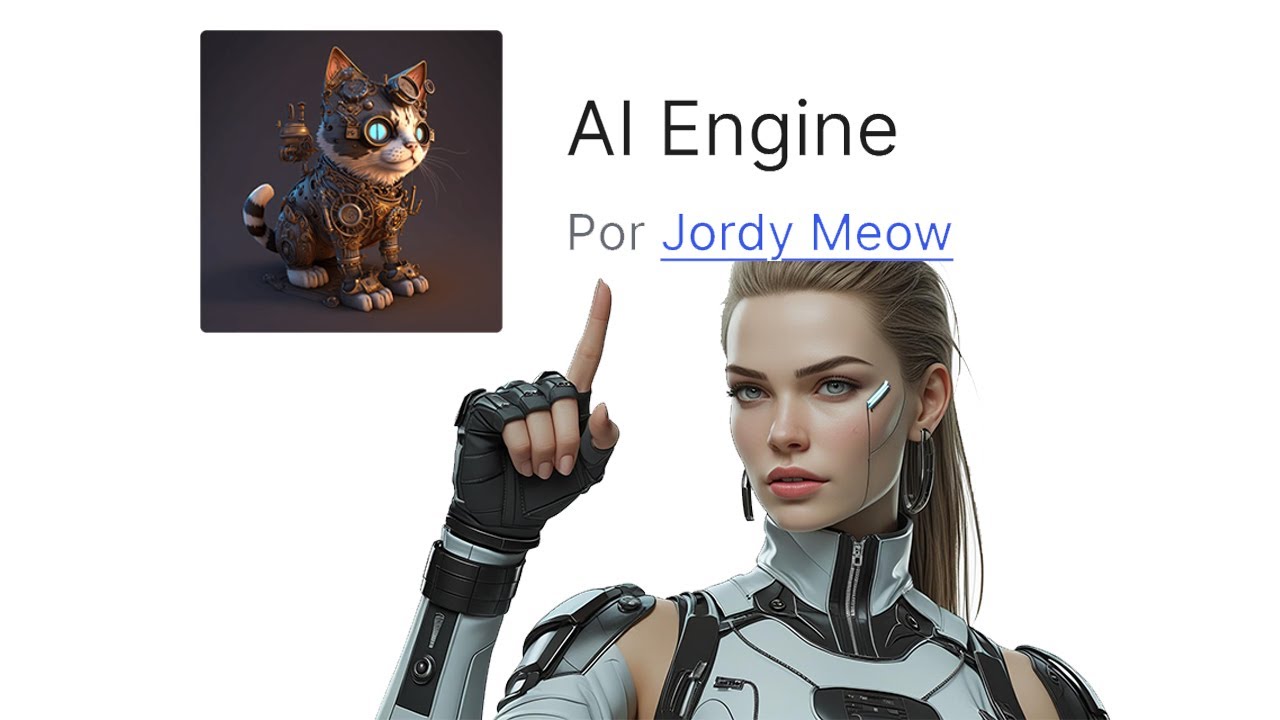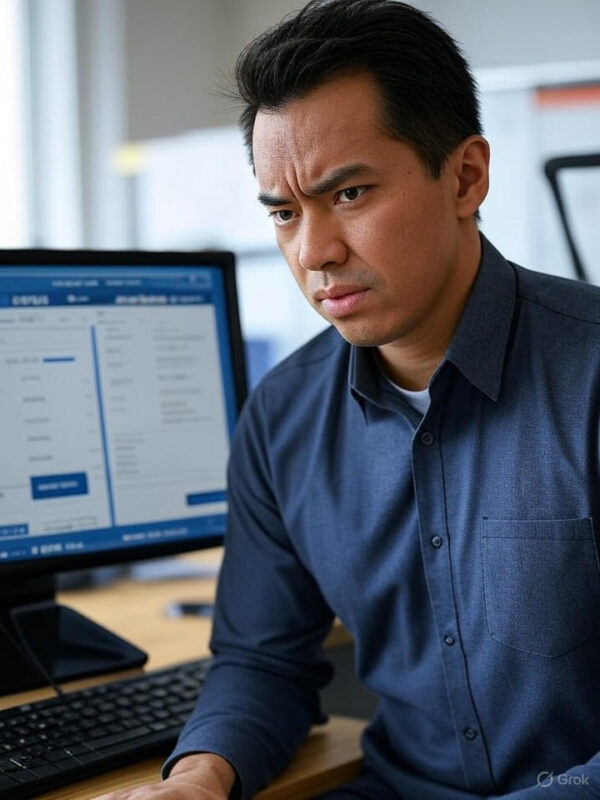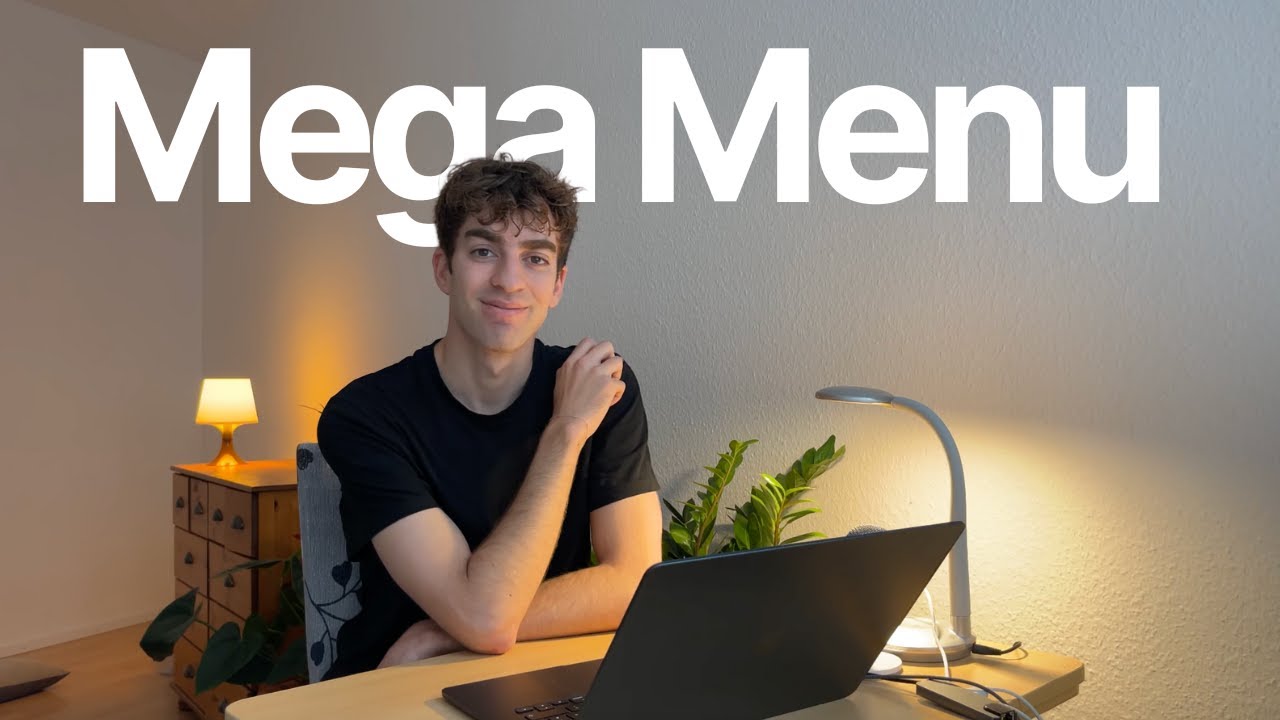Blog
Word Press Day-3 How to add the Slideshow images and Top Bar and Editing the Home Page #godigital
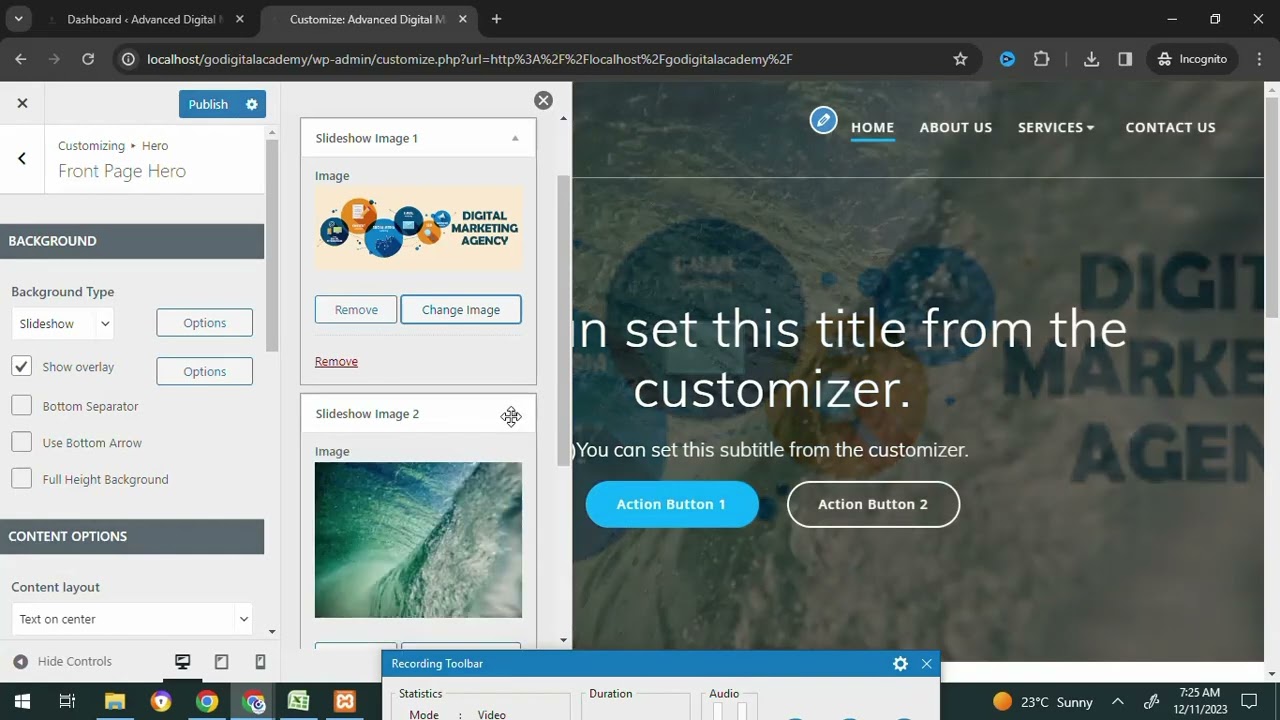
Enhancing Your WordPress Site: Adding Slideshow Images, Top Bar, and Editing the Home Page
Creating a visually appealing and user-friendly WordPress website is essential for attracting and retaining visitors. On Day 3 of your WordPress journey, we will focus on three key elements: integrating slideshow images, customizing the top bar, and editing the home page. Let’s dive into these vital enhancements that can significantly improve your site’s functionality and aesthetics.
Understanding the Importance of Slideshow Images
Slideshow images are a powerful tool to showcase your best content, products, or services in an engaging manner. With the right slideshow, you can help your visitors quickly grasp what your website is about, all while making it visually captivating.
Choosing the Right Plugin
The first step to adding slideshow images is selecting an appropriate plugin. Here are some popular options to consider:
- MetaSlider: Known for its user-friendly interface and customization options, MetaSlider allows you to create slideshows that fit seamlessly with your theme.
- Smart Slider 3: This plugin offers advanced features like layers and animations, making it an excellent choice for those looking to create more dynamic slideshows.
- Slider Revolution: A premium plugin that delivers high-end capabilities. It allows for extensive customization and offers various templates.
Make sure to review the features of each plugin to determine which one aligns with your needs.
Adding Slideshow Images
Once you’ve selected a plugin, the next step is to add your slideshow images. Here’s a quick guide:
-
Install and Activate the Plugin: Navigate to your WordPress dashboard, go to Plugins > Add New, search for your chosen plugin, install, and activate it.
-
Create a New Slideshow:
- Locate the plugin in the dashboard menu.
- Click on Create New Slide or a similar option, depending on the plugin you choose.
-
Upload Images: Use high-quality images that resonate with your brand. You can also add alt text for SEO purposes, improving the visibility of your images in search engines.
-
Customize Settings: Adjust the slideshow settings, including transition effects, navigation arrows, and autoplay options, to enhance user experience.
- Embed the Slideshow: Most plugins offer shortcode functionality. Simply copy the generated shortcode and paste it into your desired page or post.
By following these steps, you will have a captivating slideshow that enriches your site’s visual appeal.
Customizing the Top Bar for Enhanced Navigation
The top bar is a crucial element of your website’s navigation. Customizing this area can improve user experience by providing essential links and sometimes social media icons. A well-organized top bar can redirect visitors to important information quickly.
Utilizing the Theme Customizer
Most WordPress themes come with built-in options to modify the top bar. Here’s how to use the theme customizer effectively:
-
Access the Customizer: Go to Appearance > Customize in your WordPress dashboard.
-
Locate the Top Bar Settings: Depending on your theme, look for sections like Header or Top Bar.
-
Add Links or Widgets: This can include Contact Information, Navigation Links, or even a Search Bar. Customize the appearance, such as text color, font size, and background color to match your branding.
- Save Changes: Once you are satisfied with your adjustments, click Publish to save the changes.
Editing Your Home Page
Your home page is often the first impression visitors have of your site, so it’s vital to make it engaging. Here’s how to effectively edit your home page for optimal impact.
Setting Your Home Page
-
Static vs. Latest Posts: Decide if you want your home page to display your latest blog posts or a static page. Go to Settings > Reading, and you can set this preference.
- Building with a Page Builder: Consider using a page builder like Elementor or Beaver Builder to create a custom layout. These tools allow for drag-and-drop functionality, making it easy to design your page.
Adding Content Blocks
Enhance your home page by adding different content blocks:
-
Hero Section: The first thing visitors see. Use a large, striking image or video along with a compelling headline and call to action (CTA).
-
About Section: Give visitors a brief overview of who you are and what you offer. Use engaging copy and visuals to draw them in.
-
Services/Products: Feature your primary offerings. Use high-quality images and concise descriptions.
-
Testimonials: Adding social proof can build trust. Include quotes from satisfied customers, ideally paired with their photos.
- Contact Information: Make it easy for visitors to connect with you. Include a contact form as well as links to your social media.
Final Touches
After laying out the sections, ensure to:
-
Optimize for Mobile: Use the preview feature to check how your site looks on mobile devices. Adjust elements that may not appear correctly.
-
SEO Optimization: Use SEO plugins like Yoast SEO to optimize your content further. Focus on keywords, meta descriptions, and alt text for images.
- Preview Before Publishing: Always take a moment to preview your changes before making them live.
Conclusion
By adding slideshow images, customizing the top bar, and editing the home page, you elevate the overall experience of your WordPress site. These enhancements not only improve aesthetics but also bolster user engagement and retention.
These strategies, when applied effectively, will ensure your website stands out and delivers a seamless experience for your visitors. Continue to explore new features and tools available in WordPress to keep your site fresh and dynamic. Your journey toward building an impressive online presence is just beginning!
Elementor Pro
In stock
PixelYourSite Pro
In stock
Rank Math Pro
In stock
Related posts
Build a Report Generator AI Agent with NVIDIA Nemotron on OpenRouter
Word Press Day-3 How to add the Slideshow images and Top Bar and Editing the Home Page #godigital
Oracle Shares Surge 36% on AI Demand, Adding $244B Market Value
Top 5 AI Plugins That Will Change WordPress in 2025! 🚀 #websitesetup #websitedomain
A Visual Guide to Tuning Gradient Boosted Trees
Here’s How I Built an MCP to Automate My Data Science Job
🔐Miss Genève 🌩️🌝🦅 ⚕️📿Wix and Word Press. Ads, Websites Developer. Marketers, Marketing experts,
AI Engine: o Melhor Plugin de Inteligência Artificial Grátis para WordPress – ChatGPT – OpenAI
AT&T Scales Back Office Surveillance After Employee Frustration
You Only Need 3 Things to Turn AI Experiments into AI Advantage
Gohighlevel’s mega menu feature breakdown in 3 minutes
Trump’s 2025 Bill Delivers $40B Boost to Fossil Fuel Industry
Products
-
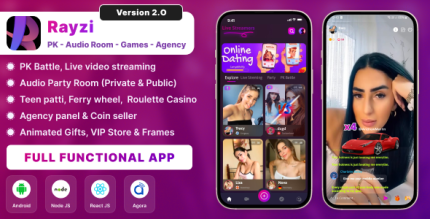 Rayzi : Live streaming, PK Battel, Multi Live, Voice Chat Room, Beauty Filter with Admin Panel
Rayzi : Live streaming, PK Battel, Multi Live, Voice Chat Room, Beauty Filter with Admin Panel
$98.40Original price was: $98.40.$34.44Current price is: $34.44.In stock
-
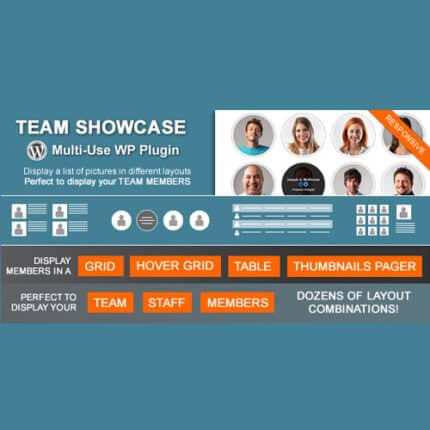 Team Showcase – WordPress Plugin
Team Showcase – WordPress Plugin
$53.71Original price was: $53.71.$4.02Current price is: $4.02.In stock
-
 ChatBot for WooCommerce – Retargeting, Exit Intent, Abandoned Cart, Facebook Live Chat – WoowBot
ChatBot for WooCommerce – Retargeting, Exit Intent, Abandoned Cart, Facebook Live Chat – WoowBot
$53.71Original price was: $53.71.$4.02Current price is: $4.02.In stock
-
 FOX – Currency Switcher Professional for WooCommerce
FOX – Currency Switcher Professional for WooCommerce
$41.00Original price was: $41.00.$4.02Current price is: $4.02.In stock
-
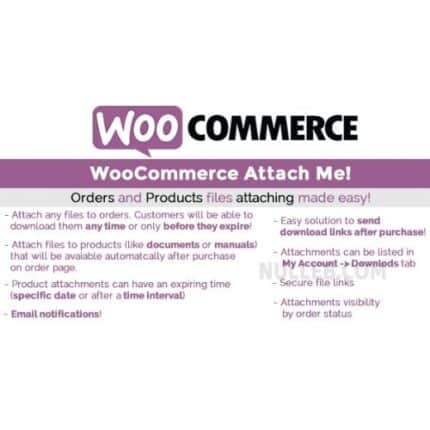 WooCommerce Attach Me!
WooCommerce Attach Me!
$41.00Original price was: $41.00.$4.02Current price is: $4.02.In stock
-
 Magic Post Thumbnail Pro
Magic Post Thumbnail Pro
$53.71Original price was: $53.71.$3.69Current price is: $3.69.In stock
-
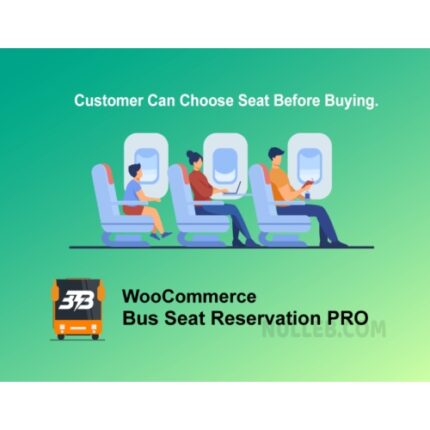 Bus Ticket Booking with Seat Reservation PRO
Bus Ticket Booking with Seat Reservation PRO
$53.71Original price was: $53.71.$4.02Current price is: $4.02.In stock
-
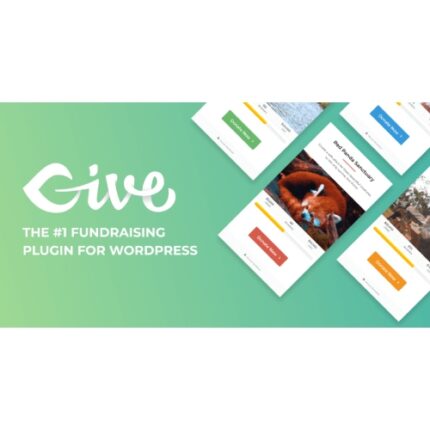 GiveWP + Addons
GiveWP + Addons
$53.71Original price was: $53.71.$3.85Current price is: $3.85.In stock
-
 ACF Views Pro
ACF Views Pro
$62.73Original price was: $62.73.$3.94Current price is: $3.94.In stock
-
 Kadence Theme Pro
Kadence Theme Pro
$53.71Original price was: $53.71.$3.69Current price is: $3.69.In stock
-
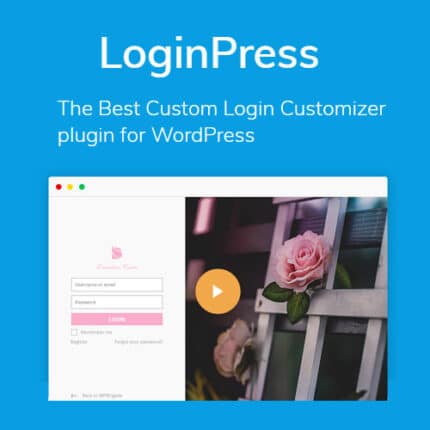 LoginPress Pro
LoginPress Pro
$53.71Original price was: $53.71.$4.02Current price is: $4.02.In stock
-
 ElementsKit – Addons for Elementor
ElementsKit – Addons for Elementor
$53.71Original price was: $53.71.$4.02Current price is: $4.02.In stock
-
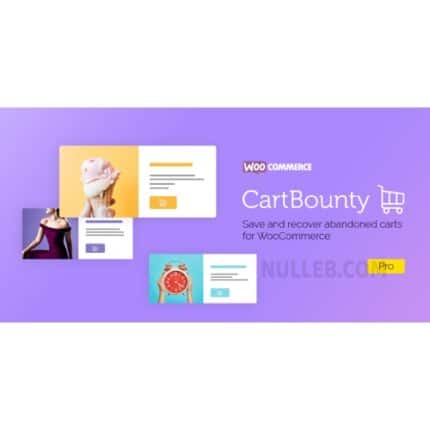 CartBounty Pro – Save and recover abandoned carts for WooCommerce
CartBounty Pro – Save and recover abandoned carts for WooCommerce
$53.71Original price was: $53.71.$3.94Current price is: $3.94.In stock
-
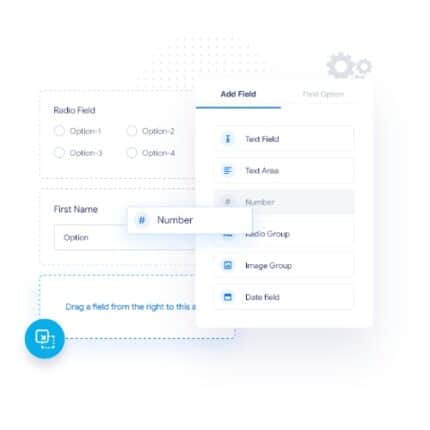 Checkout Field Editor and Manager for WooCommerce Pro
Checkout Field Editor and Manager for WooCommerce Pro
$53.71Original price was: $53.71.$3.94Current price is: $3.94.In stock
-
 Social Auto Poster
Social Auto Poster
$53.71Original price was: $53.71.$3.94Current price is: $3.94.In stock
-
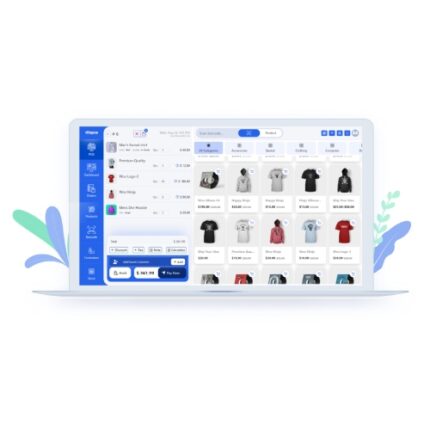 Vitepos Pro
Vitepos Pro
$53.71Original price was: $53.71.$12.30Current price is: $12.30.In stock
-
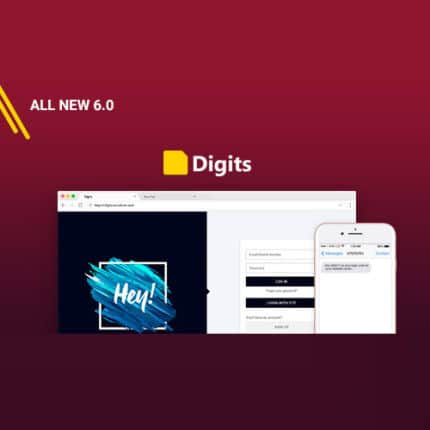 Digits : WordPress Mobile Number Signup and Login
Digits : WordPress Mobile Number Signup and Login
$53.71Original price was: $53.71.$3.94Current price is: $3.94.In stock
-
 JetEngine For Elementor
JetEngine For Elementor
$53.71Original price was: $53.71.$3.94Current price is: $3.94.In stock
-
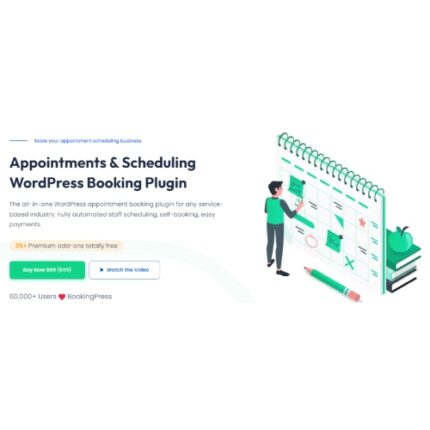 BookingPress Pro – Appointment Booking plugin
BookingPress Pro – Appointment Booking plugin
$53.71Original price was: $53.71.$3.94Current price is: $3.94.In stock
-
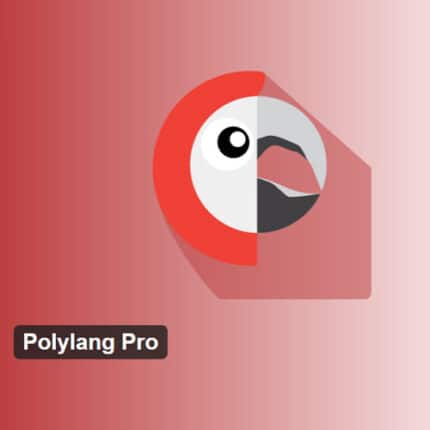 Polylang Pro
Polylang Pro
$53.71Original price was: $53.71.$3.94Current price is: $3.94.In stock
-
 All-in-One WP Migration Unlimited Extension
All-in-One WP Migration Unlimited Extension
$53.71Original price was: $53.71.$3.94Current price is: $3.94.In stock
-
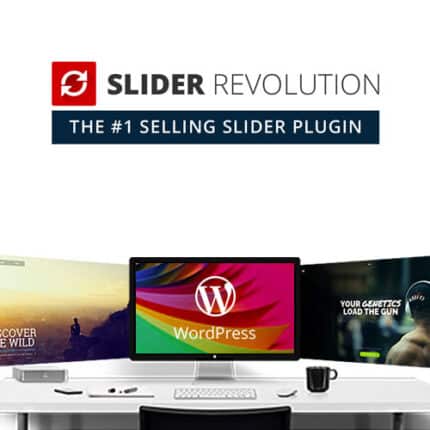 Slider Revolution Responsive WordPress Plugin
Slider Revolution Responsive WordPress Plugin
$53.71Original price was: $53.71.$4.51Current price is: $4.51.In stock
-
 Advanced Custom Fields (ACF) Pro
Advanced Custom Fields (ACF) Pro
$53.71Original price was: $53.71.$3.94Current price is: $3.94.In stock
-
 Gillion | Multi-Concept Blog/Magazine & Shop WordPress AMP Theme
Rated 4.60 out of 5
Gillion | Multi-Concept Blog/Magazine & Shop WordPress AMP Theme
Rated 4.60 out of 5$53.71Original price was: $53.71.$5.00Current price is: $5.00.In stock
-
 Eidmart | Digital Marketplace WordPress Theme
Rated 4.70 out of 5
Eidmart | Digital Marketplace WordPress Theme
Rated 4.70 out of 5$53.71Original price was: $53.71.$5.00Current price is: $5.00.In stock
-
 Phox - Hosting WordPress & WHMCS Theme
Rated 4.89 out of 5
Phox - Hosting WordPress & WHMCS Theme
Rated 4.89 out of 5$53.71Original price was: $53.71.$5.17Current price is: $5.17.In stock
-
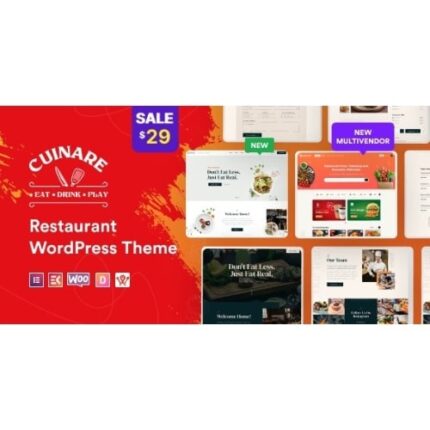 Cuinare - Multivendor Restaurant WordPress Theme
Rated 4.14 out of 5
Cuinare - Multivendor Restaurant WordPress Theme
Rated 4.14 out of 5$53.71Original price was: $53.71.$5.17Current price is: $5.17.In stock
-
 Eikra - Education WordPress Theme
Rated 4.60 out of 5
Eikra - Education WordPress Theme
Rated 4.60 out of 5$62.73Original price was: $62.73.$5.08Current price is: $5.08.In stock
-
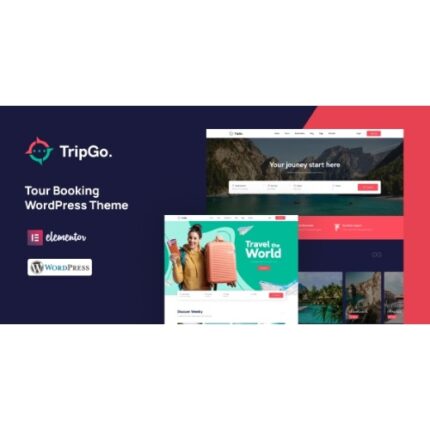 Tripgo - Tour Booking WordPress Theme
Rated 5.00 out of 5
Tripgo - Tour Booking WordPress Theme
Rated 5.00 out of 5$53.71Original price was: $53.71.$4.76Current price is: $4.76.In stock
-
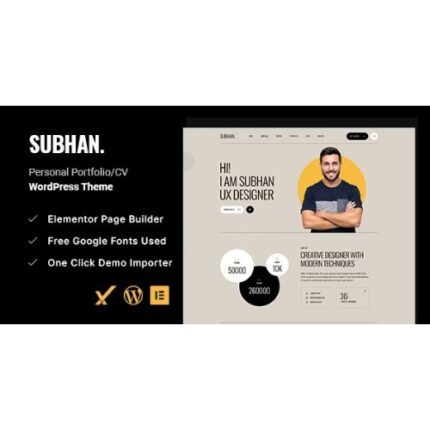 Subhan - Personal Portfolio/CV WordPress Theme
Rated 4.89 out of 5
Subhan - Personal Portfolio/CV WordPress Theme
Rated 4.89 out of 5$53.71Original price was: $53.71.$4.76Current price is: $4.76.In stock