Blog
Quickly Set Up Litespeed Cache in WordPress ⚡
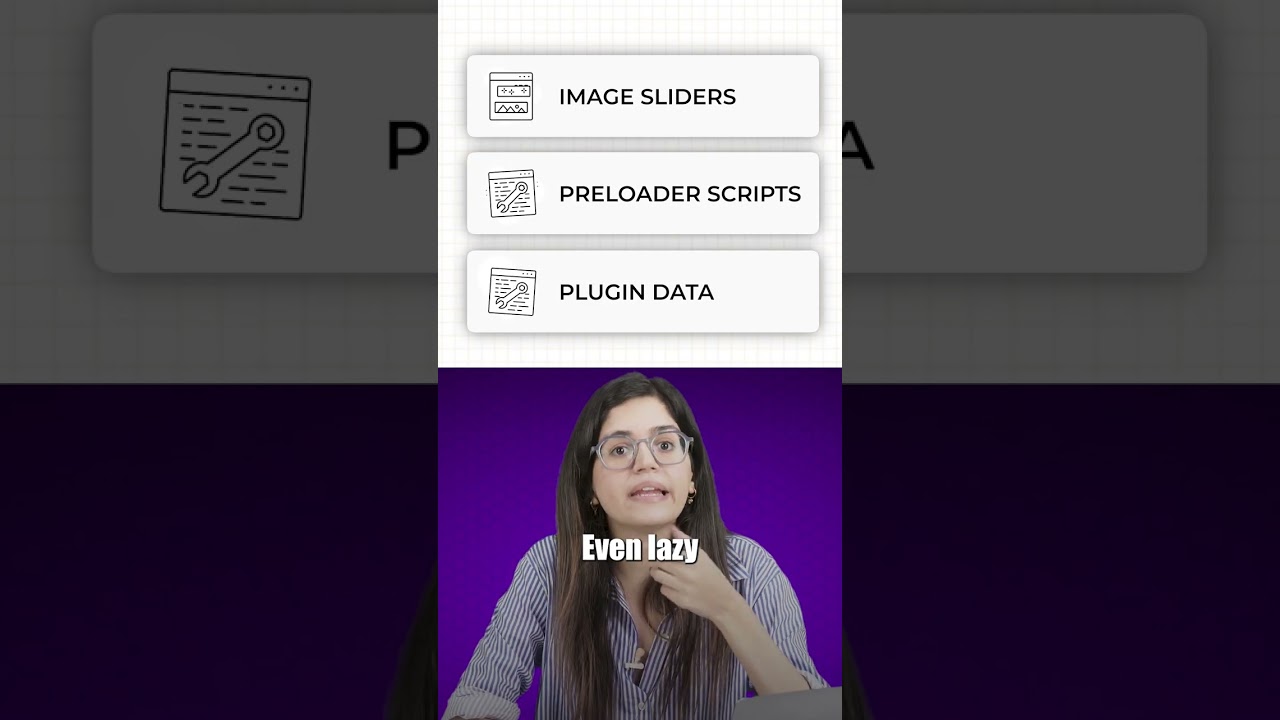
A sluggish website is more than just an inconvenience; it’s a direct threat to your online success. High bounce rates, plummeting search engine rankings, and frustrated users are the inevitable results of a slow-loading site. For WordPress users, the solution to this pervasive problem often begins with one powerful tool: the Litespeed Cache plugin.
This comprehensive guide is designed to walk you through the entire process of setting up Litespeed Cache, transforming your WordPress site from a digital tortoise into a speed demon. We’ll move beyond a simple installation checklist and delve into the essential configuration settings that unlock the plugin’s true potential.
Why Litespeed Cache is a Game-Changer for WordPress
Before we dive into the "how," it’s crucial to understand the "why." Unlike many other caching solutions, Litespeed Cache (LS Cache) is uniquely powerful because it is built specifically for Litespeed web servers. If your hosting provider uses Litespeed technology—a common feature with many high-performance hosts—this plugin offers a level of integration and efficiency that generic plugins simply cannot match.
It operates as a full-page caching system, serving static HTML copies of your pages to visitors instead of processing heavy PHP scripts for every request. This dramatically reduces server load and cuts page load times to a fraction of a second. Furthermore, it incorporates a suite of optimization features like image compression, CSS/JS minification, and lazy loading, making it an all-in-one performance powerhouse.
Prerequisites: What You Need Before You Begin
A successful setup hinges on having the right foundation. Ensure you have the following in place:
- Litespeed Web Server: This is the most critical requirement. The plugin will work on Apache or Nginx servers, but to harness its full potential, including the revolutionary QUIC.cloud CDN integration, you must be on a Litespeed server. Check with your hosting provider if you’re unsure. Many reputable hosts, such as ChemiCloud, ScalaHosting, and KnownHost, offer Litespeed-powered plans.
- WordPress Admin Access: You will need to log into your WordPress dashboard to install and configure the plugin.
- A Backup: While the setup process is generally safe, it’s always a best practice to create a full backup of your website before making significant changes. This provides a safety net should anything go awry.
Step-by-Step: Installing and Enabling the Plugin
The installation process is straightforward and mirrors adding any other WordPress plugin.
- Navigate to your WordPress dashboard and go to Plugins > Add New.
- In the search bar, type "Litespeed Cache."
- Locate the official plugin developed by "LiteSpeed Technologies" and click Install Now.
- Once installed, click Activate.
Upon activation, you will notice a new "Litespeed Cache" menu item in your dashboard sidebar. This is your central command center for all performance optimization.
Essential Configuration: Tuning for Maximum Performance
Simply activating the plugin is not enough. The real magic happens in the configuration. Let’s walk through the critical tabs and settings.
1. The General Tab: Establishing a Foundation
Start your configuration in the General tab. Here, ensure that "Enable Cache" is switched on. This is the fundamental setting that activates page caching.
A key setting here is the "Default Public Cache TTL." This determines how long a cached page remains stored before being refreshed. A good starting point is 24 hours for most sites, but for sites with very dynamic content, you might set this lower.
2. The Cache Tab: Controlling What Gets Stored
The Cache tab allows for granular control over what is cached and what is excluded.
- Cache Logged-In Users: It is generally recommended to leave this disabled. Caching pages for logged-in users (like administrators or subscribers) can lead to display issues, as their experience is often personalized.
- Cache Commenters: Similar to the above, disabling this is usually best.
- Excludes: This section is vital. Here, you can list URLs that should never be cached. Common exclusions include pages with forms (e.g.,
/cart/,/checkout/,/my-account/in WooCommerce) to ensure user data is processed correctly.
3. The Page Optimization Tab: The Heart of Speed
This is arguably the most impactful section. It contains numerous sub-tabs for optimizing every aspect of your front-end code. A word of caution: Enable these settings one by one, testing your site after each change. An incorrect combination can break your site’s layout.
-
CSS Settings:
- CSS Minify: Combines and compresses your CSS files, reducing their size.
- CSS Combine: Merges multiple CSS files into one, reducing the number of HTTP requests.
- CSS Inline: Can be used to inject critical CSS directly into the HTML to eliminate render-blocking resources.
-
JS Settings:
- JS Minify: Compresses JavaScript files.
- JS Combine: Merges JS files. Use this with caution, as it can sometimes cause conflicts with certain scripts.
- Defer: Delays the loading of non-critical JS until after the main content has rendered. This is a highly effective method for improving perceived load time.
-
HTML Settings:
- HTML Minify: Removes unnecessary whitespace and comments from your HTML code.
-
Media Settings:
- Lazy Load Images: This is a must-enable feature. It delays loading images until they are about to scroll into the viewer’s screen, saving bandwidth and speeding up initial page loads.
- WebP Replacement: If your server supports it, Litespeed can automatically generate and serve modern WebP images to compatible browsers, which are significantly smaller than JPEG or PNG files without sacrificing quality.
- Font Settings: Consider enabling "Google Fonts Optimize" to load fonts from your own domain and leverage browser cache, improving privacy and performance.
4. The CDN Tab: Accelerating Content Delivery
If you use a Content Delivery Network (CDN), this is where you integrate it. Simply enter your CDN URL (e.g., https://cdn.yourdomain.com), and the plugin will rewrite your site’s URLs to pull static assets from the CDN. For those without a CDN, Litespeed offers seamless integration with QUIC.cloud, which provides a free tier to get started.
Verifying Your Configuration: Is It Working?
After configuring the settings, it’s essential to verify that the cache is functioning correctly.
- View Page Source: Open your website in a browser, right-click, and select "View Page Source." At the very top or bottom of the HTML code, you should see a comment generated by Litespeed Cache, such as
<!-- Page generated by LiteSpeed Cache X.X on [date] -->. This confirms that a cached page is being served. - Browser Developer Tools: Open the Network tab in your browser’s developer tools (F12). Reload the page and look at the response headers for the main HTML document. You should see headers like
x-litespeed-cache: hit, indicating a successful cache serve.
Advanced Considerations and Maintenance
As you grow more comfortable, explore advanced features like:
- Image Optimization: The plugin can compress and resize images directly on your server.
- Crawler: Litespeed can simulate a bot to pre-warm the cache, ensuring the first real user always gets a fast, cached page.
- Database Optimization: Tools to clean up post revisions, spam comments, and transient options to keep your database lean.
Remember to keep the plugin updated to benefit from the latest performance enhancements and security patches.
Conclusion: Unleash Your Website’s Potential
Configuring Litespeed Cache is one of the most effective and high-impact steps you can take to optimize your WordPress website. By moving beyond mere installation and carefully adjusting the settings outlined in this guide, you empower your site to deliver instant-loading experiences that captivate visitors, satisfy search engine algorithms, and drive conversions.
The initial investment of time in this setup process pays continuous dividends in the form of a faster, more reliable, and more successful online presence. Stop letting speed be your bottleneck; take control today and feel the difference a truly optimized website can make.

