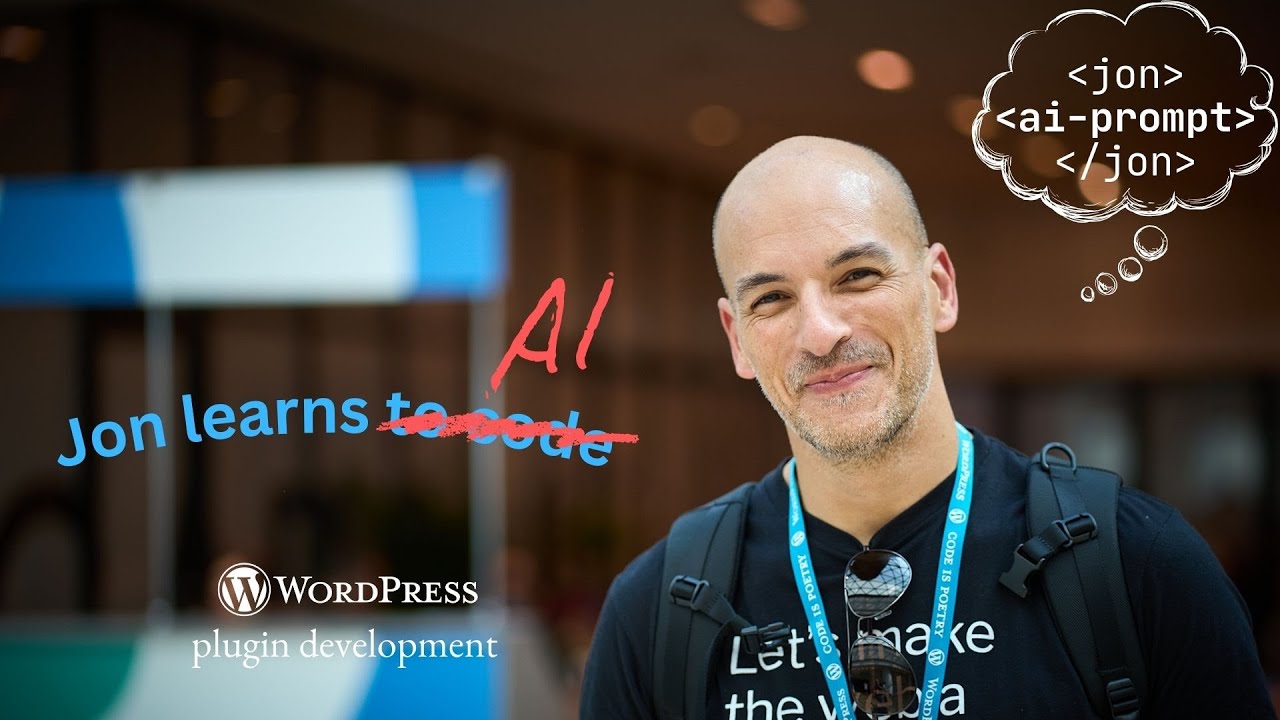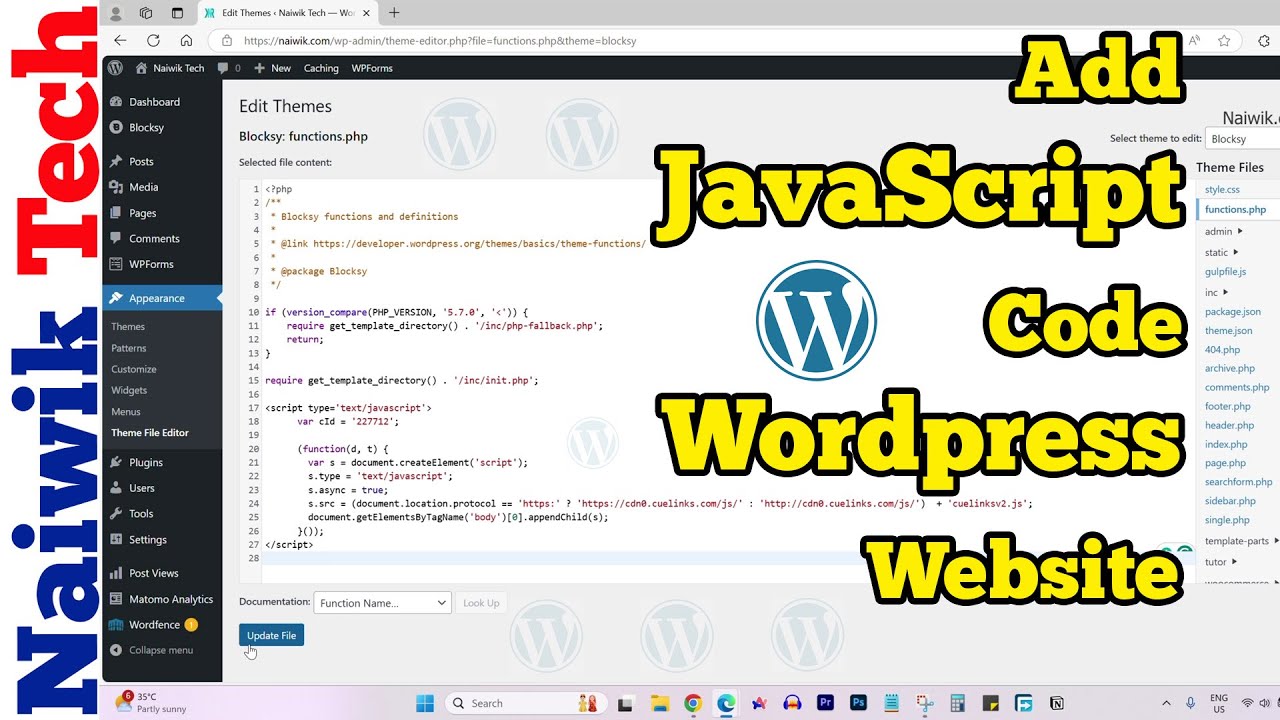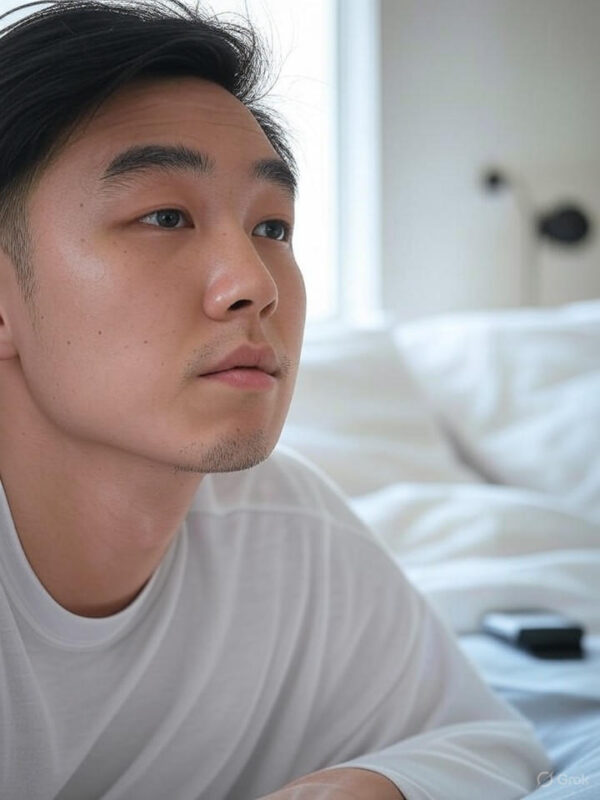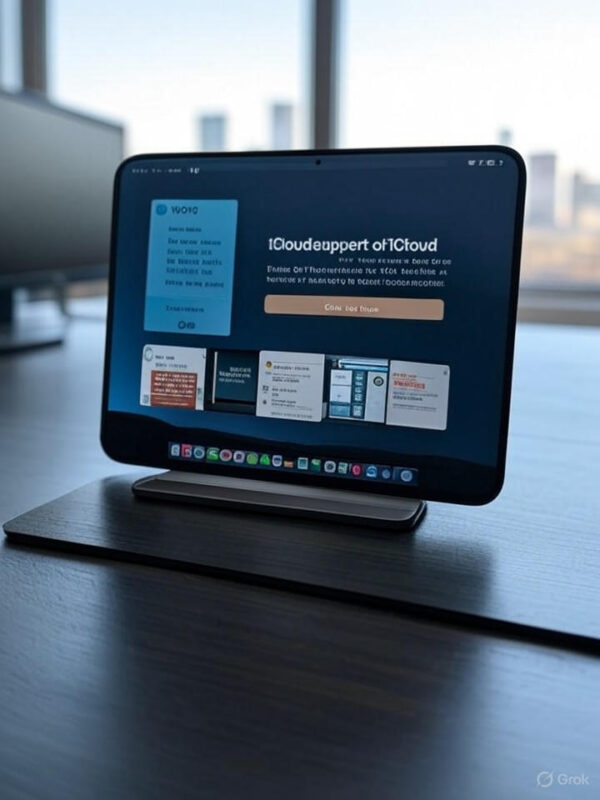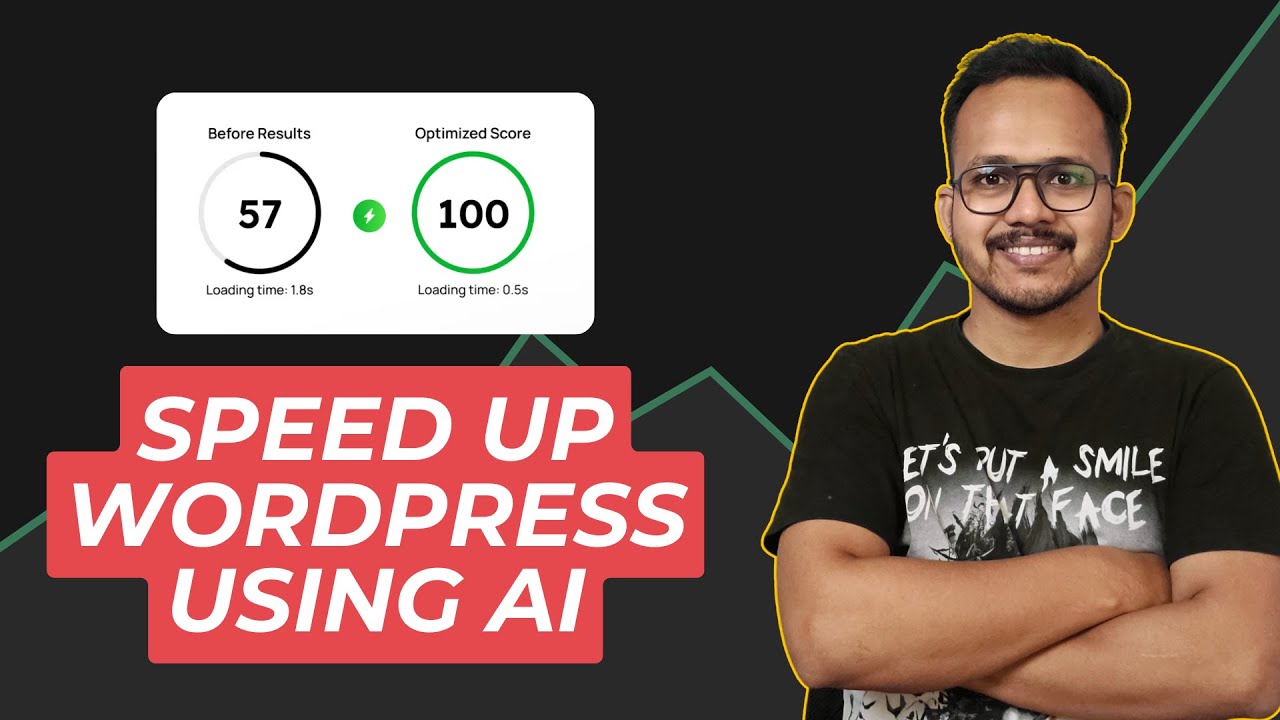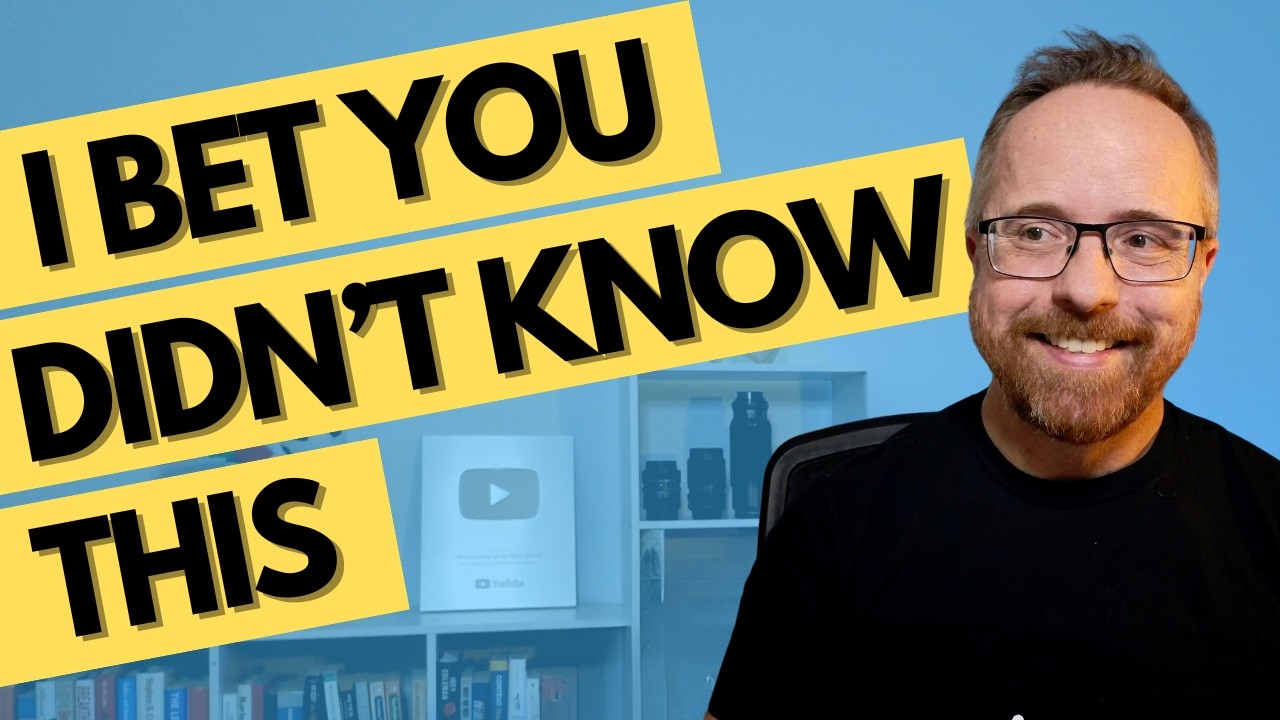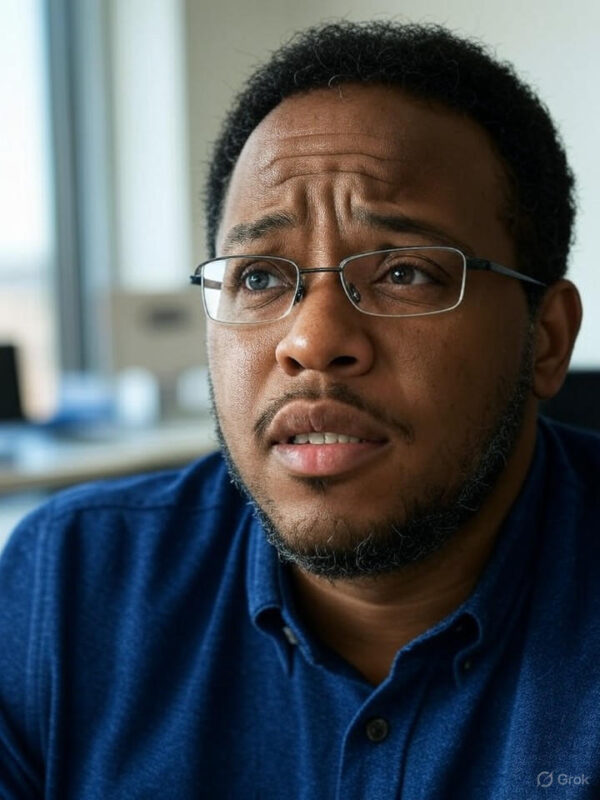Blog
Part 2 of AI Vibe‑Coding a WordPress Theme — Full Windsurf & Cascade Tutorial

Introduction to AI Vibe-Coding a WordPress Theme
In the world of website development, coding a WordPress theme can be a rewarding yet challenging task. In this tutorial, we will delve into the advanced aspects of theme creation, specifically focusing on implementing unique styles and functionalities. Whether you’re a seasoned developer or a newcomer eager to learn, this guide will equip you with the tools and knowledge necessary to create a standout WordPress theme.
Understanding the Basics of WordPress Theme Development
Before diving into the coding process, it’s essential to understand what a WordPress theme is. A theme dictates the visual appearance and layout of a WordPress website. It consists of a collection of files that include templates, styles, and scripts that work together to create a cohesive user experience.
To start coding a WordPress theme, familiarize yourself with the following foundational elements:
- PHP: The primary programming language used in WordPress.
- HTML: For structuring your content and layout.
- CSS: Essential for styling your theme.
- JavaScript: Adds interactivity to your website.
Setting Up Your Development Environment
Creating a WordPress theme requires a proper development environment. Here’s how you can set yours up:
- Local Server: Use software like XAMPP or Local by Flywheel to run WordPress on your local machine.
- Code Editor: Choose a code editor such as Visual Studio Code or Sublime Text for writing your code.
- Development Copy of WordPress: Download and install the latest version of WordPress for testing your theme.
Starting Your Theme: The Initial Setup
Once your environment is ready, it’s time to create your theme. Follow these steps:
-
Create a New Folder: Navigate to the
/wp-content/themes/directory in your WordPress installation. Create a folder namedmy_custom_theme. -
Create Required Files: Inside your theme folder, create the following files:
style.css: For styles.index.php: The main template file.functions.php: To enqueue styles and scripts.
-
Add Theme Header: Open
style.cssand add the following information:css
/
Theme Name: My Custom Theme
Theme URI: http://example.com/
Author: Your Name
Version: 1.0
Description: A custom WordPress theme.
/
Implementing Basic Templates
WordPress uses a template hierarchy to render content. Your theme should at least contain the following essential template files:
- header.php: Contains the header section of your site. It typically holds the
<head>section, navigation menus, and logo. - footer.php: Represents the footer content. It usually includes copyright information and links to privacy policies or terms of service.
- sidebar.php: Contains widgets and other supplementary content for your site.
Include these files in your index.php using PHP’s get_header();, get_footer();, and get_sidebar(); functions.
Styling Your Theme with CSS
With the basic structure in place, it’s time to style your theme:
-
Set Up CSS Frameworks: If you prefer using frameworks such as Bootstrap, include the necessary CSS and JS files in your
functions.phpfile usingwp_enqueue_style()andwp_enqueue_script(). - Custom Styles: Create unique CSS styles for your theme. Consider using variables for colors and font sizes to maintain consistency and make future updates easier.
Here’s an example of a simple CSS rule to style the body of your site:
css
body {
font-family: Arial, sans-serif;
background-color: #f4f4f4;
color: #333;
}
Adding Custom Functionality
One of the most exciting parts of developing a WordPress theme is adding custom functionality. This often involves using hooks and actions. Here’s how to do it:
-
Add Widget Support: Allow users to add widgets in your sidebar or other areas. In
functions.php, add:php
function my_custom_theme_setup() {
register_sidebar( array(
‘name’ => ‘Primary Sidebar’,
‘id’ => ‘primary-sidebar’,
‘before_widget’ => ‘‘,
‘after_widget’ => ‘‘,
));
}
add_action( ‘widgets_init’, ‘my_custom_theme_setup’ ); - Custom Post Types: If your site needs specific content types, consider registering custom post types using the
register_post_type()function.
Testing and Debugging Your Theme
After coding, performing thorough testing is crucial. Here’s how to approach this:
- Check for Errors: Use browser developer tools to identify and correct any JavaScript or CSS errors.
- Cross-Browser Testing: Ensure that your website looks good across different browsers and devices.
- WordPress Debugging: Enable debugging in your
wp-config.phpfile by settingdefine('WP_DEBUG', true);to identify PHP-related issues.
Launching Your WordPress Theme
Once you’ve tested your theme thoroughly and all issues have been resolved, it’s time to launch:
- Compress Your Theme Folder: Zip the
my_custom_themedirectory. - Upload to WordPress: Go to the WordPress admin panel, navigate to Appearance > Themes, and upload your zipped theme.
- Activate Your Theme: After a successful upload, activate your theme to see it live on your site.
Conclusion
Creating a tailored WordPress theme is both an art and a science. This guide has provided you with the structure and knowledge to embark on your theme development journey. Beyond just aesthetics, a well-coded theme enhances user experience, improves site performance, and helps with SEO.
As you continue to refine your skills, remember to keep abreast of the latest trends and best practices in WordPress development. Happy coding, and may your custom themes impress users and stand the test of time!
Elementor Pro
In stock
PixelYourSite Pro
In stock
Rank Math Pro
In stock
Related posts
Building a WordPress Plugin | Jon learns to code with AI
How to add custom Javascript code to WordPress website
6 Best FREE WordPress Contact Form Plugins In 2025!
Solve Puzzles to Silence Alarms and Boost Alertness
Conheça AI do WordPress para construção de sites
WordPress vs Shopify: The Ultimate Comparison for Online Store Owners | Shopify Tutorial
Apple Ends iCloud Support for iOS 10, macOS Sierra on Sept 15, 2025
How to Speed up WordPress Website using AI 🔥(RapidLoad AI Plugin Review)
Bringing AI Agents Into Any UI: The AG-UI Protocol for Real-Time, Structured Agent–Frontend Streams
Web Hosting vs WordPress Web Hosting | The Difference May Break Your Site
Google Lays Off 200+ AI Contractors Amid Unionization Disputes
MIT’s LEGO: A Compiler for AI Chips that Auto-Generates Fast, Efficient Spatial Accelerators
Products
-
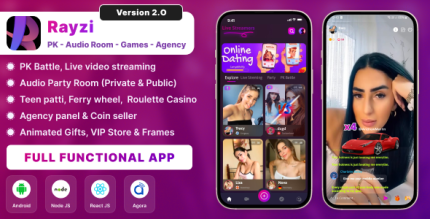 Rayzi : Live streaming, PK Battel, Multi Live, Voice Chat Room, Beauty Filter with Admin Panel
Rayzi : Live streaming, PK Battel, Multi Live, Voice Chat Room, Beauty Filter with Admin Panel
$98.40Original price was: $98.40.$34.44Current price is: $34.44.In stock
-
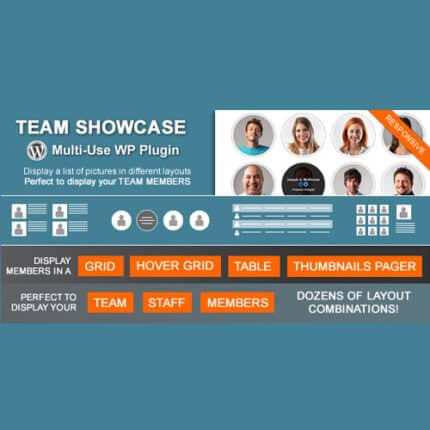 Team Showcase – WordPress Plugin
Team Showcase – WordPress Plugin
$53.71Original price was: $53.71.$4.02Current price is: $4.02.In stock
-
 ChatBot for WooCommerce – Retargeting, Exit Intent, Abandoned Cart, Facebook Live Chat – WoowBot
ChatBot for WooCommerce – Retargeting, Exit Intent, Abandoned Cart, Facebook Live Chat – WoowBot
$53.71Original price was: $53.71.$4.02Current price is: $4.02.In stock
-
 FOX – Currency Switcher Professional for WooCommerce
FOX – Currency Switcher Professional for WooCommerce
$41.00Original price was: $41.00.$4.02Current price is: $4.02.In stock
-
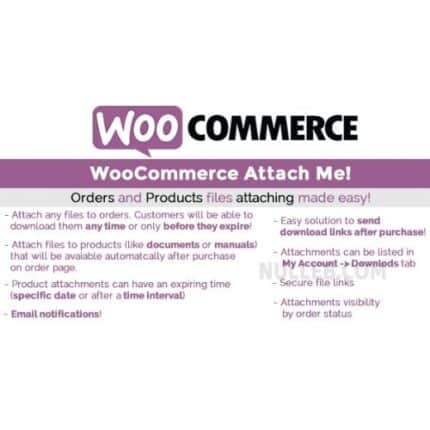 WooCommerce Attach Me!
WooCommerce Attach Me!
$41.00Original price was: $41.00.$4.02Current price is: $4.02.In stock
-
 Magic Post Thumbnail Pro
Magic Post Thumbnail Pro
$53.71Original price was: $53.71.$3.69Current price is: $3.69.In stock
-
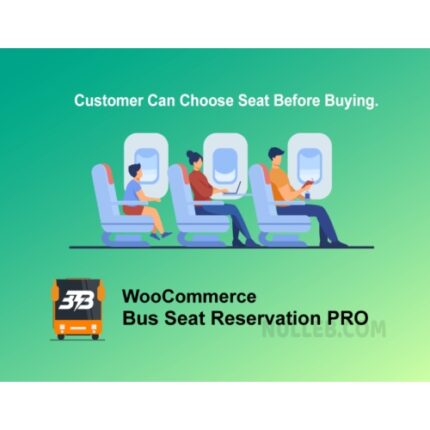 Bus Ticket Booking with Seat Reservation PRO
Bus Ticket Booking with Seat Reservation PRO
$53.71Original price was: $53.71.$4.02Current price is: $4.02.In stock
-
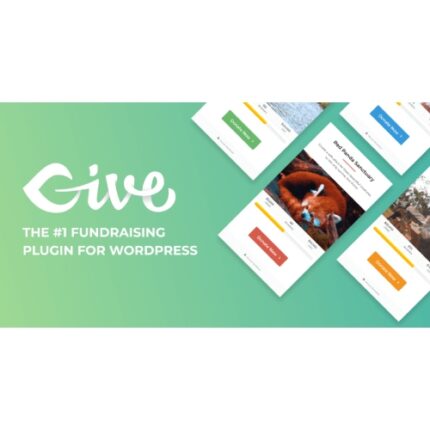 GiveWP + Addons
GiveWP + Addons
$53.71Original price was: $53.71.$3.85Current price is: $3.85.In stock
-
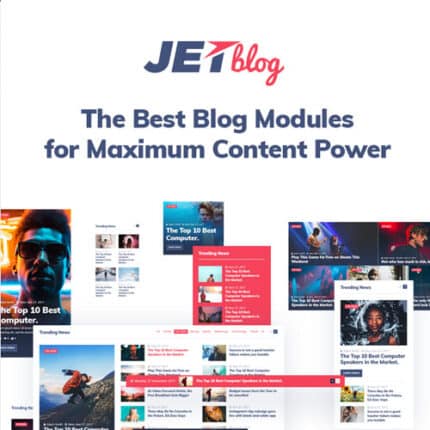 JetBlog – Blogging Package for Elementor Page Builder
JetBlog – Blogging Package for Elementor Page Builder
$53.71Original price was: $53.71.$4.02Current price is: $4.02.In stock
-
 ACF Views Pro
ACF Views Pro
$62.73Original price was: $62.73.$3.94Current price is: $3.94.In stock
-
 Kadence Theme Pro
Kadence Theme Pro
$53.71Original price was: $53.71.$3.69Current price is: $3.69.In stock
-
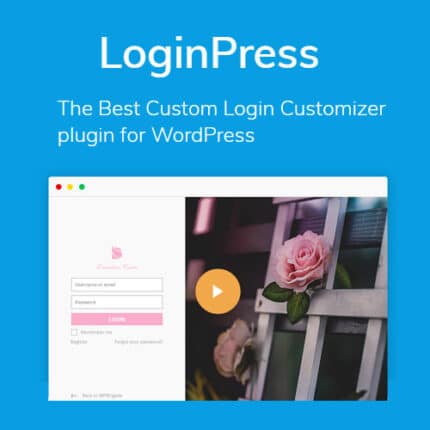 LoginPress Pro
LoginPress Pro
$53.71Original price was: $53.71.$4.02Current price is: $4.02.In stock
-
 ElementsKit – Addons for Elementor
ElementsKit – Addons for Elementor
$53.71Original price was: $53.71.$4.02Current price is: $4.02.In stock
-
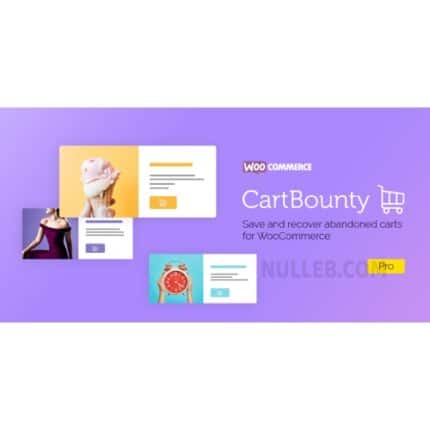 CartBounty Pro – Save and recover abandoned carts for WooCommerce
CartBounty Pro – Save and recover abandoned carts for WooCommerce
$53.71Original price was: $53.71.$3.94Current price is: $3.94.In stock
-
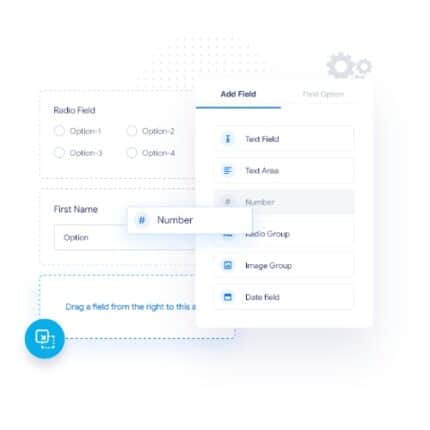 Checkout Field Editor and Manager for WooCommerce Pro
Checkout Field Editor and Manager for WooCommerce Pro
$53.71Original price was: $53.71.$3.94Current price is: $3.94.In stock
-
 Social Auto Poster
Social Auto Poster
$53.71Original price was: $53.71.$3.94Current price is: $3.94.In stock
-
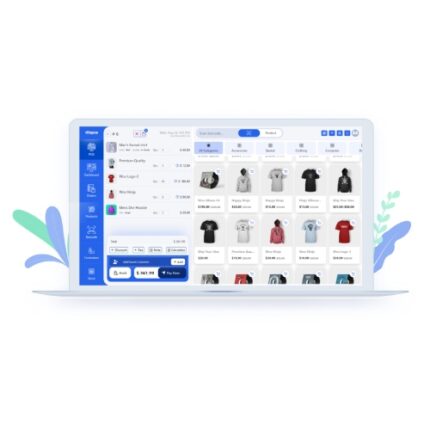 Vitepos Pro
Vitepos Pro
$53.71Original price was: $53.71.$12.30Current price is: $12.30.In stock
-
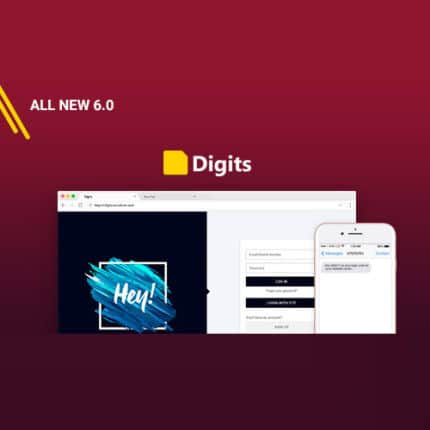 Digits : WordPress Mobile Number Signup and Login
Digits : WordPress Mobile Number Signup and Login
$53.71Original price was: $53.71.$3.94Current price is: $3.94.In stock
-
 JetEngine For Elementor
JetEngine For Elementor
$53.71Original price was: $53.71.$3.94Current price is: $3.94.In stock
-
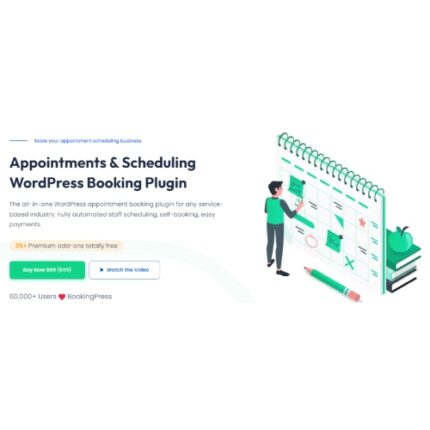 BookingPress Pro – Appointment Booking plugin
BookingPress Pro – Appointment Booking plugin
$53.71Original price was: $53.71.$3.94Current price is: $3.94.In stock
-
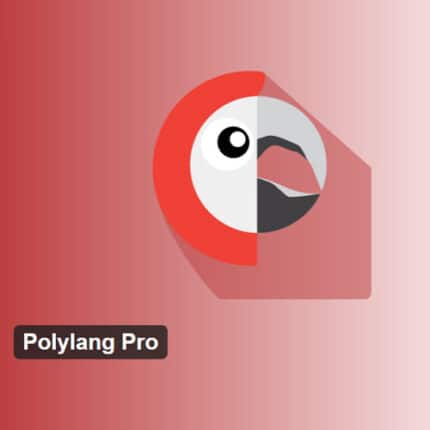 Polylang Pro
Polylang Pro
$53.71Original price was: $53.71.$3.94Current price is: $3.94.In stock
-
 All-in-One WP Migration Unlimited Extension
All-in-One WP Migration Unlimited Extension
$53.71Original price was: $53.71.$3.94Current price is: $3.94.In stock
-
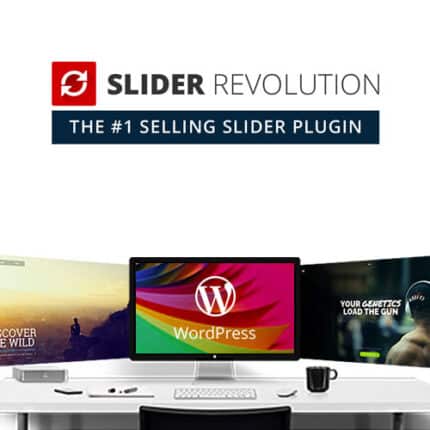 Slider Revolution Responsive WordPress Plugin
Slider Revolution Responsive WordPress Plugin
$53.71Original price was: $53.71.$4.51Current price is: $4.51.In stock
-
 Advanced Custom Fields (ACF) Pro
Advanced Custom Fields (ACF) Pro
$53.71Original price was: $53.71.$3.94Current price is: $3.94.In stock
-
 Gillion | Multi-Concept Blog/Magazine & Shop WordPress AMP Theme
Rated 4.60 out of 5
Gillion | Multi-Concept Blog/Magazine & Shop WordPress AMP Theme
Rated 4.60 out of 5$53.71Original price was: $53.71.$5.00Current price is: $5.00.In stock
-
 Eidmart | Digital Marketplace WordPress Theme
Rated 4.70 out of 5
Eidmart | Digital Marketplace WordPress Theme
Rated 4.70 out of 5$53.71Original price was: $53.71.$5.00Current price is: $5.00.In stock
-
 Phox - Hosting WordPress & WHMCS Theme
Rated 4.89 out of 5
Phox - Hosting WordPress & WHMCS Theme
Rated 4.89 out of 5$53.71Original price was: $53.71.$5.17Current price is: $5.17.In stock
-
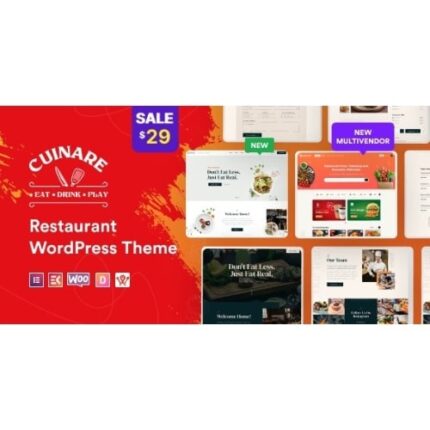 Cuinare - Multivendor Restaurant WordPress Theme
Rated 4.14 out of 5
Cuinare - Multivendor Restaurant WordPress Theme
Rated 4.14 out of 5$53.71Original price was: $53.71.$5.17Current price is: $5.17.In stock
-
 Eikra - Education WordPress Theme
Rated 4.60 out of 5
Eikra - Education WordPress Theme
Rated 4.60 out of 5$62.73Original price was: $62.73.$5.08Current price is: $5.08.In stock
-
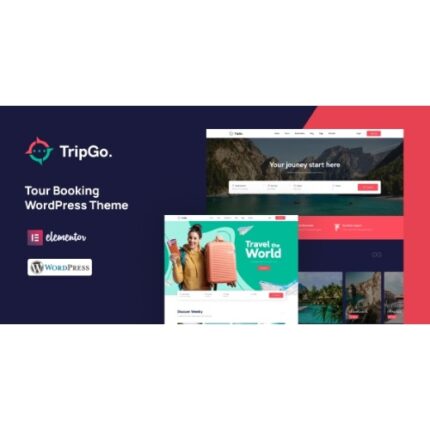 Tripgo - Tour Booking WordPress Theme
Rated 5.00 out of 5
Tripgo - Tour Booking WordPress Theme
Rated 5.00 out of 5$53.71Original price was: $53.71.$4.76Current price is: $4.76.In stock