Blog
Mastering FREE WordPress eCommerce Website in Just 4 Hours (WooCommerce Full Course 2025)
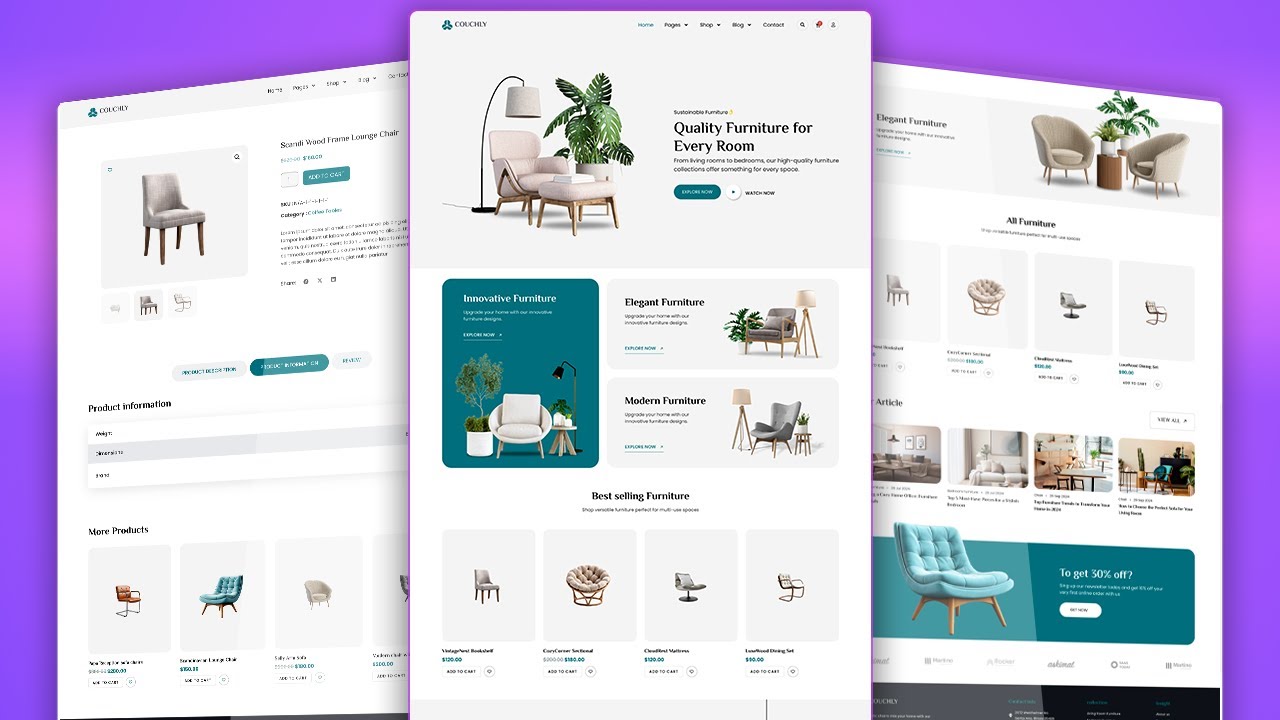
Building a powerful online store is no longer a luxury reserved for large corporations with massive budgets. Thanks to robust and accessible platforms like WordPress and WooCommerce, anyone with a vision and a few hours can launch a professional eCommerce website at virtually no initial cost. This comprehensive guide is designed to walk you through the entire process, from securing your domain to processing your first order, all within a single afternoon.
The beauty of this approach lies in its simplicity and power. You are not cutting corners; you are leveraging one of the most popular and scalable eCommerce solutions on the planet. By the end of this tutorial, you will have a fully functional store ready to grow with your business.
Laying the Foundation: Your Pre-Launch Checklist
Before diving into the technical setup, a small amount of planning will save you hours of redesign and reorganization later. This preparatory phase is about defining the core of your business.
First, define your niche and products. What are you selling? Who are you selling it to? Having a clear idea of your initial product catalog, even if it’s just a few items, will inform your design choices. Next, choose a business name and secure the matching domain name. Your domain is your digital address; keep it simple, memorable, and reflective of your brand.
Finally, source your product imagery. High-quality, professional photos are non-negotiable in eCommerce. They build trust and give customers confidence in their purchase. Use a clean background and multiple angles to showcase your products effectively. With these elements decided, you’re ready to begin construction.
Step 1: Securing Your Web Hosting and Domain Name
Every website needs a home on the internet, which is provided by a web hosting provider. For an eCommerce site, reliability and speed are paramount. While there are many excellent hosts, we recommend starting with a provider that offers optimized WordPress hosting, often including one-click installations and essential security features.
Many hosts provide a free domain name for the first year when you sign up for a hosting plan. Look for a shared hosting plan that includes SSL certificate (which provides the secure https:// in your URL—a must for any online store), adequate storage, and bandwidth. Once you’ve registered and selected your hosting plan, you’ll typically access a control panel (like cPanel) where you can install WordPress with a single click.
Step 2: Installing and Configuring WordPress
After the one-click installation process completes, you can access your new WordPress website by navigating to yourdomain.com/wp-admin. Log in with the administrator credentials you created during setup.
Your first task inside the WordPress dashboard is to configure a few basic settings. Navigate to Settings > General and ensure your site title and tagline are correct. Next, visit Settings > Permalinks and set your permalink structure to “Post name.” This creates clean, readable URLs for your pages and products (e.g., yourstore.com/product/blue-t-shirt), which is better for both users and search engines.
Step 3: Installing and Setting Up the WooCommerce Plugin
WooCommerce is a free, open-source plugin that transforms your standard WordPress site into a fully-featured eCommerce store. From your dashboard, go to Plugins > Add New. Search for “WooCommerce,” click “Install Now,” and then “Activate.”
Upon activation, the WooCommerce setup wizard will launch. This powerful tool will guide you through the most critical configuration steps:
- Store Details: Set your location, currency, and type of products you’ll be selling (physical, digital, or both).
- Payments: Configure your payment gateways. For most new stores, enabling Stripe and PayPal payments is ideal. These methods are trusted by consumers worldwide and require no monthly fees—you only pay a small transaction fee per sale.
- Shipping: Set up your shipping zones and basic rates. You can start with a simple flat rate for your country or region. WooCommerce allows for incredibly complex shipping rules later on.
- Tax: Configure automated tax calculation based on your business location.
- Recommended Tools: The wizard may suggest installing additional free extensions, such as MailPoet for email marketing. You can skip these for now and add them later as needed.
Completing this wizard does most of the heavy lifting, creating essential pages like Shop, Cart, Checkout, and My Account.
Step 4: Selecting and Customizing Your Store Theme
Your theme controls the visual design and layout of your store. While WooCommerce works with thousands of WordPress themes, choosing one that is officially “WooCommerce-compatible” ensures a seamless integration.
From your dashboard, go to Appearance > Themes > Add New. You can browse the free theme directory. Popular and highly customizable free options include Astra, Kadence, and OceanWP. These themes are lightweight and designed specifically for performance and compatibility with page builders.
After installing and activating your chosen theme, visit Appearance > Customize to begin tailoring its design. Here, you can:
- Upload your logo and set a site icon (favicon).
- Configure colors and typography to match your brand identity.
- Create and customize your website header and menu.
- Set up your footer.
Focus on creating a clean, professional, and intuitive layout. Your goal is to make it easy for visitors to find and purchase your products.
Step 5: Adding Your Products and Organizing Your Catalog
This is where your store comes to life. Go to Products > Add New to create your first product.
Craft a compelling product title and detailed description. Focus on benefits, not just features. Why should someone buy this item? Use high-quality images in the product gallery and set a featured image.
Set your product data meticulously. In the Product Data meta box, select “Simple product” and fill in:
- Price: Regular price and Sale price (if applicable).
- Inventory: Enable stock management and add a SKU and quantity.
- Shipping: Add the product’s weight and dimensions for accurate shipping calculations.
Organization is key. Use categories (e.g., “T-Shirts,” “Hoodies”) and tags (e.g., “summer,” “cotton”) to group your products. This makes it easier for customers to navigate your store and improves your site’s SEO.
Step 6: Creating Essential Pages and Building Navigation
Beyond your product pages, every store needs a set of standard pages to build trust and inform customers.
Create the following pages under Pages > Add New:
- About Us: Share your brand’s story and mission.
- Contact Us: Provide an email address, contact form, or physical location.
- Shipping & Returns: Clearly state your policies to preempt customer questions.
- Privacy Policy & Terms of Service: These are legally important pages. You can use online generators to create a base template for these.
Once created, add these pages to your website’s navigation menu. Go to Appearance > Menus, create a new menu (e.g., “Primary Menu”), add your pages and product categories, and assign it to the “Primary Navigation” location.
Step 7: Final Pre-Launch Checks and Going Live
Before you open your digital doors, it’s crucial to test everything thoroughly.
- Test the Checkout Process: Add a product to your cart and go through the entire checkout process. Complete a test transaction using the provided sandbox mode in Stripe or PayPal to ensure payments work correctly.
- Test on Mobile: Use your phone to browse your store. Over half of all web traffic is mobile; your site must be easy to use on any device.
- Check Site Speed: Use free tools like GTmetrix or Google PageSpeed Insights to identify any simple optimizations, like compressing images.
- Proofread Everything: Check all pages and product descriptions for spelling and grammatical errors.
Once you are confident everything works seamlessly, your store is ready for its debut.
Beyond the Launch: Growing Your New Store
Launching your store is just the beginning. Now, the focus shifts to driving traffic and building a customer base.
- Implement an SEO Strategy: Use an SEO plugin like Rank Math or Yoast SEO to optimize your product pages and content for search engines.
- Leverage Email Marketing: Start building an email list from day one. Offer a small discount for newsletter signups to encourage conversions.
- Engage on Social Media: Share your products and behind-the-scenes content on platforms where your target audience spends their time.
- Analyze and Adapt: Use the analytics tools built into WooCommerce and Google Analytics to understand your customers’ behavior and refine your strategy.
Building a successful online presence is an ongoing journey of learning and adaptation. By following this blueprint, you have equipped yourself with a powerful, flexible, and cost-effective platform capable of scaling from your first sale to your thousandth. The most important step is to begin. Dedicate a few hours today to build your foundation, and you’ll be amazed at what you can create.

