Blog
How to Use Jotform AI Chatbot on WordPress
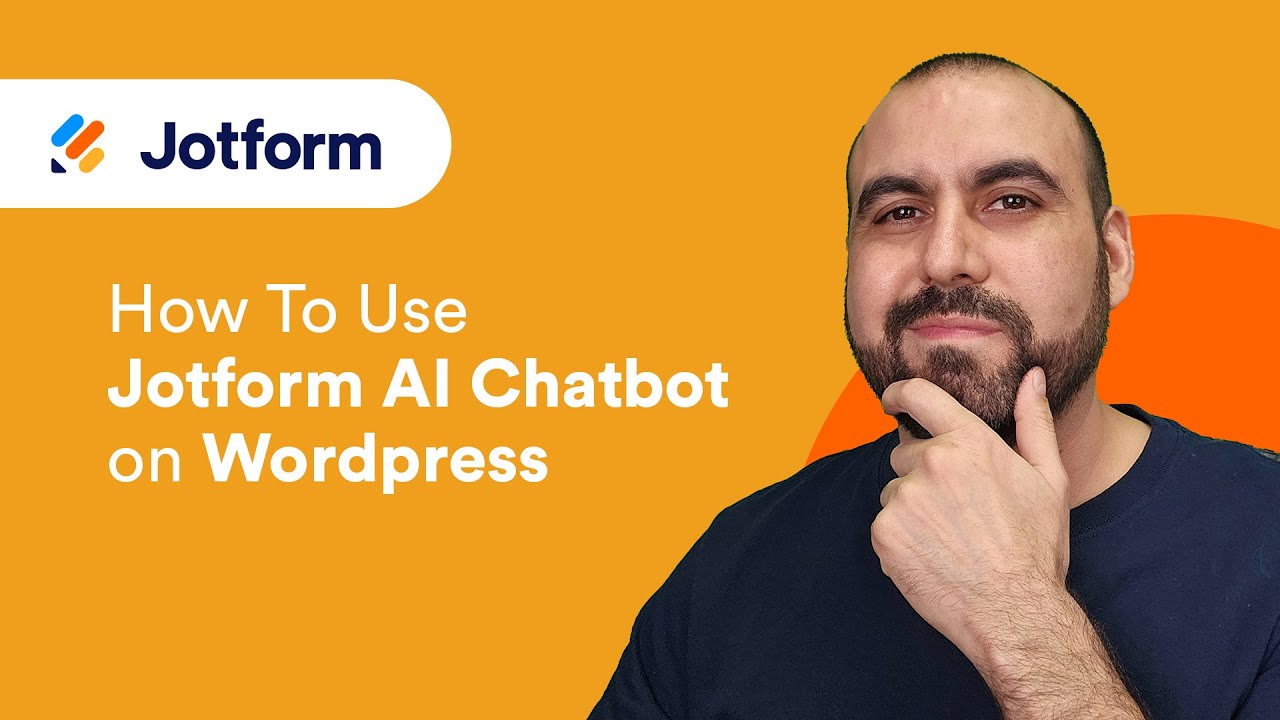
Introduction to Jotform AI Chatbot
In today’s digital landscape, enhancing user engagement on your website plays a vital role in building lasting relationships with visitors. One of the most effective tools at your disposal is the Jotform AI Chatbot. By integrating this intelligent chatbot into your WordPress site, you can automate customer interactions, provide instant responses, and gather valuable feedback. This blog post serves as your comprehensive guide on how to implement and optimize the Jotform AI Chatbot for your WordPress site.
What is Jotform AI Chatbot?
Jotform AI Chatbot is an advanced tool designed to streamline communication on your website. It utilizes artificial intelligence to understand user queries and deliver relevant responses in real-time. Whether you’re a small business or a large enterprise, this chatbot can significantly enhance user experience by providing immediate assistance and support.
Benefits of Using Jotform AI Chatbot on WordPress
Before diving into the setup process, let’s explore the benefits that come with incorporating the Jotform AI Chatbot into your WordPress website.
1. Enhanced User Engagement
Chatbots offer instant interaction, keeping visitors on your site longer and encouraging them to explore more pages. This real-time communication allows users to receive quick answers, which can significantly increase their likelihood of conversion.
2. 24/7 Availability
Unlike human staff, chatbots can function round the clock. This means that your users can get help whenever they need it, regardless of time zones or business hours. This level of accessibility can enhance customer satisfaction and retention.
3. Data Collection and Insights
The Jotform AI Chatbot can collect valuable data from user interactions, helping you understand your audience better. This data can be used to identify trends, optimize marketing strategies, and improve user experience.
4. Cost-Effective Solution
Hiring a full-time support staff could be expensive for many businesses. A chatbot provides a cost-effective alternative, allowing you to allocate resources to other vital areas of your business.
How to Integrate the Jotform AI Chatbot into WordPress
Setting up the Jotform AI Chatbot on your WordPress site is a straightforward process. Follow the steps below to get started.
Step 1: Create Your Jotform Account
Start by navigating to the Jotform website. If you don’t already have an account, create one by entering your email address and setting up a password. Once you’re logged in, you’ll have access to all the tools Jotform offers.
Step 2: Build Your Chatbot
-
Access the Chatbot Feature: In your Jotform dashboard, find the "Form Builder" option. Within this section, look for the Chatbot feature to begin crafting your chatbot.
-
Choose a Template or Start from Scratch: You have the option to choose a pre-designed template or create a chatbot from the ground up. Starting with a template can save time, especially if you’re new to chatbot design.
- Customize Your Chatbot: Adjust the chatbot’s appearance, including colors, fonts, and icons to match your brand identity. Also, define the conversation flow; think through the questions your users might ask and formulate accurate responses.
Step 3: Integrate the Chatbot with Your Website
Once your chatbot is ready, you’ll need to integrate it into your WordPress site. Here’s how:
-
Get the Embed Code: After finalizing your chatbot design, Jotform will provide you with an embed code. This code is essential for integrating the chatbot into your WordPress site.
-
Log into Your WordPress Dashboard: Go to your WordPress website and log in to your dashboard.
- Add the Embed Code: Navigate to the page or post where you want the chatbot to appear. Switch to the HTML or text view of the editor. Paste the embed code in the desired location, then save your changes.
Step 4: Test Your Chatbot
Once the chatbot is embedded, preview your website to see it in action. Conduct tests to ensure the chatbot is functioning as intended. Here are a few things to check:
- Response Accuracy: Send various inquiries to your chatbot to ensure it responds appropriately.
- User Experience: Evaluate the interaction flow to guarantee it feels natural and intuitive.
- Integration: Check that the chatbot is visible across different devices and screen sizes.
Tips for Optimizing Your Jotform AI Chatbot
Now that you have your chatbot running, consider the following tips to enhance its performance.
1. Use Conversational Language
Users appreciate a friendly and accessible tone. Avoid using overly formal language and aim for a conversational style instead. This approach can make interactions feel more personal and engaging.
2. Regularly Update FAQs
As your business evolves, so do user inquiries. Regularly review and update your chatbot’s responses to reflect new products, services, or common questions.
3. Monitor User Interactions
Take advantage of the analytics provided by Jotform to gauge user interactions. Analyzing conversation logs can help you identify areas for improvement and ensure the chatbot meets user needs.
4. Include Escalation Options
While chatbots are valuable for resolving common inquiries, some issues may require human intervention. Ensure your chatbot has a clear option for users to escalate their concerns to a live representative if needed.
5. Promote Your Chatbot
Make users aware of the chatbot by promoting it prominently on your website. Consider including call-to-action buttons inviting users to engage with the chatbot for help or inquiries.
Conclusion
Integrating the Jotform AI Chatbot into your WordPress site can dramatically improve user engagement and streamline communication. By following the steps outlined in this guide, you’re well on your way to setting up a powerful tool that can enhance customer satisfaction and provide valuable insights. Embrace the opportunity to connect with your audience in a more personalized manner while improving your business’s efficiency. Let the Jotform AI Chatbot be a cornerstone of your online strategy, and watch your user engagement soar.

