Blog
How to Set Up Contact Form 7 in WordPress
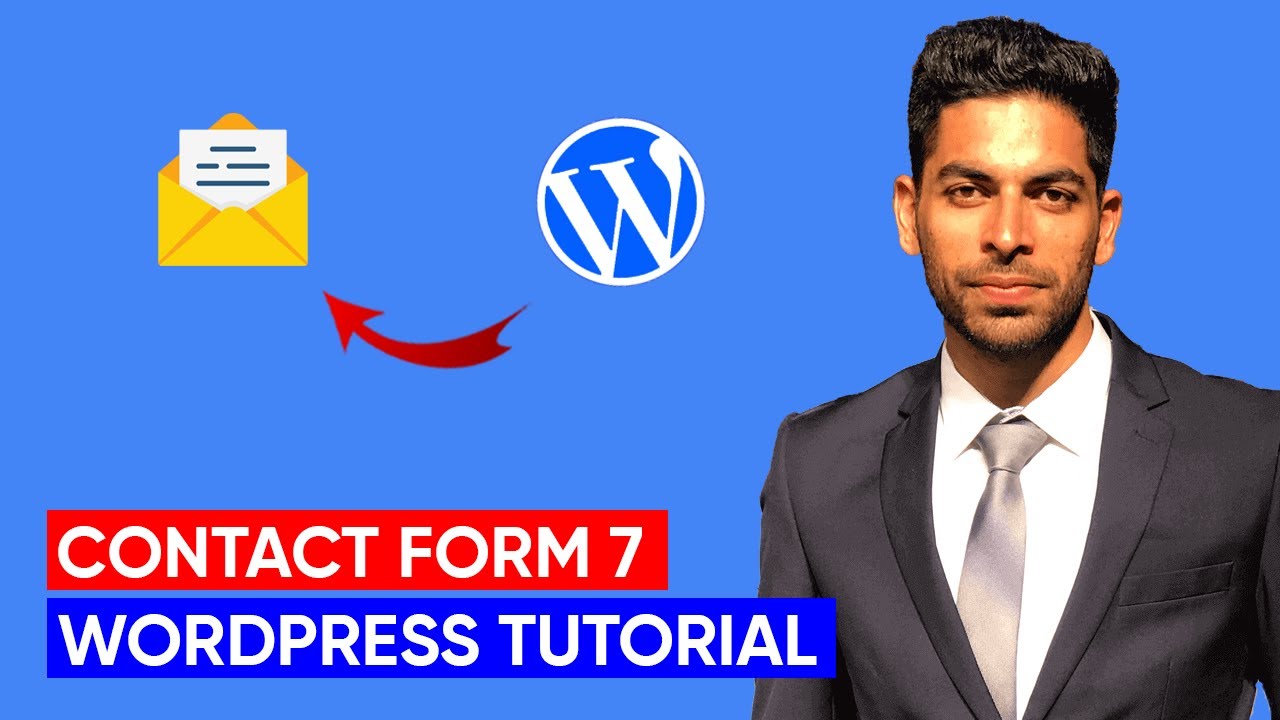
Introduction to Building Effective Contact Forms with Contact Form 7
In today’s digital landscape, user engagement is the cornerstone of a successful website. For WordPress users, Contact Form 7 remains a trusted solution for creating functional, customizable contact forms without relying on premium plugins. This guide will walk you through the setup process, optimization strategies, and troubleshooting tips to leverage Contact Form 7 effectively.
Why Choose Contact Form 7?
Contact Form 7 is a free, open-source plugin that powers over 5 million websites. Its flexibility, lightweight design, and compatibility with most WordPress themes make it a go-to choice for beginners and developers alike. Unlike drag-and-drop form builders, it offers granular control over form fields, email configurations, and spam protection—all while maintaining a minimal footprint on site performance.
Step 1: Installing Contact Form 7
Option 1: Installing via the WordPress Dashboard
- Navigate to Plugins > Add New in your WordPress admin panel.
- Search for “Contact Form 7” in the plugin repository.
- Click Install Now, then Activate the plugin.
Option 2: Manual Installation
If your hosting environment restricts automated installations:
- Download the plugin ZIP file from the WordPress Plugin Directory.
- Go to Plugins > Add New > Upload Plugin and select the downloaded file.
- Install and activate the plugin.
Once installed, a Contact menu will appear in your dashboard.
Step 2: Crafting Your First Form
-
Access the Form Editor
Navigate to Contact > Contact Forms to view the default form template. This includes basic fields like Name, Email, Subject, and Message. -
Customizing Form Fields
Modify the existing fields or add new ones using Contact Form 7’s tag-based system. For example:- Add a phone number field:
[tel your-phone] - Include a dropdown menu:
[select your-option "Choice 1" "Choice 2"]
- Add a phone number field:
-
Configuring Email Notifications
Under the Mail tab:- Set the To field to your administrative email.
- Use form tags (e.g.,
[your-name]) to personalize the email body with submitted data. - Ensure the From field matches your domain to improve email deliverability.
- Setting Up Auto-Responders
Switch to the Mail (2) tab to enable automated replies for users. Activate the “Use Mail (2)” checkbox and customize the message.
Step 3: Embedding the Form on Your Site
Contact Form 7 generates a shortcode for every form you create. To display your form:
- Copy the shortcode (e.g.,
[contact-form-7 id="123"]). - Paste it into any post, page, or widget area.
For advanced placement:
- Page Builders: Use dedicated shortcode modules in Elementor or Beaver Builder.
- Theme Templates: Insert the shortcode directly into PHP files with
<?php echo do_shortcode('[contact-form-7 id="123"]'); ?>
Step 4: Enhancing Form Functionality
Styling with CSS
Override default styles by targeting form classes in your theme’s CSS file:
css
.wpcf7-form input[type="text"] {
padding: 12px;
border: 1px solid #e0e0e0;
}
Integrating Anti-Spam Measures
Enable reCAPTCHA:
- Register your site with Google reCAPTCHA.
- Navigate to Contact > Integration and enter your site and secret keys.
- Add the
[recaptcha]tag to your form.
Connecting to CRM Tools
Use plugins like FluentCRM or WP Fusion to sync form submissions with email marketing platforms.
Troubleshooting Common Issues
Emails Not Sending
- Confirm SMTP settings using a plugin like WP Mail SMTP to bypass server restrictions.
- Check if your hosting provider blocks outgoing emails (common in shared hosting).
Form Not Displaying
- Ensure the shortcode is correctly pasted without modifications.
- Disable conflicting plugins or themes in a staging environment.
Validation Errors
- Review form tags for syntax errors (e.g., missing brackets).
- Test submissions with valid and invalid data to identify field-specific issues.
Best Practices for Optimized Contact Forms
-
Keep It Simple
Avoid overwhelming users with excessive fields. Stick to essential inputs like name, email, and a message box. -
Prioritize Mobile Responsiveness
Test forms on mobile devices to ensure buttons and fields scale correctly. -
Add Privacy Assurance
Include a disclaimer about data handling to comply with GDPR or CCPA regulations. -
Leverage Conditional Logic
Use extensions like Conditional Fields for CF7 to show/hide fields based on user input, improving form relevance. - Monitor Performance
Run speed tests using tools like GTmetrix to ensure forms don’t slow down your site.
Final Thoughts
Contact Form 7’s simplicity and adaptability make it an invaluable tool for WordPress users. By following this guide, you’ll not only create functional forms but also optimize them for user experience and conversion. Regularly update the plugin to access new features and security improvements, ensuring your forms remain reliable as your site evolves.
For complex needs like multi-step forms or payment integrations, explore premium add-ons or consider hybrid solutions with plugins like WPForms or Gravity Forms. However, for most websites, Contact Form 7 delivers a perfect balance of power and practicality.

