Blog
How To Migrate WordPress Site to Another Domain 2025 | Migrate WordPress to Another Domain
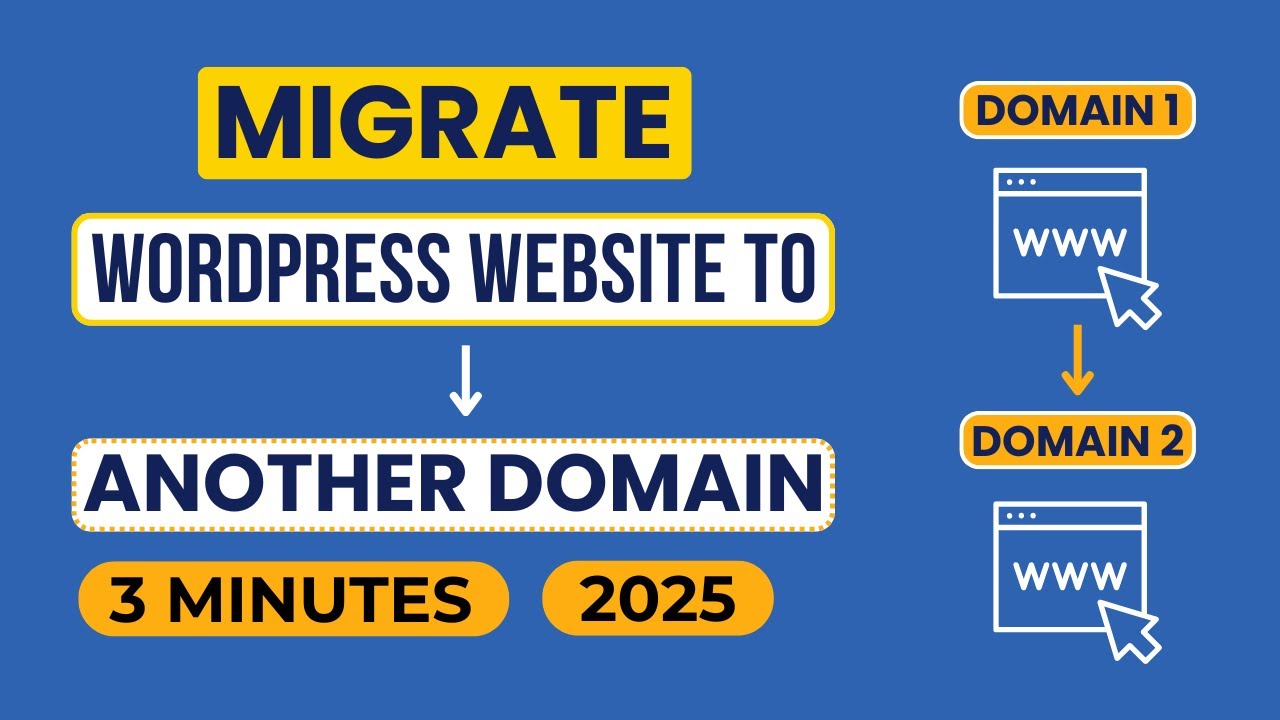
Introduction to Migrating Your WordPress Site to a New Domain
Moving a WordPress website to a new domain can feel daunting, but with the right approach, the process becomes straightforward. Whether you’re rebranding, expanding your reach, or optimizing your site’s structure, a seamless migration ensures minimal downtime and preserves your SEO rankings. This guide outlines current best practices for 2025, blending tried-and-tested methods with forward-thinking strategies to help you transition smoothly.
Pre-Migration Preparation: Laying the Groundwork
Before diving into the technical steps, thorough preparation is essential. Rushing through this phase could lead to broken links, lost data, or search engine ranking drops.
1. Audit Your Existing Site
Start by cataloging your website’s components:
- Content: Pages, blog posts, and media files.
- Plugins/Themes: List active plugins and themes, noting any customizations.
- SEO Data: Redirects, meta tags, and structured data. Tools like Screaming Frog or SEMrush can automate this process.
2. Choose a Reliable Hosting Provider
Your new domain may require updated hosting. Ensure your provider offers:
- PHP 8.0+ compatibility.
- Free SSL certificates (critical for HTTPS migration).
- Automated backups and staging environments.
3. Set Up a Staging Site
A staging site lets you test the migration without affecting your live domain. Many hosts, like SiteGround or WP Engine, offer one-click staging setups.
Step-by-Step Migration Process
Step 1: Back Up Your Entire Website
A full backup acts as a safety net. Use plugins like UpdraftPlus or Duplicator for simplicity:
- Navigate to your WordPress dashboard.
- Install your chosen backup plugin.
- Save files locally and to cloud storage for redundancy.
For manual backups:
- Export your database via phpMyAdmin.
- Download your site’s root directory via FTP.
Step 2: Update Domain-Specific Settings
Avoid broken links by updating URLs before migrating:
- In your dashboard, go to Settings > General.
- Replace the old domain with the new one in WordPress Address and Site Address.
- Use a plugin like Better Search Replace to update URLs in your database (e.g.,
http://olddomain.com→https://newdomain.com).
Pro Tip: Enable “Force HTTPS” in your hosting settings to ensure SSL compliance.
Step 3: Migrate Files and Databases
Manual Method:
- Upload your site files to the new server via FTP.
- Create a new database on the new host.
- Import your SQL file using phpMyAdmin.
- Update wp-config.php with the new database credentials.
Plugin Method:
Plugins like All-in-One WP Migration automate transfers. Simply export your site to a file, then import it to the new domain.
Step 4: Configure DNS Settings
Point your domain to the new host:
- Access your registrar’s DNS management panel.
- Update nameservers or A records as specified by your hosting provider.
- Allow 24–48 hours for global DNS propagation.
Post-Migration Checklist: Ensuring Success
1. Test Functionality
- Verify all pages, images, and forms work.
- Check for mixed content errors (HTTP resources on an HTTPS site).
2. Implement 301 Redirects
Preserve SEO equity by redirecting old URLs to the new domain. Use plugins like Redirection or add rules to your .htaccess file:
Redirect 301 /old-page/ https://newdomain.com/new-page/
3. Update Search Engines and Analytics
- Submit the new sitemap to Google Search Console and Bing Webmaster Tools.
- Update property URLs in Google Analytics and Google Tag Manager.
4. Monitor Performance
Track rankings, traffic, and crawl errors post-migration. Tools like Ahrefs or Jetpack provide real-time insights.
Troubleshooting Common Migration Issues
Problem: Broken Links or Images
Solution: Run a broken link checker (e.g., Dead Link Checker) and update URLs in the database.
Problem: “Error Establishing Database Connection”
Solution: Verify database credentials in wp-config.php and ensure the MySQL server is running.
Problem: Slow Load Times Post-Migration
Solution: Clear caching plugins, optimize images, and enable a CDN like Cloudflare.
Future-Proofing Your WordPress Domain
As technology evolves, keep these tips in mind:
- Automate Backups: Schedule daily backups with your host or plugins.
- Adopt Headless WordPress: Consider decoupled architectures for faster performance.
- Leverage AI Tools: Emerging AI plugins can predict migration pitfalls and automate fixes.
Final Thoughts
Migrating a WordPress site to a new domain in 2025 demands precision, but it’s far from insurmountable. By methodically preparing, using reliable tools, and rigorously testing post-migration, you’ll safeguard your site’s integrity and SEO value. Stay proactive with updates, and your new domain will thrive in the ever-evolving digital landscape.

