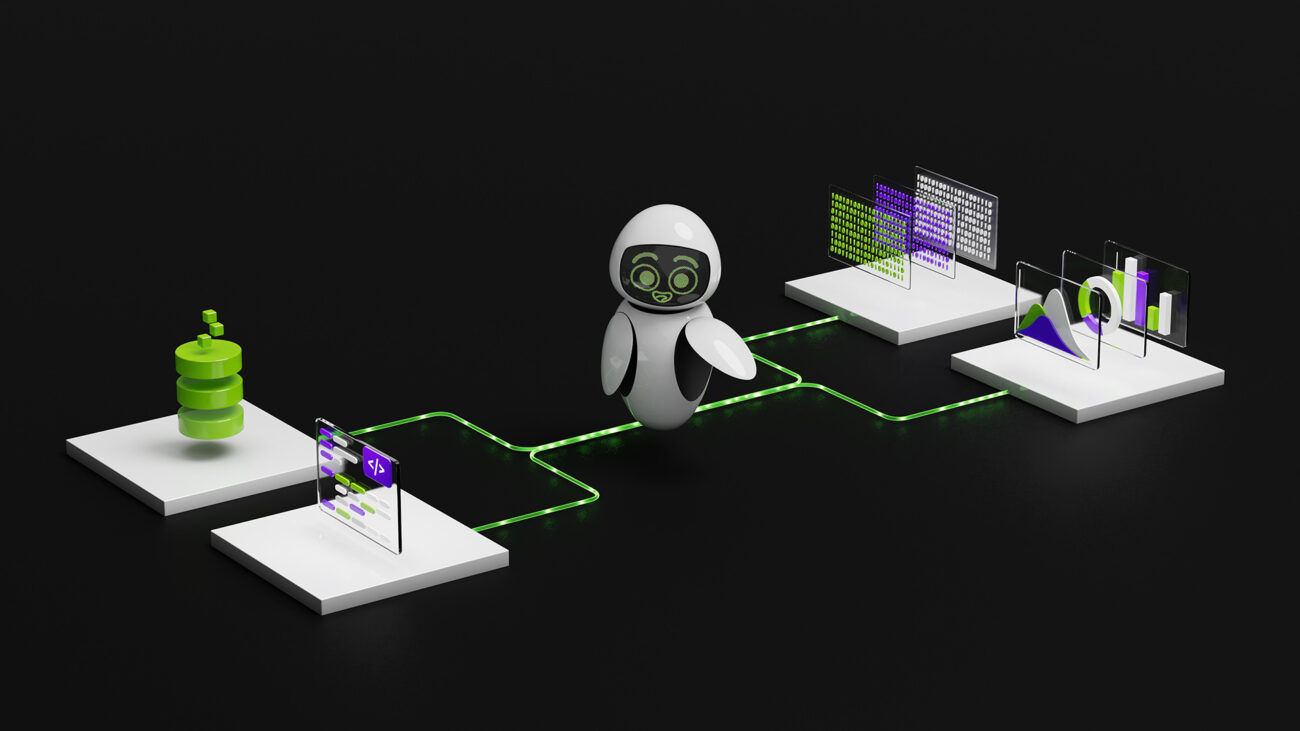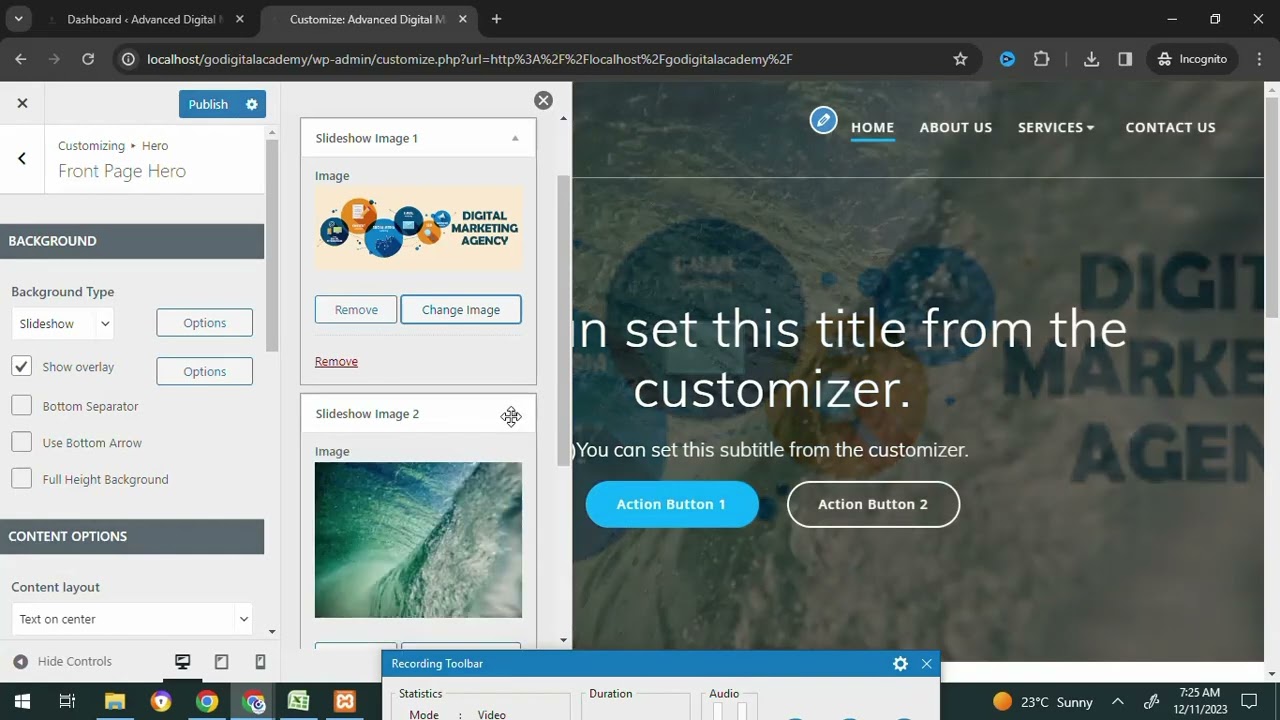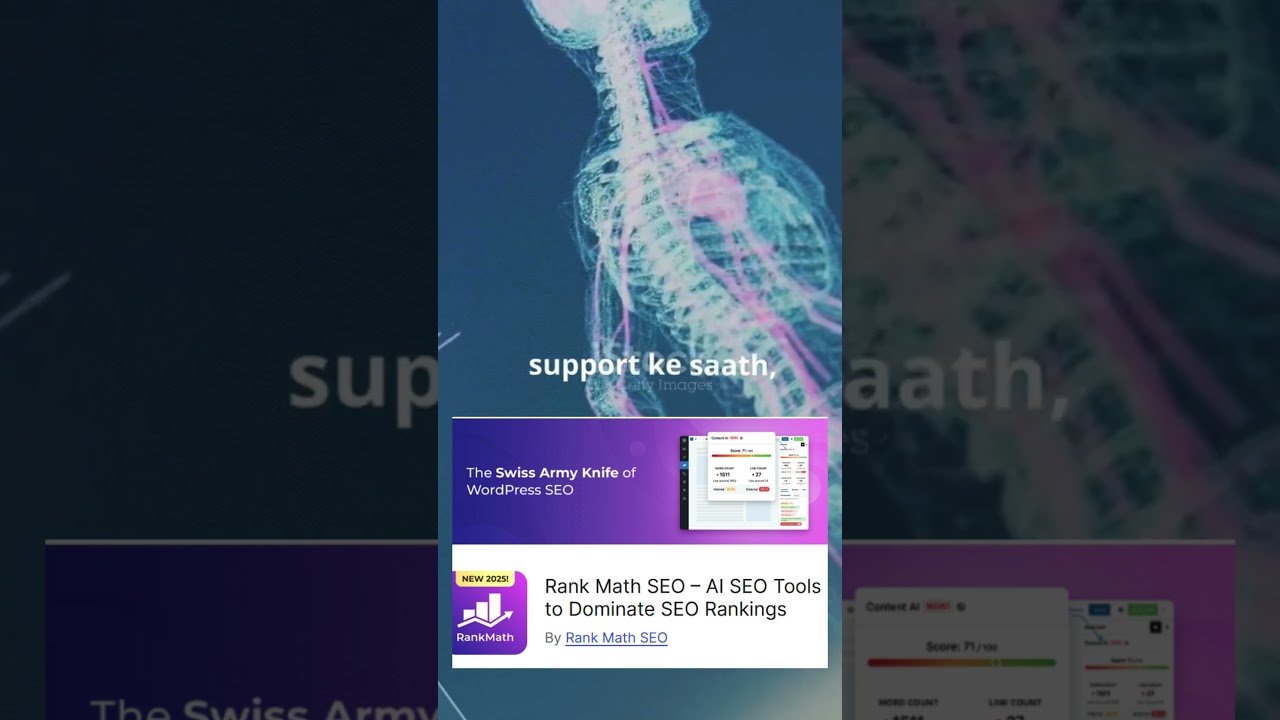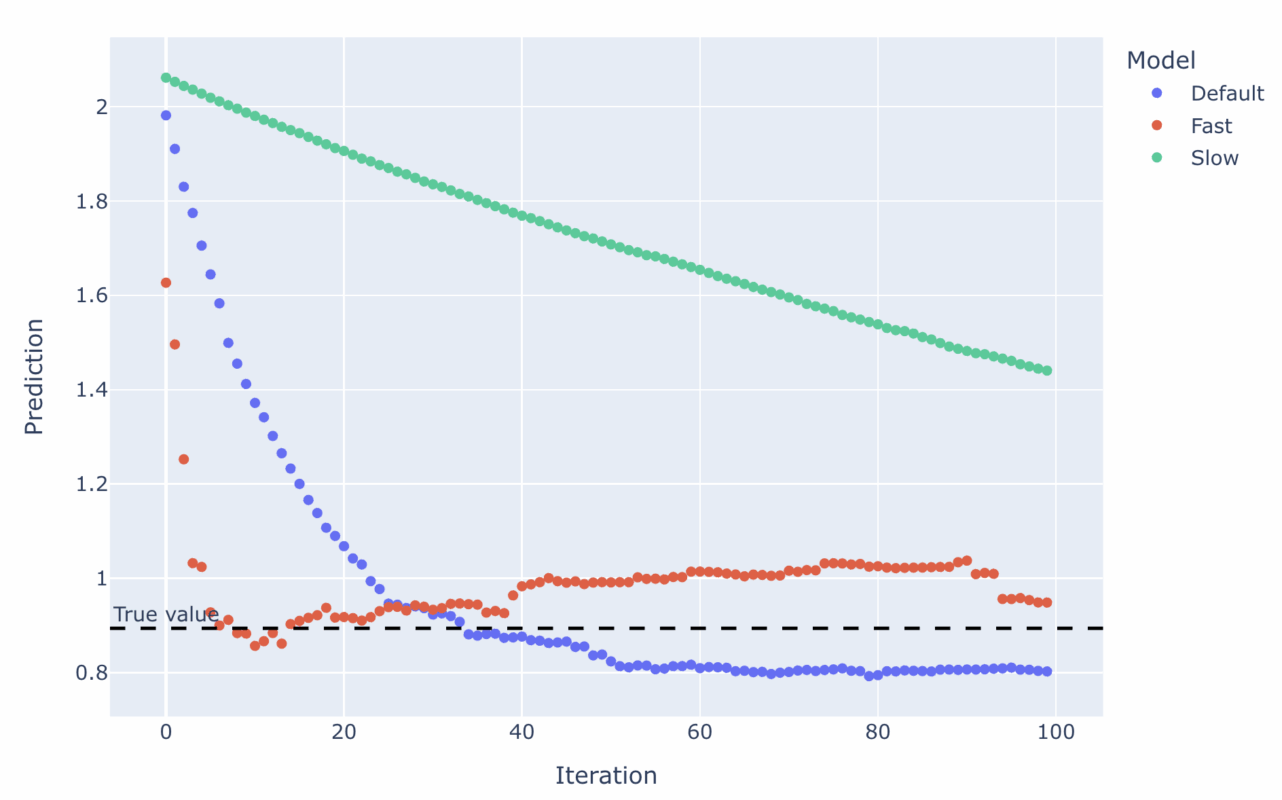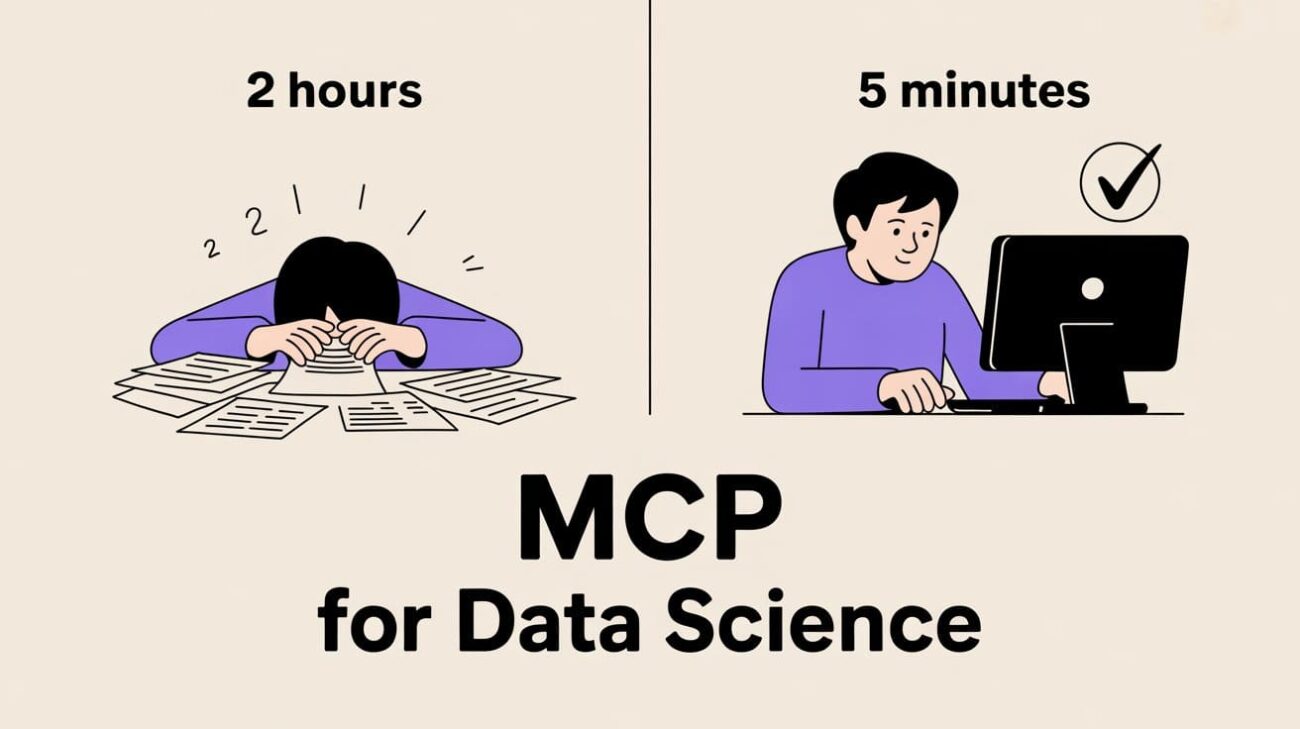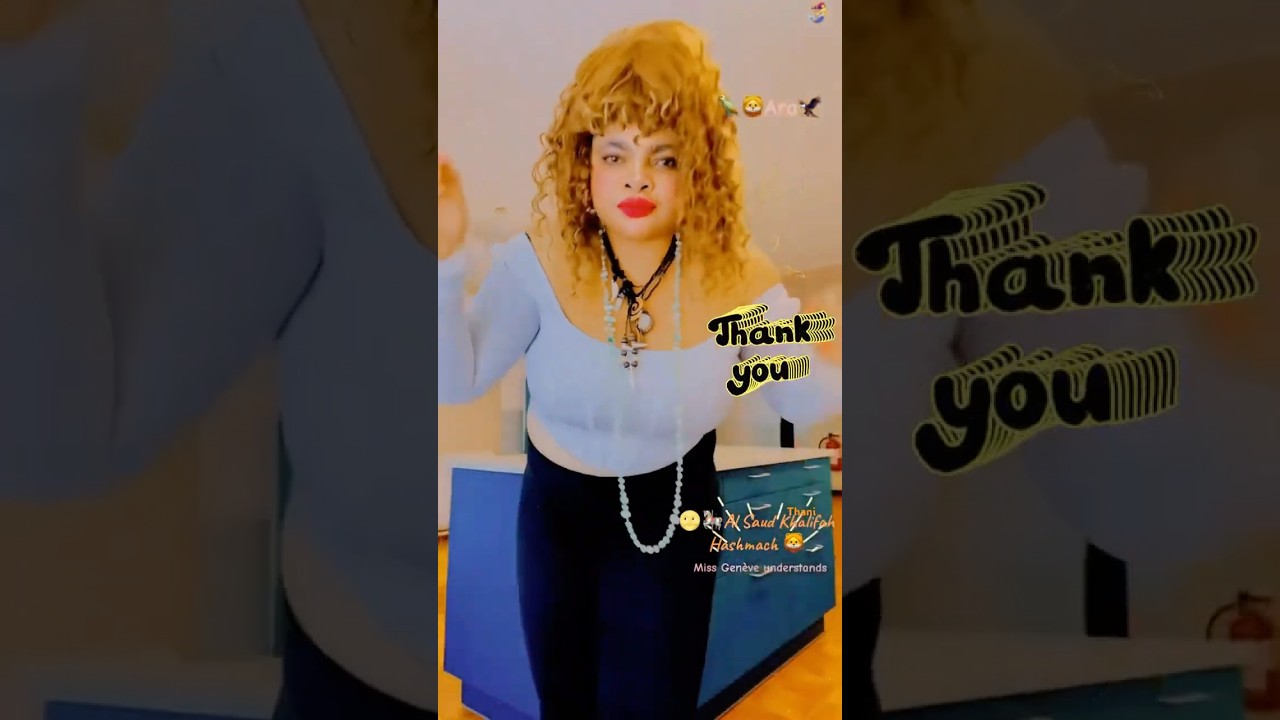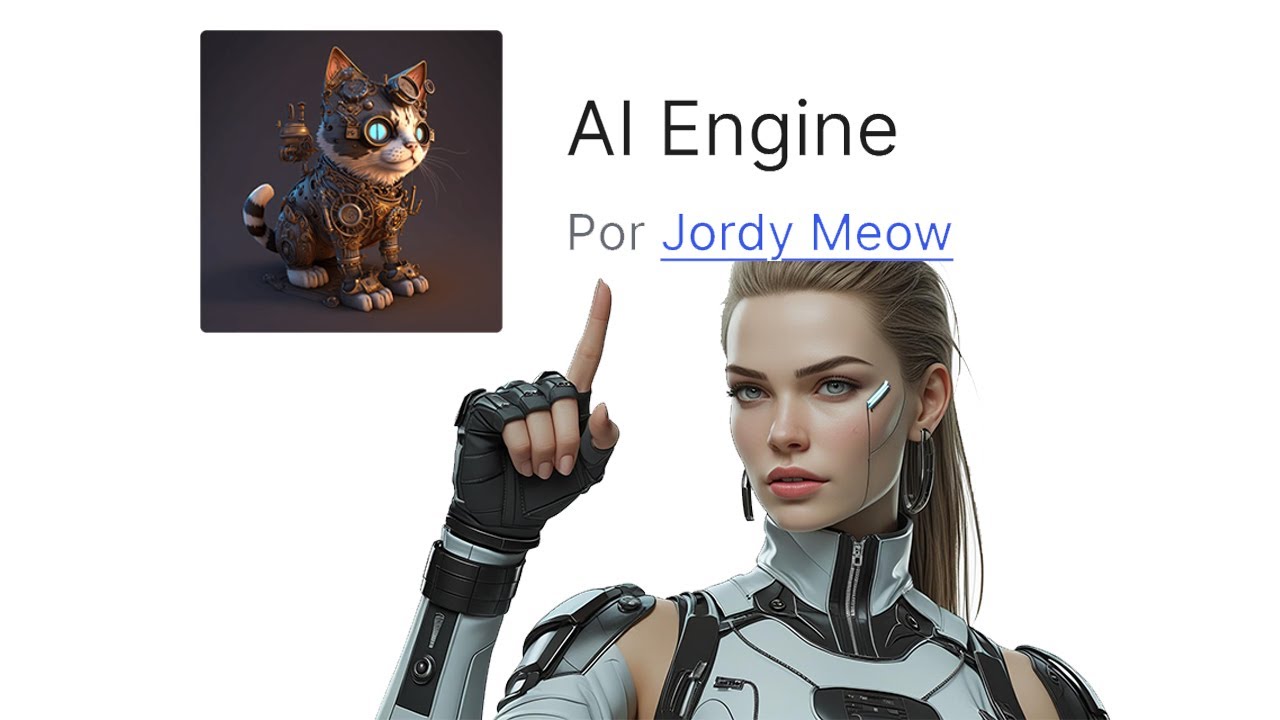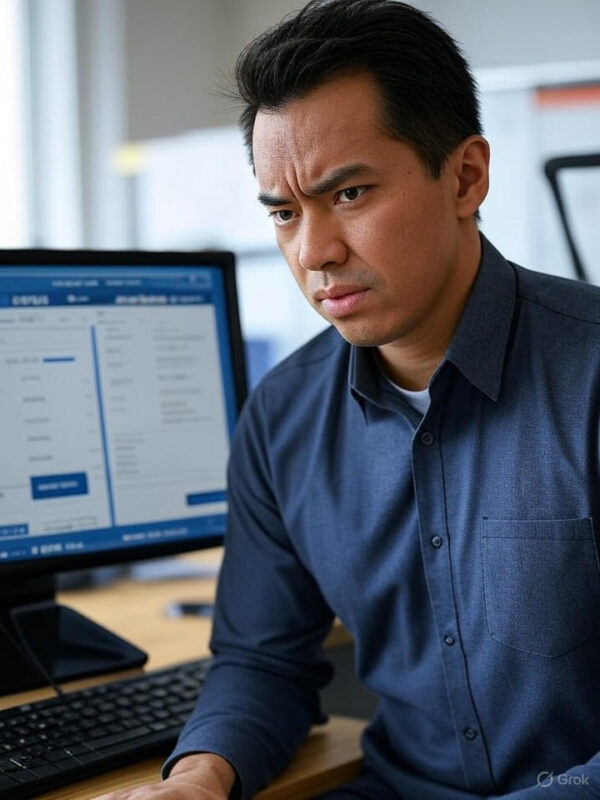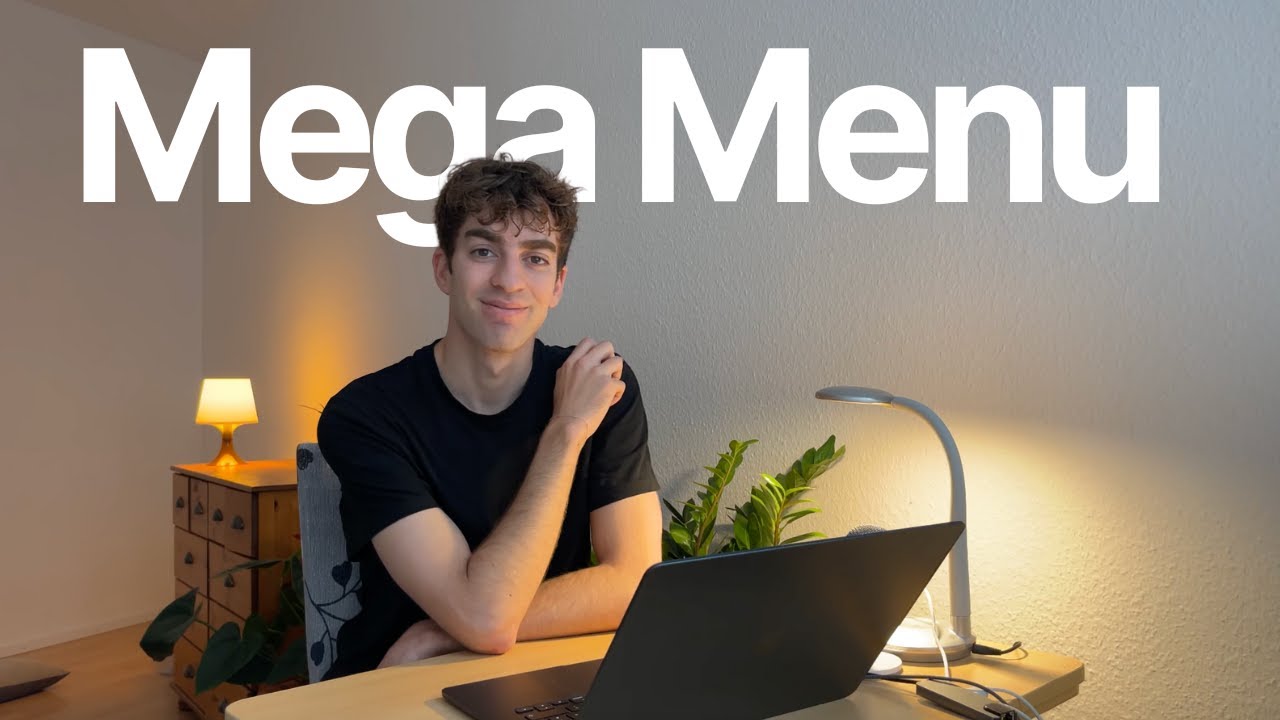Blog
Harnessing the Power of Yoast SEO Premium: A Guide to Managing AI Features
Yoast SEO Premium has become a cornerstone tool for WordPress users aiming to optimize their websites for search engines. Among its standout offerings are AI-driven features designed to streamline SEO tasks, improve content quality, and boost rankings. However, depending on your site’s needs, you may want to enable, customize, or disable these AI functionalities. This guide walks you through the process step-by-step while highlighting best practices for maintaining a balanced SEO strategy.
Understanding Yoast SEO Premium’s AI Capabilities
Yoast SEO Premium integrates artificial intelligence to automate and enhance key aspects of on-page optimization. These features analyze content, generate suggestions, and even predict how well your pages might perform in search results. Common AI-powered tools in Yoast include:
- Content Optimization Recommendations: Real-time feedback on readability, keyword usage, and metadata.
- Automated Internal Linking: AI suggests relevant internal links to improve site architecture.
- Schema Markup Generation: Automatically structures data to help search engines understand your content.
- SEO Scoring: Instant evaluations of how well your page aligns with SEO best practices.
While these tools save time, some users prefer manual control over certain elements. Let’s explore how to tailor these settings to your preferences.
Why Adjust Yoast SEO Premium’s AI Features?
Before tweaking settings, consider why you might want to enable or disable specific AI functionalities:
- Customization Needs: Your content strategy may require a unique approach that differs from automated suggestions.
- Performance Concerns: AI tools can sometimes slow down your site’s backend if resources are limited.
- Over-Optimization Risks: Relying too heavily on AI might lead to keyword stuffing or unnatural phrasing.
- Testing SEO Strategies: Disabling features temporarily allows you to compare AI-driven results with manual efforts.
Understanding these scenarios ensures you make informed decisions tailored to your site’s goals.
How to Enable Yoast SEO Premium’s AI Features
Activating Yoast’s AI tools is a straightforward process. Follow these steps to unlock their potential:
Step 1: Access the WordPress Dashboard
Log in to your WordPress admin panel and navigate to SEO > Dashboard from the left-hand menu.
Step 2: Open the “Features” Tab
In the Yoast SEO dashboard, click on the Features tab. Here, you’ll see a list of available tools, including AI-powered options.
Step 3: Toggle AI Functionality
Each feature will have an On/Off switch. For example:
- Content Analysis: Enable this to get real-time SEO and readability feedback.
- Internal Linking Suggestions: Turn this on for AI-generated internal link recommendations.
- Schema Markup: Activate to let Yoast auto-generate structured data.
Toggle the switches to “On” for the tools you want to use.
Step 4: Save Changes
After adjusting your preferences, click Save Changes at the bottom of the page.
Step 5: Test the Features
Create or edit a post/page to see the AI tools in action. For instance, the content analysis tool will display a traffic light-style score (green, orange, or red) based on your optimization level.
How to Disable Yoast SEO Premium’s AI Features
If certain AI tools aren’t aligning with your workflow, here’s how to turn them off:
Step 1: Navigate to the Features Tab
Repeat Steps 1–2 from the enabling process: Go to SEO > Dashboard > Features.
Step 2: Deactivate Specific Tools
Toggle the switches to “Off” for any AI features you want to disable. For example:
- Disable Internal Linking Suggestions if you prefer manual interlinking.
- Turn off Content Analysis if you’re using a third-party editing tool.
Step 3: Save and Confirm
Click Save Changes, then review your site or posts to ensure the deactivated features no longer appear.
Best Practices for Managing AI Features
Whether you’re enabling or disabling Yoast’s AI tools, follow these tips to maintain SEO effectiveness:
1. Use a Hybrid Approach
Combine AI suggestions with manual edits. For example, let Yoast recommend internal links but manually choose anchor text for better context.
2. Audit Performance Regularly
Use tools like Google Analytics or Search Console to compare traffic trends before and after adjusting AI settings.
3. Stay Updated
Yoast frequently rolls out updates to refine its AI algorithms. Ensure your plugin is always up to date to access improved functionalities.
4. Optimize for Speed
If enabling AI features slows down your site, consider upgrading hosting plans or caching plugins like WP Rocket.
5. Monitor Content Quality
Avoid over-relying on readability scores. Use AI feedback as a guideline, but trust your judgment for tone and audience engagement.
Troubleshooting Common Issues
Occasionally, changes to AI settings may not work as expected. Here’s how to resolve frequent problems:
Problem: Settings Don’t Save
- Clear your browser cache or try a different browser.
- Check for conflicts with other plugins by deactivating them temporarily.
Problem: AI Features Are Missing
- Ensure you’re using Yoast SEO Premium. Some AI tools aren’t available in the free version.
- Verify that your subscription is active and properly linked to your site.
Problem: Inaccurate SEO Suggestions
- Update the plugin to the latest version.
- Recalibrate the tool by re-analyzing your content after making edits.
Final Thoughts: Balancing Automation and Human Insight
Yoast SEO Premium’s AI features are powerful allies, but they work best when paired with human expertise. By learning how to enable, disable, and customize these tools, you retain control over your SEO strategy while leveraging automation for efficiency. Regularly reassess your approach to stay ahead in the ever-evolving search landscape.
By following this guide, you can tailor Yoast SEO Premium to serve as a flexible, intuitive extension of your digital marketing efforts—without compromising on quality or performance.
Elementor Pro
In stock
PixelYourSite Pro
In stock
Rank Math Pro
In stock
Related posts
Build a Report Generator AI Agent with NVIDIA Nemotron on OpenRouter
Word Press Day-3 How to add the Slideshow images and Top Bar and Editing the Home Page #godigital
Oracle Shares Surge 36% on AI Demand, Adding $244B Market Value
Top 5 AI Plugins That Will Change WordPress in 2025! 🚀 #websitesetup #websitedomain
A Visual Guide to Tuning Gradient Boosted Trees
Here’s How I Built an MCP to Automate My Data Science Job
🔐Miss Genève 🌩️🌝🦅 ⚕️📿Wix and Word Press. Ads, Websites Developer. Marketers, Marketing experts,
AI Engine: o Melhor Plugin de Inteligência Artificial Grátis para WordPress – ChatGPT – OpenAI
AT&T Scales Back Office Surveillance After Employee Frustration
You Only Need 3 Things to Turn AI Experiments into AI Advantage
Gohighlevel’s mega menu feature breakdown in 3 minutes
Trump’s 2025 Bill Delivers $40B Boost to Fossil Fuel Industry
Products
-
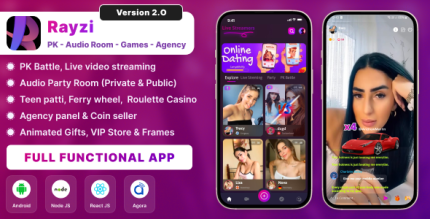 Rayzi : Live streaming, PK Battel, Multi Live, Voice Chat Room, Beauty Filter with Admin Panel
Rayzi : Live streaming, PK Battel, Multi Live, Voice Chat Room, Beauty Filter with Admin Panel
$98.40Original price was: $98.40.$34.44Current price is: $34.44.In stock
-
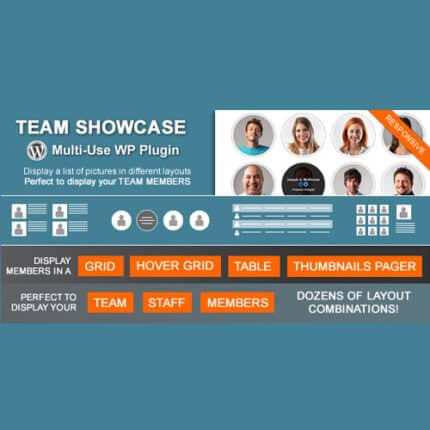 Team Showcase – WordPress Plugin
Team Showcase – WordPress Plugin
$53.71Original price was: $53.71.$4.02Current price is: $4.02.In stock
-
 ChatBot for WooCommerce – Retargeting, Exit Intent, Abandoned Cart, Facebook Live Chat – WoowBot
ChatBot for WooCommerce – Retargeting, Exit Intent, Abandoned Cart, Facebook Live Chat – WoowBot
$53.71Original price was: $53.71.$4.02Current price is: $4.02.In stock
-
 FOX – Currency Switcher Professional for WooCommerce
FOX – Currency Switcher Professional for WooCommerce
$41.00Original price was: $41.00.$4.02Current price is: $4.02.In stock
-
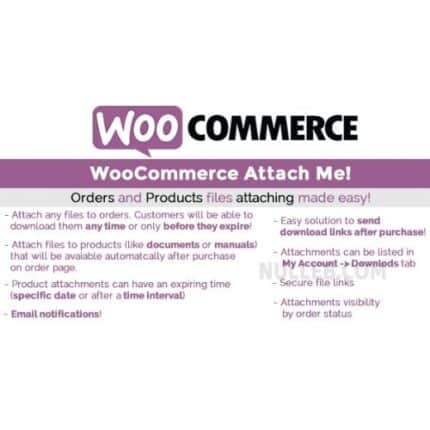 WooCommerce Attach Me!
WooCommerce Attach Me!
$41.00Original price was: $41.00.$4.02Current price is: $4.02.In stock
-
 Magic Post Thumbnail Pro
Magic Post Thumbnail Pro
$53.71Original price was: $53.71.$3.69Current price is: $3.69.In stock
-
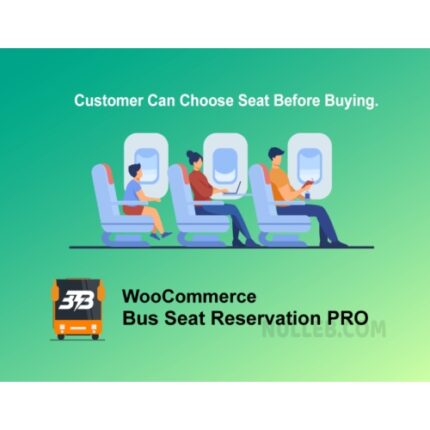 Bus Ticket Booking with Seat Reservation PRO
Bus Ticket Booking with Seat Reservation PRO
$53.71Original price was: $53.71.$4.02Current price is: $4.02.In stock
-
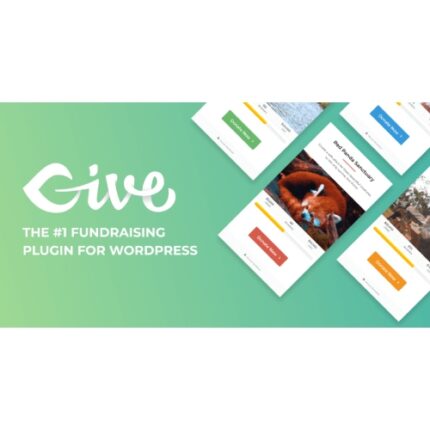 GiveWP + Addons
GiveWP + Addons
$53.71Original price was: $53.71.$3.85Current price is: $3.85.In stock
-
 ACF Views Pro
ACF Views Pro
$62.73Original price was: $62.73.$3.94Current price is: $3.94.In stock
-
 Kadence Theme Pro
Kadence Theme Pro
$53.71Original price was: $53.71.$3.69Current price is: $3.69.In stock
-
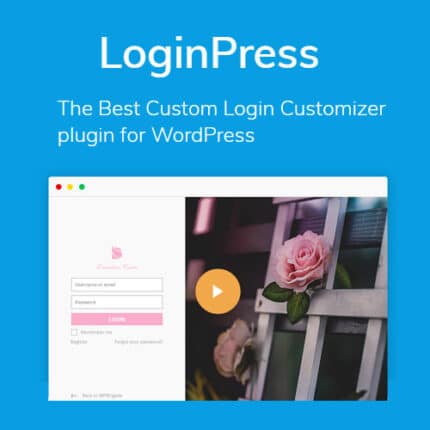 LoginPress Pro
LoginPress Pro
$53.71Original price was: $53.71.$4.02Current price is: $4.02.In stock
-
 ElementsKit – Addons for Elementor
ElementsKit – Addons for Elementor
$53.71Original price was: $53.71.$4.02Current price is: $4.02.In stock
-
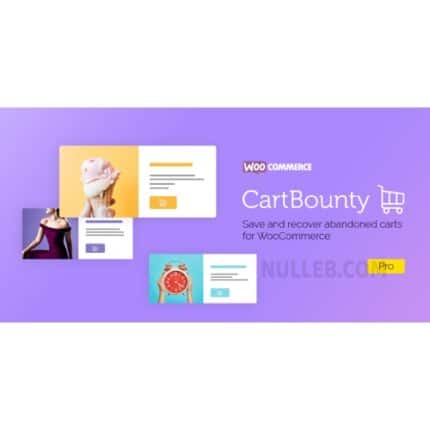 CartBounty Pro – Save and recover abandoned carts for WooCommerce
CartBounty Pro – Save and recover abandoned carts for WooCommerce
$53.71Original price was: $53.71.$3.94Current price is: $3.94.In stock
-
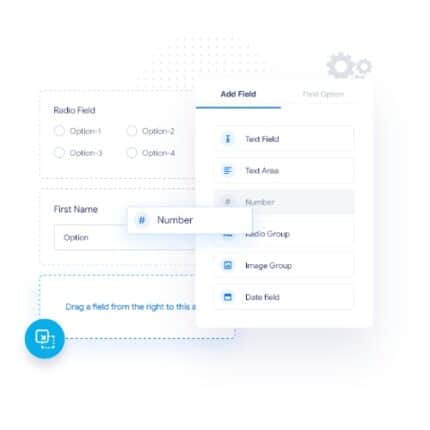 Checkout Field Editor and Manager for WooCommerce Pro
Checkout Field Editor and Manager for WooCommerce Pro
$53.71Original price was: $53.71.$3.94Current price is: $3.94.In stock
-
 Social Auto Poster
Social Auto Poster
$53.71Original price was: $53.71.$3.94Current price is: $3.94.In stock
-
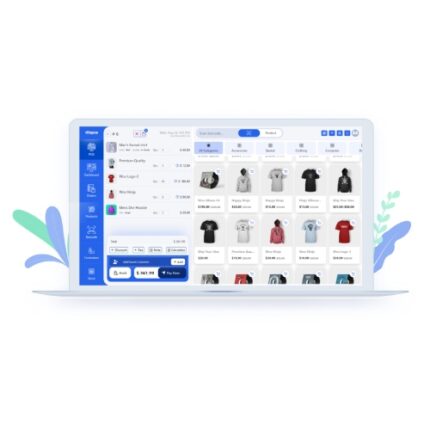 Vitepos Pro
Vitepos Pro
$53.71Original price was: $53.71.$12.30Current price is: $12.30.In stock
-
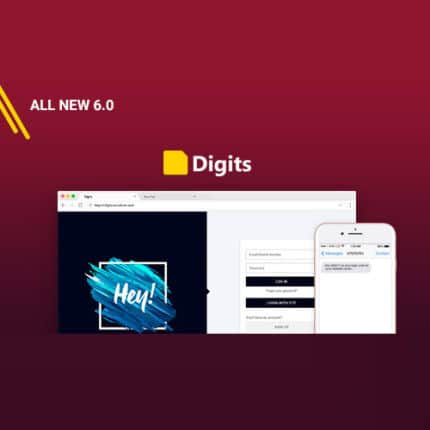 Digits : WordPress Mobile Number Signup and Login
Digits : WordPress Mobile Number Signup and Login
$53.71Original price was: $53.71.$3.94Current price is: $3.94.In stock
-
 JetEngine For Elementor
JetEngine For Elementor
$53.71Original price was: $53.71.$3.94Current price is: $3.94.In stock
-
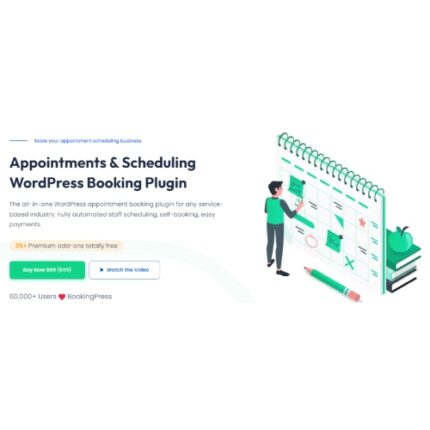 BookingPress Pro – Appointment Booking plugin
BookingPress Pro – Appointment Booking plugin
$53.71Original price was: $53.71.$3.94Current price is: $3.94.In stock
-
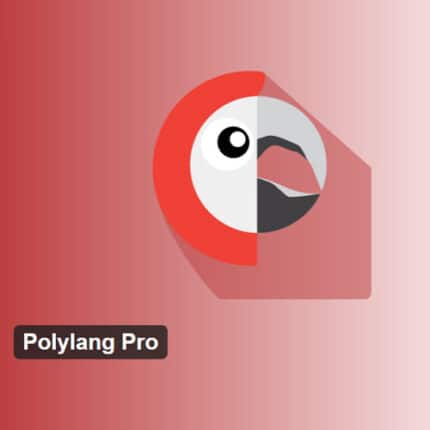 Polylang Pro
Polylang Pro
$53.71Original price was: $53.71.$3.94Current price is: $3.94.In stock
-
 All-in-One WP Migration Unlimited Extension
All-in-One WP Migration Unlimited Extension
$53.71Original price was: $53.71.$3.94Current price is: $3.94.In stock
-
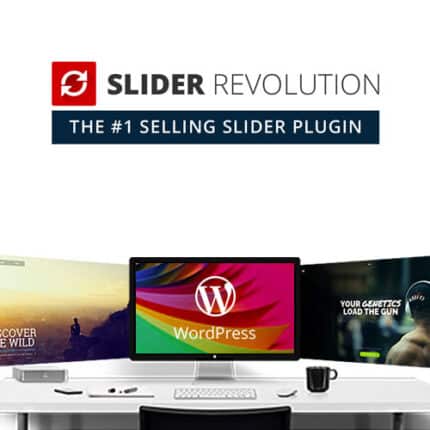 Slider Revolution Responsive WordPress Plugin
Slider Revolution Responsive WordPress Plugin
$53.71Original price was: $53.71.$4.51Current price is: $4.51.In stock
-
 Advanced Custom Fields (ACF) Pro
Advanced Custom Fields (ACF) Pro
$53.71Original price was: $53.71.$3.94Current price is: $3.94.In stock
-
 Gillion | Multi-Concept Blog/Magazine & Shop WordPress AMP Theme
Rated 4.60 out of 5
Gillion | Multi-Concept Blog/Magazine & Shop WordPress AMP Theme
Rated 4.60 out of 5$53.71Original price was: $53.71.$5.00Current price is: $5.00.In stock
-
 Eidmart | Digital Marketplace WordPress Theme
Rated 4.70 out of 5
Eidmart | Digital Marketplace WordPress Theme
Rated 4.70 out of 5$53.71Original price was: $53.71.$5.00Current price is: $5.00.In stock
-
 Phox - Hosting WordPress & WHMCS Theme
Rated 4.89 out of 5
Phox - Hosting WordPress & WHMCS Theme
Rated 4.89 out of 5$53.71Original price was: $53.71.$5.17Current price is: $5.17.In stock
-
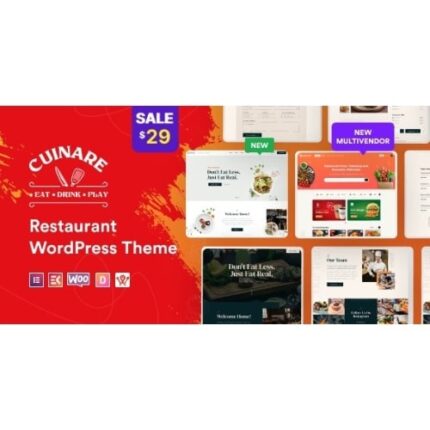 Cuinare - Multivendor Restaurant WordPress Theme
Rated 4.14 out of 5
Cuinare - Multivendor Restaurant WordPress Theme
Rated 4.14 out of 5$53.71Original price was: $53.71.$5.17Current price is: $5.17.In stock
-
 Eikra - Education WordPress Theme
Rated 4.60 out of 5
Eikra - Education WordPress Theme
Rated 4.60 out of 5$62.73Original price was: $62.73.$5.08Current price is: $5.08.In stock
-
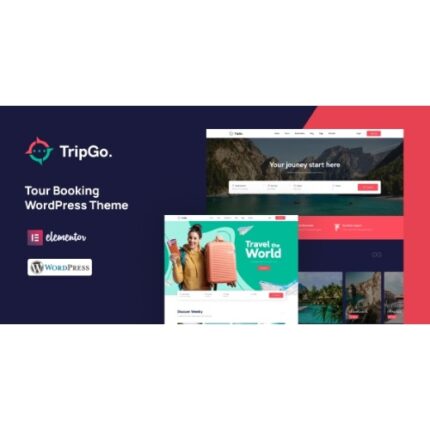 Tripgo - Tour Booking WordPress Theme
Rated 5.00 out of 5
Tripgo - Tour Booking WordPress Theme
Rated 5.00 out of 5$53.71Original price was: $53.71.$4.76Current price is: $4.76.In stock
-
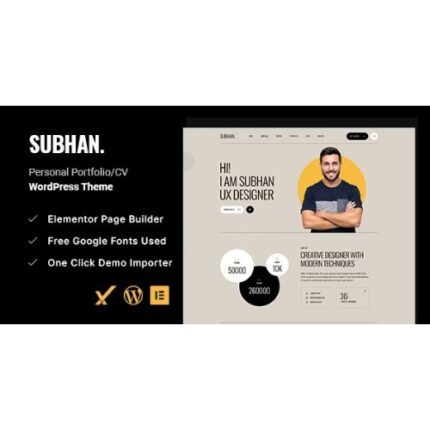 Subhan - Personal Portfolio/CV WordPress Theme
Rated 4.89 out of 5
Subhan - Personal Portfolio/CV WordPress Theme
Rated 4.89 out of 5$53.71Original price was: $53.71.$4.76Current price is: $4.76.In stock