Blog
How to Create Menu in WordPress | Add & Edit Menu Like a Pro ( Step-by-Step Tutorial 2025)
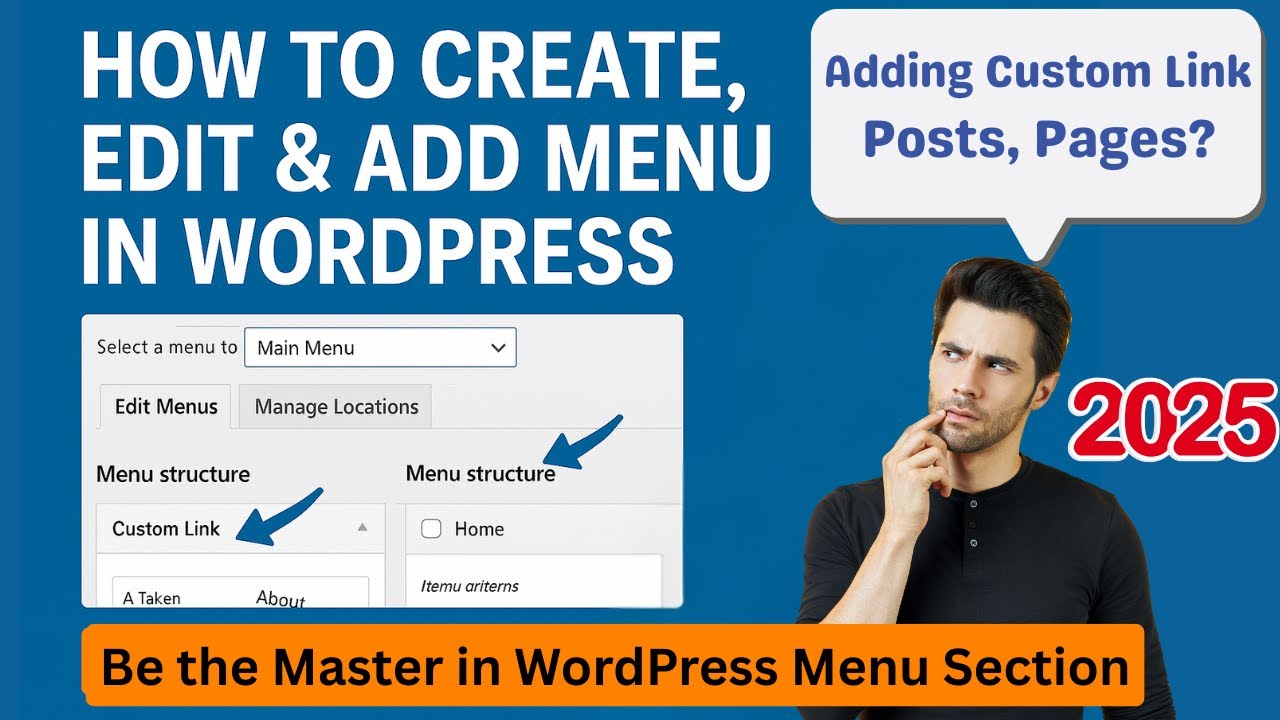
Creating a well-structured navigation menu is one of the most impactful yet often overlooked aspects of building a professional WordPress website. Your menu is the primary roadmap for visitors, guiding them to your most important content and directly influencing user experience, engagement, and conversion rates.
While WordPress provides intuitive tools for menu creation, mastering them unlocks a new level of control over your site’s design and functionality. This comprehensive guide will walk you through the entire process, from adding your first basic menu to implementing advanced, professional techniques.
Understanding the WordPress Menu System
Before diving into the practical steps, it’s helpful to understand the core components. WordPress uses a powerful, drag-and-drop menu management system located within the Appearance > Menus section of your dashboard.
The system allows you to create multiple menus (e.g., a primary header menu, a footer menu, a mobile-specific menu) and assign them to different "menu locations" provided by your theme. You build these menus by adding "menu items" from various sources like pages, posts, custom links, and categories.
Step-by-Step: Creating Your First Menu
Let’s start with the fundamental process of building and displaying a navigation menu.
1. Access the Menu Editor
Navigate to your WordPress dashboard. Click on Appearance and then select Menus.
2. Create a New Menu
You will likely see a screen prompting you to create a new menu. Give your menu a descriptive name (e.g., "Primary Header Menu") and click the Create Menu button. The name is for your administrative use only and won’t be visible to site visitors.
3. Add Items to Your Menu
On the left-hand side of the menu editor, you’ll see several panels: Pages, Posts, Custom Links, Categories, and more (depending on your theme and plugins).
- Pages/Posts: Simply select the checkbox next to the items you want to add and click Add to Menu.
- Custom Links: This is perfect for linking to social profiles, external resources, or anchor links on a page. Enter the URL (e.g.,
https://yourwebsite.com/contact) and the Link Text (e.g., "Contact Us"), then click Add to Menu. - Categories: You can add entire post categories as menu items, which will link to the archive page for that category.
4. Organize Your Menu Structure
Your newly added items will appear in the panel on the right. This is where you structure your navigation.
- Drag and Drop: Click and hold an item to drag it into your desired position. Move items horizontally to create nested sub-items or dropdown menus. Positioning an item slightly to the right beneath another item will make it a submenu.
- Edit Item Details: Click the downward arrow on any menu item to expand and edit its settings. Here, you can change the navigation label (the text that appears in the menu) without altering the original page title. You can also add a Title Attribute for additional accessibility text.
5. Assign a Menu Location
After building your menu, you must tell WordPress where to display it. Scroll down to the Menu Settings section at the bottom. Here, you’ll see the theme-registered locations, such as "Primary Menu," "Footer Menu," or "Top Bar."
Select the checkbox for the location where you want this menu to appear (e.g., "Primary Menu"). If you don’t see your desired location, your theme may support more areas through the Customizer.
6. Save Your Menu
This crucial final step is often forgotten. Always click the blue Save Menu button to commit all your changes.
Advanced Menu Editing Techniques
Once you’ve mastered the basics, these pro techniques will elevate your site’s navigation.
Creating Multi-Level Dropdown Menus
Dropdown menus are essential for organizing complex sites without cluttering the main navigation bar. To create one:
- In the menu structure panel, drag a menu item and position it directly below and slightly to the right of the item you want to be its parent.
- A dotted-line box will appear, indicating the item is now a sub-item.
- You can create multiple levels of nesting, though it’s best practice for usability to rarely exceed two levels.
Utilizing Custom CSS Classes
For greater design control, the menu editor allows you to add custom CSS classes to individual menu items.
- Expand a menu item by clicking its arrow.
- In the CSS Classes field, add a custom class name (e.g.,
highlight-button). - Save the menu.
- You can then target this specific class in your theme’s Customizer > Additional CSS or a child theme’s stylesheet to apply unique styling, such as a different background color or font weight.
Leveraging Menu Descriptions
Some themes support adding short descriptions beneath menu items. This can be a powerful way to provide more context for your visitors. If your theme supports this feature, you will find a Description field when you expand a menu item.
Managing Menus via the WordPress Customizer
The Customizer offers a live-preview method for editing menus, which is incredibly useful for seeing changes in real time.
- Go to Appearance > Customize.
- Look for a panel labeled Menus.
- Here, you can select an existing menu to edit or create a new one. As you make adjustments, you’ll see them reflected instantly on a preview of your site, allowing for perfect positioning and styling tweaks.
Troubleshooting Common Menu Issues
Even pros encounter hiccups. Here’s how to solve frequent problems.
- Menu Not Appearing: First, ensure you’ve clicked Save Menu. Then, confirm the menu is assigned to a correct location in the Menu Settings.
- Theme Doesn’t Support Menus: Most modern themes do, but if yours doesn’t, you may need to switch to a more robust theme or use a widget-area menu as a workaround.
- Menu Styling Looks Incorrect: Styling is almost always controlled by your active theme. Changes made in the menu editor won’t affect colors, fonts, or spacing. Use the Customizer’s styling options or add custom CSS to adjust the appearance.
- Can’t Create a Submenu: Ensure you are dragging the item precisely. The visual feedback (the dotted-line box) is key. If it’s not working, try dragging the item slowly and holding it slightly to the right before dropping.
Best Practices for Professional Navigation
A technically sound menu is only half the battle. Follow these UX and SEO principles for a truly professional result.
- Prioritize User Experience: Keep your menu structure simple and intuitive. Limit top-level items to between five and seven. Use clear, concise labels that accurately describe the linked content.
- Implement a Mobile-First Strategy: With most web traffic coming from mobile devices, ensure your menu is responsive. Test how your theme handles the mobile "hamburger" menu. Is it easy to tap? Are submenus accessible?
- Incorporate Strategic Calls-to-Action (CTAs): Consider giving your most important conversion item (e.g., "Get a Quote," "Start Free Trial") visual distinction using a button style, as mentioned in the custom CSS technique.
- Consider SEO: Use descriptive, keyword-rich (but natural) labels for your menu items. The anchor text in your navigation contributes to your site’s internal linking structure, helping search engines understand your site’s hierarchy and content.
Beyond the Basics: Plugins for Ultimate Control
For sites requiring highly specialized navigation, several plugins can extend functionality dramatically.
- Max Mega Menu: This popular plugin transforms your standard menu into a powerful mega menu with options to add columns, widgets, icons, and shortcodes inside the dropdown.
- NavMenu Addons: Various plugins add new items to your menu selection, allowing you to include icons, recent posts, or search bars directly in your navigation.
When using any plugin, always ensure it is well-coded, regularly updated, and compatible with your version of WordPress to avoid conflicts and security issues.
Conclusion: Your Navigation, Mastered
Your WordPress menu is far more than a simple list of links. It is a critical tool for shaping how users and search engines interact with your website. By moving beyond basic setup and embracing advanced structuring, styling, and strategic planning, you can transform your navigation from a simple utility into a powerful asset that guides visitors seamlessly toward your goals.
Remember to always preview your changes, test on multiple devices, and prioritize clarity above all else. With the knowledge from this guide, you are now equipped to build and edit WordPress menus with the confidence and skill of a true professional.

