Blog
How to Create Custom Navigation Menu in WordPress 2025 (Step-by-Step Guide) ✅
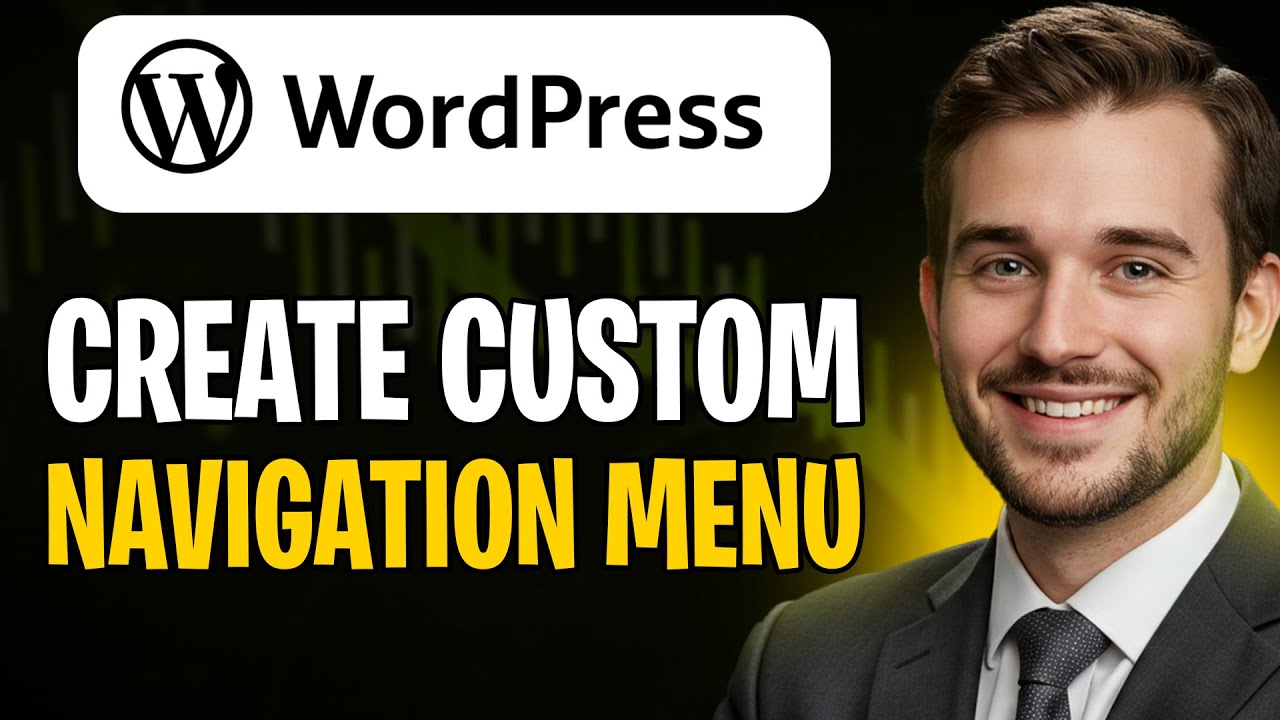
A Comprehensive Guide to Creating a Custom Navigation Menu in WordPress (2025)
When it comes to enhancing your website’s usability and aesthetics, a custom navigation menu in WordPress can make a significant difference. A well-structured and visually appealing navigation menu not only improves user experience but also helps in boosting your site’s SEO performance. In this guide, we’ll take you through the step-by-step process of creating a custom navigation menu in WordPress for 2025.
Why Custom Navigation Menus Matter
Before diving into the how-to, it’s important to understand why custom navigation menus hold significance for your WordPress site.
- User Experience: A clear navigation path helps visitors find what they’re looking for, encouraging longer visits and reducing bounce rates.
- Search Engine Optimization: Search engines appreciate well-organized content. A logical navigation structure can enhance your site’s indexing and ranking capabilities.
- Brand Identity: Custom menus enable you to align your site’s navigation with your brand’s style and mission, providing a cohesive user experience.
Prerequisites for Creating a Custom Menu
Before you start building your custom navigation menu, ensure you have the following:
- A self-hosted WordPress site
- Administrative access to your WordPress dashboard
- Content ready to link in your menu (e.g., pages, posts, categories)
Step 1: Accessing the WordPress Dashboard
To begin, log into your WordPress dashboard. This is where you will create and manage your navigation menus:
- Open your web browser.
- Navigate to your website’s WordPress login page (
yourwebsite.com/wp-admin). - Enter your username and password to access the dashboard.
Step 2: Creating a New Menu
Next, you’ll create a new custom menu:
- In the left-hand menu of your dashboard, hover over Appearance and click on Menus.
- You’ll be taken to the Menu Management page. Here, you’ll see an option to create a new menu.
- Enter a name for your menu in the Menu Name box. This name is internal and won’t appear on your website.
- Click the Create Menu button to proceed.
Step 3: Adding Items to Your Menu
Now that your menu is created, you can start adding items. WordPress allows you to include pages, posts, custom links, and categories:
- On the left side, you’ll see several boxes labeled Pages, Posts, Custom Links, and Categories.
- Check the box next to the items you wish to add to your menu, then click Add to Menu.
- Your selected items will appear on the right side under Menu Structure.
Organizing Menu Items
After adding items, you may wish to organize them:
- Drag and Drop: You can rearrange the items by simply dragging them up or down.
- Submenus: To create a submenu, drag an item slightly to the right under another menu item. This will nest it as a child item, creating a dropdown effect.
Step 4: Customizing Your Menu
WordPress provides various customization options to enhance your menu’s appearance:
- Menu Settings: At the bottom of the Menu Structure area, you’ll find some settings. You can choose to enable your menu in different locations (e.g., Primary Menu or Footer Menu) based on your theme.
- CSS Classes: If you’re knowledgeable in CSS, you can customize individual menu items further using CSS classes, which can add unique styles to specific links.
Step 5: Save Your Menu
Once you’ve added all your desired items and organized them according to your preference, it’s time to save your creations:
- Click the Save Menu button in the upper right corner of the screen to apply your changes.
- Your newly created navigation menu will now be active on your website in the selected location.
Step 6: Preview and Test Your Menu
After saving, it’s essential to preview your website to ensure the menu looks and functions as expected:
- Navigate to your website and refresh the page.
- Check if the menu appears in the location you selected.
- Click on each link in the menu to confirm they direct visitors to the appropriate pages or posts.
Tips for Enhancing Your Navigation Menu
- Limit Menu Items: Aim for 5 to 7 items in your primary navigation to avoid overwhelming visitors. Too many options can lead to decision fatigue.
- Use Descriptive Labels: Ensure that your menu labels are clear and descriptive, guiding visitors towards the content they are searching for.
- Mobile Responsiveness: Test your menu on different devices to ensure that it is responsive and functional on both desktops and mobile screens.
Troubleshooting Common Issues
If you encounter any issues while setting up your custom navigation menu, consider the following solutions:
- Menu Not Showing Up: Ensure you have selected the correct theme location for the menu in the Menu Settings.
- Links Not Working: Check that your links are correctly added and point to the right URLs.
- Display Issues: If your menu doesn’t match your desired style, consider reviewing your theme’s settings or adding custom CSS.
Conclusion
Creating a custom navigation menu in WordPress is a straightforward process that greatly enhances user experience and site organization. By following these steps, you can build a navigational system tailored to your specific needs and branding.
Remember, your website’s navigation is the gateway to your content. A well-structured menu not only improves user experience but also strengthens your SEO efforts. Regularly review and update your menu as your site evolves to ensure it remains effective and user-friendly.
With these insights, you’re now equipped to create a navigation menu that elevates your WordPress site in 2025 and beyond. Happy website building!

