Blog
How to Add WordPress Search to Blog Archives Page (The Easy Way)
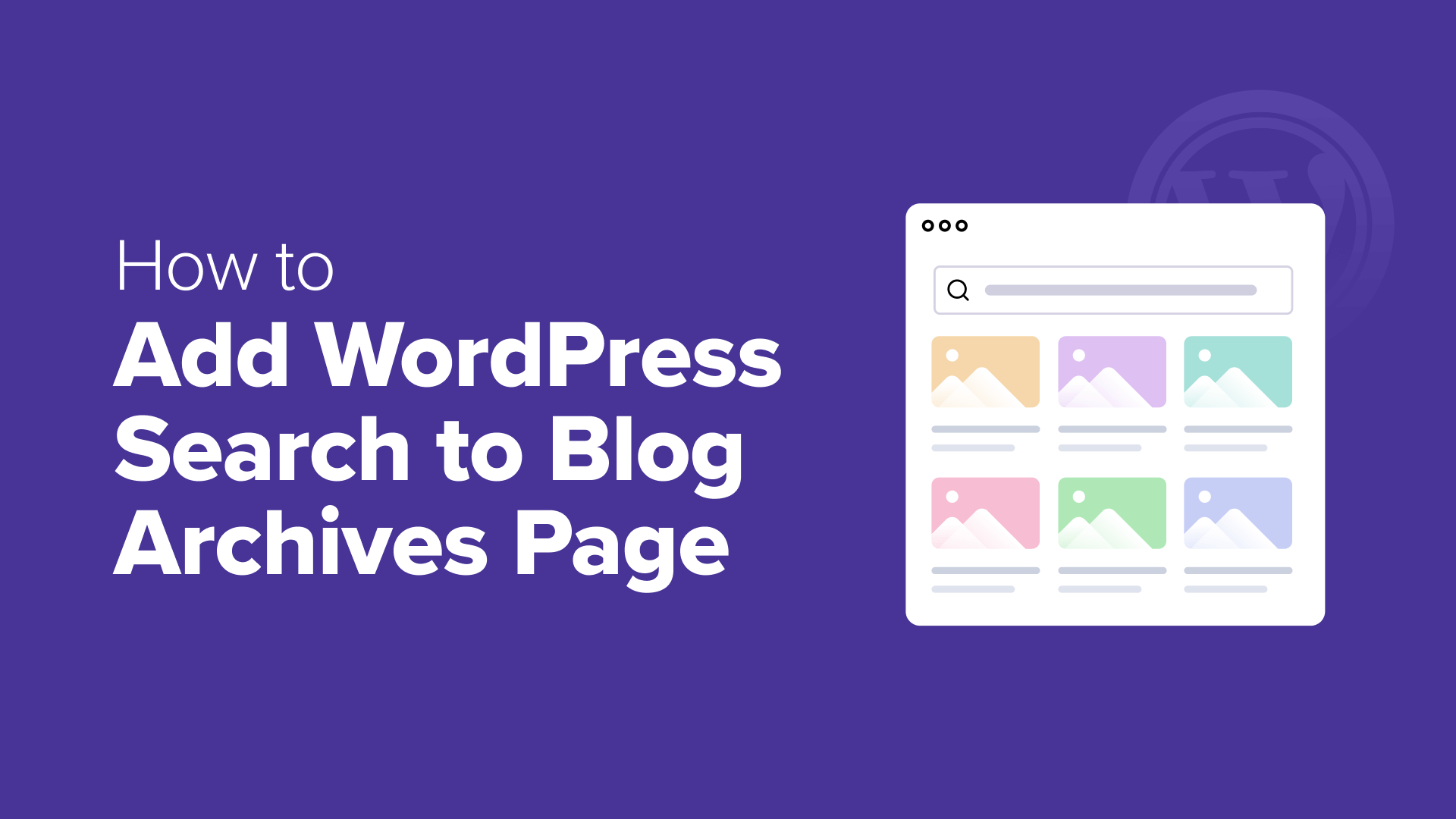
Enhance Your WordPress Blog Archives with a Customized Search Feature
Running a WordPress blog can be an exciting journey, but it can also present challenges, especially when it comes to ensuring that your visitors can easily find what they are looking for. One common issue many bloggers face is visitors getting stuck on archive pages. They may land on a category or date archive, scroll for a bit, and then leave without finding the content they needed. The real problem here isn’t the archives themselves but how users engage with them.
The Importance of a Search Functionality
Adding a search option to your blog’s archive page significantly enhances user experience. Instead of scrolling endlessly through older content, visitors can input keywords and quickly find relevant posts. This capability keeps them engaged and encourages them to explore more of your site, ultimately increasing user retention and satisfaction.
What Are Archive Pages?
In WordPress, archive pages are automatically generated pages that categorize your content based on various factors, such as:
- Categories: Organize posts by specific topics.
- Tags: Help narrow down content further.
- Date: Group content by publication date.
With a search bar integrated into any of these archive pages, visitors can easily filter through previous content, ensuring they discover what they are looking for without getting overwhelmed.
How to Add a Search Bar to Your WordPress Archive Pages
In this guide, we’ll walk you through the steps to add a search feature to your blog archive pages using the SearchWP plugin. This plugin enhances search functionality, making it easier for your readers to find relevant content quickly.
Step 1: Install and Activate SearchWP
If you’re serious about optimizing your WordPress search capabilities, installing the SearchWP plugin is a must. Unlike the default WordPress search, which has limitations and often returns unhelpful results, SearchWP allows for a customizable and advanced search experience.
- Purchase and Download: Visit the SearchWP website to select a plan that suits your needs.
- Install the Plugin: From your WordPress dashboard, navigate to Plugins » Add New » Upload Plugin. Choose the SearchWP .zip file you downloaded and click Install Now.
- Activate the Plugin: Once installed, activate the plugin and go to **SearchWP » Settings
Step 2: Customize Your Search Algorithm
Post-installation, you can tailor SearchWP to better fit your content and audience. To do this:
- Go to SearchWP » Algorithm in your WordPress dashboard and click Add New.
- Click on Sources & Settings to select which content types to include in search results, such as posts, pages, and media.
- Ensure the ‘Posts’ option is checked, as this is critical for searching content on archive pages.
Step 3: Adjust Content Weight Settings
After you’ve selected your content sources, prioritize how different types of content should be ranked in the search results:
- Navigate back to SearchWP » Algorithm.
- Click Add/Remove Attributes to choose which aspects of your content to consider during searches (e.g., Title, Content, Excerpt).
- Use the sliders available to assign relevance weights. For instance, giving more weight to the Title can help ensure posts with matching titles appear first in search results.
Step 4: Add the Search Bar to Archive Pages
Now that SearchWP is working behind the scenes, it’s time to integrate the search bar into your archive pages.
-
Using Full Site Editing (FSE): If your theme supports it, you can easily add a search block by navigating to Appearance » Editor. From there, find the appropriate template for your blog archive and insert the Search block where you want it to appear.
- Using Classic Themes: For traditional themes, you can simply add the search widget to a widget-ready area like a sidebar by going to Appearance » Widgets and choosing the Search widget.
Step 5: Test and Optimize
Once your search bar is in place, it’s crucial to verify how well it functions. Open your site in incognito mode to test its effectiveness without any cached data affecting the results. Type in various search terms to assess relevancy and adjust your settings in SearchWP as needed.
Bonus Tip: Enhancing Your Archive Search with Categories
Want to further refine search results? Consider allowing your visitors to filter results by categories. This feature is particularly useful for lifestyle blogs, tutorial sites, and eCommerce stores, making it easier for users to narrow down their searches.
Conclusion
Adding a search feature to your WordPress blog archives is a vital step towards enhancing user experience and engagement. By following these steps, you can make it easier for your audience to find the content they need, allowing them to spend more time on your site.
For more insights and tips on improving your WordPress site, don’t forget to subscribe to our YouTube Channel and follow us on Twitter and Facebook.
If you have any questions or need further assistance, please leave a comment below!

