Blog
Elementor WordPress Tutorial For Beginners 2025 (Step-by-Step)
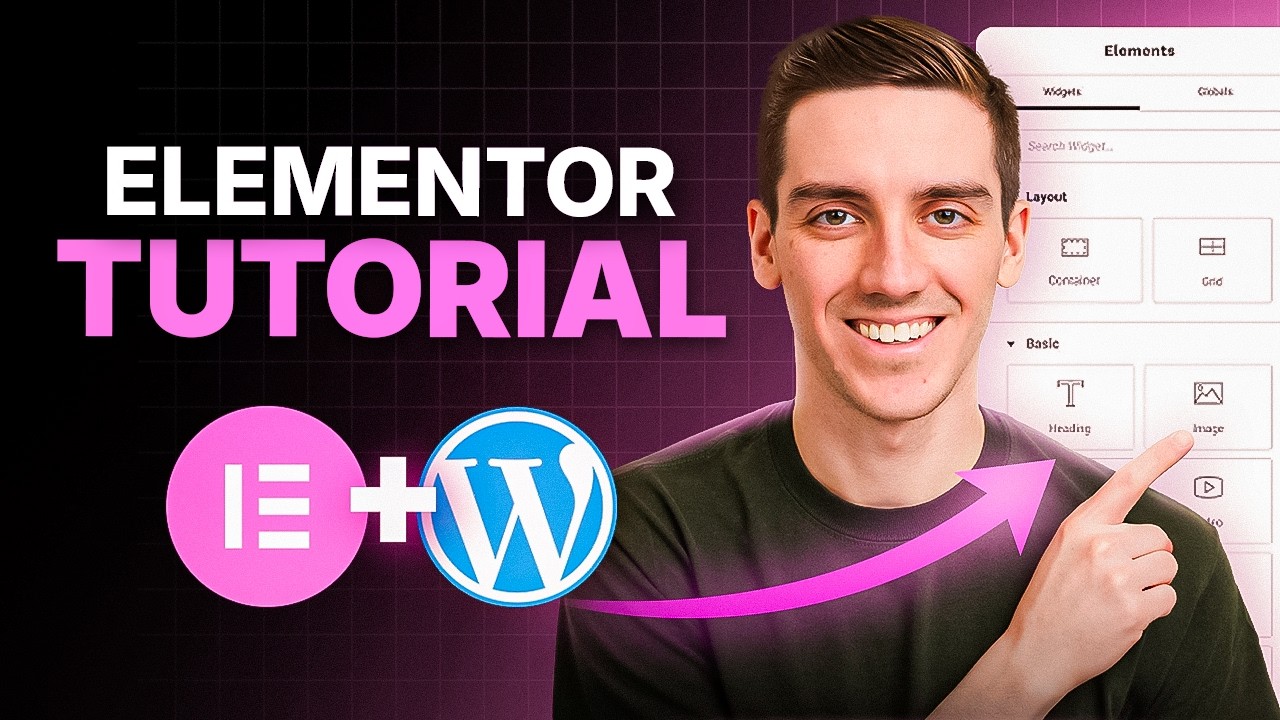
Introduction to Elementor for WordPress: A Comprehensive Beginner’s Guide
Elementor has revolutionized the way websites are built on WordPress. As a powerful drag-and-drop page builder, it enables users to create stunning web pages without needing advanced coding skills. Whether you’re a business owner, blogger, or creative professional, this guide will walk you through the essentials of using Elementor.
What is Elementor?
Elementor is a WordPress plugin that provides an intuitive interface for designing websites. It offers a visual editor where you can make changes in real time, allowing you to see how your adjustments will look as you create them. This tool is particularly advantageous for beginners, thanks to its user-friendly features and extensive customization options.
Installing Elementor
Step 1: Access Your WordPress Dashboard
To get started with Elementor, log in to your WordPress admin panel. This is where you’ll manage your plugins, themes, and site content.
Step 2: Navigate to Plugins
On the left-hand side menu, click on "Plugins," and then select "Add New." This will take you to the plugin library where you can search for Elementor.
Step 3: Install Elementor
In the search bar, type "Elementor." Locate the plugin from the results, and click the "Install Now" button. Once the installation is complete, click "Activate" to enable the plugin on your site.
Getting Acquainted with the Elementor Interface
After activating Elementor, it’s essential to familiarize yourself with its interface. The main dashboard provides several options for building and customizing your pages.
The Elementor Editor
When you create or edit a page with Elementor, the editor opens, displaying a split-screen interface. The left side features a panel containing widgets and settings, while the right side shows a live preview of your page.
Creating Your First Page
Step 1: Start a New Page
To create a new page, go back to your WordPress dashboard, navigate to “Pages,” and select “Add New.” Enter a title for your page and click the "Edit with Elementor" button.
Step 2: Choosing a Template
Elementor offers a library of pre-designed templates to kickstart your design process. Click on the "Templates" icon in the Elementor panel, and browse through categories such as "Landing Pages," "Contact Forms," and "Portfolio." Choose a template that resonates with your vision.
Step 3: Adding Widgets
Elementor’s strength lies in its variety of widgets. You can easily add elements like text, images, buttons, and videos by dragging them from the panel to your canvas. Here are some commonly used widgets:
- Heading: Use this for titles and subtitles.
- Text Editor: Add paragraphs and formatted text.
- Image: Upload images directly from your media library.
- Button: Create clickable buttons for calls to action.
Customizing Your Page
Editing Text and Images
Click on any widget to bring up its settings on the left panel. Here, you can modify text styles, colors, and sizes, and replace images with just a few clicks. Elementor allows you to maintain full control over your design.
Adjusting Layout
Elementor offers options for adjusting layout settings. You can modify margin and padding, adjust columns, and even change the section widths. This flexibility allows for a structured and visually appealing design.
Responsive Design
In today’s digital landscape, ensuring your website is mobile-friendly is crucial. Elementor provides specific tools for creating responsive designs.
Previewing on Different Devices
To check how your page looks on various devices, click on the responsive icon (a desktop, tablet, and mobile icon) located in the bottom left of the panel. Here, you can toggle views and make adjustments to ensure your site looks great on any screen size.
Customizing Mobile Settings
Elementor allows you to set unique styles for mobile devices. Adjust font sizes, paddings, and margins specifically for mobile view without affecting the desktop layout.
Integrating Other Elements
Adding Forms
Most websites require contact forms for user engagement. Elementor comes with a forms widget that simplifies the process. Drag the forms widget onto your page, customize fields, and connect it to your email for instant notifications.
Incorporating Videos
Elementor enables you to embed videos seamlessly. Use the video widget to insert links from YouTube or Vimeo. You can also customize settings like autoplay and loop options to enhance user experience.
Advanced Customizations
For those looking to delve deeper, Elementor offers an array of advanced features.
Custom CSS
If you have some coding knowledge, you can use Custom CSS to further enhance your design. Access this option in the page settings and add your styles to make your page unique.
Global Settings
Elementor allows you to define global settings for fonts, colors, and buttons. This feature ensures consistency across your website, helping you maintain a cohesive brand identity.
Publishing Your Page
Once you’re satisfied with your design, it’s time to make it live.
Step 1: Preview Your Page
Before publishing, use the preview option to see how your page will appear to visitors. Check for any last-minute adjustments you might want to make.
Step 2: Hit Publish
When you’re ready, click the “Publish” button. Your page will now be live and accessible to your audience.
Troubleshooting Common Issues
Building a website can sometimes come with challenges. Here are some common issues and solutions when using Elementor:
-
Elementor Not Loading: This can occur due to plugin conflicts or server issues. Deactivate all other plugins and reactivate Elementor to isolate the problem.
- Page Not Saving Changes: This is often due to server settings or plugin conflicts. Ensure your hosting supports Elementor and check for memory limits.
Conclusion
Elementor is an essential tool for anyone looking to create a professional website on WordPress. With its user-friendly interface, extensive customization options, and powerful features, building a stunning website has never been easier. Whether you are creating a personal blog, a portfolio site, or a business page, utilizing Elementor will empower you to achieve your online goals effectively. Start experimenting with Elementor today, and watch your web design aspirations come to life!

