Blog
Delete Unused Images in WordPress Media Library
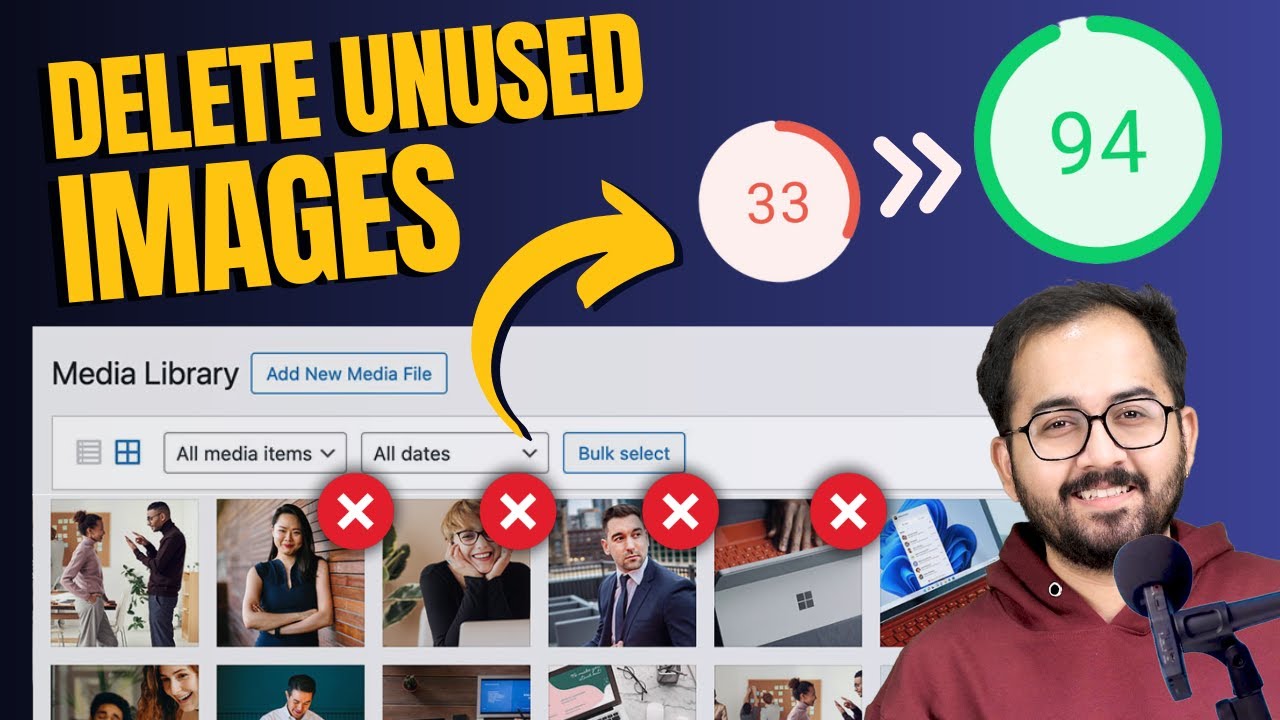
Maintaining an organized and efficient WordPress Media Library is essential for the health of your website. Over time, unused images can accumulate, creating hidden problems that impact performance, user experience, and even search engine rankings. This guide explores actionable strategies for identifying and removing unnecessary media files while sharing best practices to prevent future clutter.
Why Unused Images Harm Your WordPress Site
Every image uploaded to your Media Library occupies space on your server. While individual files may seem insignificant, their collective impact can lead to:
1. Slower Page Load Speeds
Unused media files increase the size of your website backups and server storage. This forces your hosting infrastructure to work harder, resulting in delayed content delivery. Search engines like Google prioritize fast-loading websites, meaning slower speeds directly affect your SEO performance.
2. Wasted Hosting Resources
Storage isn’t unlimited unless you’re on an enterprise-level hosting plan. Unnecessary images consume valuable server space that could otherwise support critical functions like caching or database operations.
3. Poor Site Management Efficiency
A cluttered Media Library makes it harder to locate current, relevant images. This inefficiency can delay content updates or redesigns, especially if multiple team members collaborate on the site.
4. Negative SEO Implications
Core Web Vitals metrics like Largest Contentful Paint (LCP) heavily influence search rankings. Bloated media folders contribute to longer load times, increasing bounce rates and lowering your site’s search visibility.
How to Locate Unused Images in WordPress
Before deleting anything, accurately identifying unused files is crucial. Here are three reliable methods:
Method 1: Use a Dedicated Plugin
Plugins automate the detection process while minimizing errors. Popular options include:
- Media Cleaner: Scans posts, pages, and themes to highlight files with no active references.
- WP Optimize: Combines database optimization with media cleanup tools for a comprehensive audit.
- Asset CleanUp: Detects unused assets across plugins and themes in addition to standard media files.
Method 2: Manual Search via Media Library
For smaller sites, manually review images by:
- Navigating to Media > Library in your WordPress dashboard.
- Sorting files by upload date to spot older content.
- Using the search bar to check if filenames appear in published posts or pages.
Method 3: Database Queries (Advanced Users)
Access your site’s database via phpMyAdmin and run SQL queries to locate media without post attachments. This method requires technical expertise, as incorrect queries can disrupt your site.
Safely Deleting Unused Images: A Step-by-Step Process
Step 1: Create a Full Backup
Always back up your site before making changes. Use plugins like UpdraftPlus or your hosting provider’s backup tools to safeguard against accidental data loss.
Step 2: Scan for Unused Files
Activate a plugin like Media Cleaner and run a full scan. Most tools categorize results into “used” and “unused” files, often providing details about where images are embedded.
Step 3: Review Results Carefully
Don’t delete files blindly. Some images might be used in non-obvious places, such as:
- Widgets or custom HTML sections
- Theme templates or header/footer designs
- Gallery plugins or sliders
- PDFs or downloadable content
Step 4: Delete or Archive Unused Media
After verifying, delete unnecessary files directly from the Media Library. For extra caution, download a copy to your local device before removing them from WordPress.
Step 5: Regenerate Thumbnails
Plugins like Regenerate Thumbnails ensure leftover image sizes from deleted files are purged, freeing up additional space.
Best Practices for a Lean, Effective Media Library
1. Schedule Regular Cleanups
Set quarterly reminders to audit your Media Library. Proactive maintenance prevents clutter from building up again.
2. Rename Files Before Uploading
Use descriptive filenames (e.g., blue-widget-product-shot.jpg) instead of generic defaults (e.g., IMG_1234.jpg). This improves SEO and makes searches more efficient.
3. Compress Images Before Upload
Tools like ShortPixel or Imagify reduce file sizes without sacrificing quality, minimizing server load.
4. Utilize External Storage Solutions
Offload media to cloud services like Amazon S3 or Google Cloud Storage. This reduces server strain and often speeds up content delivery.
5. Implement a Content Delivery Network (CDN)
CDNs cache images on servers worldwide, decreasing load times for international visitors and improving Core Web Vitals scores.
6. Consistently Add Alt Text
While not directly related to storage, accurate alt text enhances SEO accessibility and ensures images contribute value even after deletion.
Common Mistakes to Avoid
Mistake 1: Ignoring Image Dependencies
Some themes and plugins create multiple thumbnail versions of each image. Deleting the original file without considering dependencies can break layouts. Always check if child files exist.
Mistake 2: Overlooking External References
Images embedded in emails, PDFs, or third-party platforms won’t be flagged by most cleanup tools. Manually verify their usage before removal.
Mistake 3: Skipping Post-Cleanup Monitoring
After deleting files, monitor site performance and functionality for errors. Broken image placeholders or layout shifts indicate a misplaced deletion.
Mistake 4: Failing to Update Sitemaps
Search engines may still index deleted images. Use SEO plugins like Yoast or Rank Math to regenerate sitemaps and prevent 404 errors.
Final Thoughts
A streamlined WordPress Media Library isn’t just about aesthetics—it’s a strategic asset for improving site speed, SEO, and usability. By combining automated tools with mindful organization habits, you can eliminate unnecessary bloat and create a smoother experience for both visitors and search engines. Start with a full backup, proceed with cautious deletions, and commit to ongoing maintenance. The result? A faster, more efficient website that’s primed for growth.

