Blog
Day 1: Mastering Gutenberg Group, Row, Stack & Grid Blocks for WordPress Layout
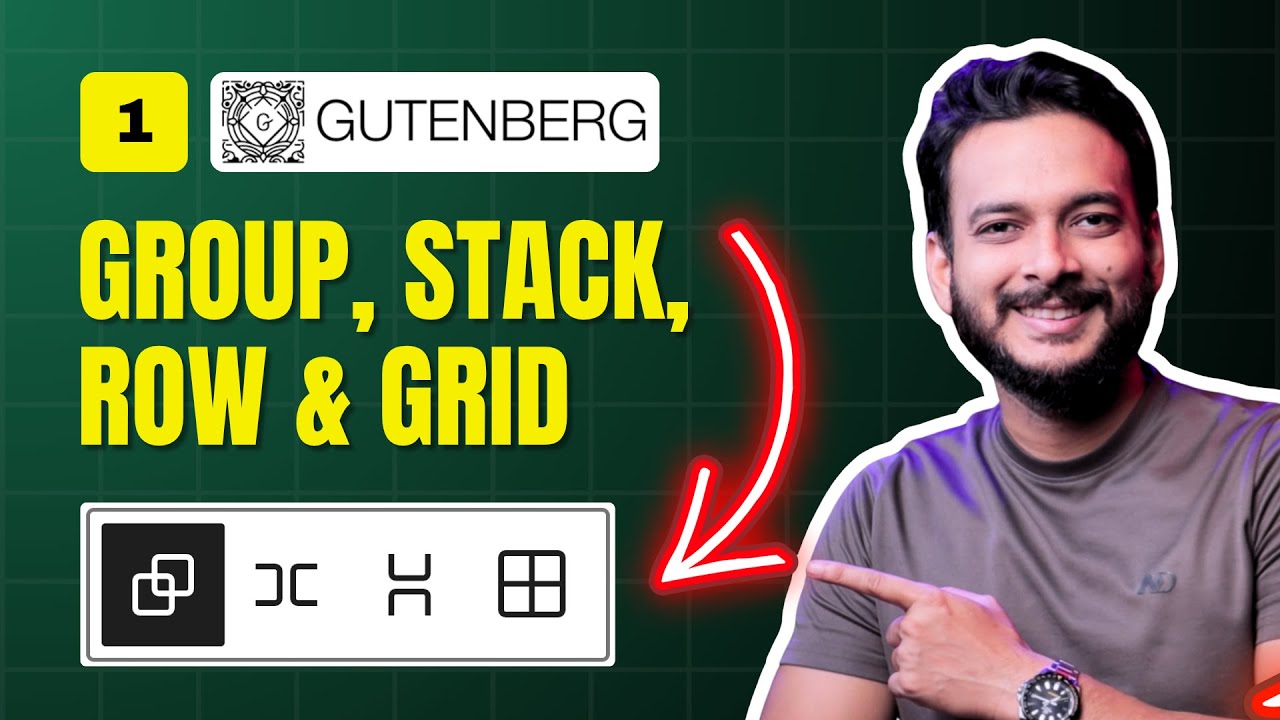
Mastering WordPress Layouts: A Deep Dive into Gutenberg’s Group, Row, Stack, and Grid Blocks
Creating visually appealing and functional layouts in WordPress used to require third-party page builders or custom code. But with the evolution of the Gutenberg editor, designers and content creators now have robust native tools at their fingertips. Among the most powerful are the Group, Row, Stack, and Grid blocks, which streamline the process of building dynamic, responsive layouts. This guide will walk you through their features, use cases, and advanced techniques to elevate your WordPress site’s design.
Why Gutenberg Layout Blocks Matter in Modern Web Design
The Gutenberg editor transformed WordPress from a blogging platform into a versatile content management system. Its block-based approach allows users to construct complex layouts without relying on external plugins. Here’s why mastering these blocks is essential:
- Simplified Workflow: Build entire pages using intuitive drag-and-drop functionality.
- Mobile Responsiveness: Blocks automatically adapt to different screen sizes.
- Design Consistency: Maintain uniform spacing, alignment, and styling across your site.
- Performance Benefits: Native blocks load faster than third-party plugin elements.
Whether you’re designing landing pages, portfolios, or blog posts, understanding these layout blocks will unlock new creative possibilities.
The Group Block: Your Layout Foundation
The Group block acts as a container for organizing related content. Think of it as a blank canvas where you can nest other blocks while applying unified styling.
Key Features & Use Cases
- Structural Control: Group blocks allow you to set background colors, adjust padding/margin, and apply borders to entire sections.
- Nested Blocks: Combine text, images, buttons, and even other layout blocks within a single group.
- Row & Stack Variations: Transform a group into a row (horizontal layout) or stack (vertical layout) with one click.
Practical Example: Use a Group block with a light gray background to create a visually distinct testimonial section. Add inner blocks for customer quotes, names, and profile images.
The Row Block: Organizing Content Horizontally
The Row block arranges elements side by side, making it ideal for features like pricing tables, service listings, or image galleries.
How to Maximize the Row Block
- Equal Column Widths: Distribute child blocks evenly for a balanced look.
- Individual Customization: Adjust padding, alignment, or background colors for specific columns.
- Overflow Scrolling: Enable horizontal scrolling for content that exceeds screen width (perfect for timelines or mobile views).
Pro Tip: Pair the Row block with the Flex alignment tool to position elements at the start, center, or end of the row.
The Stack Block: Vertical Arrangements Made Simple
While the Row block aligns items horizontally, the Stack block positions them vertically. It’s particularly useful for mobile-first designs, where vertical space is prioritized.
Advantages of the Stack Block
- Consistent Spacing: Automatically adds gaps between stacked elements.
- Dynamic Ordering: Reverse the stacking order on different devices using responsive settings.
- Media-Text Integration: Layer headings, paragraphs, and buttons below images or videos.
Use Case Scenario: Design a FAQ section where questions and answers stack neatly, ensuring readability on smartphones.
The Grid Block: Precision Layouts for Complex Designs
For advanced layouts, the Grid block offers granular control over rows and columns. Unlike the Row block, it lets you define custom grid templates and manage gaps between cells.
Crafting Custom Grids
- Template Builder: Specify the number of columns and rows using fractional units (e.g., 1fr for equal spacing).
- Item Placement: Drag and drop blocks into specific grid cells or let content auto-fill the space.
- Responsive Adjustments: Switch to a single-column layout on mobile devices for better usability.
Design Inspiration: Create a photography portfolio grid where images resize proportionally across devices without cropping.
Combining Blocks for Advanced Layouts
The true power of Gutenberg lies in combining blocks to build intricate designs. Try these strategies:
1. Group + Grid Hybrid
Nest a Grid block inside a Group block to add a background color or shadow to your grid layout.
2. Row + Stack Responsive Design
Use a Row block for desktop views, then switch to a Stack block on mobile to ensure content remains accessible.
3. Multi-Level Grouping
Layer multiple Group blocks with varying widths and styles to create depth and visual hierarchy.
Best Practices for Optimizing Layout Blocks
To avoid common pitfalls and ensure your layouts look professional, follow these guidelines:
Maintain Visual Hierarchy
- Use larger fonts and bold colors for primary content.
- Reserve Group blocks for major sections and smaller stacks/rows for details.
Optimize for Performance
- Compress images before adding them to layout blocks.
- Limit nested blocks to three levels to reduce page load times.
Ensure Accessibility
- Add alt text to images within grids or rows.
- Use adequate contrast between text and background colors in Group blocks.
Troubleshooting Common Layout Challenges
Even experienced users encounter issues when working with layout blocks. Here’s how to resolve them:
Problem: Columns overlap on mobile.
Solution: Switch the Row block to a Stack block using the Responsive Settings in the block toolbar.
Problem: Uneven spacing between grid items.
Solution: Use the gap** control in the Grid block to set consistent spacing between rows and columns.
Problem: Background color doesn’t span the full width.
Solution: Set the Group block’s width to Full Width in the Layout Settings.
Final Thoughts: Elevate Your WordPress Design Game
Mastering Gutenberg’s layout blocks empowers you to create sophisticated designs that once required coding expertise. By leveraging Groups for structure, Rows for horizontal arrangements, Stacks for vertical content, and Grids for precision, you can craft responsive, visually cohesive pages directly within WordPress.
Next Steps:
- Experiment with block patterns for pre-built layouts.
- Explore the Dimensions panel for advanced spacing adjustments.
- Combine layout blocks with Query Loop for dynamic post displays.
As Gutenberg continues to evolve, staying updated on new features ensures your designs remain cutting-edge and user-friendly. Happy building!

