Blog
Creating Slick Data Dashboards with Python, Taipy & Google Sheets
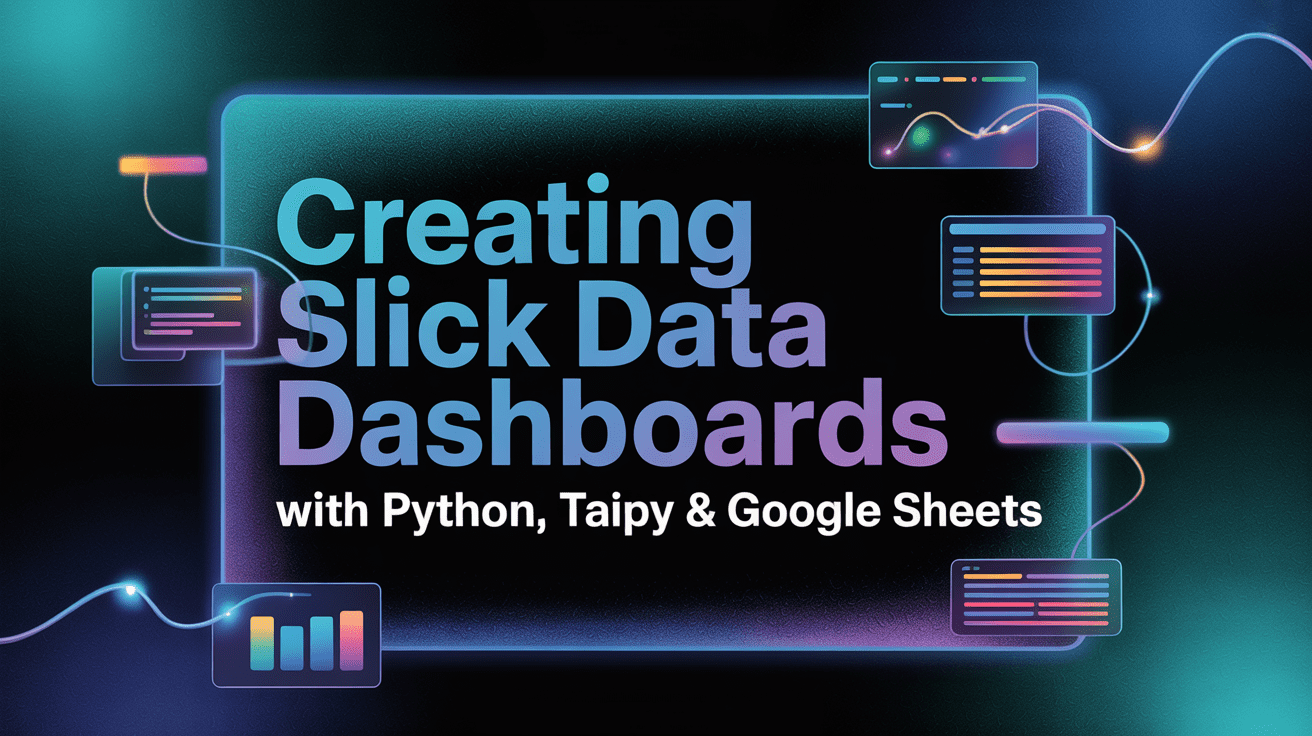
Introduction to Data Dashboards
In today’s data-driven world, the ability to visualize and interpret data is crucial for effective decision-making. Data dashboards synthesize information from various sources, providing a clear overview of key metrics and trends. This blog post explores how to create sleek data dashboards using Python, Taipy, and Google Sheets, enabling you to present your data in an insightful and interactive manner.
Understanding Data Dashboards
What is a Data Dashboard?
A data dashboard is a visual display of key performance indicators (KPIs) and relevant data metrics. It consolidates information in an easily digestible format, allowing users to monitor progress, identify trends, and make informed decisions. Dashboards can be used across various industries, from finance to marketing, enhancing transparency and facilitating communication.
Importance of Data Dashboards
Data dashboards serve several functions:
- Enhanced Decision-Making: By visualizing data, stakeholders can quickly assess performance and make strategic decisions.
- Real-Time Insights: Dashboards allow users to track metrics in real-time, fostering responsiveness to trends as they occur.
- Increased Transparency: They promote clarity by presenting data in an organized manner, making it accessible to diverse audiences.
Tools Needed to Create Data Dashboards
Overview of the Tools
-
Python: A powerful programming language widely used in data analysis and visualization. Its extensive libraries make it ideal for creating sophisticated dashboards.
-
Taipy: An open-source framework designed for building web applications, particularly dashboards. Taipy allows developers to create interactive and user-friendly interfaces with minimal effort.
- Google Sheets: A cloud-based spreadsheet application that enables data storage, manipulation, and sharing. It serves as an excellent backend for storing data that can be visualized through Python and Taipy.
Setting Up Your Environment
To get started, you’ll need to install Python and the required libraries:
bash
pip install taipy pandas gspread
Additionally, ensure you have access to Google Sheets for data storage.
Creating a Data Dashboard Step-by-Step
Step 1: Import Data into Google Sheets
Begin your dashboard project by importing your data into Google Sheets. This could include sales figures, user engagement metrics, or any data relevant to your analysis.
- Open Google Sheets and create a new spreadsheet.
- Enter your data in a structured format, with clear headers for each column.
- Share the sheet and ensure you have the correct permissions set.
Step 2: Connecting Python with Google Sheets
To pull data from Google Sheets into your Python environment, you’ll use the gspread library. This library allows you to access and manipulate sheets programmatically.
Here’s a simple code snippet to connect and retrieve data:
python
import gspread
from oauth2client.service_account import ServiceAccountCredentials
Setup the connection to Google Sheets
scope = ["https://spreadsheets.google.com/feeds", ‘https://www.googleapis.com/auth/spreadsheets‘]
creds = ServiceAccountCredentials.from_json_keyfile_name(‘your-credentials.json’, scope)
client = gspread.authorize(creds)
Load your sheet
sheet = client.open(‘Your Sheet Name’).sheet1
data = sheet.get_all_records()
Step 3: Data Processing with Python
Once you’ve imported data, the next step is to process it for visualization. You can leverage libraries like Pandas to clean and manipulate your data efficiently.
Example of basic data manipulation:
python
import pandas as pd
Convert to DataFrame for easier manipulation
df = pd.DataFrame(data)
Perform necessary data processing
df[‘Sales Growth’] = df[‘Current Month Sales’] / df[‘Previous Month Sales’] – 1
Step 4: Building the Dashboard with Taipy
With your data processed, you can start building your dashboard using Taipy. This framework allows you to create interactive visualizations effortlessly.
Here’s a basic example of how to set up a Taipy dashboard:
python
from taipy.gui import Gui
Define your layout and components
layout = """
"""
Create the GUI
gui = Gui(page=layout)
gui.run()
Step 5: Enhancing Visuals and Interactivity
The beauty of Taipy lies in its customization capabilities. You can add charts, filters, and interactive components to enhance your dashboard’s usability.
-
Charts: Use libraries like Matplotlib or Plotly to incorporate various chart types, such as line charts and bar graphs, to represent your data visually.
- Filters: Implement filter options to allow users to drill down into specific data points, making the dashboard more interactive.
Step 6: Testing and Deployment
Before deploying your dashboard, thoroughly test its functionality and interactivity. Ensure all components work smoothly and that the data is accurately represented.
Once you’re satisfied with the outcome, you can deploy your dashboard for users to access. Taipy provides deployment options that make sharing your dashboard simple.
Best Practices for Creating Effective Dashboards
- Keep it Simple: An overly complex dashboard can confuse users. Aim for clarity and focus on essential metrics.
- Use Visual Hierarchy: Arrange information in a way that highlights the most critical data first.
- Maintain Consistency: Use consistent colors, fonts, and layouts to ensure a professional appearance.
- Engage Your Audience: Keep your users in mind during the design process, incorporating their feedback to improve usability.
Conclusion
Creating a data dashboard using Python, Taipy, and Google Sheets is a rewarding endeavor that enhances data visualization and decision-making capabilities. By following the step-by-step guide outlined above, you can build a functional and attractive dashboard that meets your specific needs.
Whether you’re tracking sales, user engagement, or operational metrics, the combination of these powerful tools allows for effective data representation. With practice and creativity, you can design dashboards that not only inform but also engage your audience, ultimately leading to better business outcomes.

