Blog
Create Best FREE Contact Forms in WordPress
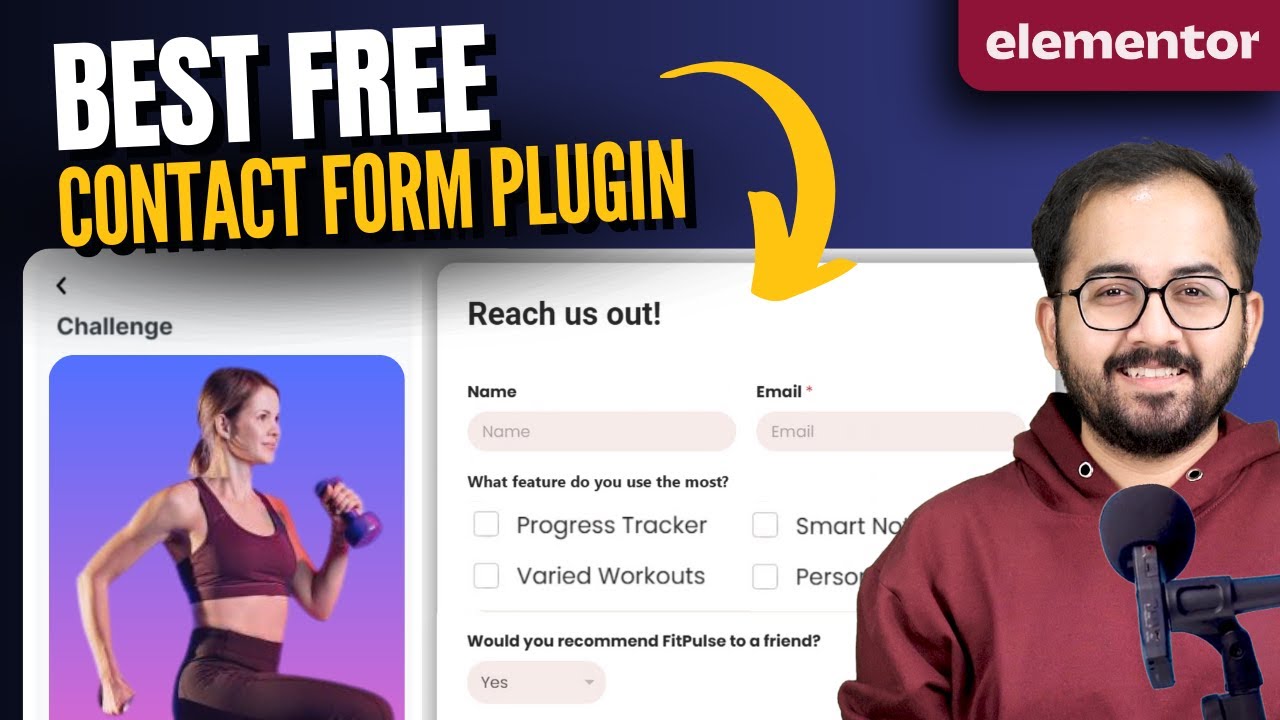
Creating the Best Free Contact Forms in WordPress
Contact forms are essential tools for any WordPress site, enabling visitors to reach out for inquiries, support, or feedback. By integrating effective contact forms, you can enhance user engagement and streamline communication. In this blog post, we will explore how to create the best free contact forms in WordPress to meet your site’s needs.
Why Use Contact Forms?
Implementing a contact form on your website provides numerous benefits:
- User Engagement: Encourages interaction and feedback from site visitors.
- Spam Prevention: Limits spam messages compared to publishing your email address.
- Professionalism: Adds a polished and professional touch to your website.
- Data Collection: Facilitates easy collection of inquiries, thereby enabling better customer service.
Understanding these benefits will help you appreciate the importance of an effective contact form.
Choosing the Right Plugin
WordPress offers a variety of free plugins for creating contact forms. The right choice can significantly enhance the functionality and user experience. Here are some popular options:
1. Contact Form 7
Contact Form 7 is one of the most widely used and versatile plugins. It allows for easy setup and customization of forms. Users can create multiple forms and manage submissions without any hassle.
Key Features:
- Customizable fields
- Automated email responses
- Spam filtering features with CAPTCHA
2. WPForms Lite
WPForms Lite is another excellent option, known for its user-friendly drag-and-drop interface. This plugin is particularly suitable for beginners, allowing you to create forms effortlessly.
Key Features:
- Various templates for quick setup
- Easy integration with email marketing services
- Mobile-friendly form designs
3. Ninja Forms
Ninja Forms offers powerful functionalities without overwhelming users. Its intuitive design makes it easy for non-technical users to build forms that look great and function perfectly.
Key Features:
- Custom field creation
- Conditional logic for targeted responses
- Integration with numerous third-party apps
Step-by-Step Guide to Creating a Contact Form
Once you have selected a plugin, follow these steps to create your contact form:
Step 1: Install the Plugin
To get started, log in to your WordPress dashboard:
- Navigate to Plugins > Add New.
- Search for your chosen contact form plugin (e.g., Contact Form 7, WPForms Lite).
- Click Install Now and then activate the plugin.
Step 2: Create a New Form
After activation, find the plugin in your dashboard:
- For Contact Form 7, go to Contact > Add New.
- For WPForms, click on WPForms > Add New.
- Choose a template or start from scratch.
Step 3: Customize Your Form
A well-designed form enhances user experience. Include fields relevant to your needs:
- Basic Information: Name, email, and phone number.
- Message: A text area for detailed inquiries.
- Custom Fields: Depending on your requirements (e.g., dropdowns for specific queries).
Step 4: Set Up Notifications
To ensure you never miss a submission:
- Configure email notifications within the form settings.
- Set the From Email address, and include a message to alert you of incoming inquiries.
Step 5: Add the Form to Your Website
Integrating your newly created form into your site is straightforward:
- Copy the shortcode provided by the plugin.
- Navigate to the page or post where you want the form to appear.
- Paste the shortcode in the editor (it can be in a Classic or Block editor).
Best Practices for Effective Contact Forms
Creating an effective contact form requires more than just technical setup. Incorporate these best practices for optimal results:
Keep It Simple
Minimize the number of fields to avoid overwhelming users. A simple form typically encourages more submissions.
Ensure Mobile Compatibility
With a growing number of users accessing websites via mobile devices, it’s crucial that your contact form is mobile-responsive. Most modern plugins automatically adjust forms for mobile viewing.
Use CAPTCHA
Spam can be a significant issue for websites. Implement CAPTCHA or honeypot techniques to filter out automated spam submissions while keeping the form user-friendly.
Personalize the Experience
Consider adding a greeting or custom message to the form. This can make users feel more valued and encourage them to fill it out.
Analyzing Form Performance
After implementing your contact form, it’s beneficial to monitor its performance:
- Track Submissions: Assess the number of inquiries received to evaluate your site’s engagement.
- User Feedback: Encourage users to provide feedback regarding their experience with the form itself.
- A/B Testing: Experiment with different form designs or fields to find the most effective configuration.
Conclusion
Creating a contact form in WordPress is a straightforward process, especially with the wealth of free plugins available. By choosing the right plugin and following best practices, you can create an effective contact form that enhances user engagement and streamlines communication. Whether you’re running a personal blog or a business website, investing time in setting up an optimal contact form will pay off in the long run. Utilize these tips to ensure that your contact form not only meets but exceeds the expectations of your visitors.

