Blog
Create a WordPress Plugin with AI in Minutes! 🤖 | No Coding Required!
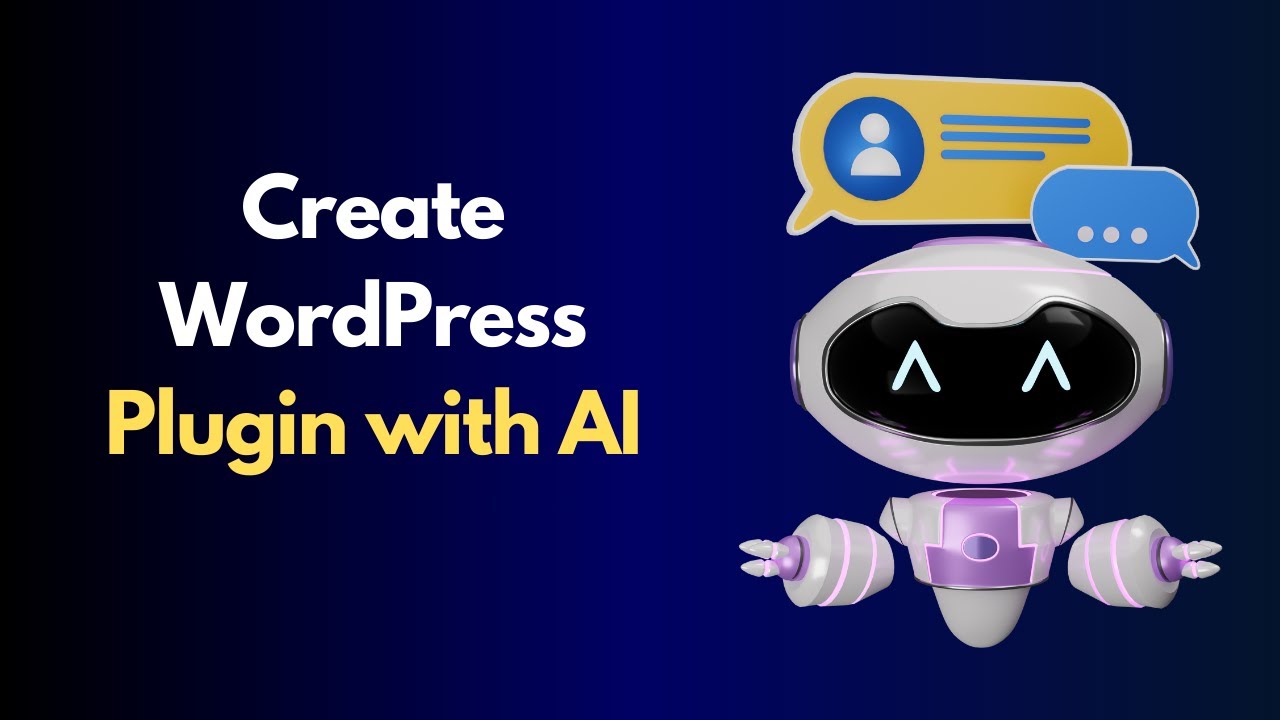
The digital landscape is constantly evolving, and for WordPress site owners, the ability to add custom functionality is a powerful advantage. Traditionally, creating a unique plugin required deep knowledge of PHP, JavaScript, and the intricate WordPress Codex—a barrier that kept many from bringing their brilliant ideas to life.
But what if that barrier no longer existed?
A revolutionary shift is underway, powered by the emergence of sophisticated artificial intelligence. Now, you can articulate a concept in plain English and watch as AI constructs a fully functional, custom WordPress plugin for you. This process democratizes development, turning vision into reality without writing a single line of code.
This guide will walk you through the entire process, from conceptualizing your plugin to installing and activating it on your WordPress site, all accomplished in a matter of minutes.
Understanding the AI-Powered Development Paradigm
Before we dive into the "how," it’s essential to grasp the "what." AI-powered plugin generation doesn’t involve magic; it leverages advanced large language models (LLMs) trained on massive datasets, including the entire WordPress core codebase and countless public plugins.
These AI tools act as an ultra-efficient, knowledgeable junior developer. You provide the project requirements—the "what" and the "why"—and the AI handles the "how." It generates the necessary PHP, CSS, and JavaScript files, structures them according to WordPress best practices, and packages them into a ready-to-install ZIP file. The result is clean, efficient, and secure code that adheres to platform standards.
Step 1: Defining Your Plugin’s Purpose and Scope
The first and most crucial step is to have a clear idea. What specific problem are you solving? What new feature do you want to add to your website? A well-defined goal is the key to giving the AI precise instructions.
Start with a simple concept. For this example, let’s create a "Featured Author Spotlight" plugin. This plugin will:
- Display a customizable box in a sidebar or post footer.
- Show a specific author’s name, biography excerpt, and avatar.
- Include a link to their archive page for readers to see more of their work.
Having this clear scope prevents the AI from overcomplicating the task and ensures the generated plugin is focused and effective.
Step 2: Choosing Your AI Development Assistant
Several powerful AI tools are capable of generating code. For WordPress-specific development, some platforms are particularly adept due to their training data.
- ChatGPT (Advanced Data Analysis Mode): OpenAI’s flagship product, especially with its Advanced Data Analysis feature (formerly Code Interpreter), can write, analyze, and—crucially—package code into downloadable files. It’s a versatile choice for this task.
- Specialized AI Code Platforms: Newer platforms are emerging that are specifically fine-tuned for generating WordPress plugins and themes. They often have more contextual awareness of WordPress hooks, filters, and security practices.
For broad accessibility, we’ll focus on using a tool like ChatGPT as our assistant.
Step 3: Crafting the Perfect AI Prompt
The quality of the output is directly tied to the quality of the input. A detailed, structured prompt is your blueprint. Here is an example prompt you can adapt for your own ideas:
"Act as an expert WordPress plugin developer. Create a complete, secure, and production-ready WordPress plugin for me.
Plugin Name: Featured Author Spotlight
Description: This plugin creates a simple widget that displays a featured author’s information.
Key Features:
- Creates a custom WordPress widget.
- The widget has an admin form with the following fields: Title (text input), Select Author (dropdown from existing users), Custom Biography Text (textarea).
- On the front-end, the widget should output: The selected author’s avatar, their display name, the custom bio text, and a ‘View All Posts’ link to their author archive page.
- The output should be wrapped in a div with the class ‘featured-author-spotlight’ for easy CSS styling.
Please generate all necessary PHP files following WordPress coding standards and best practices. Organize the code properly and provide me with a direct download link to a ZIP file ready for upload to my WordPress site."
This prompt is effective because it provides a clear name, description, specific functional requirements for both the admin and front-end, and instructs the AI on the final deliverable format.
Step 4: Generating, Reviewing, and Refining the Code
Once you submit your prompt, the AI will generate the code. It will typically provide a block of code first and then, if prompted again, offer a downloadable ZIP file.
Crucially, you must review the code. While AI is powerful, it’s not infallible. Open the main plugin file (usually featured-author-spotlight.php) and skim the code. Look for:
- Proper File Headers: The top of the main file should contain comments like
Plugin Name,Description,Version, etc. - Security: Ensure all internal functions are prefixed with a unique namespace (e.g.,
fas_for our plugin) to avoid conflicts. Check that any data output is properly escaped usingesc_html(),esc_attr(), etc. - WordPress Standards: The code should use WordPress core functions like
get_avatar(),get_the_author_meta(), andget_author_posts_url().
If something is missing or not quite right, you can chat with the AI: "That’s great, but please add a text field for a custom CSS class to the widget form and ensure the front-end output uses esc_html_e() for all text strings." The AI will refine its output based on your feedback.
Step 5: Installing Your Brand New WordPress Plugin
After you have downloaded the final ZIP file, installing it is identical to installing any other plugin.
- Log in to your WordPress admin dashboard.
- Navigate to Plugins > Add New Plugin.
- Click the Upload Plugin button at the top of the page.
- Click Choose File, select the ZIP file generated by the AI, and click Install Now.
- After installation is complete, click Activate Plugin.
That’s it! Your custom-made plugin is now live on your website.
Step 6: Implementing and Testing Your Plugin
Head over to Appearance > Widgets in your WordPress admin. You should now see a new widget available named "Featured Author Spotlight" or similar. Drag it into your desired sidebar widget area, fill out the fields (select an author, write a bio snippet, etc.), and save.
Visit your website on the front end to see the widget in action. Test all its functionalities: ensure the avatar appears, the text is correct, and the link leads to the proper author page.
The Future of WordPress Development is Accessible
This technology is a game-changer for bloggers, small business owners, and marketing professionals. It empowers you to:
- Solve Unique Problems: Create hyper-specific solutions that don’t exist in the plugin repository.
- Prototype Rapidly: Test a feature idea on your site before investing in a custom developer.
- Learn by Example: Studying the code generated by AI is an incredible way to understand WordPress development principles.
The ability to create a WordPress plugin with AI in minutes shatters the technical barriers that once stood in the way of innovation. It represents a move towards a more intuitive and creative web, where your ideas are the only limit. By leveraging these powerful tools, you can enhance your website’s functionality, improve user experience, and unlock new possibilities for your online presence, all with the power of your imagination and a simple conversation with an AI.

