Blog
Build a WordPress Website LIVE in Under 1 Hour!
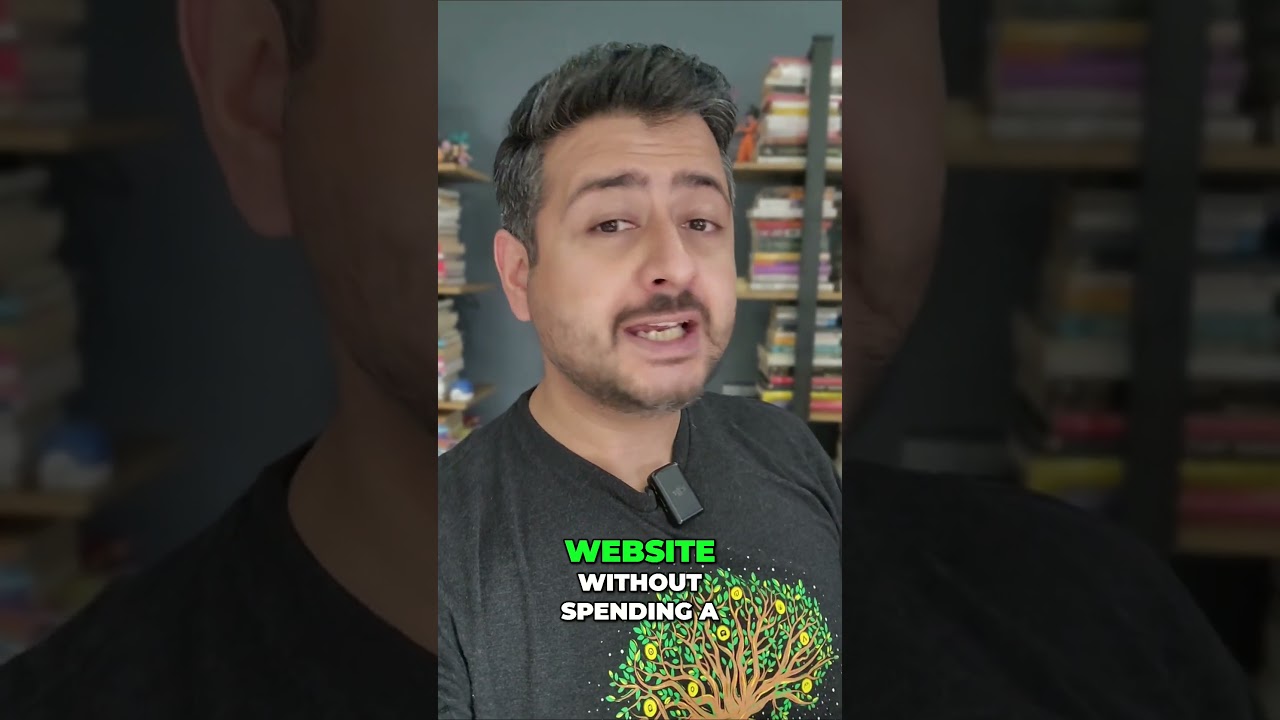
Creating a professional WordPress website doesn’t have to be a time-consuming or technically daunting task. With the right guidance, anyone—whether you’re a small business owner, blogger, or creative professional—can build a fully functional site in under an hour. Below, we’ll walk through a streamlined, beginner-friendly process to get your site up and running quickly, without sacrificing quality or professionalism. Let’s dive in!
Step 1: Pre-Launch Preparation
Before diving into the technical steps, a little preparation ensures a smooth workflow. Here’s what you’ll need:
- A domain name: This is your website’s address (e.g., yourbusiness.com).
- Web hosting: A service that stores your site’s files and makes them accessible online.
- A clear purpose: Define your website’s goal (e.g., selling products, showcasing a portfolio, or blogging).
Spend a few minutes brainstorming a domain name that’s memorable, short, and reflects your brand. Avoid complex spellings or hyphens, and aim for a .com extension if possible.
Step 2: Secure Reliable Web Hosting
Your hosting provider is the backbone of your website’s performance. For beginners, shared hosting is a cost-effective option that balances affordability and functionality. Providers like Bluehost, SiteGround, or Hostinger offer one-click WordPress installations, 24/7 support, and free SSL certificates (critical for site security).
Pro Tip: Many hosts include a free domain name for the first year, saving you upfront costs.
Once you’ve selected a plan, complete the signup process and navigate to your hosting account’s dashboard.
Step 3: Install WordPress in Minutes
Most modern hosting providers simplify WordPress installation:
- Log into your hosting account.
- Locate the “WordPress Install” or “Website Builder” section (often under “Applications” or “Quick Links”).
- Follow the prompts to install WordPress on your domain.
- Set up your admin username, password, and email.
Within 2–3 minutes, WordPress will be ready to use. Bookmark your login URL (typically yourdomain.com/wp-admin) for easy access.
Step 4: Choose a Theme That Fits Your Vision
WordPress themes dictate your site’s design and layout. To select one:
- Go to Appearance > Themes in your WordPress dashboard.
- Click Add New and browse thousands of free options.
- Use filters to narrow choices by industry (e.g., “blog,” “portfolio,” or “e-commerce”).
Recommended Themes:
- Astra: Lightweight and customizable, ideal for speed.
- Neve: Perfect for mobile-responsive designs.
- OceanWP: Great for e-commerce integration.
After installing your theme, click Customize to tweak colors, fonts, and header layouts. Don’t aim for perfection here—focus on a clean, navigable structure.
Step 5: Craft Essential Pages and Content
Every website needs core pages to engage visitors:
- Homepage: Use the homepage template from your theme. Add a headline, brief introduction, and call-to-action (e.g., “Shop Now” or “Read the Blog”).
- About Page: Share your story, mission, or credentials.
- Contact Page: Include a form (using plugins like WPForms), email, and social media links.
- Blog/Portfolio: Showcase your expertise or work samples.
Content Tips:
- Keep paragraphs short and scannable.
- Use high-quality images (optimize file sizes with tools like TinyPNG).
- Add SEO-friendly keywords naturally (e.g., “best WordPress themes for bloggers”).
Step 6: Enhance Functionality with Plugins
Plugins extend your site’s capabilities without coding. Install these essentials:
- Yoast SEO: Optimize content for search engines.
- UpdraftPlus: Schedule automatic backups.
- WP Rocket: Boost site speed with caching.
- MonsterInsights: Track visitors via Google Analytics.
Security Note: Install Wordfence or Sucuri to protect against malware and brute-force attacks.
Avoid overloading your site with plugins—stick to tools that address specific needs.
Step 7: Configure Site Settings
Before launch, review these critical settings:
- Permalinks: Set to “Post Name” (Settings > Permalinks) for clean URLs.
- Timezone: Adjust under Settings > General.
- Comments: Disable if you don’t want public commenting (Settings > Discussion).
- Privacy Policy: Generate a basic page under Settings > Privacy.
Step 8: Test and Optimize for Launch
Ensure your site is visitor-ready:
- Mobile Responsiveness: Preview your site on phones and tablets.
- Speed Test: Use GTmetrix or PageSpeed Insights to identify slowdowns.
- Broken Links: Scan with a tool like Broken Link Checker.
- Proofread: Double-check spelling, grammar, and button functionality.
Pro Tip: Ask a friend to test navigation and provide feedback.
Final Step: Publish and Promote
Once everything is polished, hit publish! Share your site with your network via email newsletters or professional communities. Consistently update your blog or portfolio to keep content fresh and improve SEO rankings over time.
Maintaining Your WordPress Site
Building your website is just the beginning. Schedule regular updates for WordPress core, themes, and plugins to ensure security and performance. Monitor traffic with analytics tools, and refine your strategy based on visitor behavior.
Wrapping Up
Creating a WordPress website in under an hour isn’t just possible—it’s practical. By following this guide, you’ve established a professional online presence that can grow with your goals. Remember, the key to success lies in simplicity, clarity, and ongoing optimization. Now that your site is live, focus on creating value for your audience and watch your digital footprint expand!

