Blog
Atajos de teclado en WordPress que te ahorran tiempo ⌨️⚡| #sgwebinar
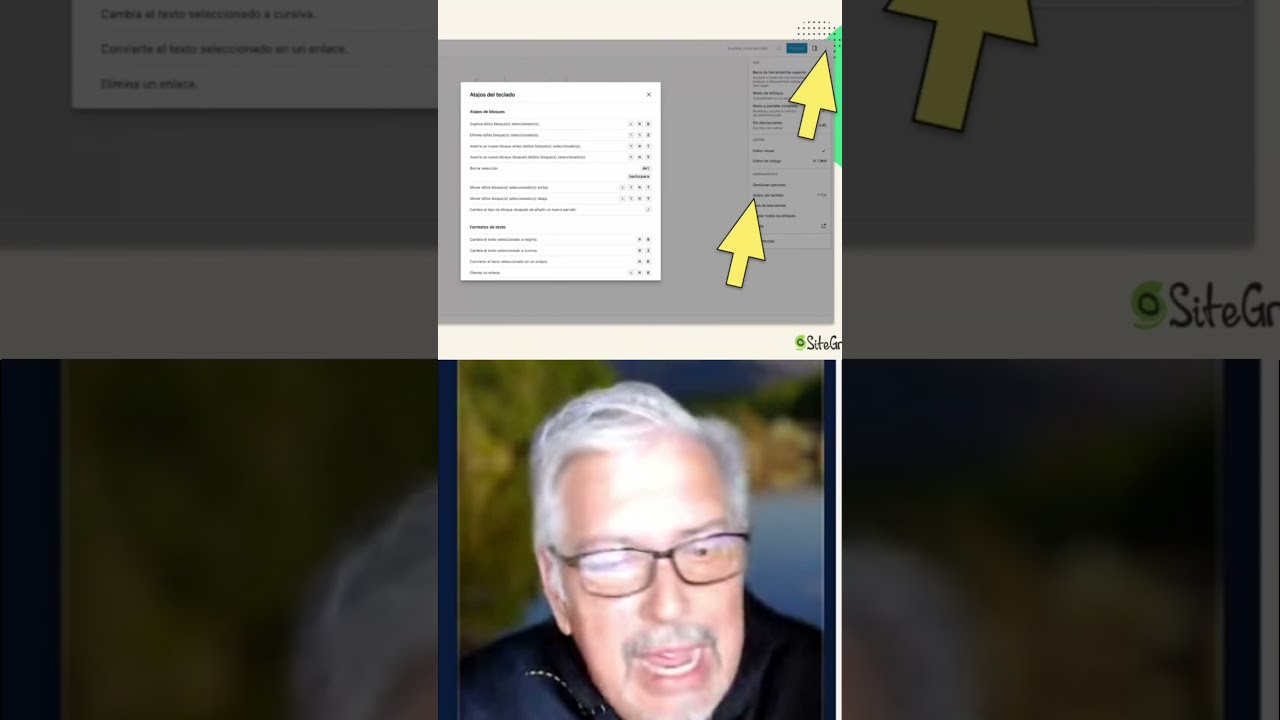
Mastering your workflow is the single most effective way to boost productivity. For WordPress users, this often means moving beyond the mouse and tapping into the power of keyboard shortcuts. These hidden commands can dramatically accelerate content creation and management, turning a tedious process into a seamless flow.
This guide delves into the essential keyboard shortcuts for WordPress, offering a comprehensive look at how you can work smarter, not harder, within the platform.
Why Keyboard Shortcuts Are a Game-Changer for WordPress Users
Before we explore the specific commands, it’s important to understand the tangible benefits of integrating keyboard shortcuts into your daily routine.
The primary advantage is a significant reduction in time spent on repetitive tasks. Constantly switching between your keyboard and mouse to click buttons for formatting, publishing, or navigating menus creates friction and interrupts your creative momentum. Shortcuts keep your hands on the keyboard and your focus on the content.
This leads directly to enhanced efficiency. By memorizing even a handful of key combinations, you can perform actions in a fraction of a second. This streamlined approach minimizes distractions, allowing you to maintain a state of deep work where ideas can flourish without technical interruptions.
Furthermore, mastering these shortcuts can reduce physical strain. Repetitive mouse movements are a common contributor to wrist fatigue and discomfort. Diversifying your input methods by using keyboard commands can help prevent strain and create a more ergonomic working environment.
Core Shortcuts for the WordPress Block Editor (Gutenberg)
The modern WordPress experience is built on the Block Editor. Fortunately, it comes with a robust set of keyboard shortcuts designed to make block manipulation and text formatting incredibly fast.
Navigation and Block Management
Moving around your document and managing blocks is where shortcuts truly shine.
- Selecting Blocks: Press
Shift + Alt + Oto open the block list navigator. You can then type the name of the block you want to jump to. - Moving Blocks: Once a block is selected, use
Ctrl + Alt + Shift + Y(orCmd + Option + Shift + Yon Mac) to move it down. UseCtrl + Alt + Shift + Tto move it up. - Duplicating Blocks: Select a block and use
Ctrl + Alt + D(Mac:Cmd + Option + D) to instantly create a duplicate right below it. - Deleting Blocks: Instead of reaching for the block options menu, simply select a block and press
Shift + Alt + Zto remove it completely. - Inserting New Blocks: Create a new paragraph block above your current selection with
Ctrl + Alt + Tand below it withCtrl + Alt + Y.
Text Formatting and Editing
Many classic word processor shortcuts work perfectly within the Block Editor, bringing a familiar feel to your writing.
- Bold:
Ctrl + B - Italic:
Ctrl + I - Underline:
Ctrl + U - Insert Link:
Ctrl + K(This opens the link insertion UI) - Undo:
Ctrl + Z(A lifesaver for every writer) - Redo:
Ctrl + Shift + ZorCtrl + Y - Select All Text:
Ctrl + A(This selects all text within a block, not the entire post)
Essential Shortcuts for the Classic Editor
For those still using the Classic Editor or the "Classic" block within Gutenberg, a different set of shortcuts is available. These are largely based on the TinyMCE platform and are just as powerful.
- Bold:
Alt + Shift + B - Italic:
Alt + Shift + I - Insert Link:
Alt + Shift + A - Block Quote:
Alt + Shift + Q - Align Center:
Alt + Shift + C - Align Left:
Alt + Shift + L - Align Right:
Alt + Shift + R - Insert More Tag:
Alt + Shift + T
Power User Shortcuts: Beyond the Editor
Your productivity boost isn’t limited to the post-editing screen. WordPress features numerous shortcuts for site-wide navigation and comment moderation.
Mastering List Mode Navigation
The main WordPress admin screen (often called the Dashboard list table) for Posts, Pages, and Comments has its own set of commands for rapid management.
- Select Items: Press
Shiftwhile clicking to select a range of items. UseCtrl + Click(Mac:Cmd + Click) to select multiple individual items. - Bulk Actions: Once items are selected, press
Alt + Shift + Afor Bulk Actions,Alt + Shift + Dto move them to Trash, andAlt + Shift + Uto Unapprove (for comments). - Edit a Post/Page: Highlight a row and simply press the
Ekey to jump into editing that item.
Comment Moderation Made Easy
If your site receives a high volume of comments, these shortcuts are indispensable.
- Approve Comment:
A - Mark as Spam:
S - Move to Trash:
D - Unapprove Comment:
U - Reply to Comment:
R
Pressing any of these keys while a comment is selected in the list view will instantly apply the action, allowing you to moderate dozens of comments in mere minutes.
How to Discover and Practice New Shortcuts
The best way to become proficient is through consistent, deliberate practice. Start by choosing two or three shortcuts that address your most frequent actions—perhaps Ctrl + B for bold and Ctrl + K for links. Force yourself to use them exclusively for a week until they become muscle memory. Then, add another two to your repertoire.
You can also access a handy cheat sheet directly within the Block Editor. While editing any post or page, simply press Shift + Alt + H (or Shift + Opt + H on Mac). This will open a modal window displaying all available shortcuts for the editor, organized by category. It’s the perfect tool for on-the-fly learning and reference.
For a more visual approach, consider printing a physical cheat sheet and placing it near your workstation. The occasional glance can help reinforce your memory until the commands become second nature.
Integrating Shortcuts into a Holistic Productivity System
Keyboard shortcuts are a powerful component, but they work best as part of a broader productivity strategy. Consider combining them with other efficiency-boosting practices.
Leverage browser shortcuts for navigating tabs (Ctrl + Tab), reopening closed tabs (Ctrl + Shift + T), or bookmarking pages. These can streamline your entire research and content creation workflow, not just your time inside WordPress.
Furthermore, many operating systems offer system-wide shortcuts for window management, screenshot capture, and application switching. Mastering these creates a seamless, keyboard-centric environment that supercharges everything you do on your computer.
Conclusion: Unlocking Your Full WordPress Potential
Embracing keyboard shortcuts is more than a technical skill—it’s a fundamental shift in how you interact with your website. It’s about removing barriers between your ideas and their published form. The initial investment in learning these commands pays exponential dividends in saved time, reduced frustration, and a more enjoyable content creation experience.
Begin your journey today. Identify one repetitive task you perform daily and learn the shortcut that eliminates it. Before long, you’ll be navigating, formatting, and publishing with a speed and fluency that will transform your WordPress workflow forever.

