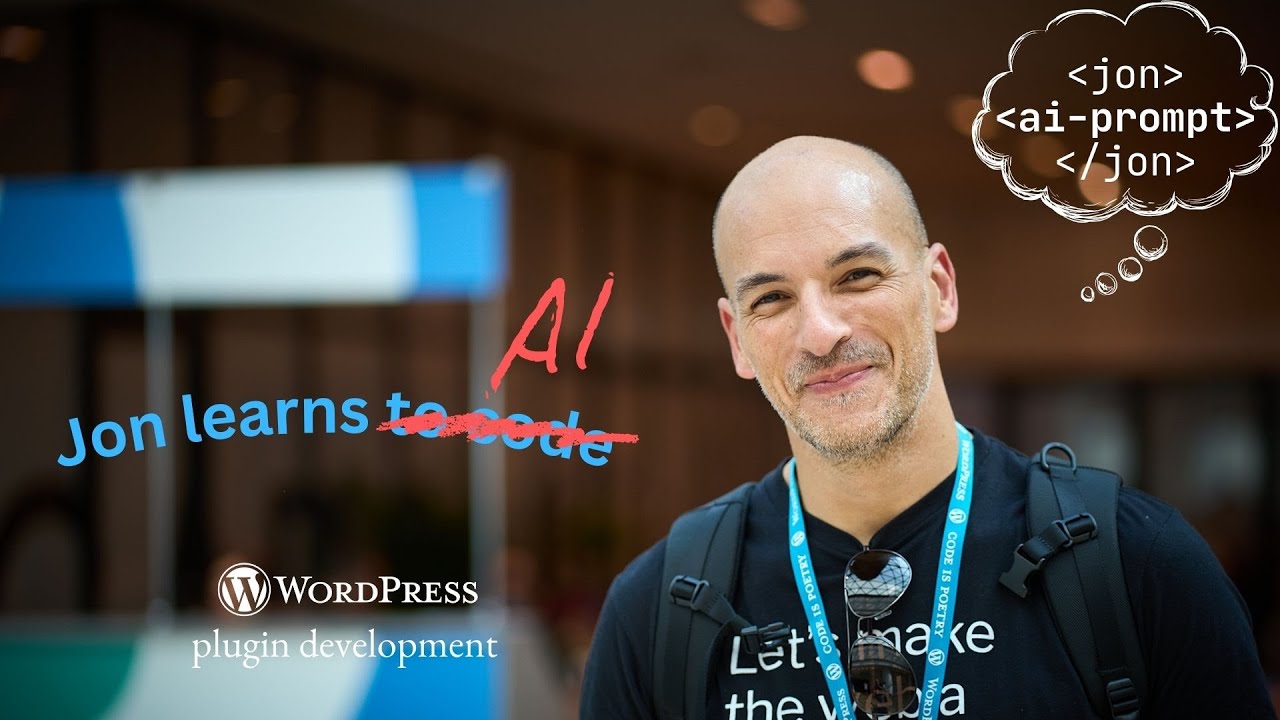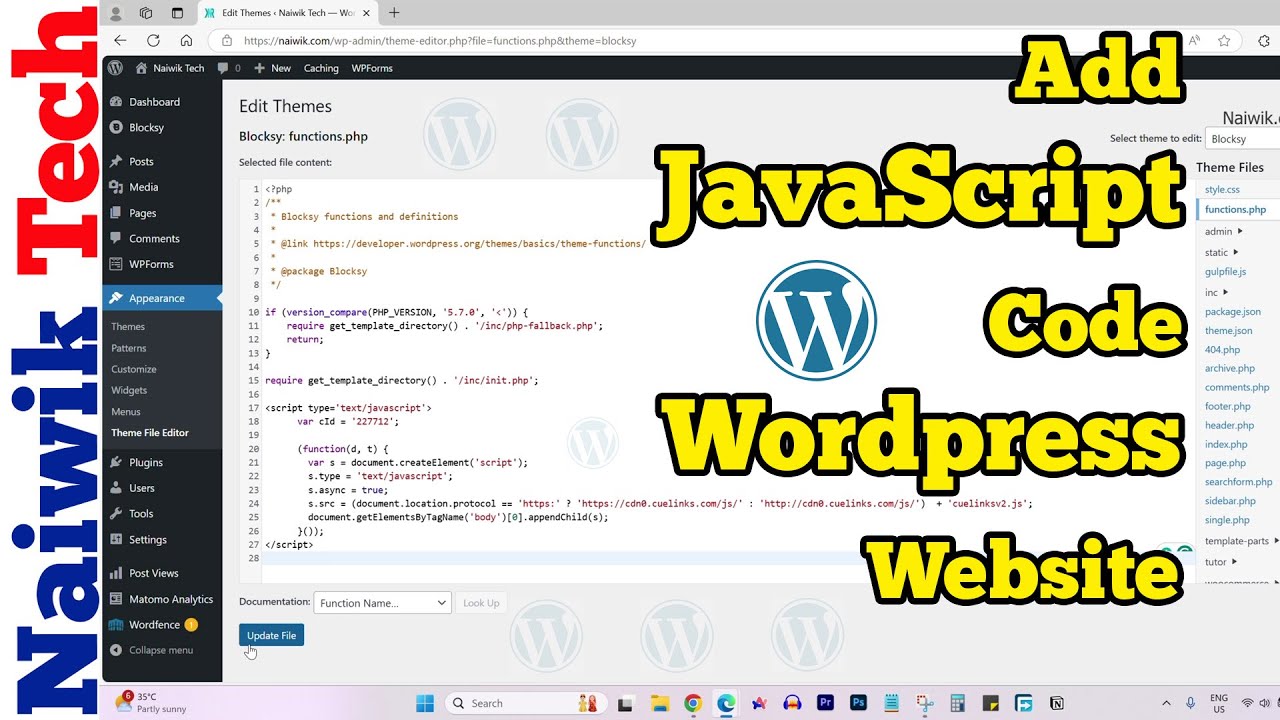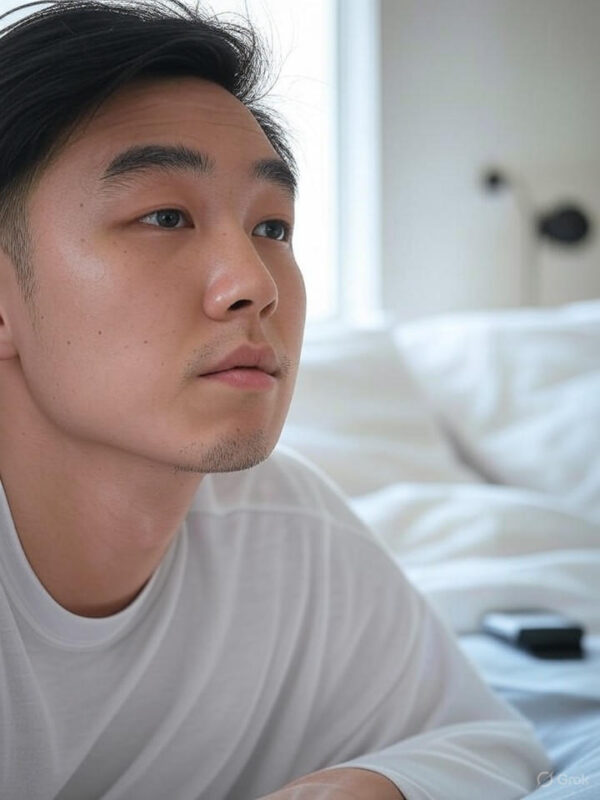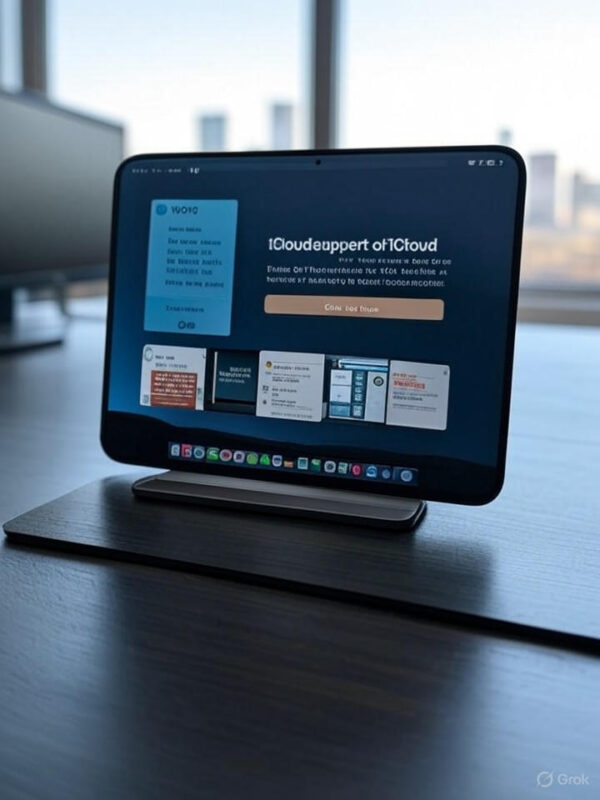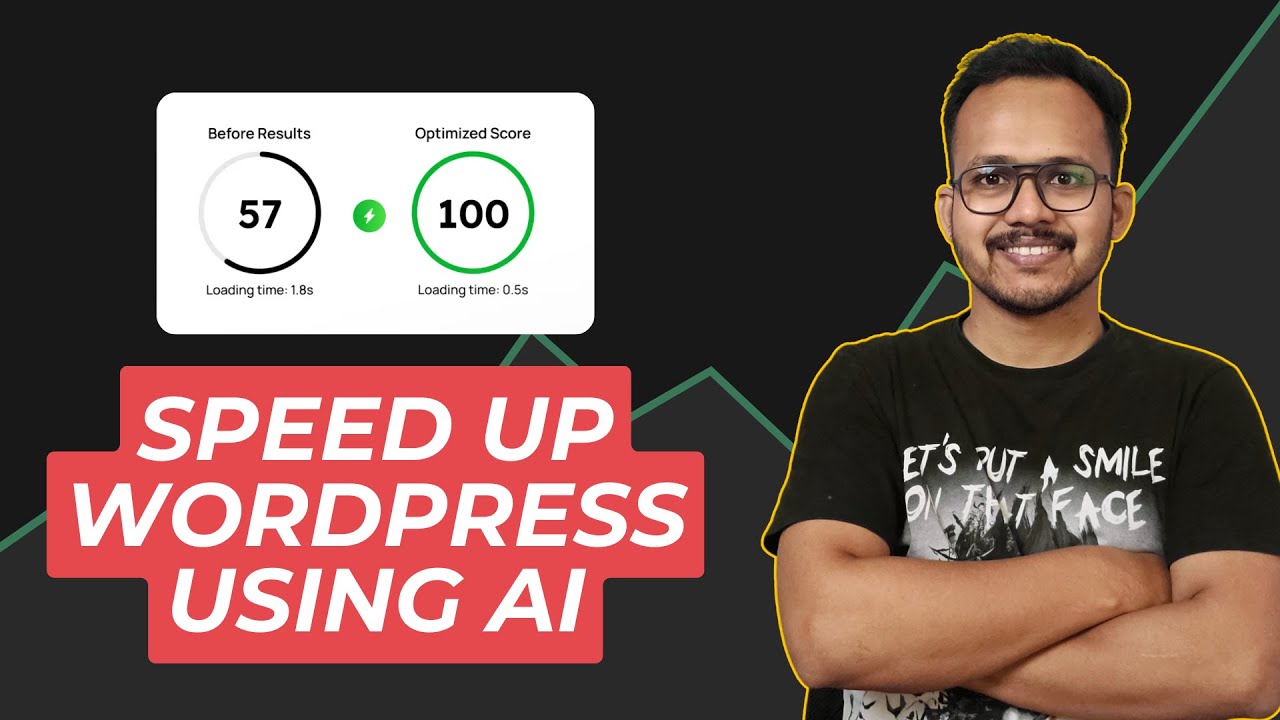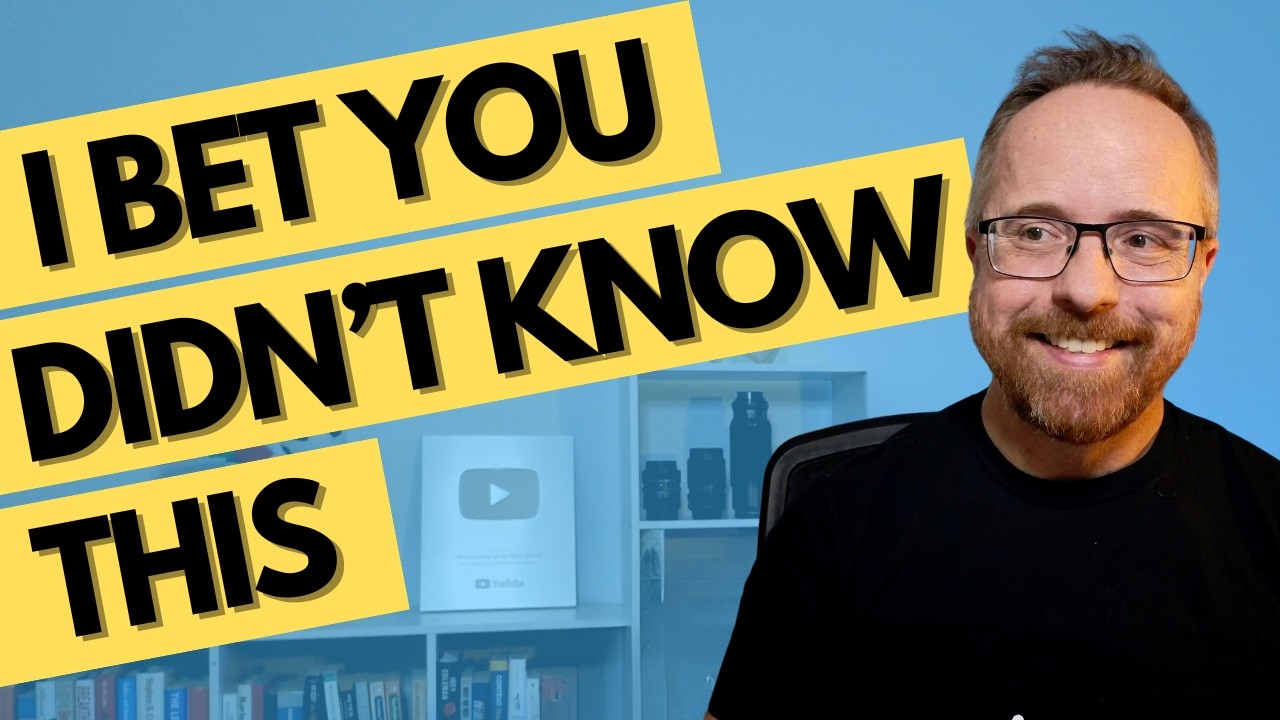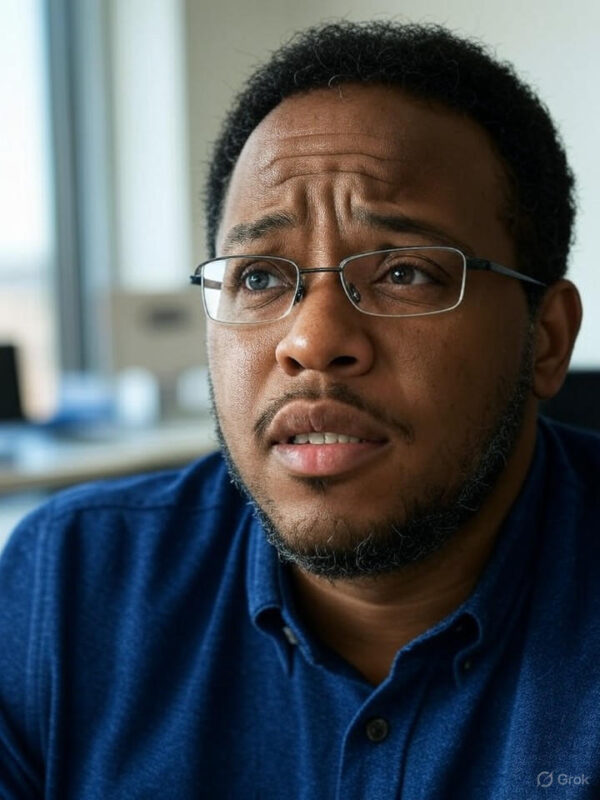Blog
How to Effortlessly Integrate an AI Chatbot into Your WordPress Website
In today’s digital landscape, enhancing user engagement and providing instant support are critical for any business. One of the most effective ways to achieve this is by integrating an AI chatbot into your WordPress website. In this comprehensive guide, we will explore the benefits of AI chatbots, outline the steps to seamlessly add one to your site, and discuss best practices to maximize its effectiveness.
Understanding AI Chatbots
AI chatbots are intelligent software applications designed to interact with users through conversation. They can answer questions, provide information, and assist with a variety of tasks, all while operating 24/7. With advancements in artificial intelligence and natural language processing, chatbots can understand inquiries in a more human-like manner, making them invaluable for customer support and engagement.
Benefits of Integrating AI Chatbots
-
24/7 Availability: Unlike human operators, AI chatbots are available around the clock, allowing users to get assistance whenever they need it.
-
Cost-Effective Support: Automating responses to common queries can significantly reduce the workload on your customer service team, saving on labor costs.
-
Improved User Experience: Instant responses enhance customer satisfaction by reducing wait times and providing immediate solutions.
-
Data Collection and Insights: Chatbots can gather valuable customer interaction data, enabling businesses to understand user behavior and preferences.
- Scalability: As your business grows, chatbots can easily handle an increasing number of inquiries without compromising efficiency.
Steps to Add an AI Chatbot to Your WordPress Website
Integrating a chatbot into your WordPress site is more straightforward than you might think. Follow these steps to get started quickly.
Step 1: Choose the Right Chatbot Plugin
The first step is selecting a chatbot plugin that best suits your needs. Some popular options include:
- Tidio: Known for its user-friendly interface and multifunctionality.
- Chatbot for WordPress: A highly customizable option that integrates smoothly with various platforms.
- WP-Chatbot: Great for businesses already using Facebook Messenger, as it integrates seamlessly with it.
Evaluate the features of each plugin and decide which one aligns with your goals.
Step 2: Install and Activate the Plugin
Once you’ve selected a plugin, it’s time to install it:
- Log in to your WordPress dashboard.
- Navigate to Plugins > Add New.
- Search for your chosen chatbot plugin.
- Click on Install Now and then Activate.
Step 3: Configure the Chatbot Settings
After activation, you’ll need to configure the chatbot:
- Customize Greetings: Set up personalized greetings to make users feel welcomed.
- Configure Responses: Tailor the responses based on common questions your customers might ask.
- Set Up User Intent Handling: Implement AI capabilities to understand user intentions more accurately.
Step 4: Define the Design and Behavior
The aesthetic and behavior of the chatbot is crucial for user experience. Most plugins allow you to:
- Modify colors, fonts, and sizes to match your website’s theme.
- Choose the bot’s position on the screen for optimal visibility.
- Adjust settings for when the chatbot appears—like after a specific time delay or on certain pages.
Step 5: Test the Chatbot
Before going live, thoroughly test the chatbot to ensure it functions correctly. Check for:
- Response accuracy: Is the chatbot providing correct answers?
- Workflow: Does the conversation flow naturally?
- User experience: Is the design appealing and user-friendly?
Gather feedback from a small group of users to make necessary adjustments.
Step 6: Monitor Performance and Optimize
Once the chatbot is live, continuously monitor its performance. Most plugins provide analytics that can help you understand:
- How many conversations are taking place.
- Common questions asked by users.
- User satisfaction rates.
Use this data to refine your responses and improve the overall user experience.
Best Practices for AI Chatbot Implementation
To ensure your AI chatbot is effective, consider the following best practices:
Keep Responses Clear and Concise
Make sure the chatbot provides clear and straightforward answers. Avoid using jargon and maintain a friendly tone to create a comfortable user experience.
Incorporate Human Handoff
While chatbots can handle most inquiries, having a backup plan for complex questions is essential. Design a feature that allows users to connect with a human representative when needed.
Regularly Update Content
Stay current by regularly updating the chatbot’s knowledge base. This may include new products, services, or changes in company policies to ensure users receive accurate information.
Use FAQs as a Guide
Analyze commonly asked questions across your website or from your customer service team to program the chatbot efficiently. This ensures that the chatbot can address users’ most pressing queries effectively.
Engage with Users
Create conversational prompts that encourage users to engage with the chatbot. Use phrases like “How can I assist you today?” to invite interactions and make users feel more inclined to ask questions.
Promote the Chatbot
Make visitors aware of your new chatbot by placing notifications or calls-to-action prominently on your website. Inform your audience through newsletters or social media channels to encourage them to utilize this new resource.
Conclusion
Integrating an AI chatbot into your WordPress website offers a multitude of benefits: from improving user experience to reducing operational costs. By carefully selecting the right plugin, configuring it thoughtfully, and continuously refining its performance, you can create a powerful tool that enhances customer engagement and satisfaction.
Embrace the future of customer interaction today by adding an AI chatbot to your website, and watch as it transforms the way you connect with your audience.
Elementor Pro
In stock
PixelYourSite Pro
In stock
Rank Math Pro
In stock
Related posts
Building a WordPress Plugin | Jon learns to code with AI
How to add custom Javascript code to WordPress website
6 Best FREE WordPress Contact Form Plugins In 2025!
Solve Puzzles to Silence Alarms and Boost Alertness
Conheça AI do WordPress para construção de sites
WordPress vs Shopify: The Ultimate Comparison for Online Store Owners | Shopify Tutorial
Apple Ends iCloud Support for iOS 10, macOS Sierra on Sept 15, 2025
How to Speed up WordPress Website using AI 🔥(RapidLoad AI Plugin Review)
Bringing AI Agents Into Any UI: The AG-UI Protocol for Real-Time, Structured Agent–Frontend Streams
Web Hosting vs WordPress Web Hosting | The Difference May Break Your Site
Google Lays Off 200+ AI Contractors Amid Unionization Disputes
MIT’s LEGO: A Compiler for AI Chips that Auto-Generates Fast, Efficient Spatial Accelerators
Products
-
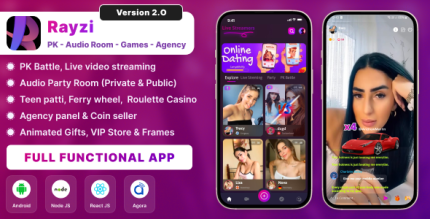 Rayzi : Live streaming, PK Battel, Multi Live, Voice Chat Room, Beauty Filter with Admin Panel
Rayzi : Live streaming, PK Battel, Multi Live, Voice Chat Room, Beauty Filter with Admin Panel
$98.40Original price was: $98.40.$34.44Current price is: $34.44.In stock
-
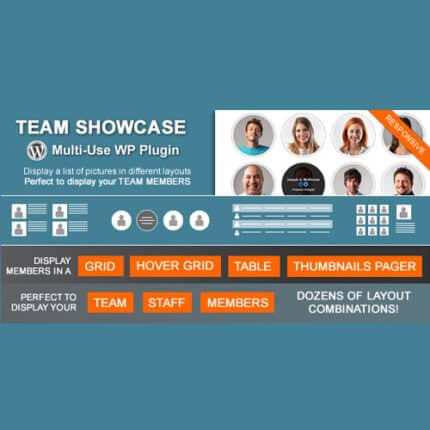 Team Showcase – WordPress Plugin
Team Showcase – WordPress Plugin
$53.71Original price was: $53.71.$4.02Current price is: $4.02.In stock
-
 ChatBot for WooCommerce – Retargeting, Exit Intent, Abandoned Cart, Facebook Live Chat – WoowBot
ChatBot for WooCommerce – Retargeting, Exit Intent, Abandoned Cart, Facebook Live Chat – WoowBot
$53.71Original price was: $53.71.$4.02Current price is: $4.02.In stock
-
 FOX – Currency Switcher Professional for WooCommerce
FOX – Currency Switcher Professional for WooCommerce
$41.00Original price was: $41.00.$4.02Current price is: $4.02.In stock
-
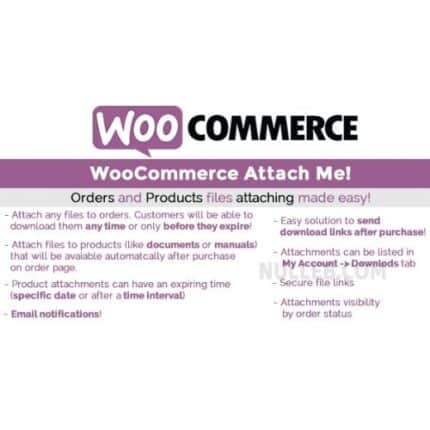 WooCommerce Attach Me!
WooCommerce Attach Me!
$41.00Original price was: $41.00.$4.02Current price is: $4.02.In stock
-
 Magic Post Thumbnail Pro
Magic Post Thumbnail Pro
$53.71Original price was: $53.71.$3.69Current price is: $3.69.In stock
-
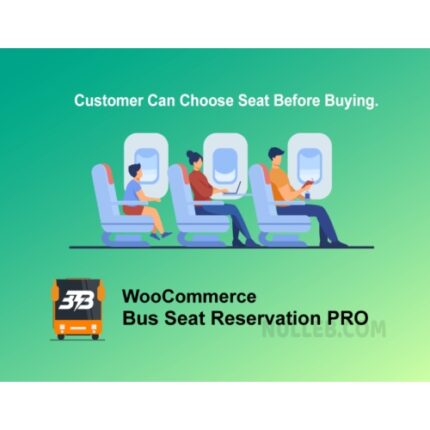 Bus Ticket Booking with Seat Reservation PRO
Bus Ticket Booking with Seat Reservation PRO
$53.71Original price was: $53.71.$4.02Current price is: $4.02.In stock
-
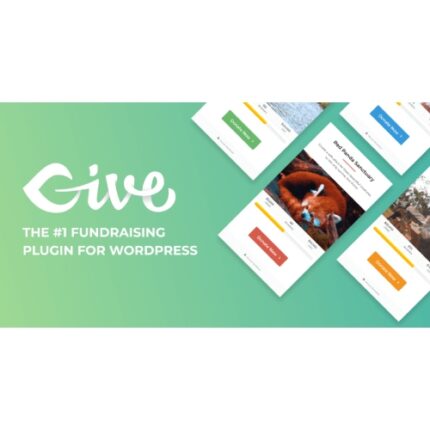 GiveWP + Addons
GiveWP + Addons
$53.71Original price was: $53.71.$3.85Current price is: $3.85.In stock
-
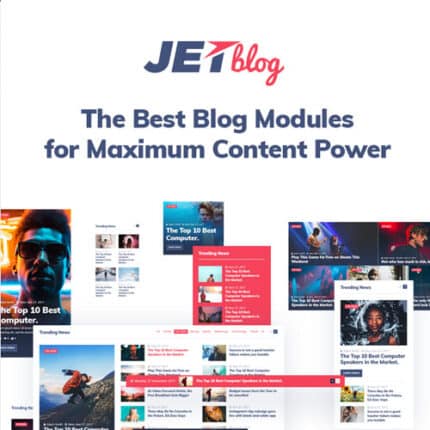 JetBlog – Blogging Package for Elementor Page Builder
JetBlog – Blogging Package for Elementor Page Builder
$53.71Original price was: $53.71.$4.02Current price is: $4.02.In stock
-
 ACF Views Pro
ACF Views Pro
$62.73Original price was: $62.73.$3.94Current price is: $3.94.In stock
-
 Kadence Theme Pro
Kadence Theme Pro
$53.71Original price was: $53.71.$3.69Current price is: $3.69.In stock
-
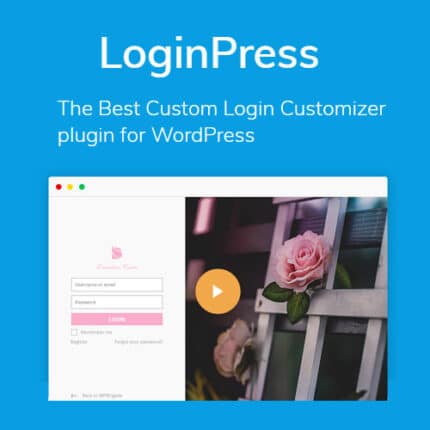 LoginPress Pro
LoginPress Pro
$53.71Original price was: $53.71.$4.02Current price is: $4.02.In stock
-
 ElementsKit – Addons for Elementor
ElementsKit – Addons for Elementor
$53.71Original price was: $53.71.$4.02Current price is: $4.02.In stock
-
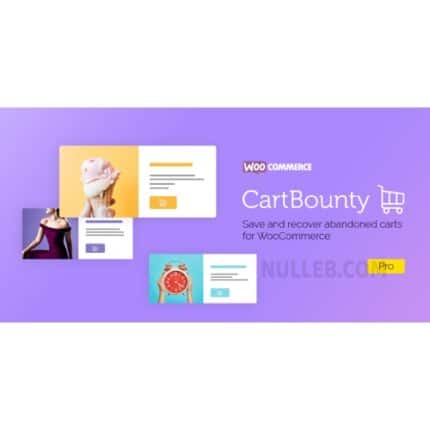 CartBounty Pro – Save and recover abandoned carts for WooCommerce
CartBounty Pro – Save and recover abandoned carts for WooCommerce
$53.71Original price was: $53.71.$3.94Current price is: $3.94.In stock
-
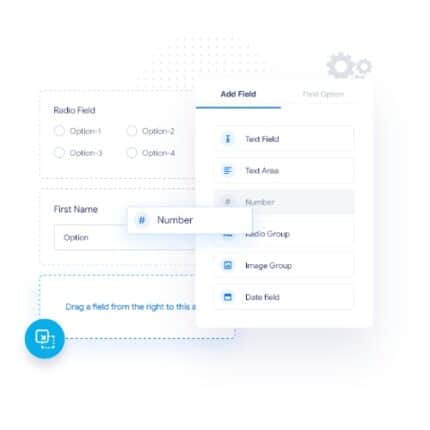 Checkout Field Editor and Manager for WooCommerce Pro
Checkout Field Editor and Manager for WooCommerce Pro
$53.71Original price was: $53.71.$3.94Current price is: $3.94.In stock
-
 Social Auto Poster
Social Auto Poster
$53.71Original price was: $53.71.$3.94Current price is: $3.94.In stock
-
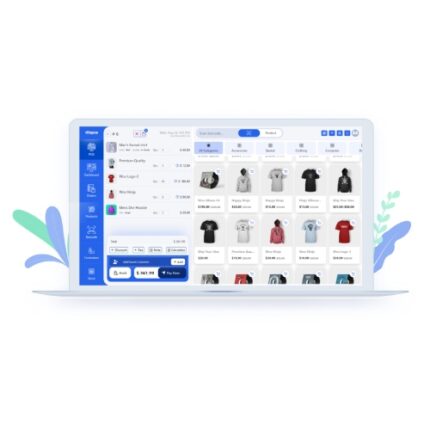 Vitepos Pro
Vitepos Pro
$53.71Original price was: $53.71.$12.30Current price is: $12.30.In stock
-
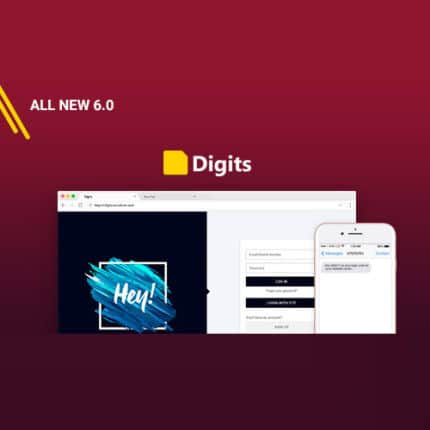 Digits : WordPress Mobile Number Signup and Login
Digits : WordPress Mobile Number Signup and Login
$53.71Original price was: $53.71.$3.94Current price is: $3.94.In stock
-
 JetEngine For Elementor
JetEngine For Elementor
$53.71Original price was: $53.71.$3.94Current price is: $3.94.In stock
-
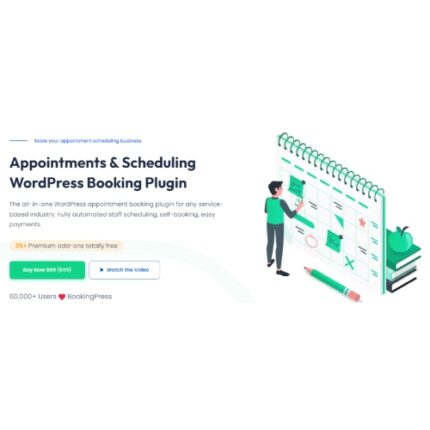 BookingPress Pro – Appointment Booking plugin
BookingPress Pro – Appointment Booking plugin
$53.71Original price was: $53.71.$3.94Current price is: $3.94.In stock
-
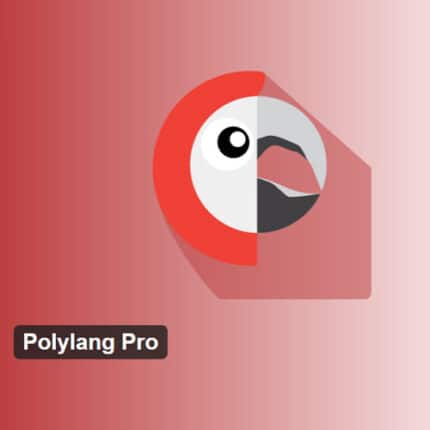 Polylang Pro
Polylang Pro
$53.71Original price was: $53.71.$3.94Current price is: $3.94.In stock
-
 All-in-One WP Migration Unlimited Extension
All-in-One WP Migration Unlimited Extension
$53.71Original price was: $53.71.$3.94Current price is: $3.94.In stock
-
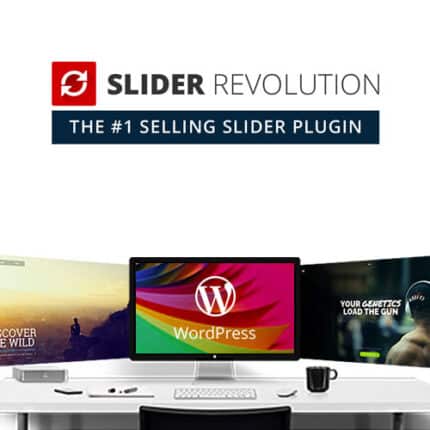 Slider Revolution Responsive WordPress Plugin
Slider Revolution Responsive WordPress Plugin
$53.71Original price was: $53.71.$4.51Current price is: $4.51.In stock
-
 Advanced Custom Fields (ACF) Pro
Advanced Custom Fields (ACF) Pro
$53.71Original price was: $53.71.$3.94Current price is: $3.94.In stock
-
 Gillion | Multi-Concept Blog/Magazine & Shop WordPress AMP Theme
Rated 4.60 out of 5
Gillion | Multi-Concept Blog/Magazine & Shop WordPress AMP Theme
Rated 4.60 out of 5$53.71Original price was: $53.71.$5.00Current price is: $5.00.In stock
-
 Eidmart | Digital Marketplace WordPress Theme
Rated 4.70 out of 5
Eidmart | Digital Marketplace WordPress Theme
Rated 4.70 out of 5$53.71Original price was: $53.71.$5.00Current price is: $5.00.In stock
-
 Phox - Hosting WordPress & WHMCS Theme
Rated 4.89 out of 5
Phox - Hosting WordPress & WHMCS Theme
Rated 4.89 out of 5$53.71Original price was: $53.71.$5.17Current price is: $5.17.In stock
-
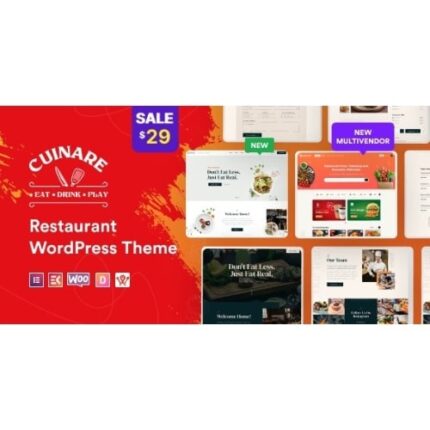 Cuinare - Multivendor Restaurant WordPress Theme
Rated 4.14 out of 5
Cuinare - Multivendor Restaurant WordPress Theme
Rated 4.14 out of 5$53.71Original price was: $53.71.$5.17Current price is: $5.17.In stock
-
 Eikra - Education WordPress Theme
Rated 4.60 out of 5
Eikra - Education WordPress Theme
Rated 4.60 out of 5$62.73Original price was: $62.73.$5.08Current price is: $5.08.In stock
-
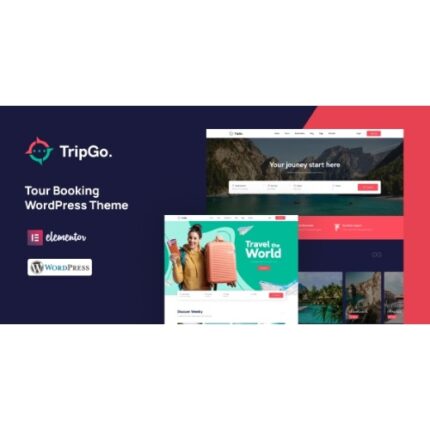 Tripgo - Tour Booking WordPress Theme
Rated 5.00 out of 5
Tripgo - Tour Booking WordPress Theme
Rated 5.00 out of 5$53.71Original price was: $53.71.$4.76Current price is: $4.76.In stock